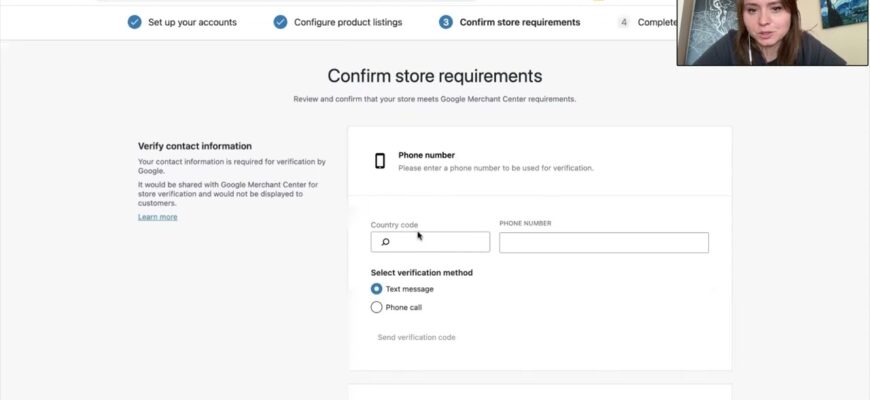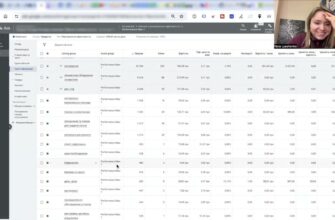- Installing the Google Listings & Ads plugin
- Linking the plugin with the Merchant Center
- Checking the correct operation of connections with external services
- Setting additional settings
- Shipping rates
- Features of specifying a phone number
- Address and proof of compliance
- Setting up a feed, Linking or creating a Google Ads account, listing
- Work in the Merchant Center
- Checking in Google Ads and Merchant Center for related services
- Plugin dashboard in Woocommerce
- Monitoring product moderation
- Actions for re-check
- Indicating delivery and return information
Hello everyone! I’m Yana Lyashenko, Google logistics specialist. In today’s video I will show you the option of uploading a feed for the Merchant Center to launch Google shopping on WordPress on Woocommerc-e.
Installing the Google Listings & Ads plugin
We can use the free plugin offered by Google. That is, approximately the same plugin for Shopify and Google made the same for Woocommerce. It needs to be installed on the site by a plugin called Google Listings & Ads. It needs to be added to the site. Its rating is not particularly good, but considering that it is absolutely free, it’s a sin to complain.
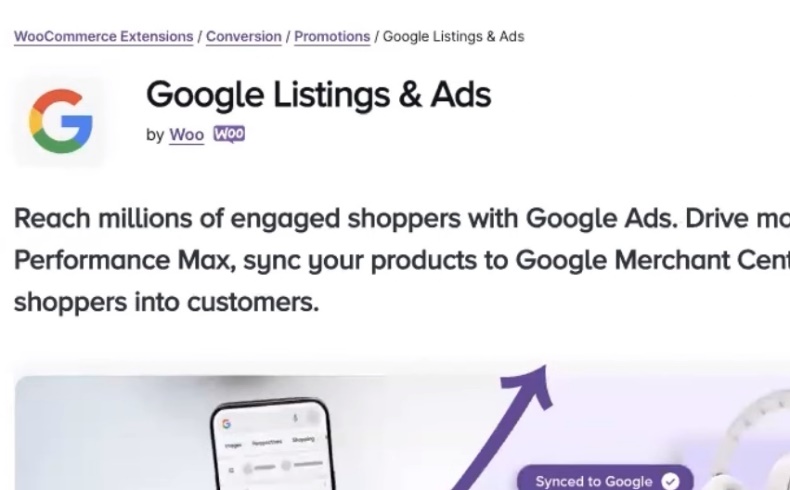
How many calls and sales will I get by ordering contextual advertising from you?
I need to calculate the conversion of my website Describe
the task
in the application
Calculate potential ad revenue Google
contextual advertising calculator
What do we do next? We install it, install the plugin. Then we move into it. How to find it? Not a particularly complicated story. The task is to find plugins in this block, find it in the list. Accordingly, open. It will look something like this. Click on the “Start listing products” button. Then it will lead to the next window, where you need to perform several important actions.
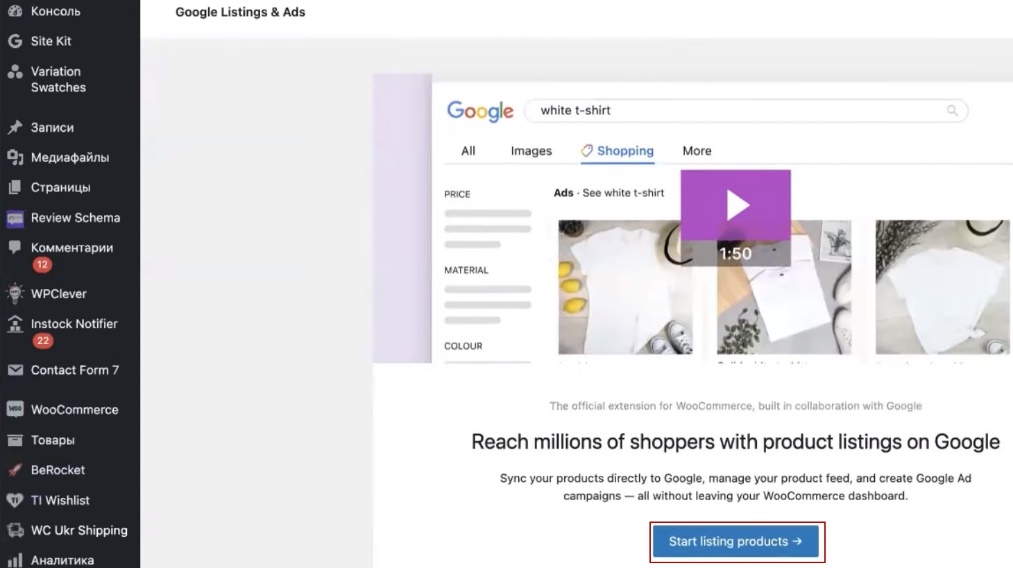
Linking the plugin with the Merchant Center
That is, we will begin to automatically link the site with the Merchant Center. In my case, the Merchant Center has already been created, it is already active. It is possible to automatically create a Merchant Center through the plugin. Let me remind you that the Merchant Center is a service through which we will begin to upload information about products to Google so that it can double-check this information. He said if there were any errors, there were no errors, he let me into advertising, accordingly, through this service. We will be able to continue working with trade advertisements. More precisely, you need Google Ads, but Merchant Center is the base for any store.
The first thing you need to do is set up your accounts. The first one is that you need to connect it with WordPress. You can do this directly through your admin email. You need to click “Connect” and an email will be sent to you. Go to your email and follow this link. Remember that it only lasts for an hour. Accordingly, this thing now becomes like Connected.
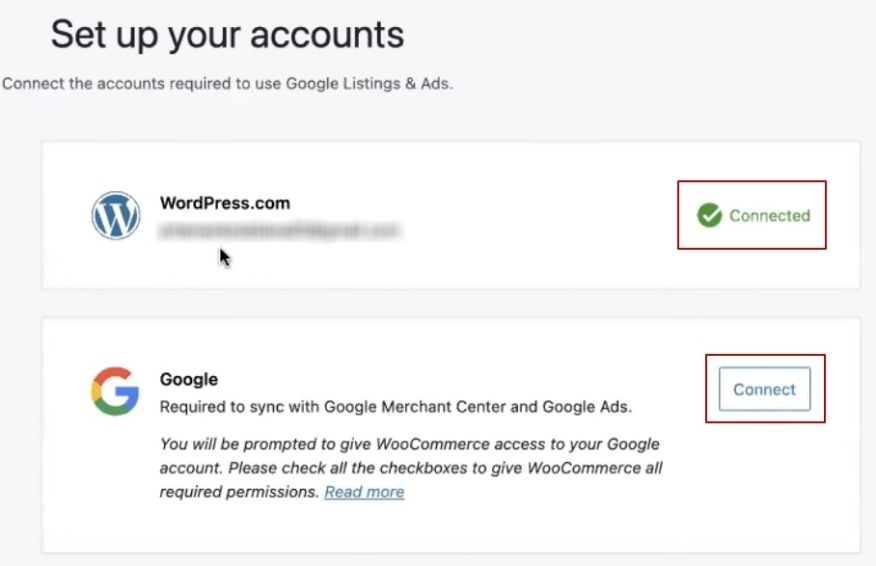
Next you need to synchronize Merchant Center and Google Ads directly. This thing is designed to automatically start everything at once. I must select my account through which access to the Merchant Center is possible.
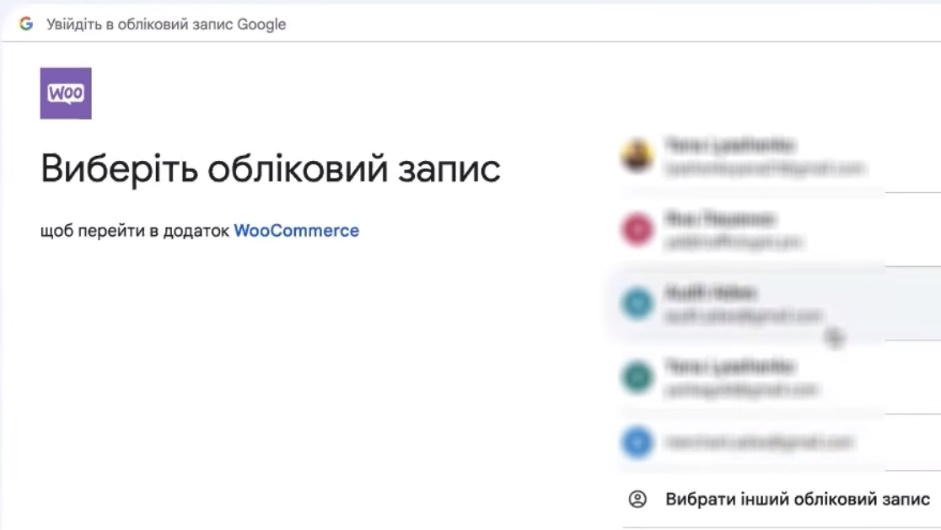
Google Ads is not particularly needed, here I confirm all the things that Google asks. There is nothing critical, guys. And this is how all the information is tracked, so don’t worry too much about this. Let’s move on.
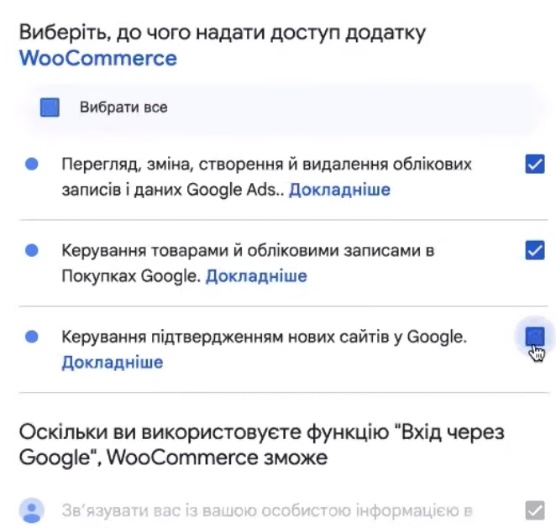
There will be an active block called Google Merchant Center. There are many different Merchant centers here. The task is to find the one that is directly yours. I choose him because he is active. In this case, to create a Merchant center and automatically add information there, you don’t really need to create any additional accounts, since you can click Create New Merchant Center account. It will automatically create an account, a profile, fill it with basic information and everything will be ready.
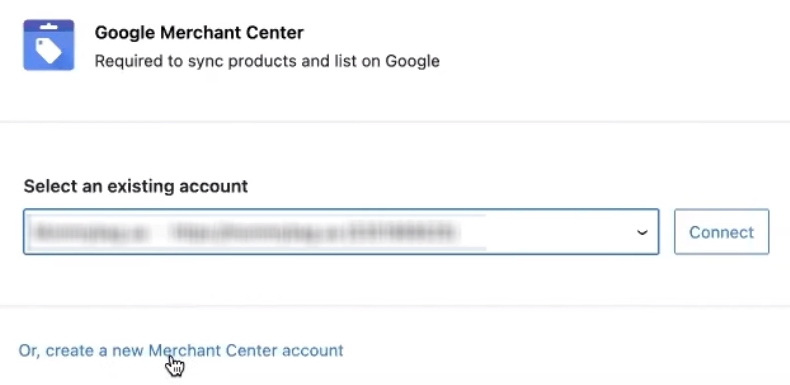
In my case, I select an already existing account. That is, an existing account, I selected it, click Connect. This thing is similar to the functionality on Shopify. If you used the Google Channel plugin from Google on Shopify, then approximately the same story happens. That is, we simply connect two services with each other or the ability to create a new Merchant Center.
It turns out that Google is talking about the ability to switch to a new URL because the Merchant Center account has already been verified with the declared URL. We can switch to this URL and there seems to be some completely different procedure for confirming rights to the site. This means we’ll change them “Switch to this new URL”, since we need an active Continue button. We are waiting.
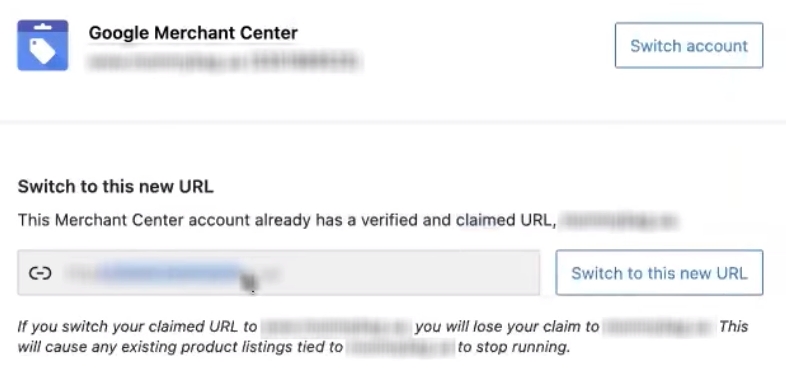
Checking the correct operation of connections with external services
Yes. That is, now what the basic settings in this plugin should look like. That is, connected, linked the plugin, confirmed the connection with WordPress. Next, we connected a Google email account through which you can access Google Ads and, directly, the Merchant Center. In Google Ads you can then link any Merchant Center that is needed for any of the emails.
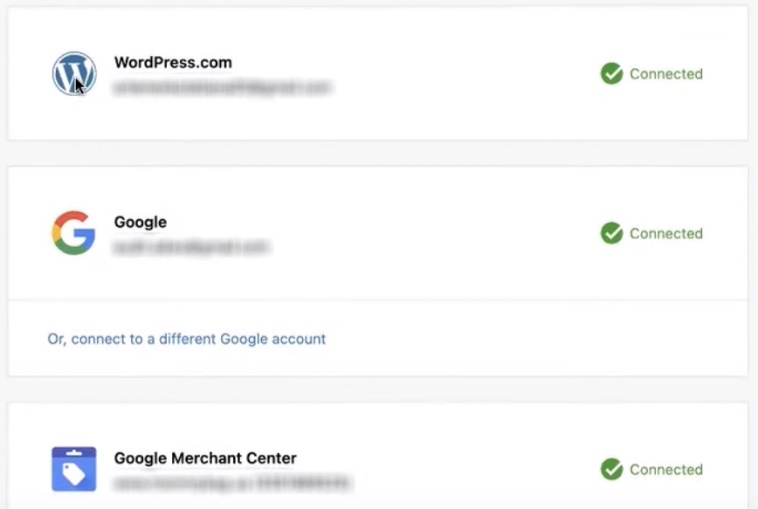
It’s ideal when you create a separate mail needed to connect all services so that it becomes one and only. Then you can add whatever you want to account access. This is absolutely an ideal situation. You can do the same – connect it with the existing e-mail, where there are many different Merchant centers. Passed verification and connection at the Merchant Center. Then click Continue.
Setting additional settings
Next you need to select the language, location Ukraine is selected here. Offers to fill in some points regarding delivery and other points, so the entire block is selected. Plus the creation of an advertising campaign, because the functionality of simultaneous creation of Performance max is built into it.
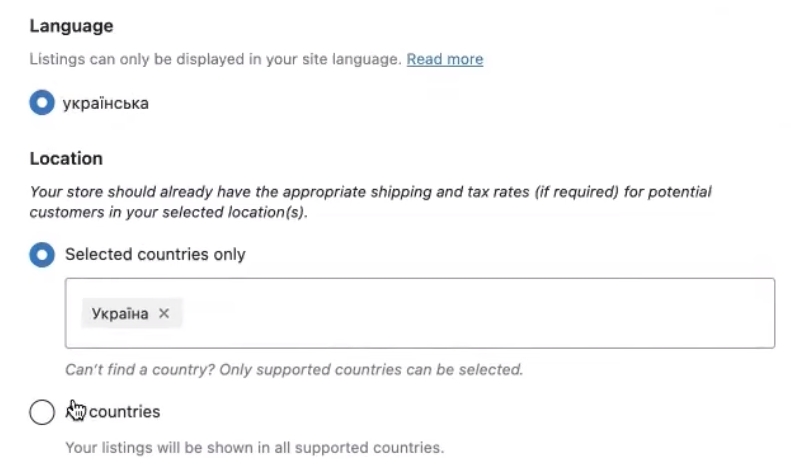
Shipping rates
It is advisable for a site that sells abroad to automatically synchronize all shipping settings. Let’s say you want to set it manually. Let’s say you want to set shipping settings directly in the Merchant Center. For Ukraine this is desirable, perhaps there is some kind of global system that allows you to calculate the cost of delivery, there is some kind of integration with delivery services. For Ukraine, it is absolutely not a mistake if you choose, for example, to fill in shipping rates or some temporary intervals manually in the Google Merchant Center. There is direct integration with delivery services; if you sell somewhere in Europe, Australia, Canada, or the States, simply select the Recommended block. Next Continue.
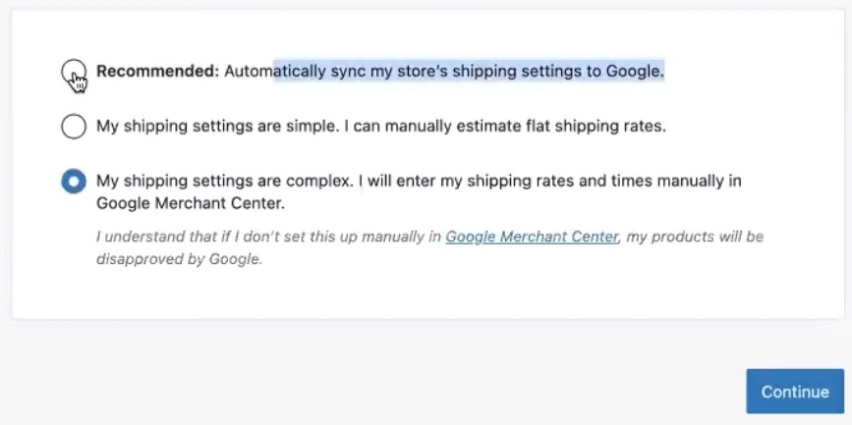
Features of specifying a phone number
Next you should be asked to fill in several settings options. Some of them are important – this is the phone number itself. All things need to be refilled. Directly for what? To duplicate all information in the Merchant Center. That is, it is mandatory. That is, you need to fill in the phone number that is listed on the website. It is important. A verified phone number is not super difficult to do. I would like to emphasize that the phone number must match the one listed on the website.
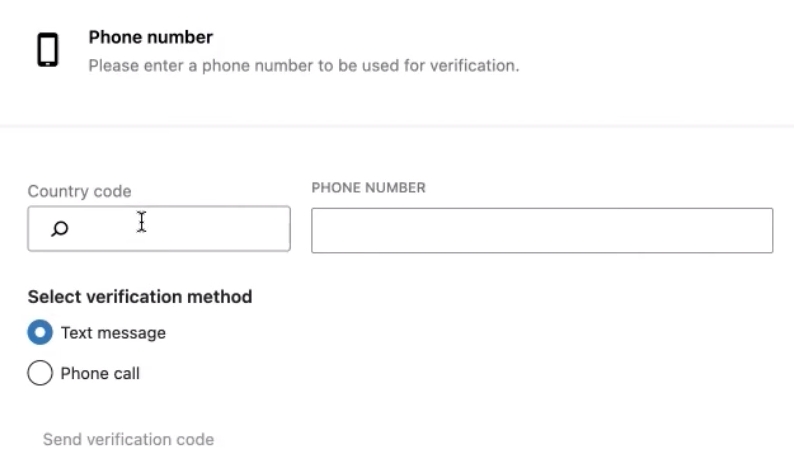
Address and proof of compliance
Next. The address and checkboxes usually need to be checked. Something similar to the policy of some specific Google plugin that, conditionally, you confirm that you comply with Google’s rules. Click Continue.
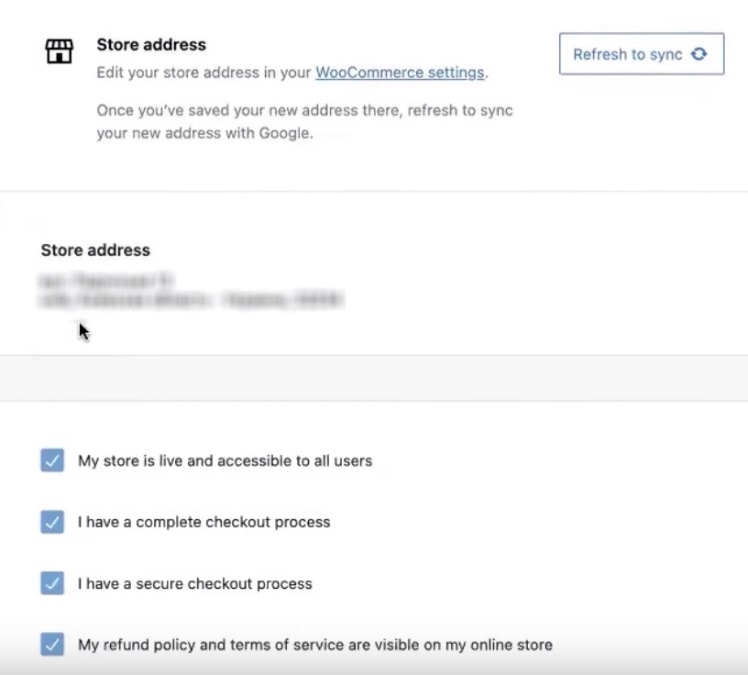
Setting up a feed, Linking or creating a Google Ads account, listing
Then it will continue a little, torment you a little. There is Feed status, product listings are ready to be uploaded. This tells you that the Product Listing is ready to be downloaded.
How many calls and sales will I get by ordering contextual advertising from you?
I need to calculate the conversion of my website Describe
the task
in the application
Calculate potential ad revenue Google
contextual advertising calculator

Then in the block it suggests already or linking it with some advertising account initially under this Gmail, under which you logged into the plugin account. Or create a new Google Ads account. I will not connect them to each other at this stage, since there are different inputs for this story. You don’t have to do this. If you don’t have an existing advertising account and haven’t created one, you can create a Google Ads account directly from here without any problems. Some super different? No. The functionality is the same as that created manually through just the Google interface. You need to fill out all the payment information and so on. It’s just convenient for someone to just create everything from one plugin. The listing offers everything.
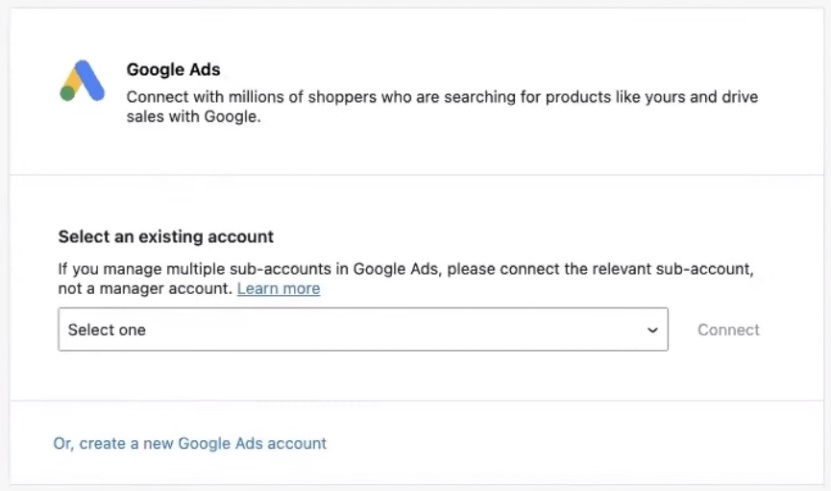
Work in the Merchant Center
Now what needs to be done? Be sure to stop by the Merchant Center. My Merchant Center. There are already some errors. Wait a second. Now let’s switch to the old interface of the old Merchant Center. You can do this too. I linked directly the advertising account under this Google Ads account. It says “Ready to be uploaded”. That is, a sufficiently large chunk of time should be spent at the Merchant Center to double-check this entire story directly. This will usually take up to 72 hours. It may take longer, as the plugin writes here.
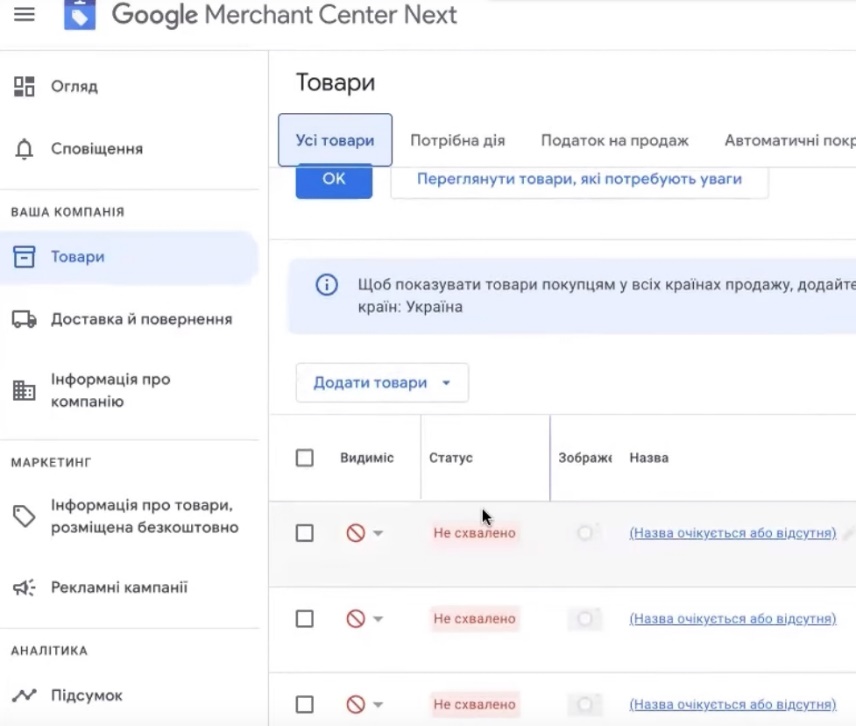
Checking in Google Ads and Merchant Center for related services
Directly, in Google Ads we can check which services are associated with. There will definitely be Woocommerce here. Such a manager, conditionally, Google Listings & Ads, was created in the “Access and Security” section in the “Administrators” section. It is advisable to accept access from him, respectively, that there was a link directly between these two accounts.
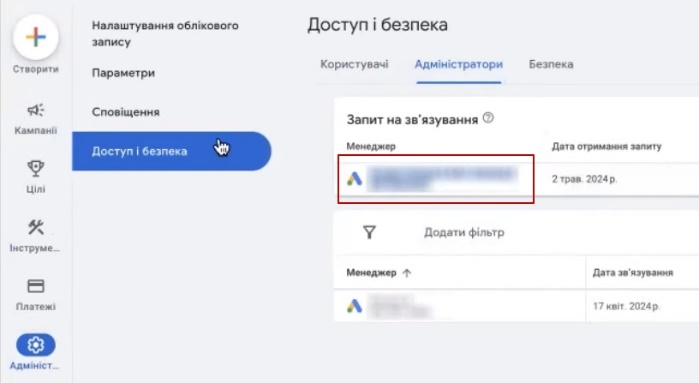
There will be approximately the same connection directly in the Merchant Center itself. If we look at the different settings. Woocommerce “product data management” has already appeared in “Applications and Services” and, accordingly, we can use this story.
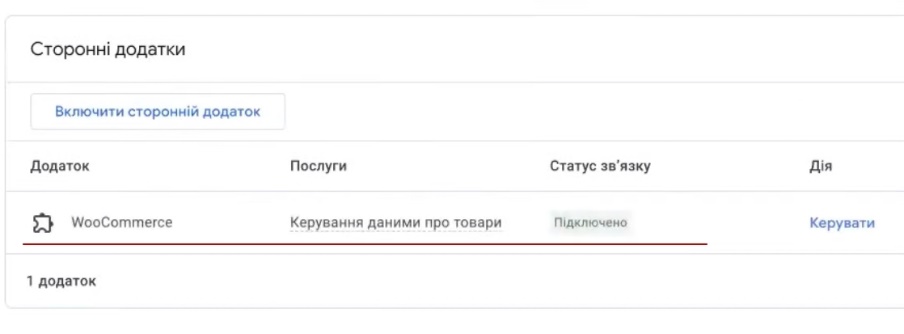
Plugin dashboard in Woocommerce
Deleted this feed. He should now appear a few minutes late. There is already a window with a completely filled history that was completed earlier. There is a main dashboard in the block. There is some basic information here, mostly.
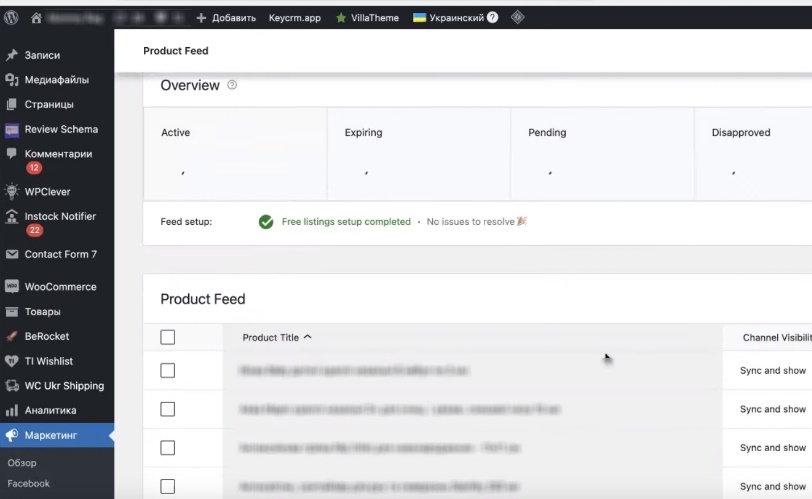
Free listing is shown here. You can create our paid advertising campaign. Basic reports on some clicks, impressions, coverage, programs. There is a food feed that will be loaded. There are various options: attribute rules, what we can do and settings for displaying connected advertising accounts.
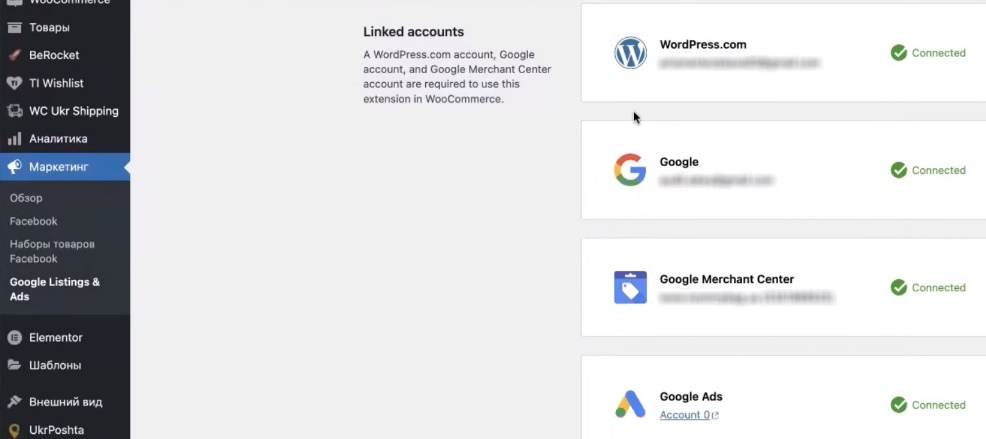
It says Disconnect Google Ads account only because access to the advertising account is not confirmed. There are phone numbers, etc. Now we are waiting for the information to be loaded into the Merchant Center so that we can continue to work with it.
Monitoring product moderation
The plan is this: the information must be fully moderated in the advertising account. Loaded, there is already a product identifier, which shows that something is already being considered, something is written as “not approved.”
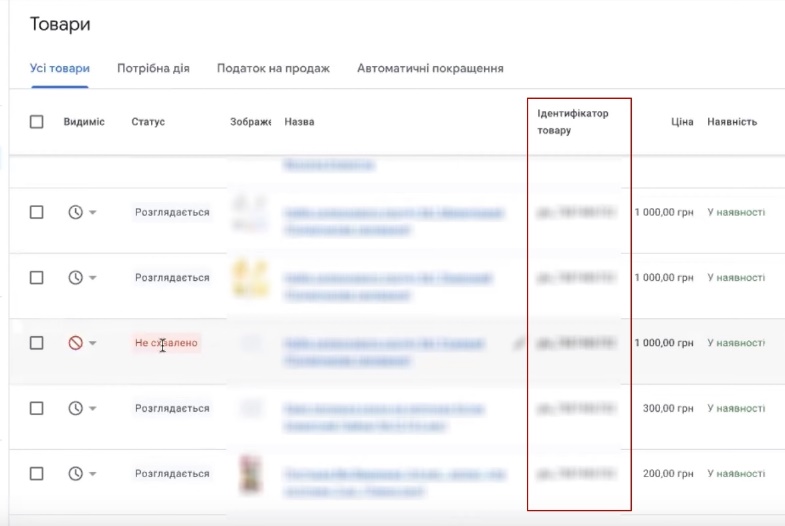
Until the inspection is completed, it is too early to talk about anything. Finally, the Content API appeared, and not the old feed that was manually loaded. It is Content API, there are 522 product items. Some of them will be unloaded with an error, some will be unloaded without an error.
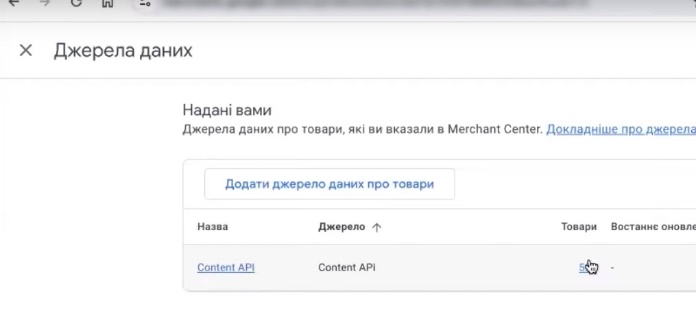
The plugin showed that there should be more products. It seems like 900, another 991 product items. If necessary, it is possible to synchronize a certain part of the goods.
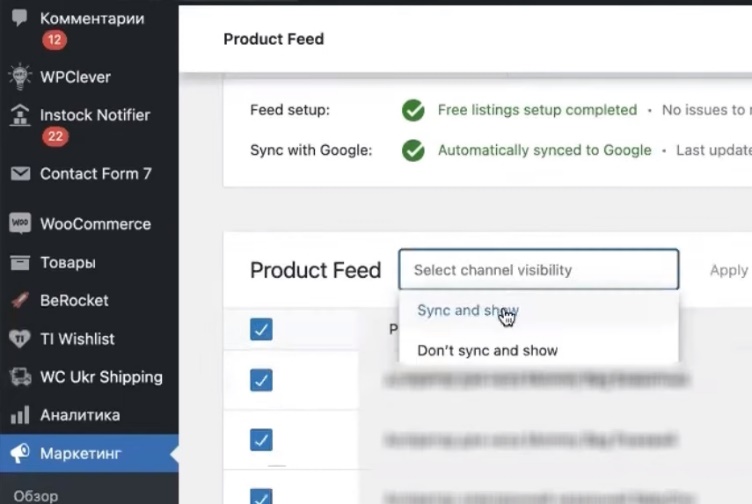
The only drawback of the plugin is that if there are a lot of products, going through all the pages is of course painful, conditional.
We are waiting for the unloading of 555 product items, there are more of them here, I think I drew 991. There are already 652 product positions, that is, there were 990-something, as far as I remember, when I looked at the settings, when they did it, it showed 991 product positions.
Now the task is to wait until the story is fully approved, until they give adequate information about whether they passed moderation, did not pass moderation, and whether there are any problems with the product cards. It is impossible to say that this or that product is good or bad. Let’s say it’s not approved. We cannot, because perhaps some attributes were not loaded.
Actions for re-check
You see, as content for adults, that is, you will then need to appeal to this story. It’s too early to do this. That is, I show options of what can be done, but it is already clear that you need to wait for a three-day check, so that there is an adequate block of information about which products there are problems with, which there are no problems with, whether something needs to be edited on the site or whether some need to be edited product cards. You see, like water peroxide (hydrogen peroxide), there is also health protection here, that is, it supposedly should not be included in advertising, but we will wait for all the necessary information.
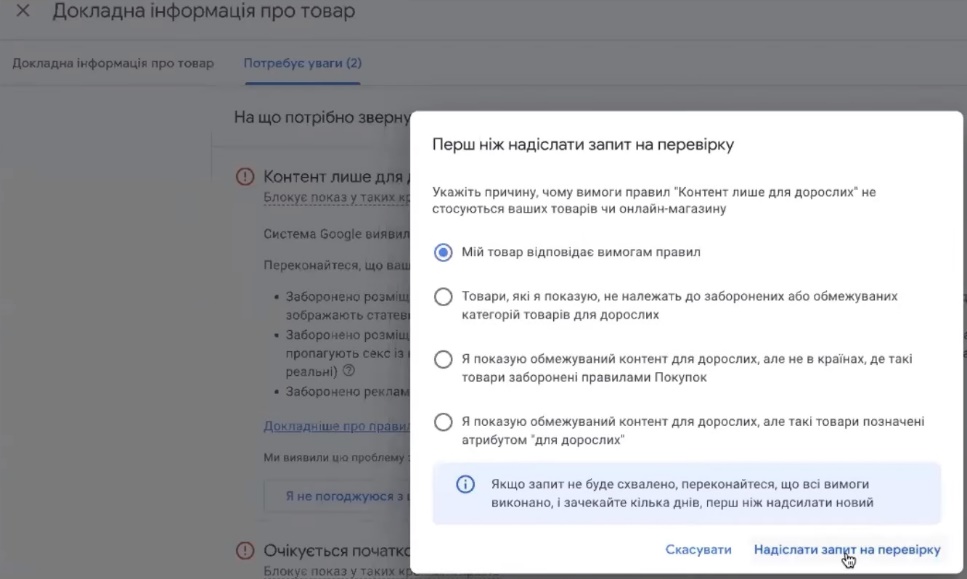
Indicating delivery and return information
Google asks for additional delivery. Remember, we chose the format when we set delivery manually (Manualy), and do not automatically download information from the site. It is advisable to go to the website, see what is written about delivery and payment and, accordingly, make further changes directly to the Merchant Center. This is easy to do. You need to add a country. “Continue”. It is advisable to do this, since the block is directly swearing in the system. What should be done? The time until which we accept the order. We need to see if there is no goods at the reception at some time, so we can add that until 19-00.
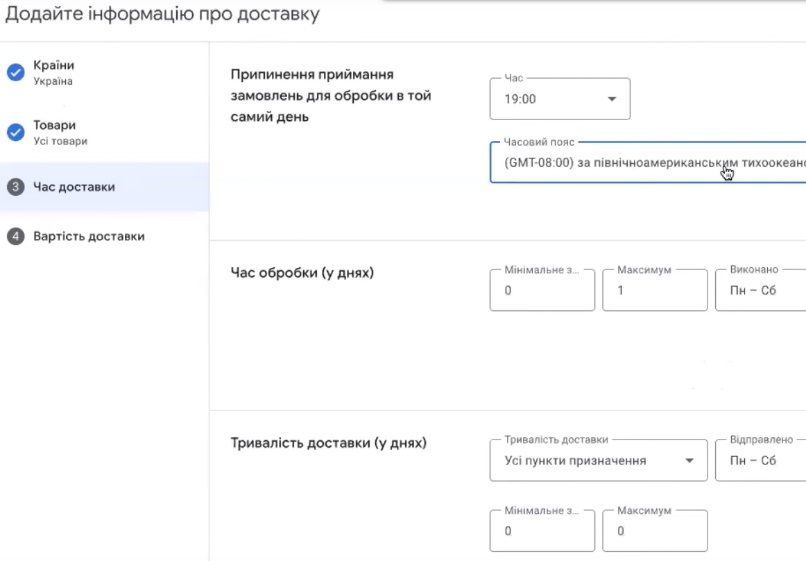
It is desirable that there be a correct and adequate time period. Order processing time, product item delivery time. Usually how? In Nova Poshta it takes 1-3 days. “Continue.”
Delivery cost. The delivery cost is not indicated, we will invoice it. No deadlines specified will need to be delivered. I’m choosing the free one for now. “Save” later. That’s it.
Now we are waiting for a full check of the Merchant Center and its moderation, so that we can further consider what changes need to be made.