Google Analytics Ecommerce Setup

Google Analytics service is designed to collect information about the audience of a web resource and the volume of traffic attracted to it. Using this tool, you will be able to get data on landing page views, bounce rates, conversion rates, and various consumer demographic markers.
The system’s algorithms analyze the quantitative characteristics of the actions performed by visitors. However, in Internet commerce, sometimes this data is not enough to fully analyze the situation. Setting up Google Analytics e-commerce helps solve the problem, allowing you to see the path by which visitors to the web resource come to purchase.
How many calls and sales will I get by ordering contextual advertising from you?
I need to calculate the conversion of my website
Describe
the task
in the application
Calculate potential ad revenue
Google
contextual advertising calculator
What is e-commerce?
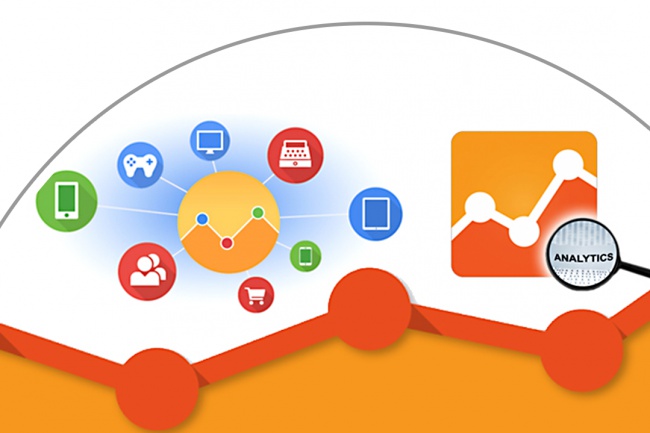
Ecommerce is a tool available in the Universal Analytics portfolio. In the updated version of Google Analytics 4, it has been renamed and is available on the Monetization tab.
With the help of e-commerce, it is possible to monitor and evaluate successful transactions, revenue, sales volume and other indicators in the Google analytics interface of any version.
Information collected by GA helps evaluate the following parameters:
- products with the highest or lowest demand;
- average revenue and number of items sold per order;
- conversion rate;
- revenue dynamics.
E-commerce reporting can be found in the corresponding section of the “Conversions” block (for UA):
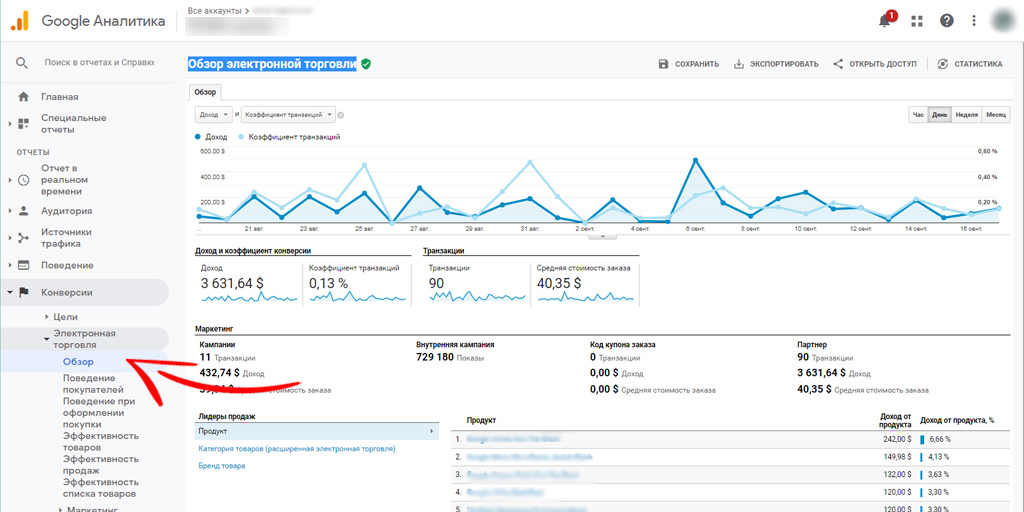
Standard and extended e-commerce: what’s the difference?
In UA, you can choose from two types of reporting. Each of them has its own characteristics:
- Setting up standard e-commerce allows you to control typical criteria – revenue, performance of each position, average cost of purchased goods within one transaction, and conversion rate.
- Advanced Ecommerce setup provides an opportunity to evaluate more granular data, including those related to the stages of the transaction process. There are reports on the effectiveness of special offers, promo codes, coupons, etc., which allows you to fully evaluate the actual results of marketing activities.
In the new GA4, e-commerce is not divided by type. Most of the parameters are tracked by the service automatically, and the rest are configured as desired.
Google Analytics Key Ecommerce Functions
Google Analytics e-commerce is primarily designed to measure sales volume. This tool also allows you to:
Track key marketing metrics
By analyzing the values of the main business performance criteria, you can get answers to the following questions:
- How has revenue changed over the last month, quarter, year, or any other period of time?
- Is there a seasonality in demand for the product?
- What is the dynamics of changes in revenue for the same period last year?
Estimate the conversion at each stage of the sales funnel
Any of your customers perform a certain chain of actions before the purchase takes place: getting to know the product, adding it to the cart, paying, etc. To find out how website visitors move to new levels of the sales funnel, the Buyer Behavior Analysis report will help.
The service allows you to evaluate which part of the audience refuses to continue viewing the website at each step:
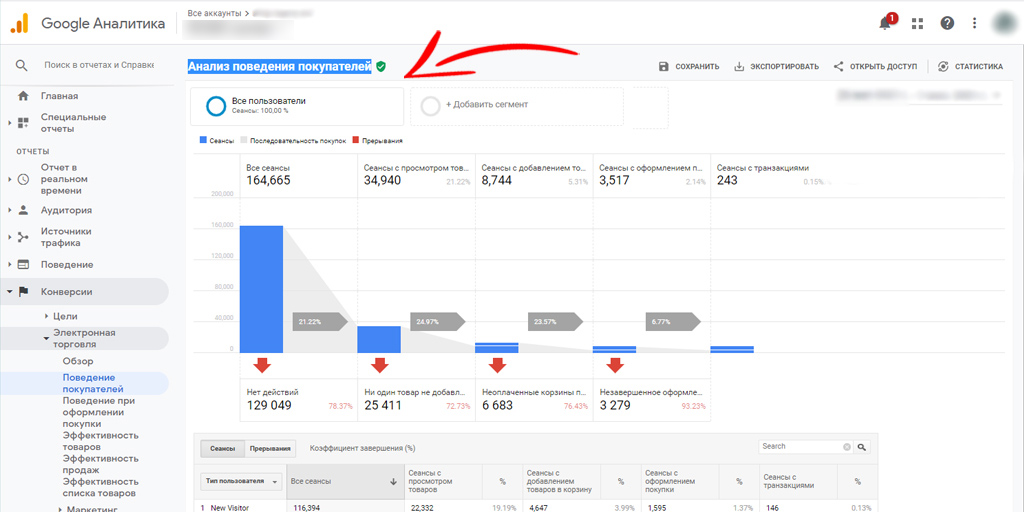
Advice! Pay close attention to this data. They will help you identify the thin spots on the way to closing a deal. For example, if there is a massive departure of users after viewing a page, analyze the reasons and refine its interface or content.
To get detailed statistics on specific customer segments, add them using the corresponding button located above the report.
Compare performance across different traffic channels
Using e-commerce tools, you expand the list of criteria compared to the typical list of Google Analytics. You have the opportunity to analyze certain channels and their contribution to the overall result.
For example, following the chain “Traffic Sources” – “All Traffic” – “Source/Channel”, you will be able to assess the degree of influence of sources on closing deals, revenue and conversion rates, which will allow you to determine the most effective ones.
Find out the share of incomplete orders
Use the Shopper Behavior Analysis report to evaluate, both in absolute and relative terms, the refusal of users to pay after placing items in the cart.
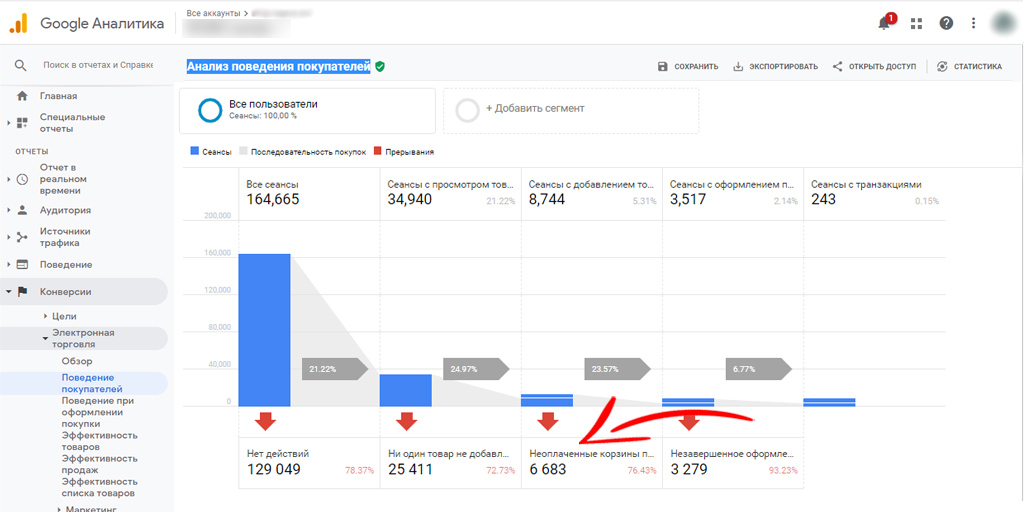
The metric given in the report is the site visits that resulted in a bounce. And the criterion “Unpaid shopping carts” allows you to get data on lost revenue. With these statistics, you can focus your efforts on turning the identified potential into real income.
Get revenue breakdown for each product
The “Product Performance” module, presented in the form of a table and a graph, helps to find answers to questions related to individual commodity items:
- What is the amount of income from the sale of a particular commodity unit?
- How often do customers purchase two or more units of a product in the same transaction?
- What percentage of the total number of users puts a product in the cart while reading the description on the corresponding page?
- What proportion of the audience in a single session go through the entire sequence of steps and place an order?
For such an analysis, the service suggests using several criteria: income, the rate of purchases made, their average number and the rate of selected products.
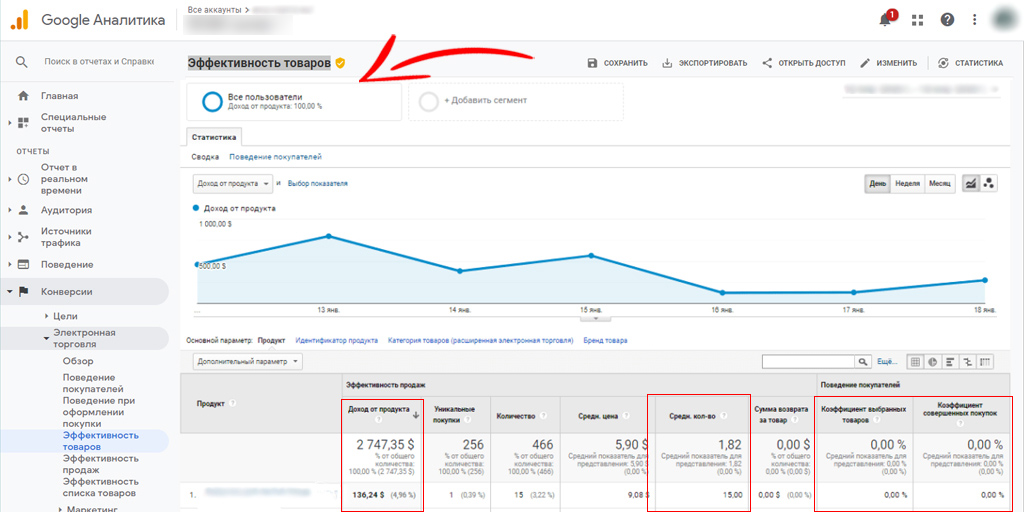
Indicators are grouped by item number. There is also the possibility of grouping by name
How do I set up ecommerce in Google Analytics?
Before you set up e-commerce, you need to launch the mechanism itself in the Analytics service, and then register the generated code fragments on your site. The algorithm of actions is as follows:
Open the Administrator tab
In UA accounts, you can go to this module using the link located at the bottom of the page on the left:
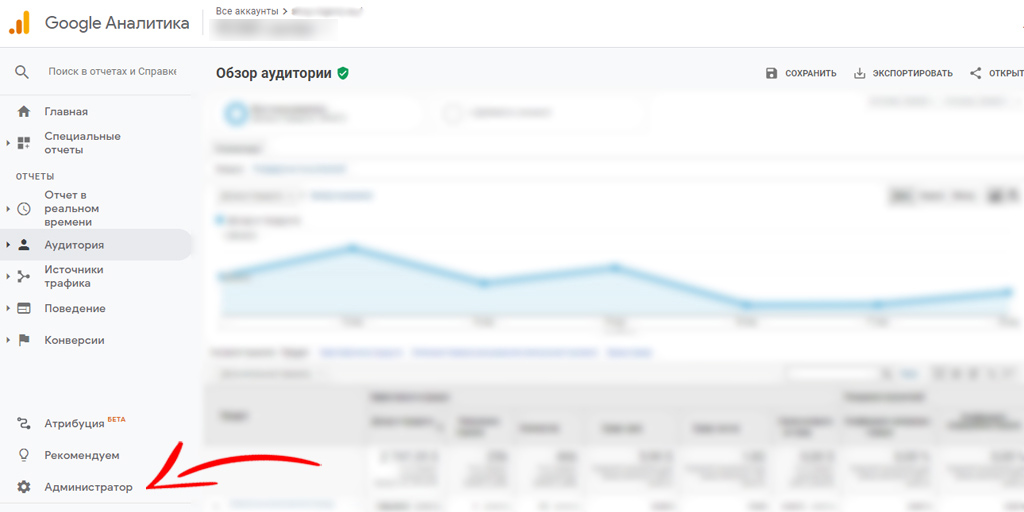
Select the desired view
Check if the correct view is open on your screen. If you need to change it, then use the additional menu in the block of the same name.
A view can be described as a collection of information in a Universal Analytics account. View configuration and filtering is allowed per view. This functionality is useful if, for example, you need to exclude internal referrals from consideration or track traffic only on subdomains.
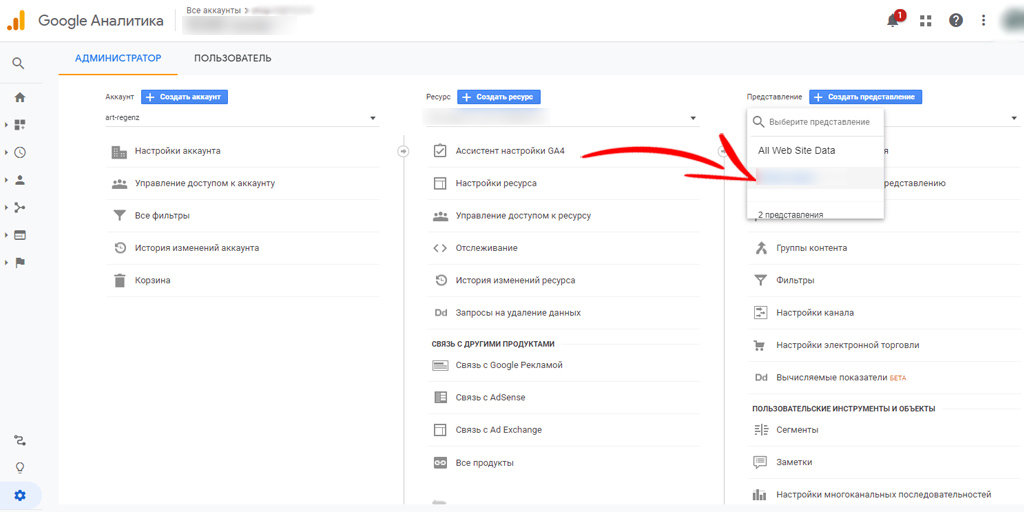
Search for Ecommerce Settings
Use this item in the already mentioned View module:
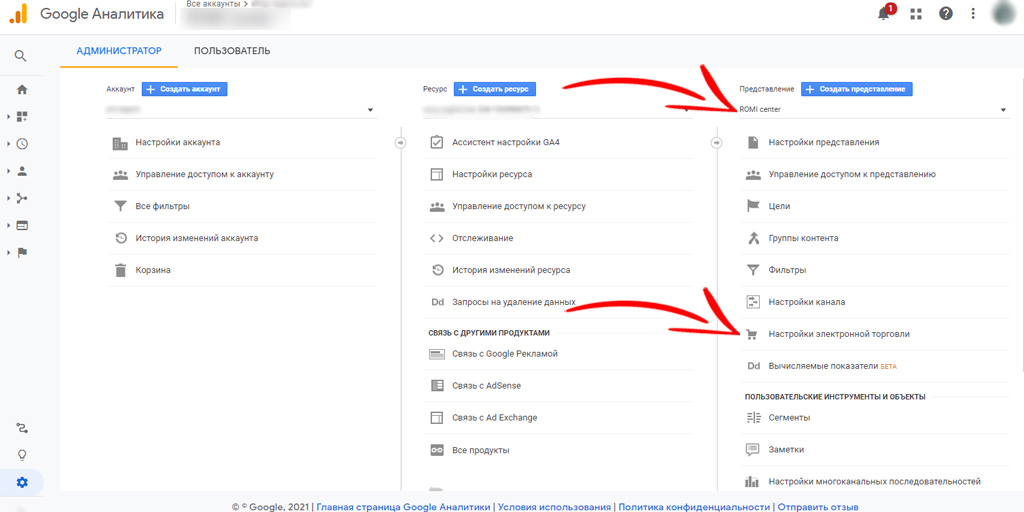
Activate e-commerce
Our next goal is e-commerce tracking. Make sure the checkbox is in the “On” position. The following parameter will be displayed on the screen:
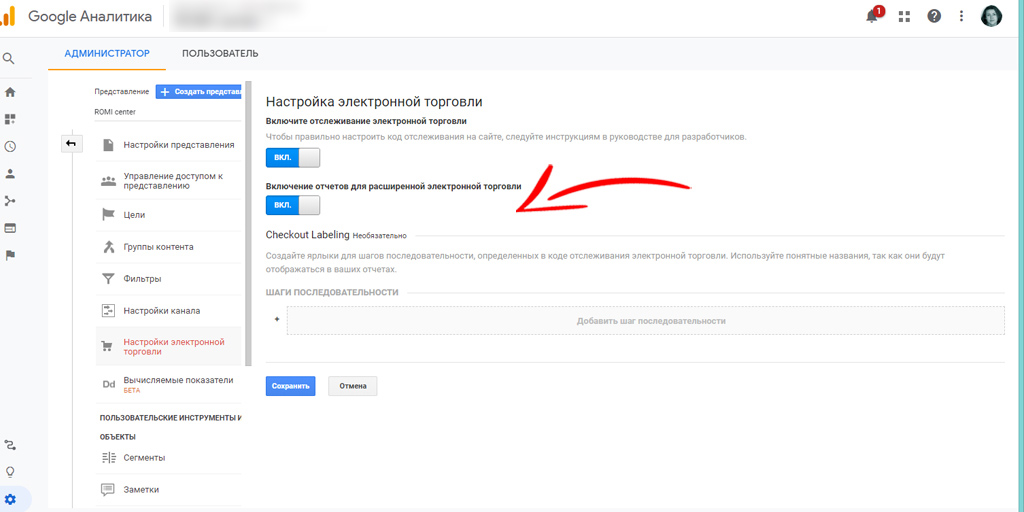
Make this option active. This will allow you to control additional criteria, establish an exchange with end-to-end analytics, and independently formulate names for sales funnel levels.
Setting up e-commerce in the interface of the old version of Analytics consists of these simple steps. No further action is required, so you can save all changes.
Place the tracking code on your website
The final step is to add code to the site that controls how the tool works. It is he who will collect all the necessary information and transfer it to Google Analytics. If you are unable to edit the HTML yourself, leave this task to the developer.
An additional way to quickly accomplish this task is to use GTM.
Google Tag Manager Ecommerce Setup Guide
The mechanism was created to simplify the work of web marketers. It allows you to set up the collection of statistical information on a web resource without the involvement of programmers. However, to launch e-commerce, you will most likely need to contact a developer.
We will focus on the steps you can take yourself to set the tracking on the page shown to the buyer upon completion of the checkout. Let’s call her “thankyou”.
The algorithm of actions is as follows:
Add a site to the system
Create an account using the appropriate button on the Tag Manager start page:
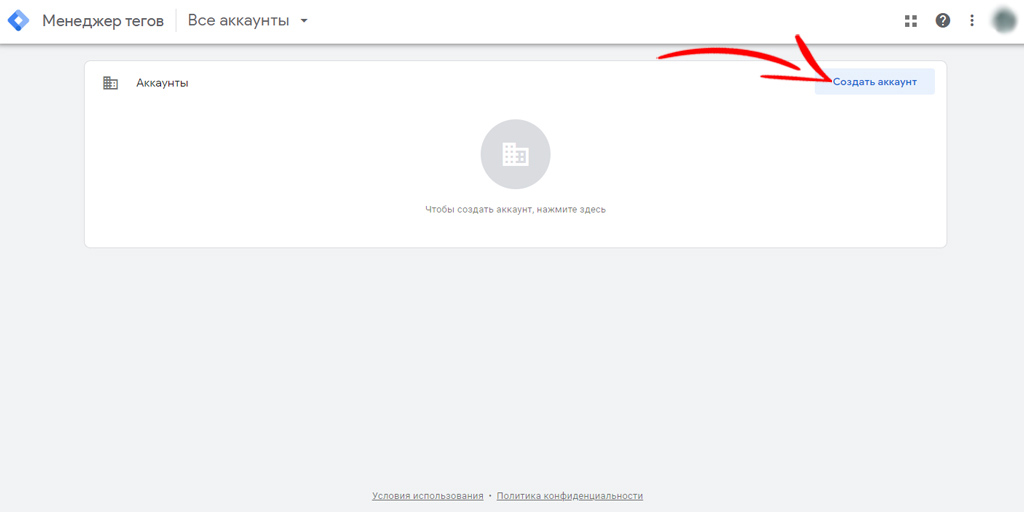
Specify the name of the account and the container with your web resource. After filling in all the positions, set “Website” as the target platform:
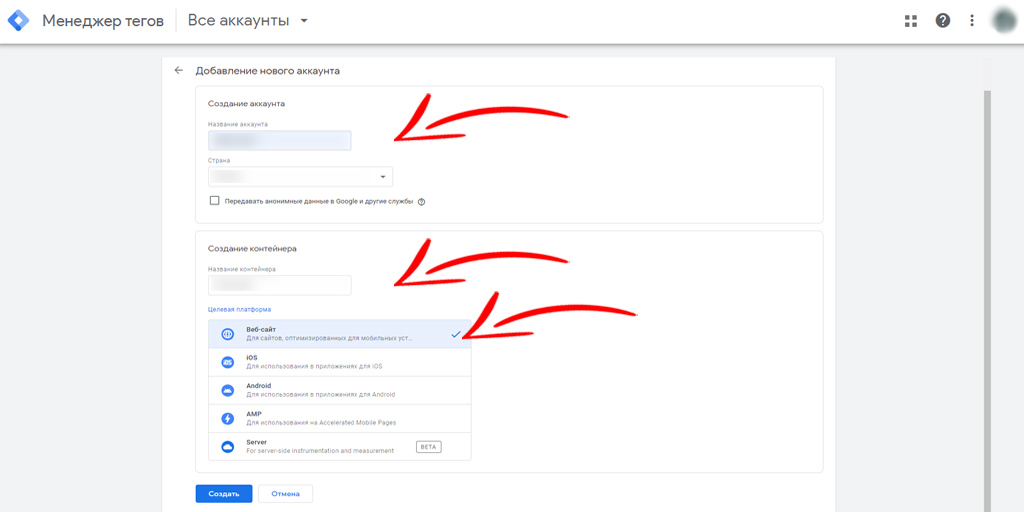
Create a tracking tag
Its purpose is to collect statistics on purchases. Use the block located on the left side of the screen to form it, click on “Tags” and then on “Create”:
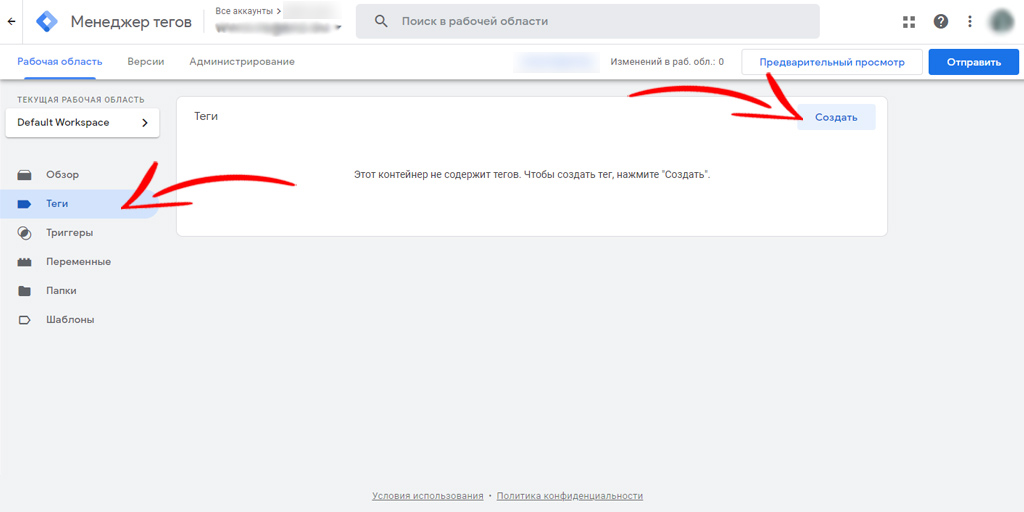
In the module that appears, the required tag is at the very beginning.
For a simplified setup, set “Transaction” as the tracking type, and in the next field specify “New Variable”. A new window will appear on the screen, where you must specify your tracking ID from your UA account:
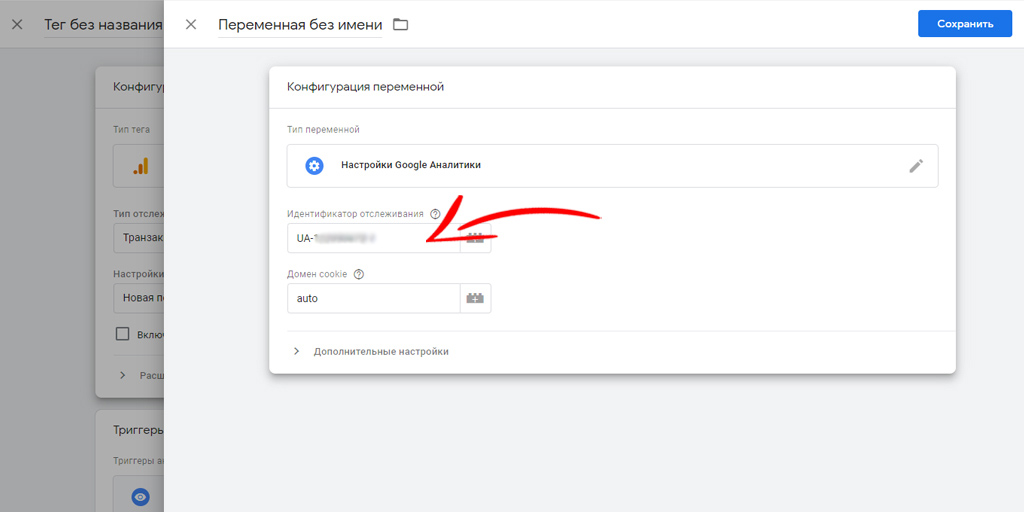
Where can I get it? We go to the Analytics service account, namely, to the administrator tab. We move through the menu as follows: “Resource” – “Tracking” – “Tracking code”. The tracking ID will be displayed on the screen, which must be copied into the appropriate field of the Tag Manager.
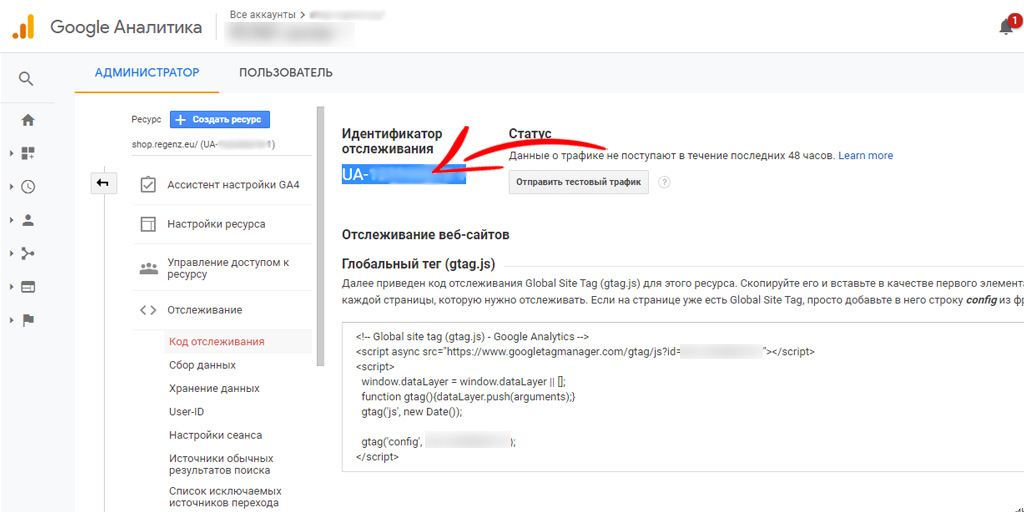
After saving the previous actions, open the “Trigger” tab.
If you stopped using GA4, then you need to specify a dataflow ID instead of the above ID.
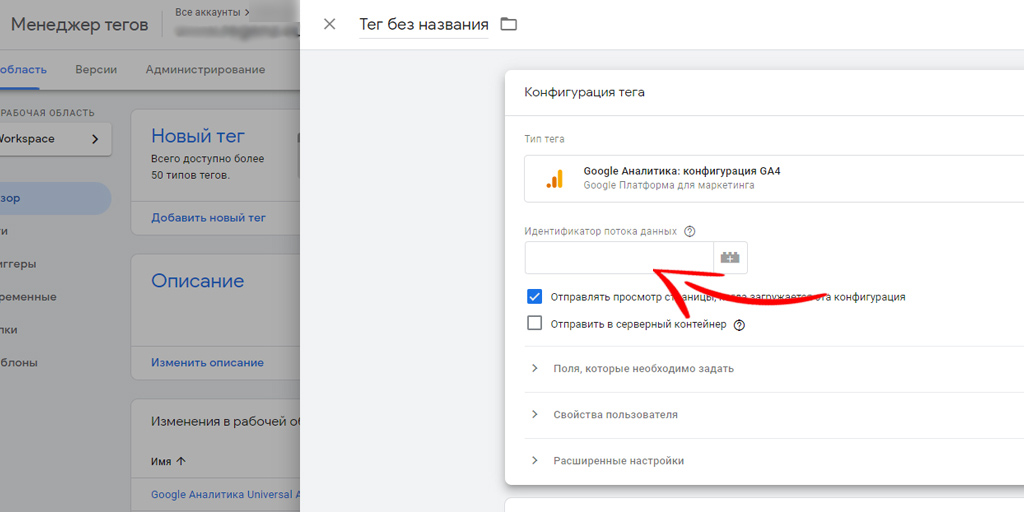
You can find it in the same tab of your GA4 personal account by clicking on the link “Data streams”:
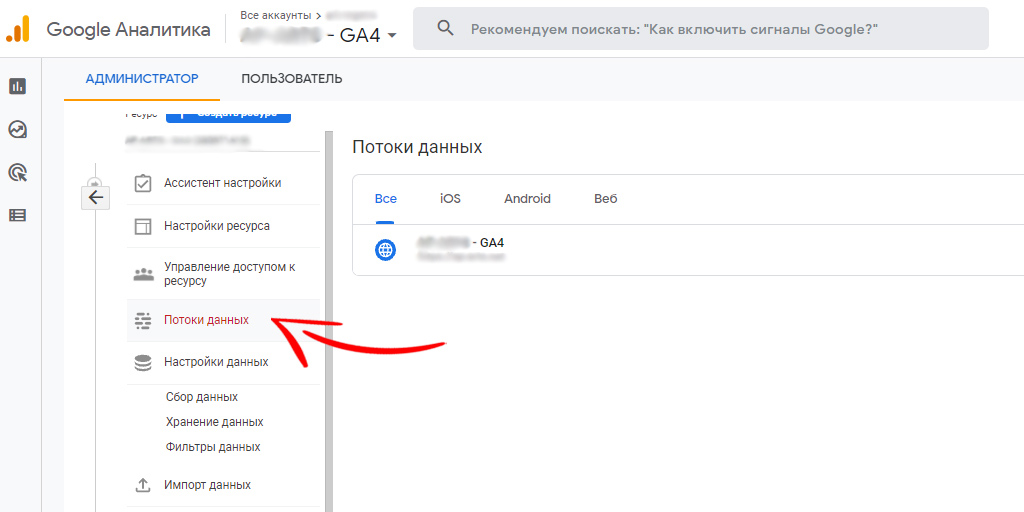
The stream ID will be displayed on the screen, which must be copied into the appropriate field of the Tag Manager.
Further instructions for setting up e-commerce via Google Tag Manager in GA4 do not differ from the algorithm for UA.
Create a tracking trigger
Depending on the situation, the trigger starts or stops collecting information for the tag. Go to the “Trigger” tab, skip the standard options offered by the system and immediately click on “Trigger Type”, indicating “Page View”:
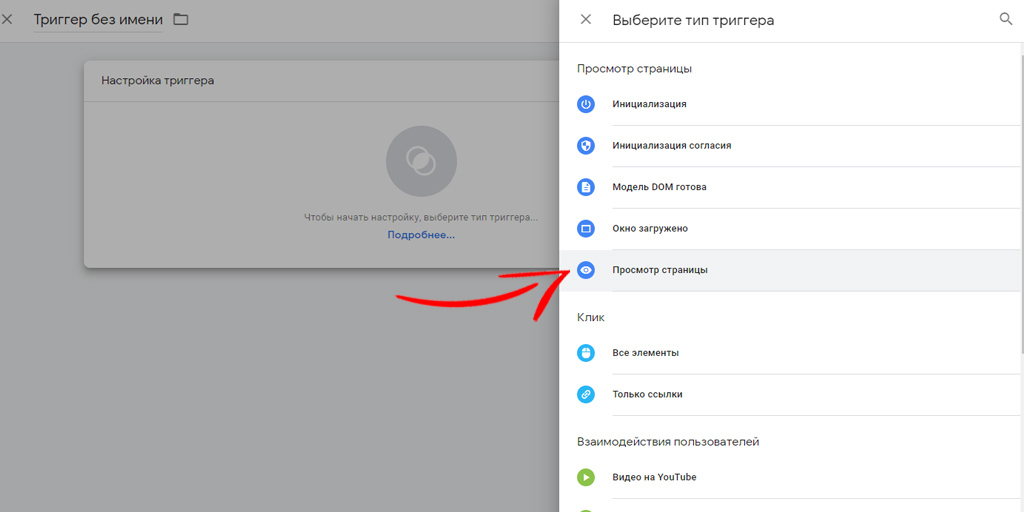
We build a logical sequence: “Page URL” – “contains” – “thankyou”. Change the name of the trigger and save the data.
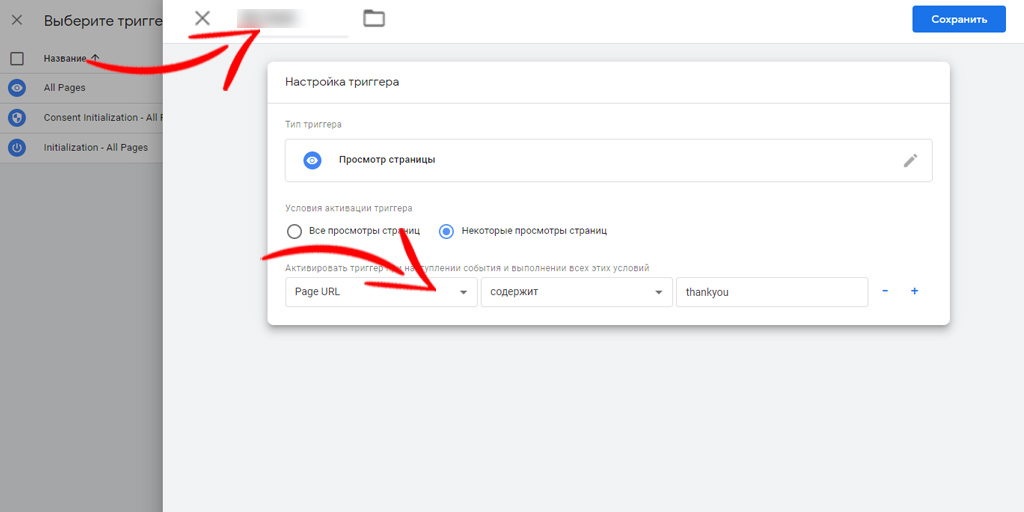
The start page will display the newly generated tag containing the trigger.
Add codes to the site
This step includes two steps. First of all, you need to add an additional fragment to the site code that is responsible for interacting with the Tag Manager.
Let’s use the “Administration” module to find the item “Install Google Tag Manager”.
The two pieces of code that you will see in the new window must be placed inside theblock and immediately after the:
tag
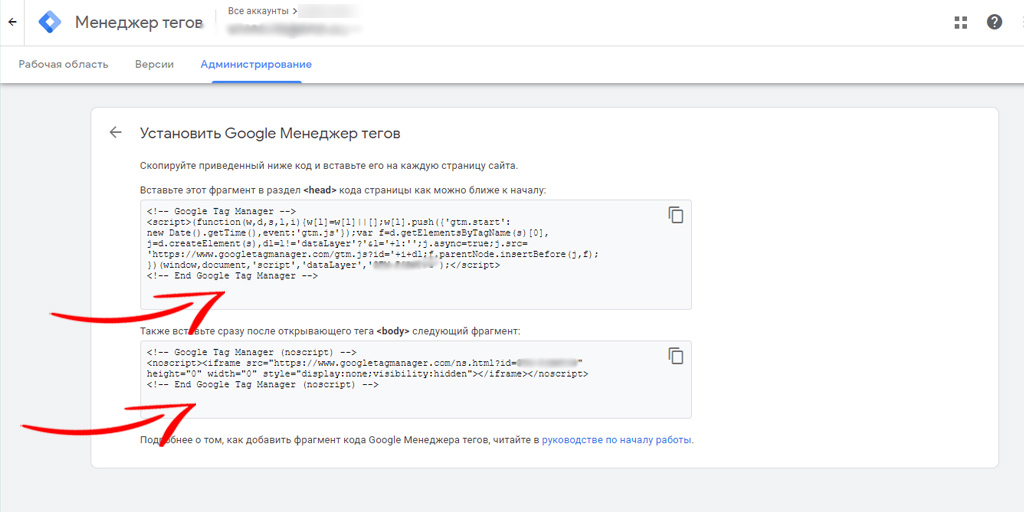
If you can try to implement this step yourself, then you will most likely need the help of a specialist to complete the next task.
Data about transactions in an online store will be broadcast to GA only after placing a special program fragment in the code that interacts with the service at the so-called data layer. It is one of the most important components of the Tag Manager and contains information used in GTM tags, triggers and variables.
Next, we will tell you what statistics the Tag Manager allows you to collect.
What activities does e-commerce track?
The system allows you to manage several types of actions:
- Product impressions (impressions). The total number of impressions for a particular product is displayed.
- Clicks on products (click). The number of clicks on product links is displayed.
- Show detailed product information (detail). Here we are talking about the number of impressions of detailed product information.
- Adding and removing items from the cart (add, remove). Displays the number of items added to the order or excluded from the shopping cart.
- Internal ad impressions (promoView). The number of ad units seen by website visitors.
- Clicks on internal advertising (promoClick). Allows you to evaluate how much users were interested in internal banners and other promotional offers on the site.
- Checkout (checkout, checkout_option). The purchase process is monitored from start to finish, as well as the behavior of visitors on the pages of the online store.
- Purchase. Information about successful transactions is being collected.
- Refund. Displays the number of issued refunds per transaction.
Instructions for setting up e-commerce in Google Analytics 4
If you have previously worked with UA and are planning to upgrade to the fourth edition, be prepared that the e-commerce setup algorithm in Google Analytics 4 has undergone significant changes.
First of all, the location of the e-commerce module has changed. Now you should look for it in the “Monetization” block. Also, the innovations affected the format of the transmitted information and its processing.
To make the transition to the new version painless, we recommend that you consider the following factors:
- GA 4 does not break down into different types of online commerce. There are no standard or extended ones – from now on, only a holistic array of data called monetization.
- The old version could not be used without first setting up e-commerce at the account level. Some events are now automatically marked as conversions, so no further action is required.
- The previous format started with UA, the current one started with GA4.
- Many events have changed their name. For example, product details that were previously referred to as “products” are now “items”.
- GA4 fully recognizes e-commerce configured in UA. If, for example, you previously created e-commerce UA events in the Tag Manager, then you do not need to delete them and create new ones instead. It is enough to include new events in GA4 format in the already configured tag and set their parameters.
- But the procedure described in the previous paragraph does not work in the opposite direction. The old version does not recognize the new data format.
Everything described above is relevant if it is important for you to have both formats of analytics. This may be in demand to preserve the old familiar functionality. For example, in the fourth version, the ability to open access to reports to other users, which is provided in UA, has not yet been implemented. Also at this stage, there are difficulties with integrating reports into Google Data Studio.
How do AdwService specialists set up e-commerce?
In addition to standard shopping campaigns, our company sets up a new variation of them – “smart shopping campaigns”. So for an online cosmetics store, reports allow you to analyze how much income they receive from their investments in advertising:
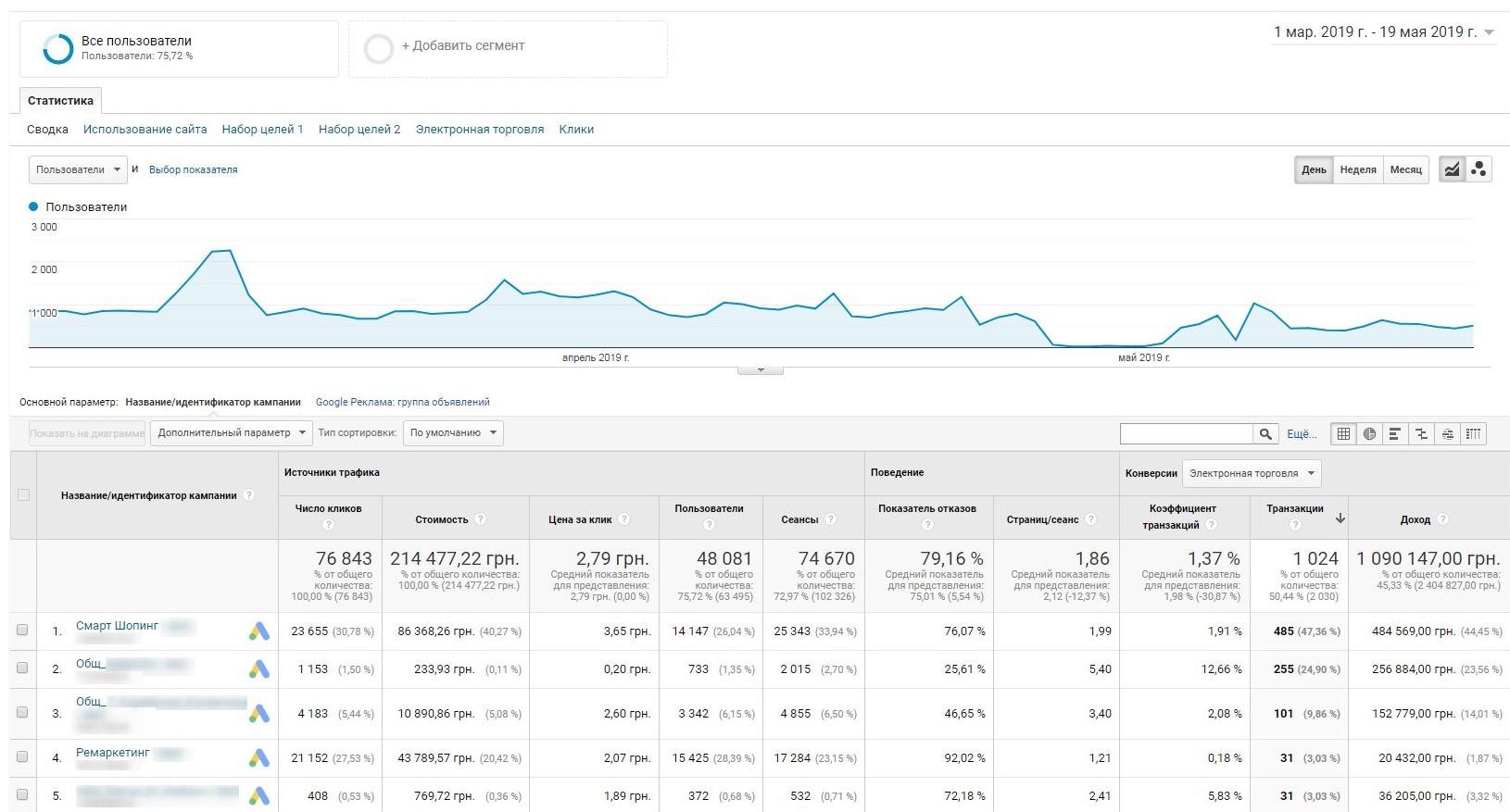
You can also see the profitability of each product in the reports:
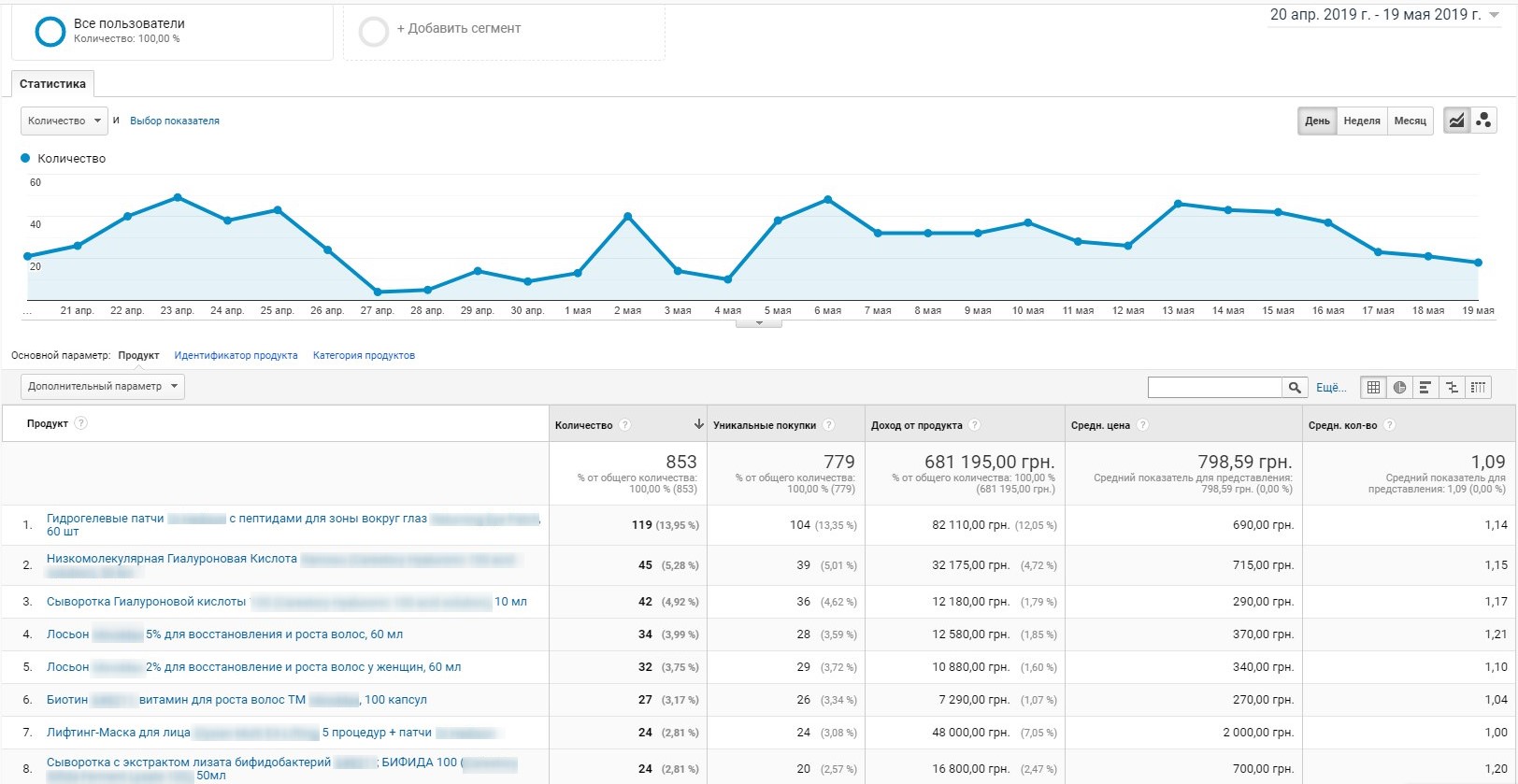
When conducting marketing activities, you can evaluate the resulting sales volume by day:
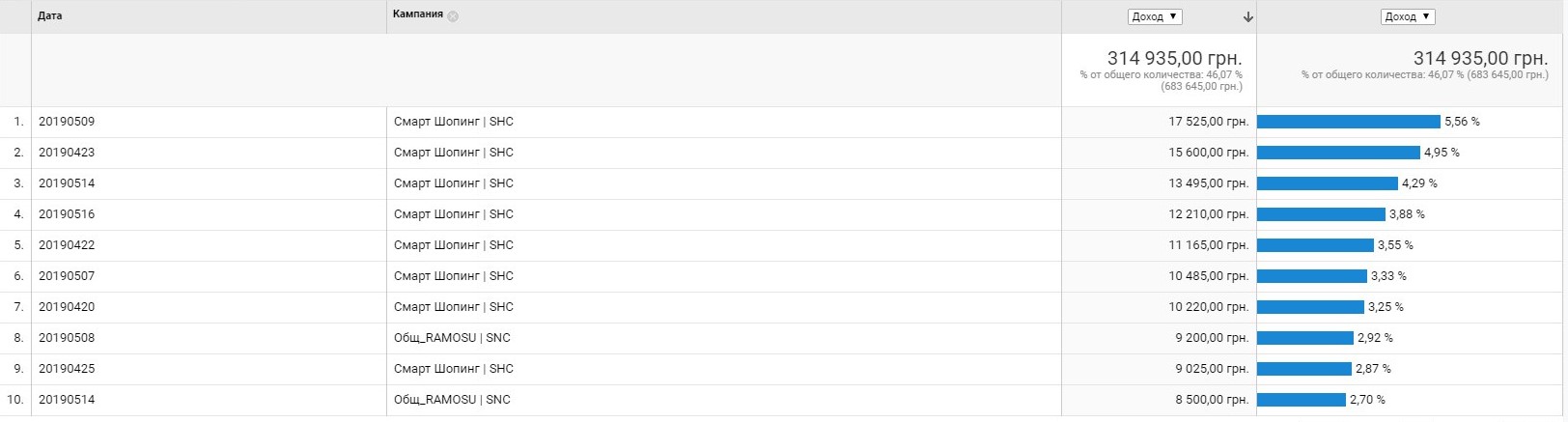
By entering the appropriate expense items, you can evaluate the profitability or unprofitability of each transaction:
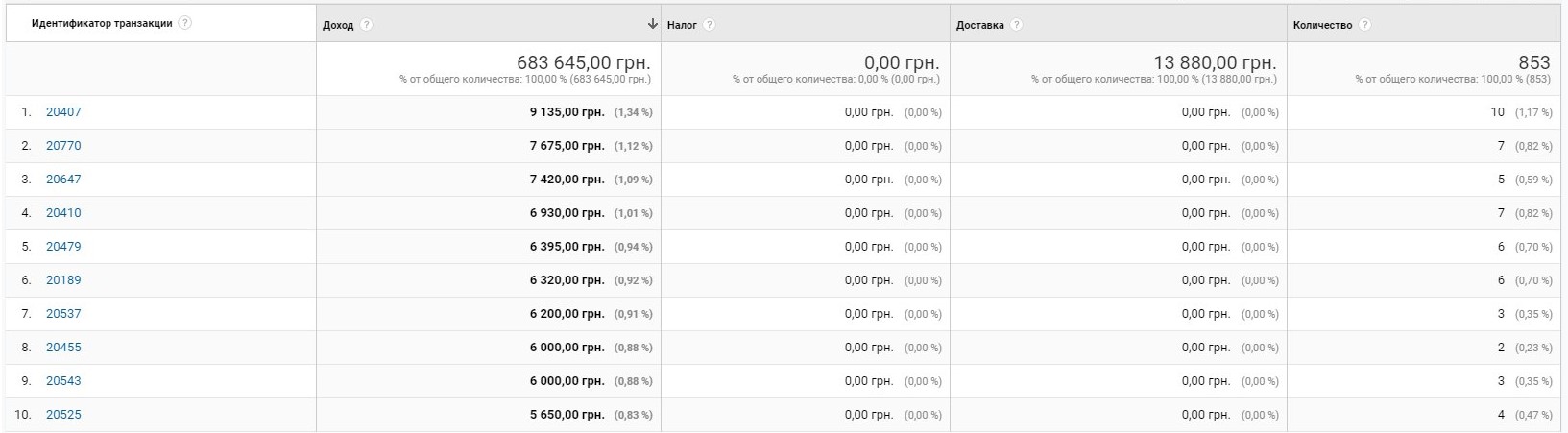
If you have an online store, then setting up e-commerce will significantly increase the efficiency of the entire project and distribute budgets for advertising in online marketing more profitably.

