Today, thanks to the advent of the Google Merchant Center service, advertisers throughout Ukraine have the opportunity to show products to the target audience directly in search results. Buyers enter a query and see the requested product with a photo and price along with text ads. And sellers receive the most targeted traffic to their sites at a price lower than traditional contextual advertising.
Just imagine – Ukrainian businesses receive 70% of all online sales from Google Ads. At the same time, the share of Google product advertising in this impressive indicator is 40-60%. What’s more, the ROI of Google Shopping campaigns is on average 200% higher and the cost per click is 23% lower than standard text ads!
Сколько звонков и продаж я получу заказав у Вас контекстную рекламу?
Мне нужно посчитать конверсию моего сайта
Описать
задачу
в заявке
Рассчитать потенциальную прибыль от рекламы
Калькулятор
контекстной рекламы Гугл
What is product advertising?
Google Shopping product advertising appeared in Ukraine in 2018 and since then has become the most popular tool for promoting online stores. The peculiarity of such advertisements is that instead of dry text, the user sees a high-quality image of the product, its price and the name of the store. The system takes all the information from data feeds, on the basis of which it decides which keywords to display ads for.
Trade advertising can be seen above the organic search engine results or in the top right block, as well as in the special “Shopping” section. In addition to the search itself, it is also shown in Google Images, Display Network and on partner sites.
The idea of shopping campaigns was borrowed from ordinary offline stores, where the product of interest is on display and the buyer can choose exactly what he likes. Shopping ads work on the same principle, but with one important advantage – product availability is not static, but dynamic. That is, the user sees exactly what he was looking for every time he enters a key phrase.
How do Google Shopping campaigns work?
The algorithm for Google Shopping campaigns is in many ways similar to regular contextual ads, but has some important differences. First, the seller must register in the Merchant Center service and fill out a feed with information about his products. After this, the ads will be shown to the target audience in response to their search queries.
Advertising is usually placed at the top of the search results page, directly below the search bar. Thanks to such a favorable location, they instantly attract the attention of potential buyers:
Each ad contains a photo of the product, its price, brand name and a direct link to the product page in the online store. This format allows the client to quickly read the most important information without a lengthy search and immediately proceed to purchase.
For example, you have an online store of winter shoes. Users search Google for “how to choose boots for the winter” or just a specific shoe model. The algorithm automatically selects suitable models from your feed and displays them in search results. Interested users follow the links and place orders.
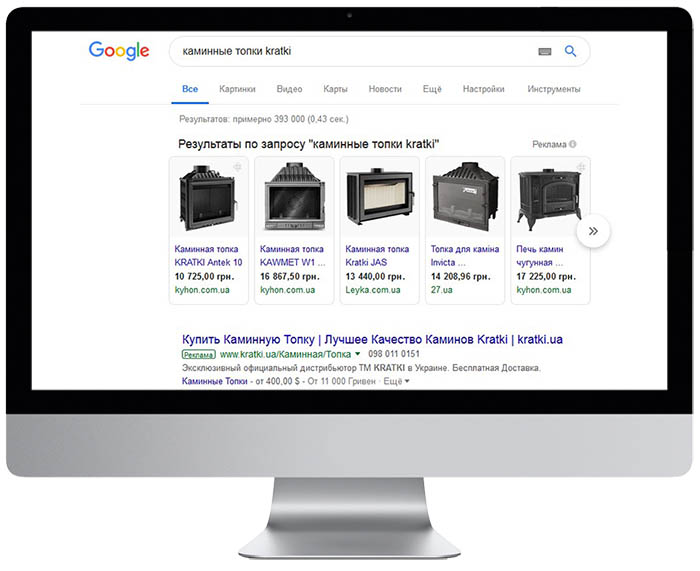
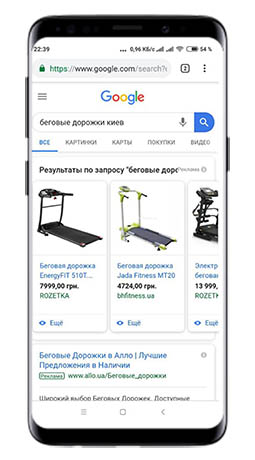
Benefits of Google Product Campaigns
- High conversion. Users who go to the site are already interested in purchasing and are ready to place an order. According to statistics, the conversion of traffic from the “Shopping” service is 2-3 times higher than from regular contextual advertising. This means that every click has a high probability of leading to an actual sale.
- Precise targeting. Google Ads product campaigns are designed only to attract a “warm” audience that is already looking for positions similar to yours. Algorithms analyze keywords and select the most relevant offers from your range.
- Saving time. You don’t have to manually create thousands of ads for your entire product range. It is enough to set up automatic uploading of the assortment through the feed, and the system will independently generate and display ads based on this information. At the same time, prices and photos will be automatically updated without the participation of the advertiser.
- Easy scaling. As the assortment and sales volumes grow, there is no need to take any additional actions to add new items to advertising. The system automatically picks up changes from the product feed – all that remains is to monitor the relevance and quality of the information.
- Favourable cost per click. The cost of clicking on trade advertising is 20-50% lower than for similar requests in the classic context. This makes it possible to significantly save your marketing budget and at the same time reach a larger audience.
- Multi-channel sales. If you additionally engage in SEO promotion, the user may see the product in the organic search results, and then come across it again in the “Shopping” block. This repeated exposure increases brand awareness and trust, which ultimately has a positive effect on conversion.
- Wide coverage. Ads can appear not only in search, but also on YouTube, Gmail, and on many partner sites in the Display Network. This allows you to reach the widest possible audience and provide several points of contact between a potential buyer and the brand.
- Traffic for low-frequency key phrases. This is a great way to attract visitors searching for specific positions on long and unpopular long-tail keyword phrases. The algorithm automatically finds such matches in the feed. At the same time, competition and the price for switching on them are usually minimal.
- Detailed analytics. You can monitor performance, conversion and return on investment (ROI) indicators for each product, keyword that generates traffic, and placement site.
When are Shopping Ads most effective?
Google Product Ads perform best for:
- Highly competitive niches with high rates per click. In such topics, they can be a real salvation for the budget. Due to the fact that the user sees the price directly in the ad, you only get “hot” visitors who are ready to buy at this price. This allows you to avoid paying for useless clicks from people who are looking for cheaper prices.
- Online stores with a wide range. This is especially noticeable for sellers of spare parts and electronics, where the product range can include tens of thousands of items. Google’s algorithms are able to find the most relevant offers for each keyword in the feed. This allows you to show potential buyers exactly the products they are looking for, even among thousands of items on the site. Moreover, several of your ads may appear in search results for one request. This significantly increases the chances that the transaction will be completed in your store.
- Shops with low prices. If your price is lower than most of your competitors, product listings are a great way to advertise this. Users will immediately see an attractive price and are more likely to click on the link. A low price combined with a good seller rating and high-quality product photos will provide a significant advantage in the fight for a client.
- Niches where price is a decisive factor. For example, for household appliances from well-known brands, price is a key factor when choosing. Buyers know in advance which model of smartphone or TV they want, and are simply looking for where to buy cheaper. Trade ads are ideal for promoting such products – the visitor immediately sees the price list, compares it with competitors and clicks on the best offer.
- Stores with dynamic pricing. If you often hold sales or supplier prices change depending on exchange rates or other factors, shopping campaigns are irreplaceable. The cost is automatically pulled from the feed, so you don’t have to waste time manually updating. This not only saves resources, but also ensures that customers will always see current prices, which will eliminate misunderstandings.
How do you set up Google Shopping Ads?
The quality of setting up product ads in Google Ads directly determines how successful the promotion will be and how many sales you will receive. Next, we will analyze the whole process step by step.
Register in Google Merchant Center
The first thing you need to do is create an account in Merchant Center. This is a service that allows you to upload information about a store, brands and products, and then use them in Google Shopping.
To register, follow the link https://merchants.google.com/ from the advertiser’s account menu in Google Ads:
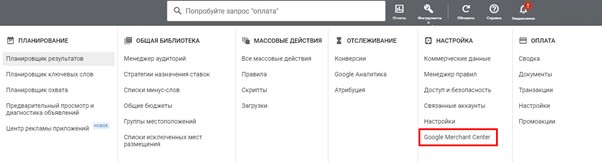
When creating an account, you will need to indicate the company name (it will be displayed in advertising), web resource address and contacts. Please note: if the online store sells products for adults, you need to check the appropriate box.
After filling out all the required fields, a letter from Google will be sent to the specified email to confirm your account. Follow the link from the letter and log in to the system using your account.
Linking your account to Google Ads
Next you will need to connect your registered Merchant account to your Google Ads account. This will allow you to set up automatic uploading of data directly to the campaign.
Go to the “Settings” section and select “Linked accounts”:
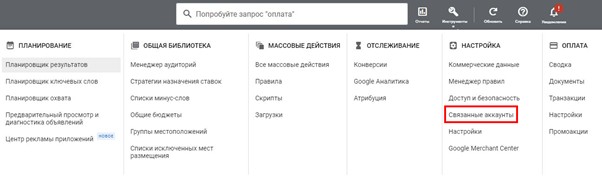
Find your Google Ads account ID in the list and click the “Link” button. After this, a notification will appear in your advertising account asking you to confirm your connection. It needs to be confirmed:
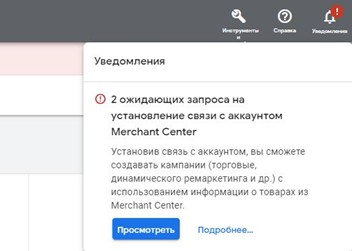
After that, go to the “Company Information” section and fill out all the required information. Also at this stage, Google must make sure that the site really belongs to you, and you have the right to place advertising on it. The easiest and most convenient way to confirm rights is to use Google Tag Manager. To do this, you need to provide access to the account at the administrator level, and then verify the resource in the Merchant Center settings.
If everything is done correctly, you will see two green “birds”:

Create a feed with products
To display Google shopping ads, you must create a product feed, from which the platform will take all the information on the product range. This is a file in text format or XML containing a list of all the products you want to advertise.
The service allows the use of feeds in two formats:
- Text file. It can be created in a spreadsheet editor (for example, Excel). It is also possible to load it directly from Google Sheets – there are even special templates that simplify the process. If you have a small store and do not have the skills to work with XML, this format is the most preferable.
- XML file. To create it, you will already need certain technical knowledge, but this document is better structured, which means it will be easier to edit in the future and more difficult to make a mistake when creating.
But the feed can be configured not only manually. It is also possible to set up automatic generation based on the content of your Internet resource. To do this, you need to add semantic markup to the site in the Schema.org format so that the search engine scanning program can recognize all the necessary attributes and transfer them to the Merchant Center. After adding markup in your account, you need to create a new feed and select the “Site Crawl” option as the upload method.
When creating a feed, regardless of the chosen format, it is important to consider the presence of all required attributes for each position:
- ID (unique identifier);
- Name;
- Description;
- URL;
- Price;
- Brand;
- Image;
- Availability in warehouse.
A complete list of required and optional attributes can be found in the help. Experts recommend indicating as much additional information as possible: category, type, color, size, age group, etc. The more detailed the information in the feed, the easier it will be for the platform to select relevant keywords and the higher their effectiveness will be.
To simplify feed setup, special plugins and modules are provided for many popular CMSs. They allow you to automate the process of creating and updating a feed, synchronizing data from the store with the Merchant account.
Once the feed is created and uploaded, the platform will check it for errors and compliance with the rules. If everything is in order, the data will be accepted and you will be able to launch advertising campaigns using it.
Uploading the data feed to the Merchant Center
After the file is generated, go to the “Products” section and find the “Feeds” item in the menu. Click on the blue circle with the “+” sign:
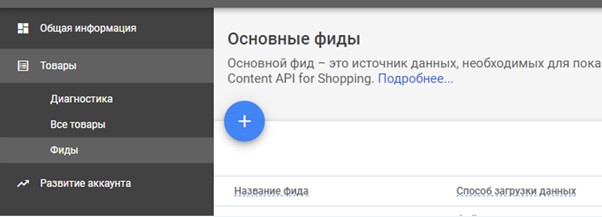
The platform will offer several download methods. You can:
- Upload the finished CSV file from your computer. This option is suitable if you already have a structured file with all the required parameters.
- Upload data from a website on a schedule via URL. In this case, the advertiser provides a link to a file located on the server. Information will be automatically imported at a specified frequency (for example, once a day or once a week).
- Use Content API. This method allows content updates to be transmitted from the online store to the feed in real time. As soon as the price, availability or any other parameter changes on the website, this is immediately reflected in the Merchant Center without delay. However, setting up integration via API is not so easy and requires the help of a technical specialist.
- Download a table from Google Sheets. If you maintain a database in a table and regularly update prices and availability there, then this option is just what you need.
Launch a shopping campaign
In the advertising account interface, find the “Campaigns” section and click the “Create” button. When choosing a goal, indicate “Sales”, and “Trading” as the type:
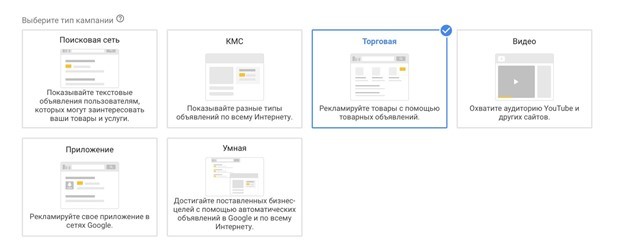
Google Ads will automatically offer to connect your previously created Merchant Center account. You need to make sure that its identifier is specified correctly – this is important for the correct upload of information.
The platform allows you to create both a standard campaign with manual management of bids and ads, and a “smart” one (Smart Shopping), where the system will automatically optimize settings based on your goals.
In a standard Google product campaign, you can choose your own bidding strategy, set your budget, and other parameters. This way you can control the process, but it will require much more participation on your part.
When choosing a smart advertising campaign, the system independently selects the optimal bids, placement platforms and ad formats to achieve the specified goals. This approach saves time on setup, but may require a higher budget at the start.
After launching an ad, you can track its effectiveness directly in the AdWords interface. Detailed statistics will be available for each product – the number of clicks, the number of purchases made, CPC, return on investment (ROI) and other metrics.
Activate filters
Using filters, you can display different advertisements for different regions and audience segments. They are most relevant in the following cases:
- You have different assortments in warehouses in different regions. For example, in a warehouse in Kyiv there are only Adidas sneakers, and in Odessa – Nike. Filters allow you to show users from each region only those products that are available in their city.
- You want to showcase different products to different audience groups. For example, for young people and students, inexpensive and bright models of sneakers are more relevant, and for people with high income – premium and expensive.
To activate the filters, when creating the RK, select the “Filter” parameter. But before that, it is necessary to prepare a commodity feed and assign products special marks through the attributes of Custom_label. For example:
- custom_label_0 – name of the region or city;
- custom_label_1 – price category (budget, average, premium);
- custom_label_2 – the presence of a discount or promotion.
You can use up to 5 different marks to group according to various signs. After the marks are added, it will be possible to set the conditions for the show based on them. For example, show goods tagged “Kyiv” in Custom_label_0 only to people from Kyiv and the Kyiv region.
What to take into account before ordering a customs advertising setting?
Before ordering a setting of product advertising, be sure to make sure that your web resource fully complies with the requirements of Merchant Center, otherwise the ads will not be modified and will not be allowed to show. For this:
- Install the SSL certificate. The resource should open according to the secure protocol HTTPS. This guarantees that all the information that customers enter when placing an order will be securely encrypted and protected from interception by attackers.
- Add the opportunity to pay online. For Ukrainian online stores, a prerequisite is the presence of an online payment function. To do this, you can use popular payment gateways – Liqpay, Fondy, Wayforpay or Portmone.
- Implement delivery to anywhere in Ukraine. The buyer must be able to indicate the exact address of receiving the order, up to the number of the house and the apartment.
- Indicate the most complete contact information. Be sure to indicate the physical address, phone and email. It is advisable to provide customers with at least two ways to communicate so that they can ask questions or solve possible problems with the order.
- Add service pages. Google requires that the site has separate pages with a detailed description of the conditions of delivery, return and exchange. It is also important to place a confidentiality policy where you explain how you collect and use personal data of visitors. This information should be easily accessible and located in a prominent place.
- Actualize the information. In commodity cards, all mandatory attributes should be filled – a name, a detailed description, characteristics, high -quality photos are uploaded. At the same time, all the information should coincide with the data in the FIDE. Any discrepancies can lead to a deviation of ads by moderators.
- In the FID and the store there should not be prohibited goods. These include weapons, fakes of well -known brands, narcotic and psychotropic substances, tickets, e-books, currency, etc. The full list of restrictions can be found in the HTTPS://support.google.com/support.google.com/merchants/answer/6150006?HL=ru.
- Check all links. They must lead directly to the page where a person can immediately place an order, without additional internal transitions.
- Translate all pages into the state language. Trading ads can be created only in the state language of the country on which advertising is targeted. For Ukraine, announcements in Ukrainian and Russian are allowed.
The cost of setting up trade campaigns in Ukraine
In addition to the clique budget, it will also be necessary to pay the PPC specialist or the agency that will configure it to the Google trading campaign. The cost of services depends on the type of RK created:
- simple campaign by categories (from $ 50). In this case, the entire assortment is advanced inside the category (for example, “Women’s Dresses” or “Smartphones”). At the same time, it will not work to limit shows in individual positions.
- Campaign for specific commodity positions (from $ 100). In this case, specialists will have to do a much larger amount of work: to exclude all the irrelevant keywords from targeting, set optimal rates taking into account the marginality of each product, detail the feed and structure the RK.
The breadth of the assortment, the need for additional optimization of the resource for the requirements of Google, the level of competition in the niche and the average rates at the auction will also affect the price of services. In addition, it is necessary to allocate the budget for clicks (from $ 0.2 to $ 1 per transition depending on the subject).
- Advertising is displayed before search results in the form of a showcase with product cards (the ad contains the price of the item, a photo and a title). Displays on display media are also possible if you enable this option in the campaign settings.
- Product ads work well for online stores to sell products with a large share of brand and model traffic. For services, real estate, wholesale sales, etc. they don’t fit.
- No, the system automatically creates them based on the product feed, I add a picture, cost and description. No additional settings are required manually.
- On the contrary, the cost of trade advertising is significantly less. In addition, it often drives more targeted traffic and has a better conversion rate due to the increased relevance of this format for the user.

