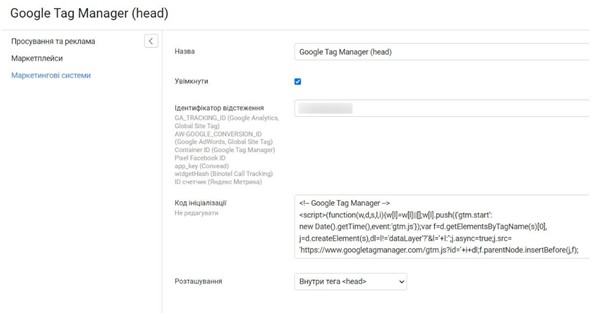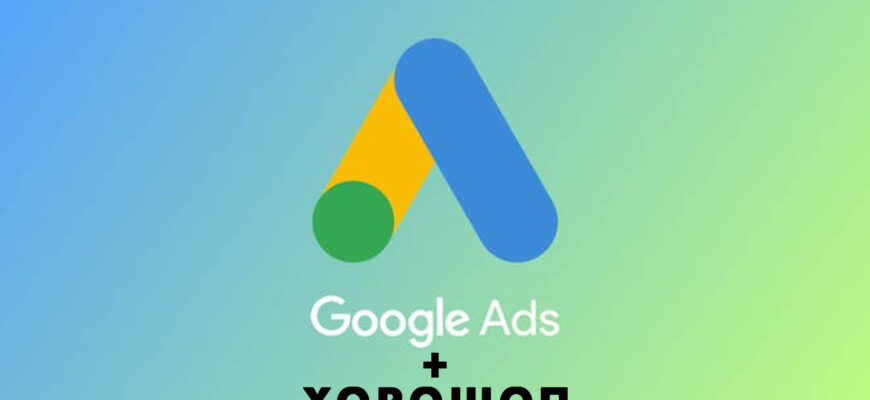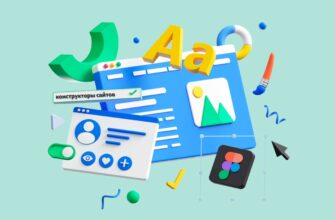Horoshop is a cloud-based e-commerce solution developed by a team of Ukrainian IT specialists. The platform not only provides tools for creating an online store, but also integrates with all modern advertising systems and marketplaces, including Google, Facebook, Rozetka, Hotline and others.
Choosing Horoshop CMS to create an online store, you get the opportunity to fully focus on your core business tasks. At the same time, there is no need for constant improvements to the specific functionality of the platform, the purchase of additional modules or payment for the services of programmers.
Next, we will talk about how to set up contextual advertising for an online store on Horoshop. Let’s take a look at how to integrate the most sophisticated of today’s Google advertising tools – shopping ads and dynamic remarketing, as well as the main analytics systems for tracking conversions.
How many calls and sales will I get by ordering contextual advertising from you?
I need to calculate the conversion of my website Describe
the task
in the application
Calculate potential ad revenue Google
contextual advertising calculator
Setting up Google Ads for an online store on Horoshop
Google Ads is an advanced advertising platform from the most famous search engine. Some of its tools are quite difficult to set up, especially for a person who is far from programming. The cloud platform team has put a lot of effort into making it easy for their users to set up Google Ads on Horoshop.
The technical specialists of this content management system have simplified the integration, automated routine tasks and greatly facilitated the work with analytical data on the site. Below, we will see how it works for the most advanced advertising tools from Google.
Google Shopping Ads
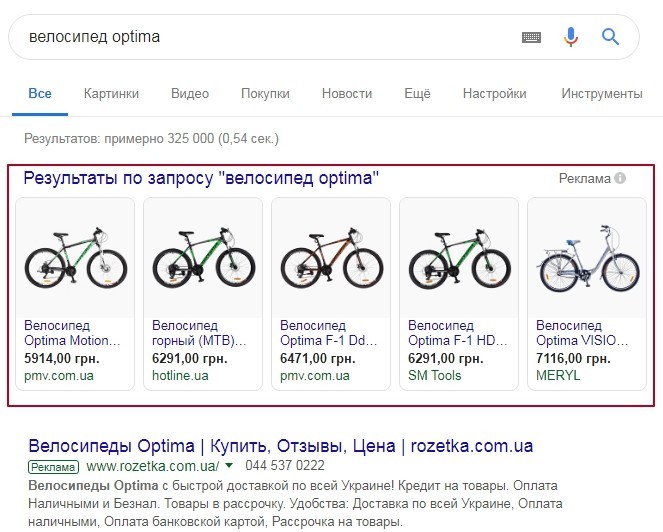
Recently, product advertising has shown the greatest effectiveness for online stores. A potential buyer, in this case, sees the photo and the cost of the product right in the ad. Trade advertising campaigns have significant differences from the usual text advertising, because the advertiser gets the opportunity to promote specific product items.
To connect Google Shopping to the Horoshop platform, you will need to add a feed in your Google Ads account, which contains information about products in the online store. Usually this requires the help of a technical specialist, but in this CMS this functionality is built right out of the box.
Google Ads contextual advertising specialist at Horoshop can automatically generate product feeds right in the admin panel, which greatly simplifies his work. The function needs to be configured only once, after which this feed can be directly uploaded to Google Ads:
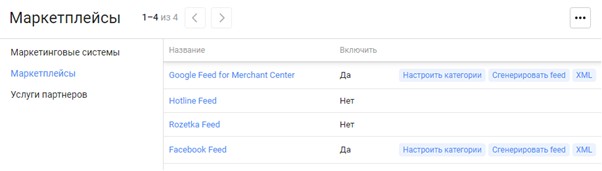
The store administrator also gets the ability to configure some parameters of the product feed:
- select categories to be included in the feed;
- select specific items for inclusion in the list;
- create custom descriptions for individual product offerings.
At the same time, in order to launch Google Shopping, the system imposes strict requirements not only on the content of the feed, but also on the store itself. The seller must connect online payment and the ability to order delivery to the address. In Horoshop, these features are available by default, you just need to enable them in the admin panel before submitting the campaign for moderation.
Dynamic Remarketing
Dynamic remarketing allows the user to show ads on sites from the Google Display Network that include products they have previously viewed. If a client has expressed interest in specific offers, Google Ads takes this information into account when compiling ads, which increases the likelihood of a purchase.
Retargeting is also effective in bringing back users who have added an item to their cart but haven’t completed their checkout. You can also offer customers to replenish stocks of products that may run out over time. For example, it can be cat food, sports nutrition, vitamins, etc.
To enable dynamic remarketing, you need to add a script to the product cards that will inform Google Ads about the products viewed by visitors to the online store. In addition, you will need to upload a product feed to the system.
How many calls and sales will I get by ordering contextual advertising from you?
I need to calculate the conversion of my website Describe
the task
in the application
Calculate potential ad revenue Google
contextual advertising calculator
In Horosop CMS, Google Ads dynamic retargeting is implemented through the “ecomm” event tracking system. It makes it possible to collect information about e-commerce indicators into variables containing the product ID, name, category, price. Google Analytics uses them to analyze transactions
To set up dynamic remarketing on Horoshop CMS, just enter the remarketing code ID in the site administration panel (“Marketing systems” section):
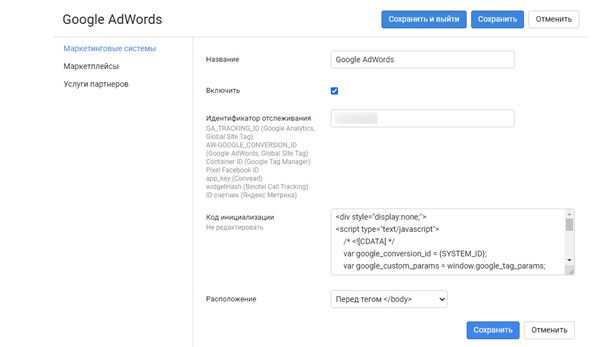
How do you set up Google Analytics on Horoshop?
When setting up Google Ads on Horoshop, don’t forget about connecting analytical systems that will help draw conclusions about the quality of advertising traffic and ways to improve it.
Google Ads helps you track the number of clicks and their cost. However, this is not enough to understand the effectiveness and profitability of an advertising campaign.
And here Google Analytics comes to the rescue, making it possible to track any information about orders in the online store (product name, its cost and the total order amount, as well as the total amount of sales from advertising):
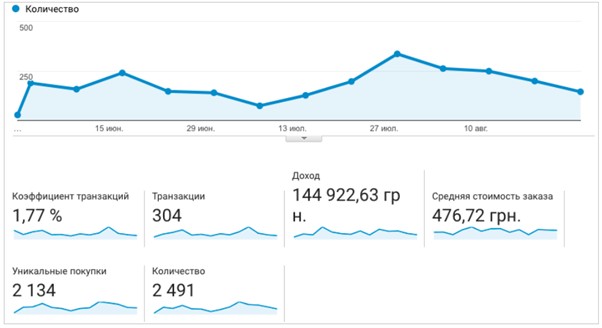
Reports in Google Analytics can be configured to display revenue by day, by ad channel, by keyword, and by category.
Connecting Google Analytics for a site on the Horoshop platform takes just a couple of clicks. To do this, you need to insert your unique ID from your personal account into the appropriate field in the Horoshop administrative panel in the “Marketing systems” section:
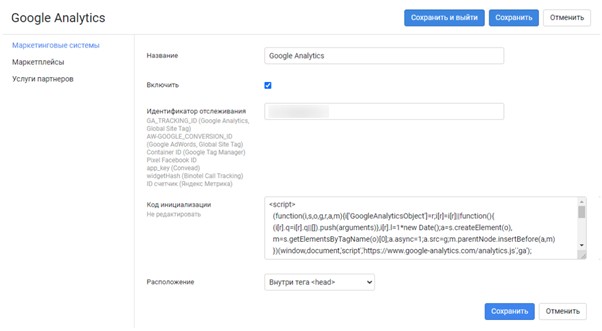
In addition, for sites on the Horoshop platform, a list of ready-made goals is already generated out of the box, as well as standard and extended eCommerce. To enable the e-commerce functionality, you need to activate it in Google Analytics and check the functionality of sending transactions.
Should I use Google Tag Manager to advertise on Horoshop?
You don’t need to use Google Tag Manager for Google Ads to work properly with your online stores on Horoshop. Due to the adaptation of this engine, all analytical systems and event handlers are able to function without its installation.
If you decide to implement GTM anyway, remember that:
- The IDs of all Google services must be specified only through GTM, and they must be disabled in the site’s admin panel.
- The Horoshop framework defaults to passing events at this Data Layer, so you don’t have to do any extra configuration on the site. The task of GTM in this context is only to handle these events, which can be done by creating specific tags.
In addition, for the correct transmission of events to Google Analytics, you will need to specify the ID of the Tag Manager container in the Horoshop admin panel in the “Marketing systems” section. Without this, sending events through the Data Layer will not occur: