- Why is Google Ads advertising so effective?
- Why are both setting up and running contextual advertising important?
- Step-by-step instructions for setting up a Google AdWords account
- Make your ads
- Create ad groups
- Assign budget and click-through rates
- Set up location-based targeting
- Determine language targeting
- Customize the schedule of displays
- Confirm payment details
- Account structure when setting up Google ads
- Collect semantics with the help of keyword planner
- Detailed guide on how to professionally set up a Google Ads campaign
- Tips on how to effectively set up contextual advertising
- How to optimize an advertising campaign after it has been set up?
- Traffic quality
- Search queries of users
- Key metrics of the advertising campaign
- Audience
Google AdWords provides advertisers with a powerful tool for customizing contextual advertising. Users get a multifunctional platform that allows them to thoughtfully control all processes within the advertising company: methods of display, budget, geography, targeting, etc.
Google search engine is the most popular among Ukrainian users – it accounts for more than 90% of all search queries, so placing ads on its pages covers almost the entire audience of potential customers.
Contextual advertising is an excellent tool that allows you to get interested target visitors to your online store in a short time, to tell about a promotional event, a certain product or content.
How many calls and sales will I get by ordering contextual advertising from you?
I need to calculate the conversion of my website Describe
the task
in the application
Calculate potential ad revenue Google
contextual advertising calculator
Business owners who have no experience in setting up an advertising campaign, it can be difficult to understand the service on their own. For debutants, here are our step-by-step instructions for setting up Google AdWords.
Why is Google Ads advertising so effective?
Setting up contextual advertising with the help of Google’s tools means you get significant advantages:
- Intuitive campaign management, simple and friendly interface. Even a beginner without special knowledge can set up Google ads and understand the advertising cabinet.
- Quick launch: a small contextual campaign can be set up in 1-2 hours and immediately start receiving targeted visitors to the promoted resource.
- Flexible budget management and the possibility of its adjustment in real time to increase the impact of advertising.
- Customize pay-per-click and pay-per-conversion.
- Display ads not only in Google search, but also on the sites of its partner network (YouTube, Gmail, etc.).
- Ability to select thematic sites to show your ads on them.
- The ability to customize the time interval of display by days of the week or even hours.
All these tools allow you to maximize your return with minimal financial investment.
Why are both setting up and running contextual advertising important?
Based on experience, it is difficult to give an example when the initial setup of a Google Ads campaign would be enough for it to work effectively for a long time.
There are several reasons for this. Setting up and running contextual advertising are inextricably linked, since the second stage includes a number of activities aimed at optimizing budget spending and increasing the return on investment.
The most important of them are:
- Analyzing and comparing statistical information.
- Search for optimal values and characteristics of various criteria – portrait of a potential client, type of device, etc.
- Grouping weakly demanded keyword combinations (gluing ads with similar parameters to increase the frequency of displays to avoid their blocking in the future).
- Conducting A/B-tests.
- Finalization of the semantic kernel. Searching for new keys and expanding the list of minus-words, analyzing search queries and disabling ineffective ads and phrases.
- Formation of remarketing lists to promote the product among users already familiar with it.
- Cross-cutting analytics. Control conversion rates for each traffic source and key query, monitor customer interactions, identify reasons for failed deals and analyze the sales funnel.
- Setting up automation. Many processes related to the management of contextual advertising can be automated. Only a specialist can determine effective services for each individual situation.
- Tracking of innovations in Google Ads, integration of auxiliary services that increase the effectiveness of advertising.
- Improvement of the landing pages of the site.
A one-time setup of an advertising campaign without its further support loses all meaning. Invested funds will return and bring profit if you do not stop and continue to improve advertising on a regular basis on your own or seek help from experienced contextologists.
Step-by-step instructions for setting up a Google AdWords account
The standard instruction for setting up Google AdWords involves several logical steps – from registering in a personal account to entering payment information.
The first thing you need to do is to create an account:
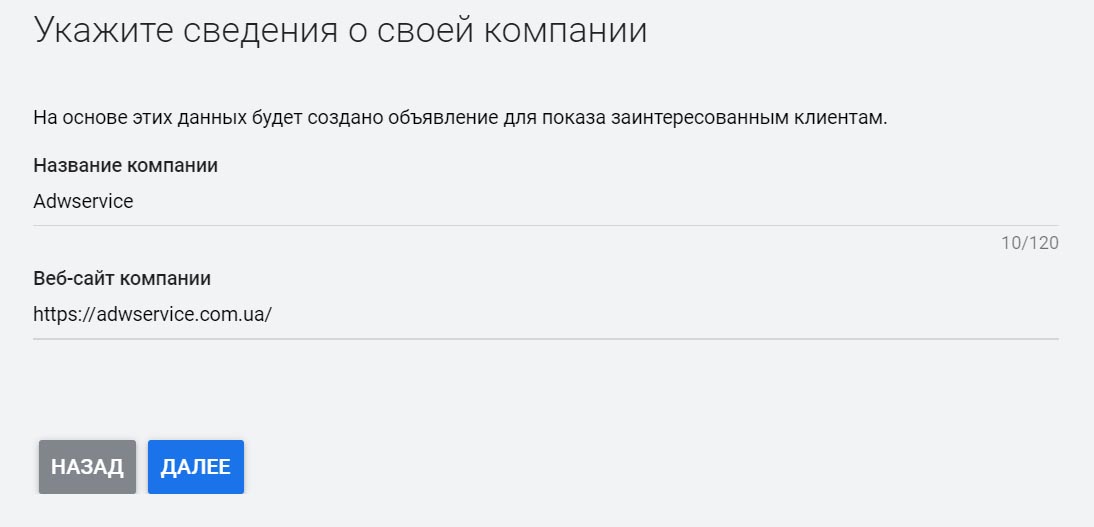
- You can create a new mailbox or authorize via Gmail if you already have an account.
- Think of an advertising campaign name, decide on the time zone, set up accesses and click “Create Account”.
After that, you can create your first ad and, having gone through all the points, customize it in detail. To do this, simply repeat all the steps described in our detailed Google Ads guide.
Make your ads
Let’s move on to the last step of the step-by-step guide to Google Ads – create your first ad:
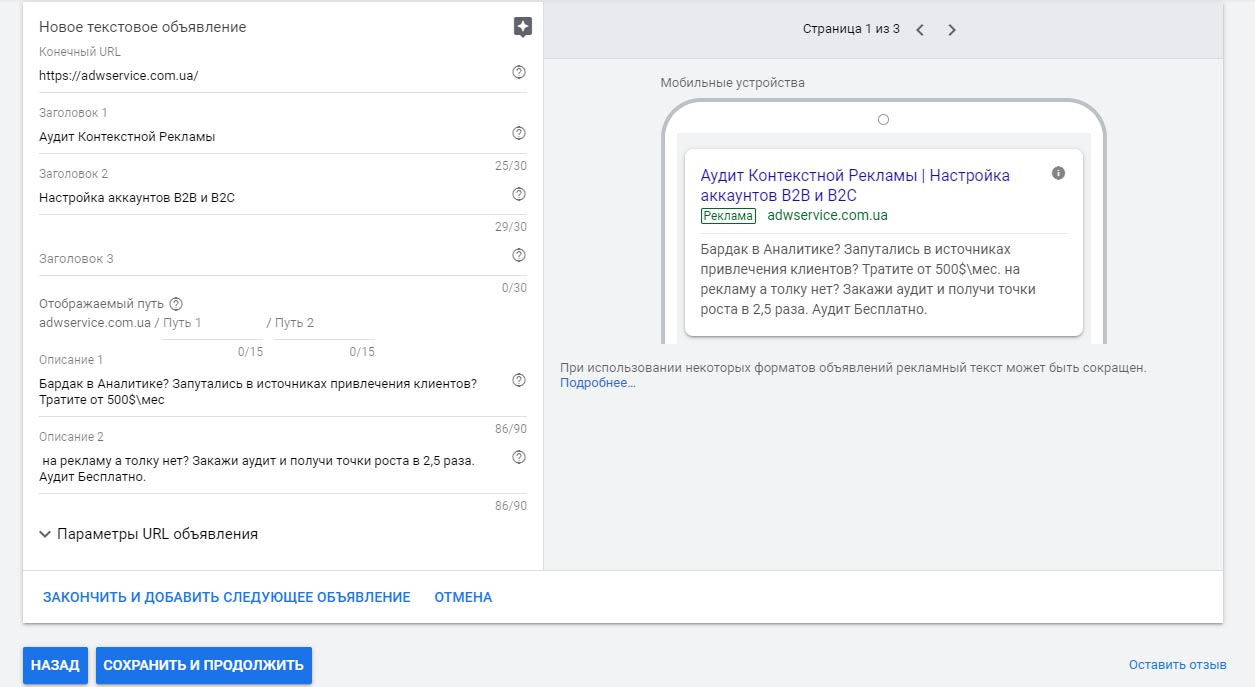
- Come up with headlines 1 and 2 (no more than 30 characters). The second headline can contain information about the advantages of the product, favorable promotion, discounts, etc. In the first one it is better to specify the words of the query, typing which the user will see your advertisement;
- Create the text of the ad (no more than 90 characters);
- Fill in the address of the landing page (it will be shown to the user who went to the site);
- For smartphones, you can specify the address of the mobile version of the site (if available).
On the right, Google Ads will show a preview of how the ads will be displayed on a computer, in CMMS or on mobile devices.
If you are happy with the visual design, click on the “Done” button.
Each ad can have a personalized maximum budget: for a day or a month, by the number of views or clicks. You can change these settings whenever you want, as well as other parameters of the Google Ads campaign.
It is recommended to add at least 3 ads per group when setting up advertising in Google Ads, in the process of spinning ads you will see which of them showed maximum efficiency and can disable the rest if necessary.
Try to fill out all fields as detailed as possible – this will increase clickability.
Create ad groups
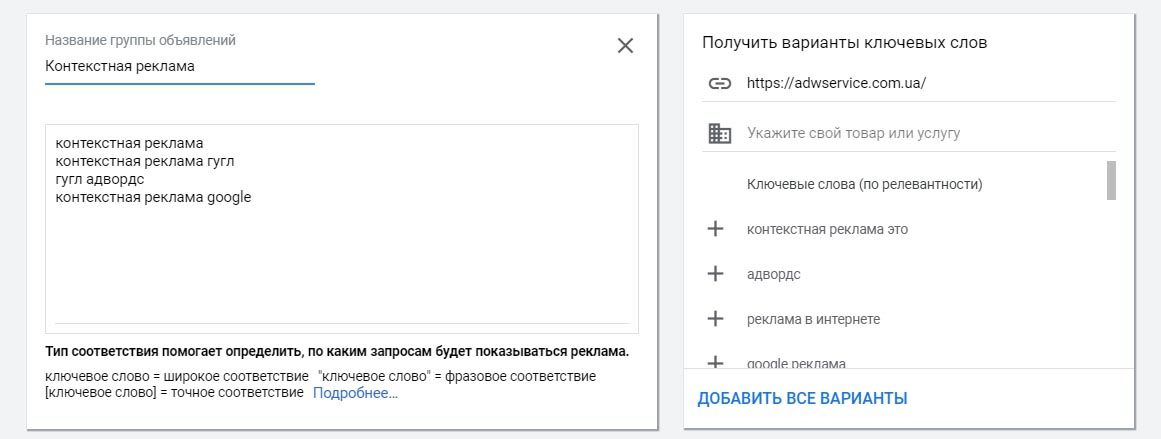
Dividing a campaign in Google ads into groups is necessary for its convenient thematic structuring, especially important for a large project. For example, an online store can have separate campaigns for women’s and men’s shoes, groups can be divided by brand or by product category: booties, sandals, boots, etc.
It is necessary to specify the name of the group and the target address. Google can pick the keywords automatically based on the analysis of the landing page, or you can pick them manually.
You can specify keywords more precisely by using wildcards:
- “keyphrase” – quotation marks indicate that the key is allowed to be declined and used in word combinations;
- [key phrase] – square brackets dictate the necessity of exact match.
Important! Without wildcards set “broad match”, which allows the system to show not only on the text of the query, but also on other, similar in meaning, words. Let’s explain: the key with modifiers +mebel + to order includes requests such as furniture to order in Kiev, furniture to order from inexpensive, etc.
The group may contain from one to several dozen ads.
Assign budget and click-through rates
At this stage of setting up contextual advertising, it is necessary to determine the daily budget of the campaign and choose a strategy for assigning bids. These parameters will determine the audience coverage, the number of impressions and clicks on ads, as well as the overall effectiveness of the advertising campaign.
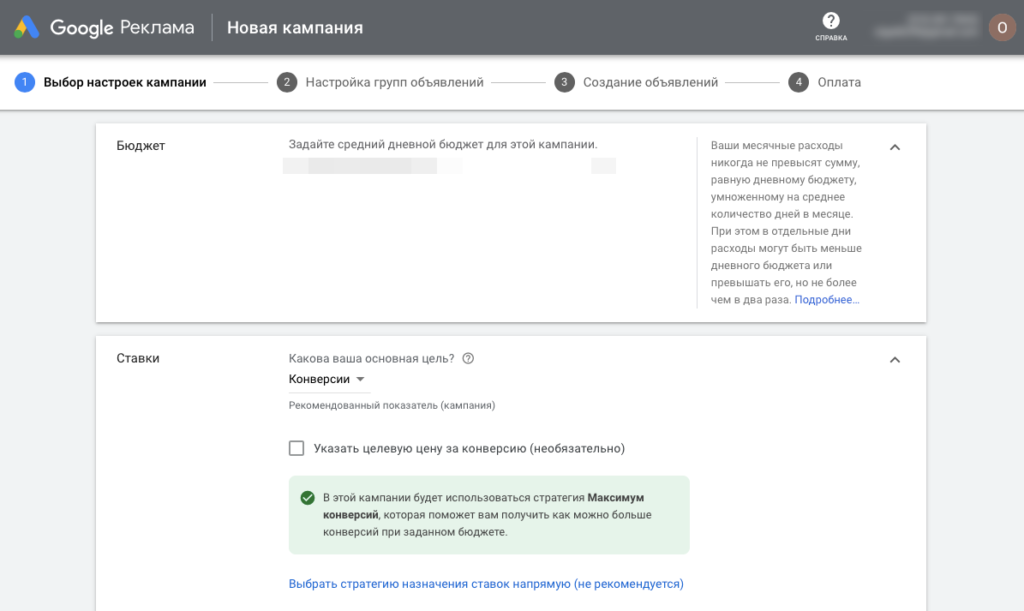
When setting the budget, the system will automatically calculate the approximate number of impressions and clicks that can be obtained. Here it is important to find the optimal balance between budget, reach and volume of attracted to achieve the maximum return on investment.
At the initial stage, when there are no accumulated statistics on conversions, Google recommends choosing the strategy of assigning bids “Maximum number of clicks” or “Assigning the price per click manually”.
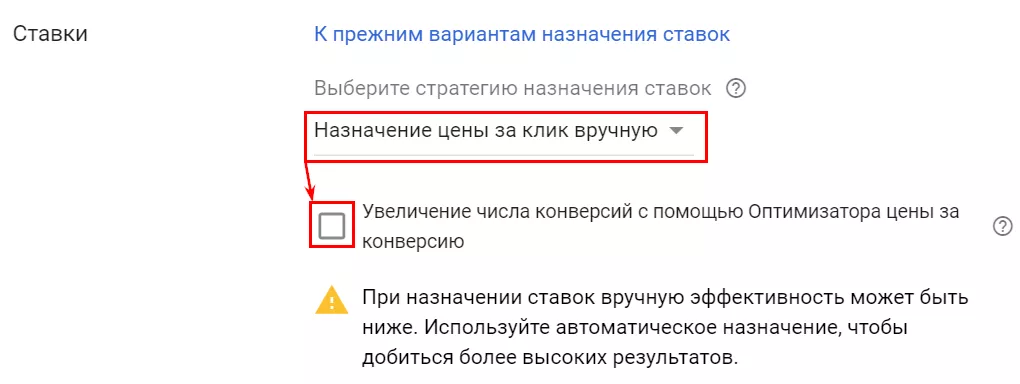
In the first case, the system will automatically optimize bids to get the maximum number of conversions to the site within the specified budget. In the second case, the advertiser will have to specify the maximum price he is willing to pay for a click at the level of an ad group or keyword.
For a new account, it is better to manage bids manually. This approach will allow you to better control costs at the initial stage, while statistics on the effectiveness of advertising are being accumulated. You can switch to manual mode using the link at the bottom of the screen.
Set up location-based targeting
By default, Google Ads offers targeting for the entire world or the country where the advertiser is located. However, for more precise targeting you can use the advanced search.
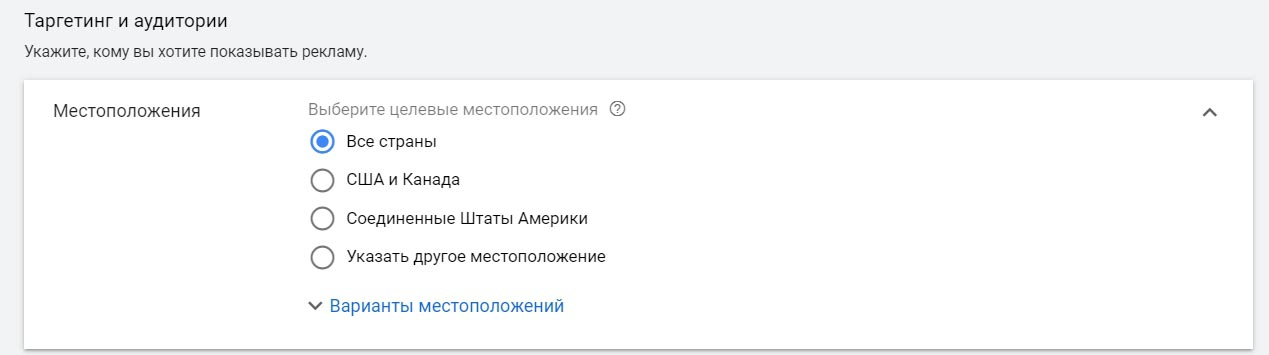
You can use it to start showing ads in a specific locality, mark the desired areas on the map, or cover the audience within a radius of several kilometers from the physical location of the company’s office or store. In addition, you can exclude displays in certain regions or cities if they are not covered by a delivery service, for example.
Determine language targeting
In addition to geography, you need to choose the languages spoken by the target audience. Here you should take into account that the language of the interface in the user’s browser.
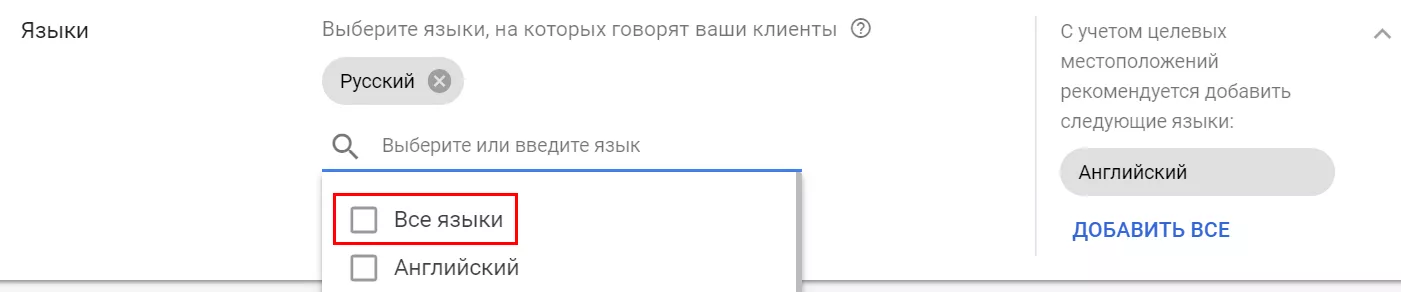
Therefore, in order not to limit the audience coverage, it is better to choose all available languages. Otherwise, if you specify only one language, for example, Ukrainian, ads will not be shown to the user who has set another language, say, English, in the browser settings.
Customize the schedule of displays
You can set the days of the week and hours when ads will be shown to the audience. This is relevant, for example, if the business operates on a certain schedule and the manager can only receive calls or process orders when he is in the office.
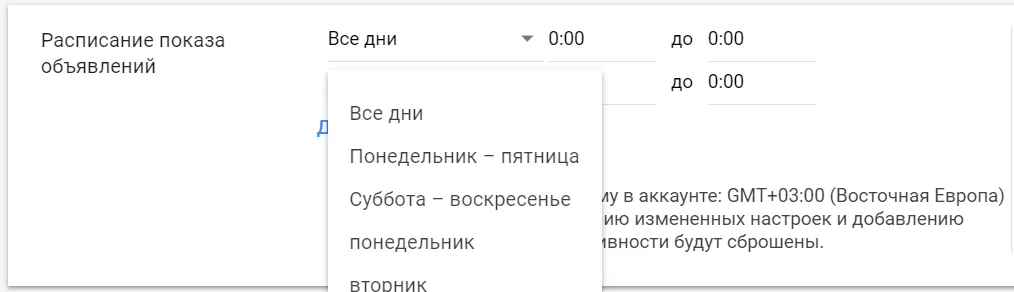
The schedule of shows is located in the “Other settings” section under the window with rate assignment parameters. You can set a single schedule for the whole week or set up separate time slots for each day.
Confirm payment details
The last stage is to specify the payment data. It is necessary to specify:
- Geoposition;
- Time zone;
- Account type (legal entity or individual);
- Address and full name (individual) or details (legal entity);
- Promo code (bonuses can be found on special sites);
- Payment amount;
- Payment method.
To continue, you need to agree with the rules of use of Google AdWords service and click “Continue”.
The first advertising campaign has been created, ads will start showing as soon as payment is received.
For more fine-tuning it is necessary to understand the advanced features of the service.
How many calls and sales will I get by ordering contextual advertising from you?
I need to calculate the conversion of my website Describe
the task
in the application
Calculate potential ad revenue Google
contextual advertising calculator
Account structure when setting up Google ads
The account hierarchy when setting up Google ads suggests this structure:
- Campaign. General display settings: region, suitable sites, budget;
- Group of ads. Here you need to set up targeting, controlling the target audience, and set the prices you are willing to pay for a potential client who went to your resource.
- Ad: advertising text, clarifications and a picture. You can set individual bids for this ad.
Collect semantics with the help of keyword planner
Start setting up contextual advertising Google Adwords without ready semantics is impossible – you must first scrupulously select keyword phrases that best match the queries that potential customers will enter in the search bar. The total budget will be calculated based on the frequency and competitiveness of the selected keys.
For the convenience of selection in Google Ads there is a special tool: “Keyword Planner” (Keyword Planner). This service will help you select and group the keywords suitable for your company, predict the necessary budget and possible traffic.
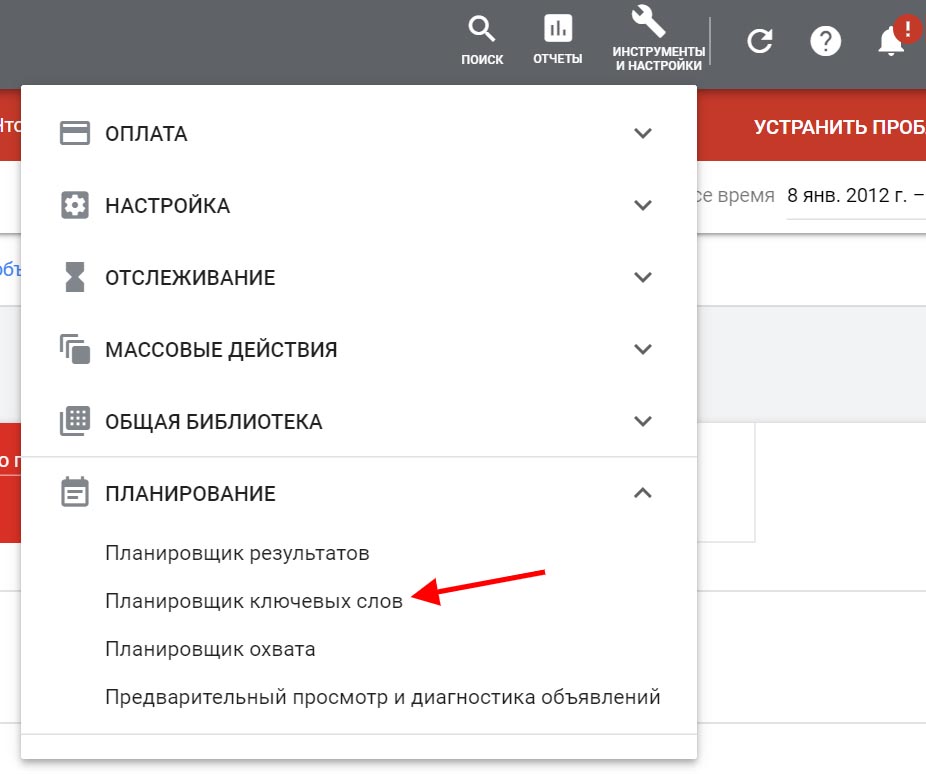
In the upper right part of the screen there is an icon in the form of a key. Click it, in the window that appears enter the keyword of interest (you can specify the content topic or product name). For example, we are creating an advertisement for a website selling shoes and we need to sell sandals. We write: “sandals” and click “Start”.
Set the display region and language (targeting is important, because keywords and their frequency may differ depending on the city or region), and the scheduler will select a large list with keys for you. We choose Kiev and Kiev region.
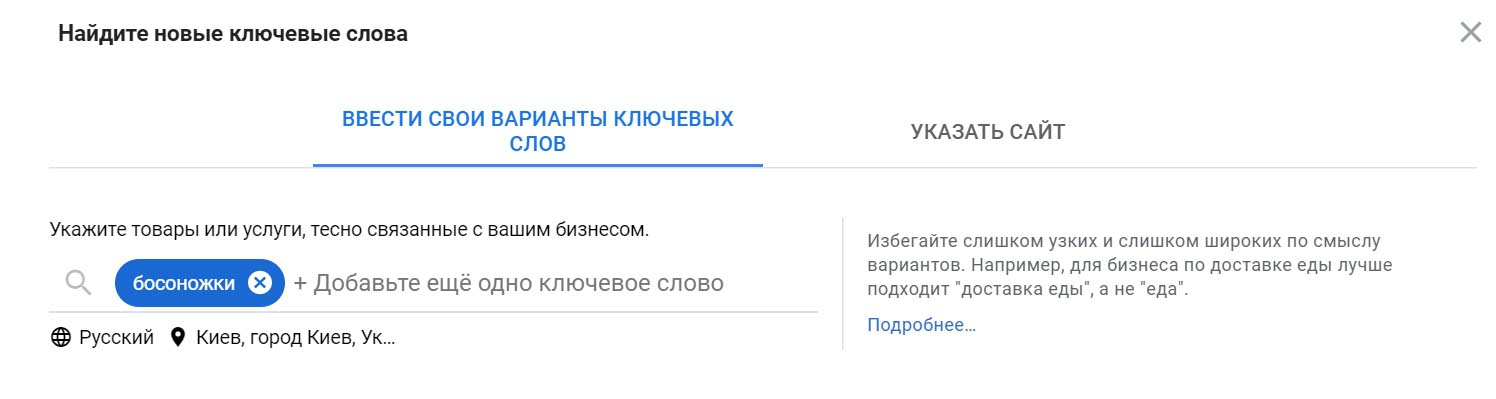
The collected keys can be filtered, for example, by the number of impressions, competition indicator, cost per click, etc. You can also enter minus words.
For fine-tuning, you can fill in the fields “Keyword options” (beginners should leave it unchanged) and “Considered keywords” (here you can set the words and phrases that a search query must contain).
Next, the keys need to be grouped according to the criteria important for your campaign. For example, we will have 2 groups: heeled sandals and wedge sandals. You can divide them by colors or sizes, if there are individual offers or discounts for these groups.
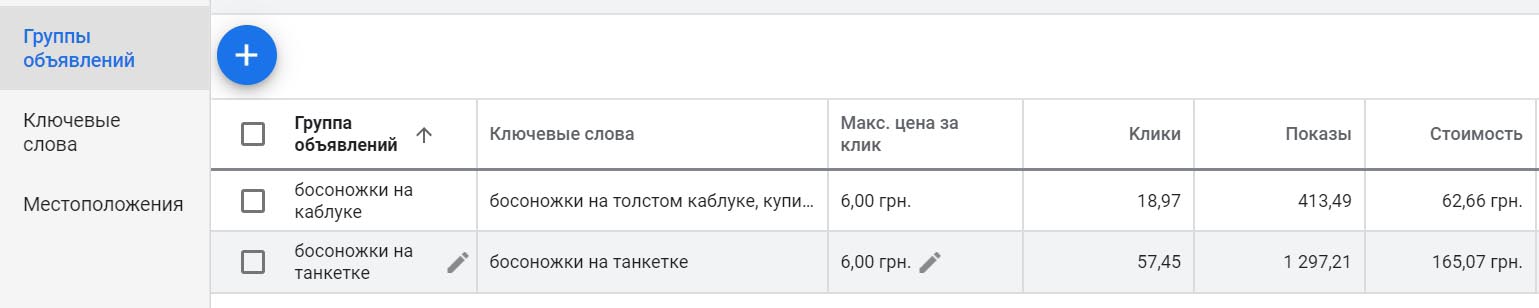
Manually select the keys for the “heeled sandals” group and create a separate group for them (button on the blue bar). Similarly for the second group “sandals on wedges”. We look at the remaining keys and decide whether we need another group. The ungrouped keys are moved to the general group.
Such grouping is an important step to get a successful advertising campaign. The work is routine, but it should not be neglected.
The keys are sorted. You can do the “Plan Overview” (the link is in the left menu).
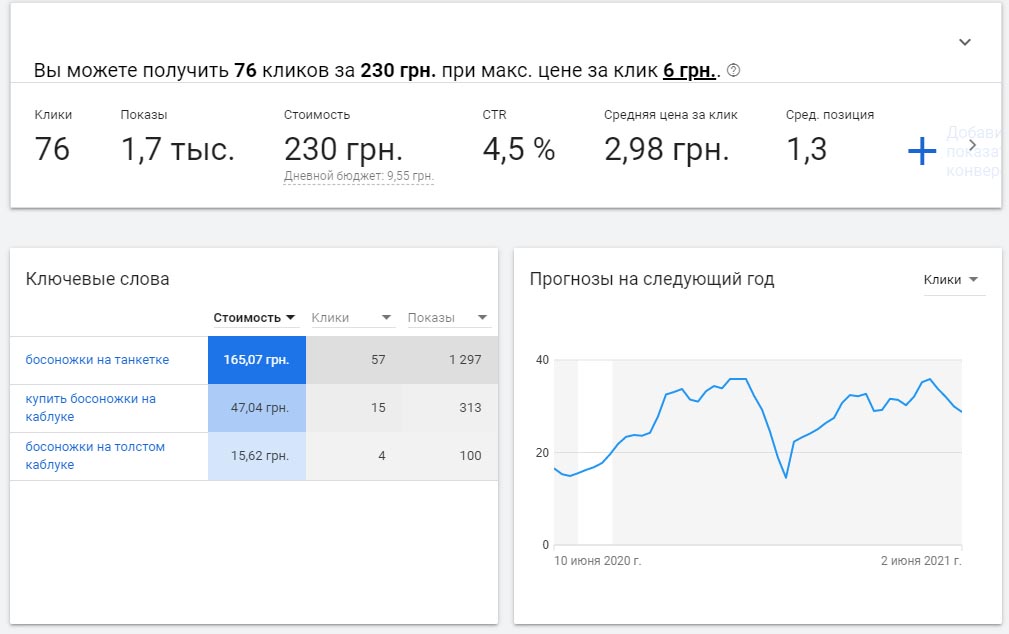
At this stage it becomes clear what traffic you can count on with the selected keys and the size of the necessary budget. If you proceed from a fixed amount, you will be able to estimate how many visitors will come to the site for this money.
If your task is to get a specific number of orders per day, knowing the conversion rate of the site, it is realistic to calculate how many interested visitors you need to attract and what budget it will take. Based on this data, you can adjust the settings.
Tip! How to calculate the budget. Let’s say your website conversion rate is 3%. You want to get 30 orders per day through this advertising channel. Let’s do the calculation: to get 1 order with a conversion rate of 3% we need 30 clicks on the page. 30 orders can give us 900 clicks. In the Scheduler, turn on the “clicks” mode and use the slider to select the number of clicks we need. Google Ads will immediately show you the budget required for your goal.
We have collected the keywords and decided on the budget. On the top right, click “Save”. You can do the ad campaign itself.
Detailed guide on how to professionally set up a Google Ads campaign
In the recently updated interface of the system, professional contextual advertising setup has become even more convenient and user-friendly – all management tools have become intuitive.
The detailed instructions below describe the process of setting up RC in the new interface, but if you wish, you can return to the old one by clicking on the wrench icon and selecting the appropriate item in the menu.
Open the “Campaigns” tab and click the large “+” button. In the drop-down menu, select “Create New”.
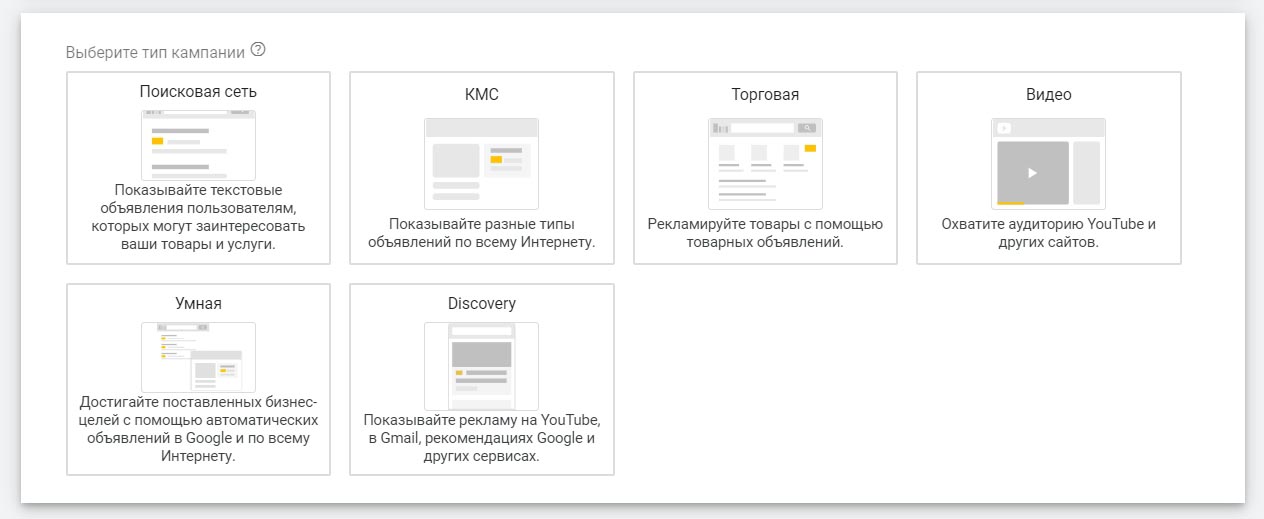
Define the type of campaign:
- Contextual-media network – showing on the sites of Google’s affiliate network (analog of RFE in Yandex, abbreviated as KMS);
- Video – displays on YouTube;
- Search Network – display ads on Google search and its partner sites;
- Universal – advertising of mobile applications;
- Special product ads (a convenient form for online stores).
The most popular option is advertising in the Search Network.
Next, you need to decide on your goals.
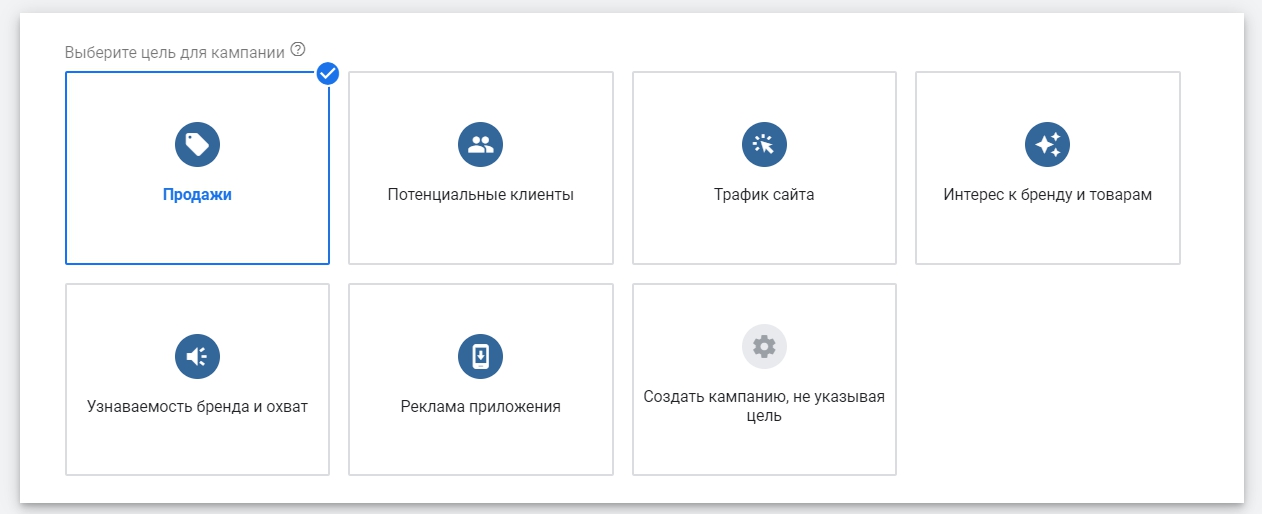
The available options are:
- Visiting a web resource;
- Showing interest, targeted actions on the site;
- Calling a manager;
- Making a purchase on the website.
Let our goal be a visit. Select it and specify the URL where visitors will go.
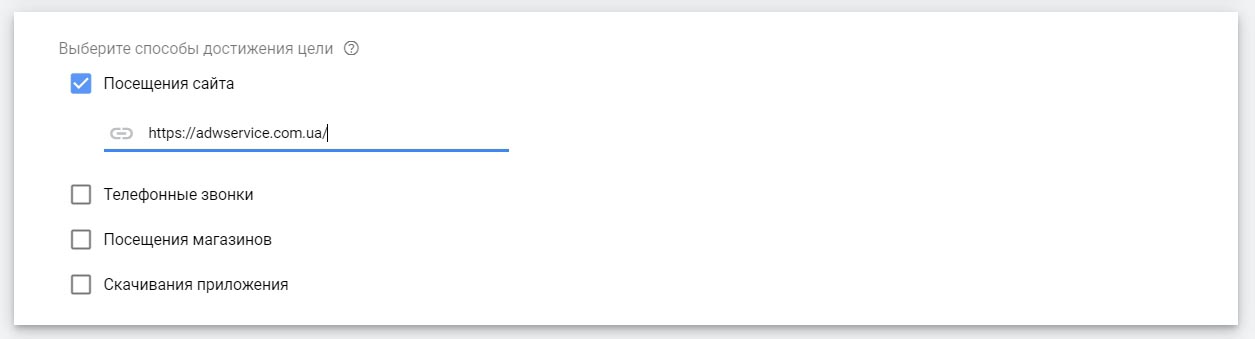
Set up the locations where you will search for customers:
- You can set a radius in kilometers, for example, from your office or store location;
- You can select a city, region or province.
Based on your selection, the system will automatically calculate the size of the potential audience.
The next step is to enter the name of the campaign. The name should be short and clear, so that in the future it would be easier to navigate in the account structure.
It is better to make a separate campaign to show advertisements in AMC, and to disable media ads in the search campaign altogether.
Tips on how to effectively set up contextual advertising
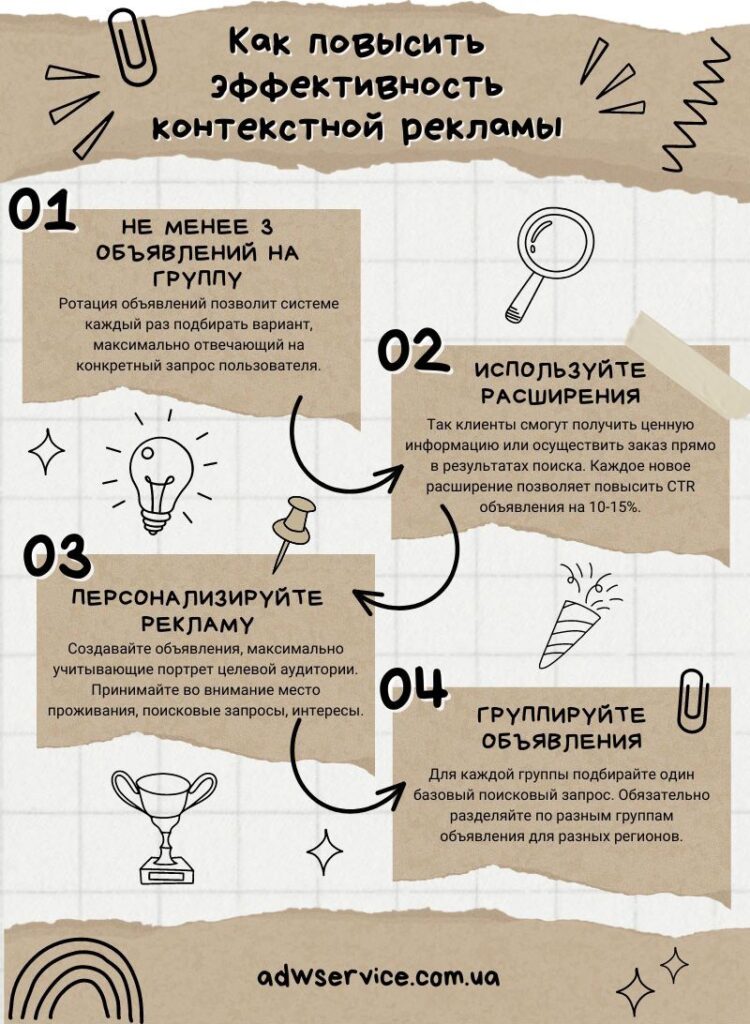
- Use a call to action. It is ideal if it is precise, unambiguous and concise.
- Emphasize the customer’s benefit. Insert the phrases “promotion”, “discount”, “gift”, etc. into the text.
- Personalize your ads. Create ads that maximize the portrait of your target audience. Take into account the place of residence, search queries, interests. You will not argue with the fact that to advertise a children’s scooter to someone who is looking for a cross bike is inappropriate? You should not do so even if both of these products are present on the site of your online store.
- Group your ads, and for each group choose one basic keyword phrase. Separate ads for different regions as a matter of course.
- Create at least three ads in a group. This will allow the system to select the option that best meets the user’s specific request each time.
- Fill in at least four extensions to increase the visibility of the ad. Include phone number, address, price, sales and promotions so that the user sees it before clicking on the link.
- Regularly analyze statistical information, and optimize campaigns. Improve ads, choose the most effective headlines, direct your budget to the points with maximum efficiency, change bids.
- Connect automation services to effectively customize your Google Ads. They simplify bid management. This way, for example, you can keep set positions for the most converting search queries.
- Analyze the performance of advertising platforms in CMMS and disable those that have low conversion rates or are too expensive in terms of cost per click.
- Control and reallocate the budget. Constantly analyze the return on investment and increase bids for those keys and ads where the best results are recorded.
How to optimize an advertising campaign after it has been set up?
In order to evaluate the effectiveness of a campaign, it should gain at least 150 clicks. Based on this data, you can already make adequate decisions on further optimization.
Traffic quality
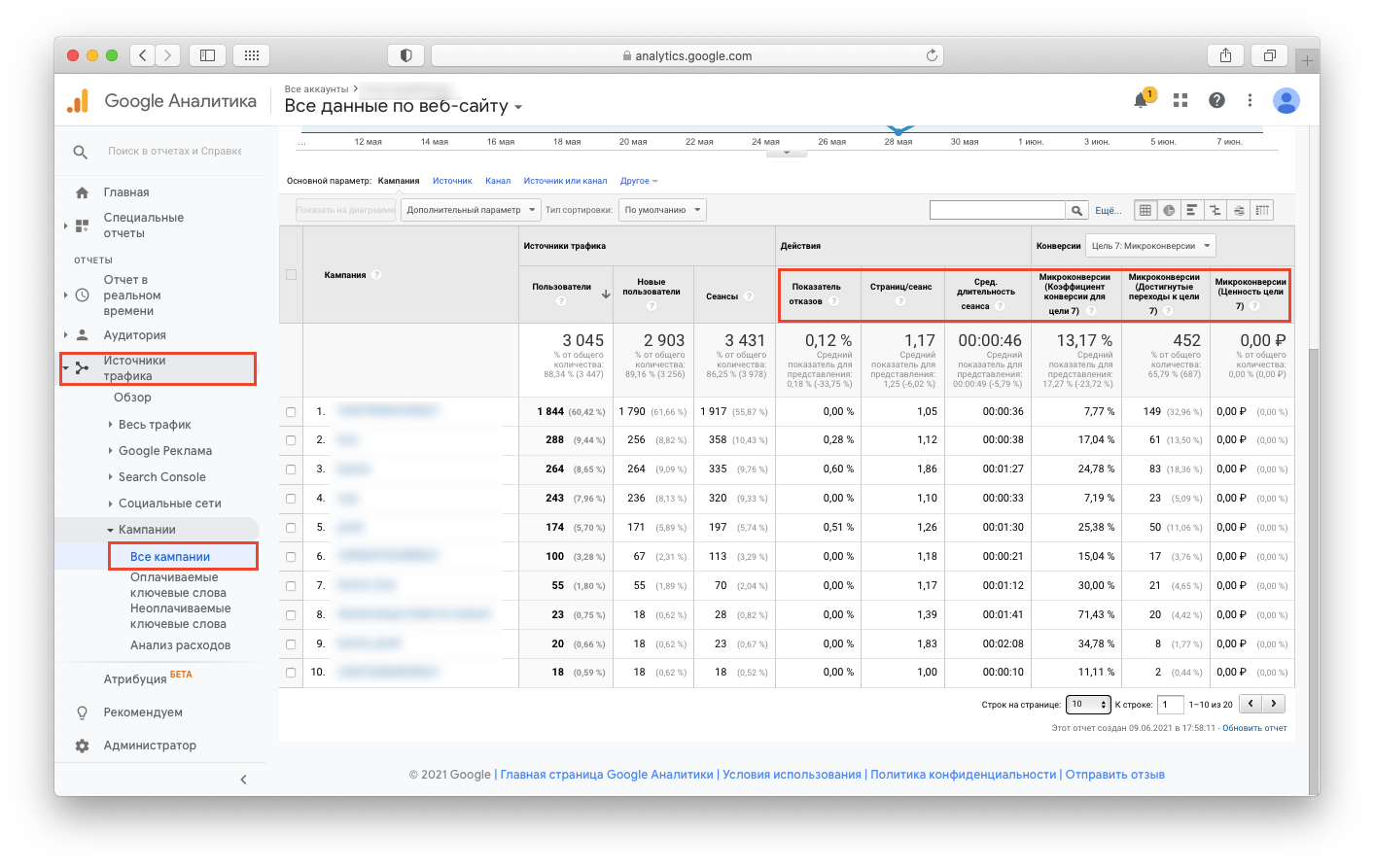
In order to assess whether the attracted visitors match the target audience, you need to analyze the following metrics in Google Analytics:
- Bounce rate. It reflects the percentage of users who left the site after viewing only one page. The optimal value of the indicator depends on the type of platform. Thus, for online stores, a bounce rate in the range of 10-35% is considered acceptable. For blogs it can reach 40%, and for news portals it varies from 40% to 60%. But on the Landing Page, the bounce rate can reach 90%.
- Average session duration. Allows you to understand how long visitors usually stay on the site. The higher the session duration, the stronger the audience engagement and better the interaction with the content presented on the site. For one-page sites (lendings), an average session duration of 40 seconds is considered a good result. But on multi-page resources users should linger longer than a minute.
- Browsing depth. Reflects the average number of pages that users visit per session. A high score indicates that visitors are exploring the site, clicking on internal links, and interacting with content.
Search queries of users
Analyze the phrases for which your ads are shown at least once a month. This helps to identify the most effective queries that bring conversions, and to detect irrelevant or too general keywords.
To analyze queries in the Google Ads interface, you need to enter the advertising campaign. Then go to “Keywords” and “Search queries”. To see the statistics you need to add the corresponding column. To do this, enable “Columns” – “Attributes” – “Keyword” in the settings.
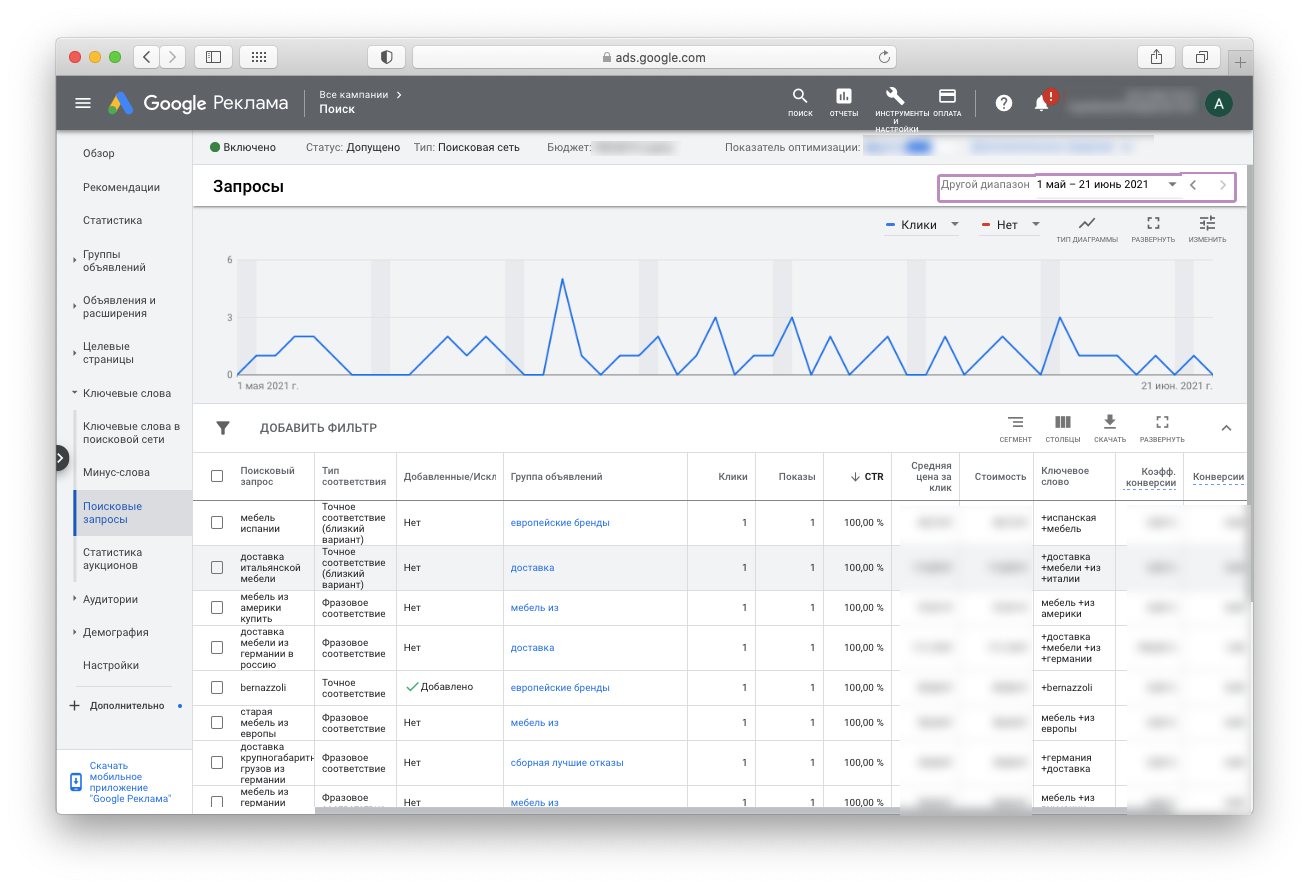
The report can be sorted by CTR (clickability). This way you can see what percentage of users who saw the ad went to the website. A high CTR indicates the relevance of the keyword and the effectiveness of the ad.
In the same section you can immediately add untargeted or ineffective search phrases to minus words. Just click on the query and select the “Exclude” option. Irrelevant keys will no longer trigger shows, which will allow you to optimize your budget.
Key metrics of the advertising campaign
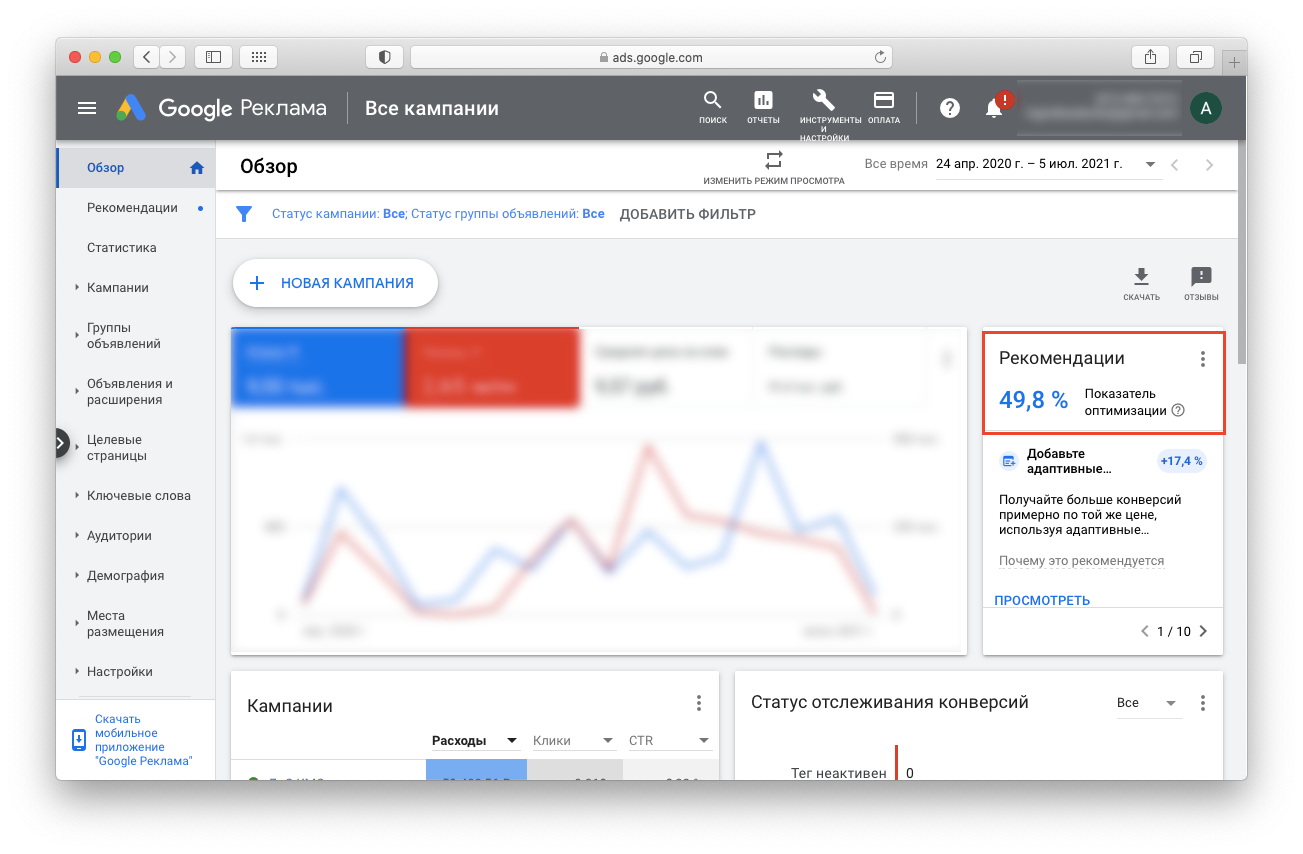
When evaluating the effectiveness of an advertising campaign, take into account:
- CTR (clickability rate). In search campaigns, a CTR above 1% is considered good, with average values ranging from 3% to 8%. If clickability is lower, it is worth analyzing the relevance of the selected keywords and the quality of the ads themselves. In this case, finalizing the texts, as well as adding extensions and add-ons to the ad will help to increase CTR.
- Percentage of impressions. Demonstrates how much the assigned rates correspond to the level of competition in the selected niche. Under ideal conditions, this indicator is 100%. If the percentage of impressions is low, you can increase bids on the most competitive keywords or the total budget of the campaign.
- The level of optimization of the ad account. To calculate this metric, Google Ads evaluates the quality of your ads, the relevance of your landing pages, and whether you’re utilizing all possible features of your ad account. If the optimization level is above 80% – keep going, you’re on the right track. If the value of the indicator is lower, you need to work on efficiency.
In addition, the system often gives its recommendations on optimization. For example, Google may suggest adding certain extensions to ads, using new advertising formats, etc. This advice should be heeded, but changes should be implemented thoughtfully, based on the specifics of the business and the target audience.
Audience
By analyzing audience demographics (gender and age), you can tailor advertising messages to the interests and needs of specific user groups. You can find this data in Google Analytics.
For example, if the audience of 30+ has the highest conversion rate for the promoted product, you can increase the click-through rate for this audience or limit displays for younger users altogether.

















