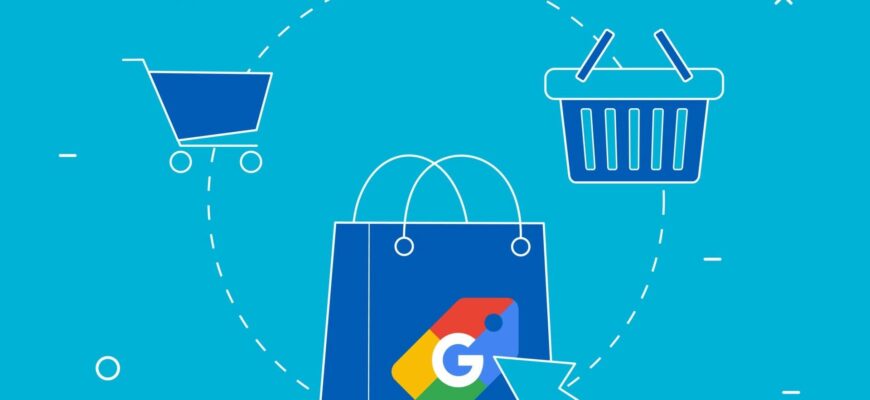Google Merchant Center is a powerful tool that can significantly increase your online store’s search visibility and attract more potential customers. This service, presented in Ukraine since 2018, allows you to promote your products directly in search results, providing users with important information – photos of products and current prices.
Imagine that a potential buyer is searching on Google for a product that you sell. Thanks to the Merchant Center, his card can appear at the top of search results with an attractive image and a competitive price. This greatly increases the chances that the user will click on the ad and end up on the product page, ready to purchase.
Next, we’ll walk through how to set up Google Merchant Center, from creating an account to uploading a product data feed and launching advertising campaigns.
How many calls and sales will I get by ordering contextual advertising from you?
I need to calculate the conversion of my website
Describe
the task
in the application
Calculate potential ad revenue
Google
contextual advertising calculator
What is Google Merchant Center?
Google Merchant Center is a free platform from the world’s largest search engine that allows online store owners to promote their products in Google Shopping and organic results.
The main function of the system is the creation and management of so-called product feeds. This is a structured file containing detailed information about each product in the online store, which includes name, description, price, images, stock information and much more.
Imagine that a visitor searches Google for “buy a refrigerator.” Thanks to a properly configured feed, he can see your ad in the search with a photo of the product and a link to the store:
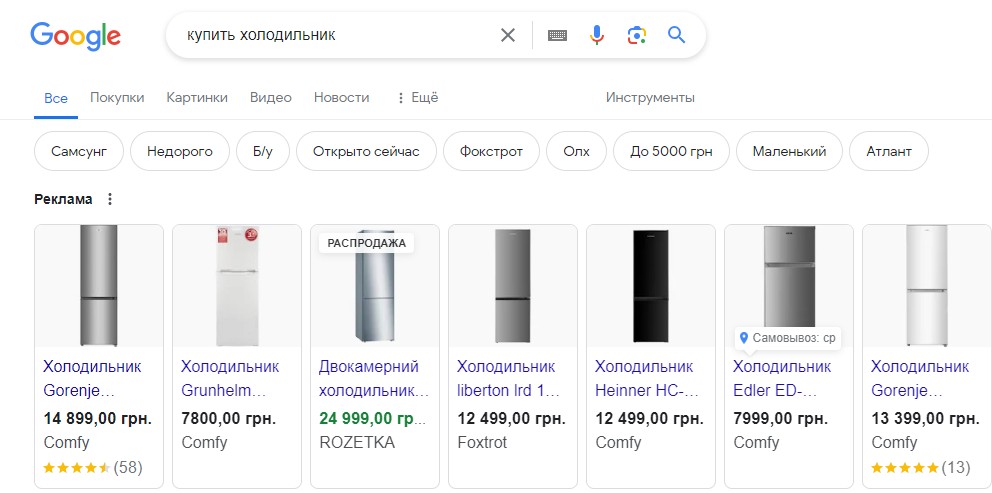
This significantly increases the likelihood that he will click on the ad and make a purchase. Regardless of the size of your online store and the number of products, the platform allows you to effectively manage and promote your assortment. Whether you have 100 or 10,000 items, the process of creating and uploading a product feed remains simple and convenient.
There are two types of accounts available to advertisers in Google Merchant: standard and advanced. The advanced package provides additional features – managing multiple feeds for different stores or countries, as well as access to more comprehensive reporting and analytics.
What are the main advantages of Merchant Center?
- Increasing the number of sales. Due to the fact that your products appear directly in search results, site conversion and overall web project traffic increase.
- Expanding target audience coverage. Merchant Center allows multiple product listings from the same merchant to appear simultaneously in search results, increasing the likelihood that a buyer will find exactly what they are looking for. This works especially well for new customers who are not yet familiar with the brand.
- Automation of settings. After you upload your product feed into the system, Google will automatically create ads for each product, select relevant keywords, and download photos and prices for each item from the site. This saves time and effort, allowing you to focus on other aspects of your business.
- Possibilities for manual campaign management. You can control impressions for individual products or entire categories, temporarily pause advertising for products that are out of stock, and resume them when they are back in stock.
- Detailed analytics. In built-in statistics you can track the number of clicks, impressions, CTR, conversions and many other indicators. This information can be used in the future to optimize campaigns and improve their results.
- Attractiveness and information content of trade advertisements. They contain a product photo, price, store name and other important information that attracts users’ attention and encourages them to click. In addition, product ads are placed in prominent places – at the top of the search page or on the right side of the screen, which increases their effectiveness.
- Reducing conversion costs. The cost per click for shopping ads is usually lower than traditional text ads, which means you can attract more traffic at a lower cost.
- Can be used in remarketing. Merchant Center ads can be used to display to those who have already interacted with your site or expressed interest in products.
How to register and use Google Merchant Center?
Before you start working with Google Merchant Center, you need to go through a simple registration procedure for the service. Usually it does not take much time.
In order to register, you will need a valid Google account. Go to https://merchants.google.com/, where you will see a blue “Create an account” button. Click on it to start the process:
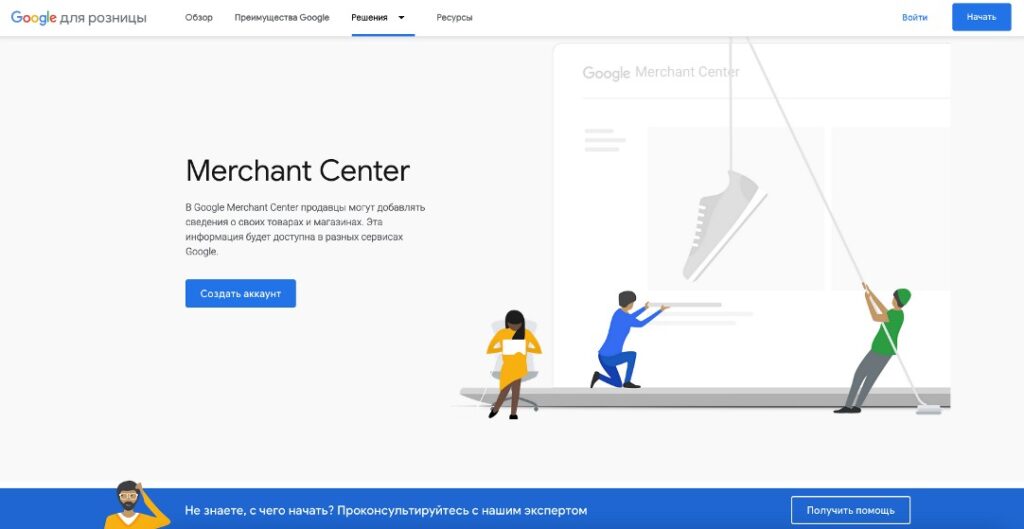
In the next step, you will be asked to enter basic information about your online store:
- Name. It will appear in your ads, so it’s better to use a brand or company name.
- The country in which the business operates. This is important for proper targeting and compliance with local laws and regulations.
- Time zone. The information will be required to correctly display the time in your account and synchronize with other Google services.
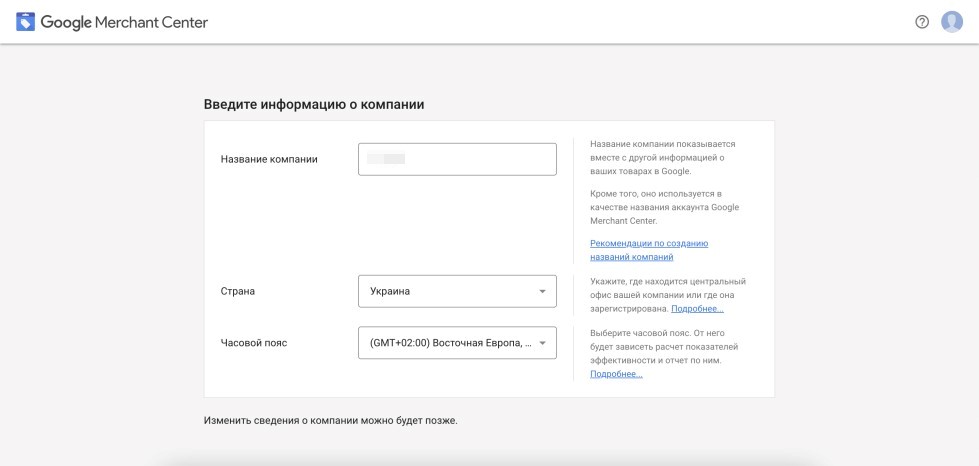
After entering this data, you will need to indicate how potential customers can purchase your products. The platform supports the following options:
- On my website. This means that users will see information about your products directly in Google services, but they will be redirected to your website to make a purchase. This is the most common option for most advertisers.
- In my offline store. This option is suitable for attracting an audience to a physical retail outlet in the desired region.
- On a partner’s website or app. This is relevant in cases where you sell products through marketplaces (Prom, Rozetka, etc.) or a mobile application.
At this stage, the account creation is complete, but now you need to fill it with up-to-date information by filling out the following fields.
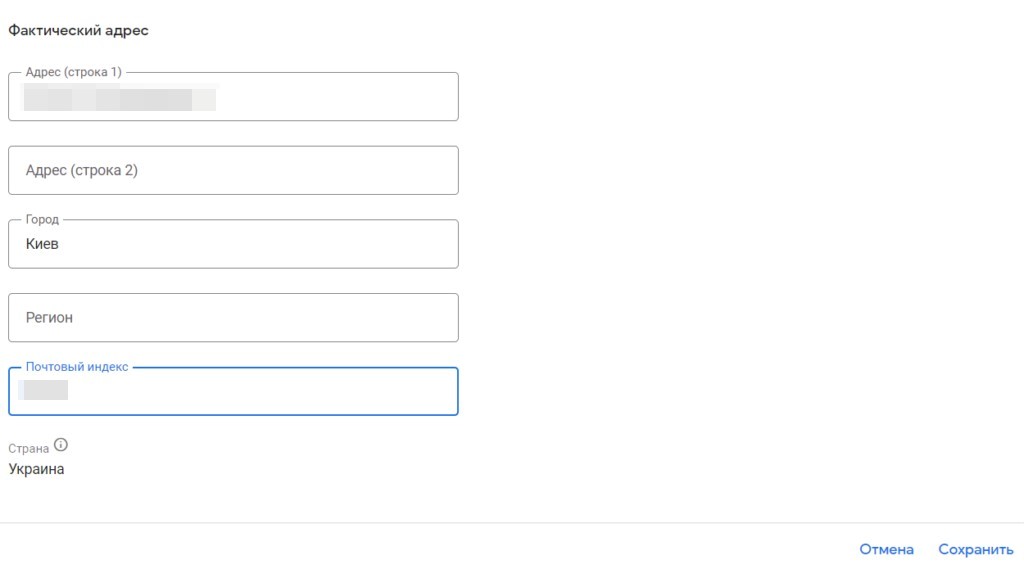
Company information
Here you must indicate the actual physical address of your business (city, street, house number and zip code). This will not only help Google verify your business, but will also give customers the opportunity to contact you if necessary.
In addition, the Merchant Center will request the company’s phone number. It will be used solely to confirm ownership of your business and will not be visible to users in advertisements or public profiles. This is another way to ensure that the account is a real company, which helps prevent fraud and protect the interests of customers.
Confirmation of ownership of the store
This process is necessary so that Google can verify that you are the legal owner of the web resource that you want to promote. First, you need to enter the store URL in the appropriate field:
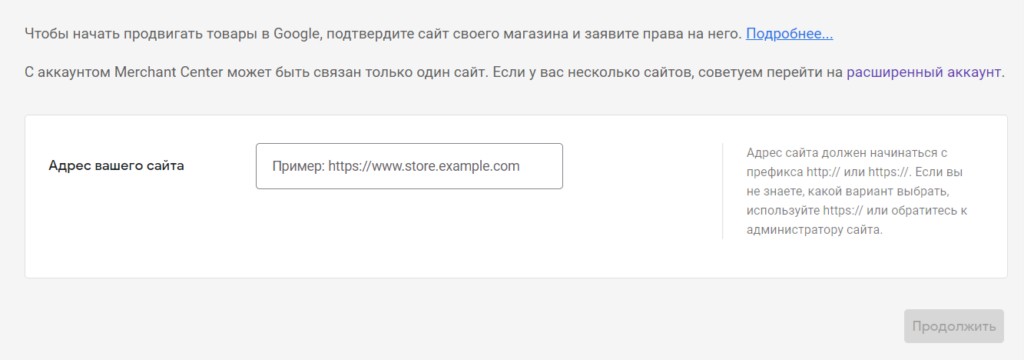
After this, the system will offer you to choose one of four ways to confirm rights. To do this, you can:
- Add an HTML tag to the main page of the site. This is the easiest and fastest confirmation method, which is chosen by most users.
- Upload the HTML file to the server. If for some reason you cannot or do not want to change the code of the main page, you can upload the HTML file to the root directory.
- Use Google Tag Manager. If the online store already has a tag manager script installed, you can also add the Merchant Center code to it.
- Use Google Analytics. In order to confirm rights to an account using this method, you must have administrator rights in the statistics collection service and link your accounts.
Setting up delivery methods
The setup process is divided into three main sections:
Delivery service coverage
In this section you must indicate the name of the delivery service you use (“Nova Poshta”, “UkrPoshta”, “Mist Express”, etc.), as well as the countries to which this service delivers. In addition, you must indicate the currency in which transactions will be made.
Delivery date
- Deadline for same day submission. Specify the time by which the customer must place the order so that it is shipped on the same day. This will help buyers plan their time.
- Time zone. If a company sends orders to other countries, it is important to take this information into account to avoid inconsistencies.
- Processing time. This is the time required to prepare goods for shipment. If you can ship the item on the day you order, please enter “0” in this field. Otherwise, please indicate the number of days required for processing.
- Working days. Mark the days of the week on which parcels are processed and transported.
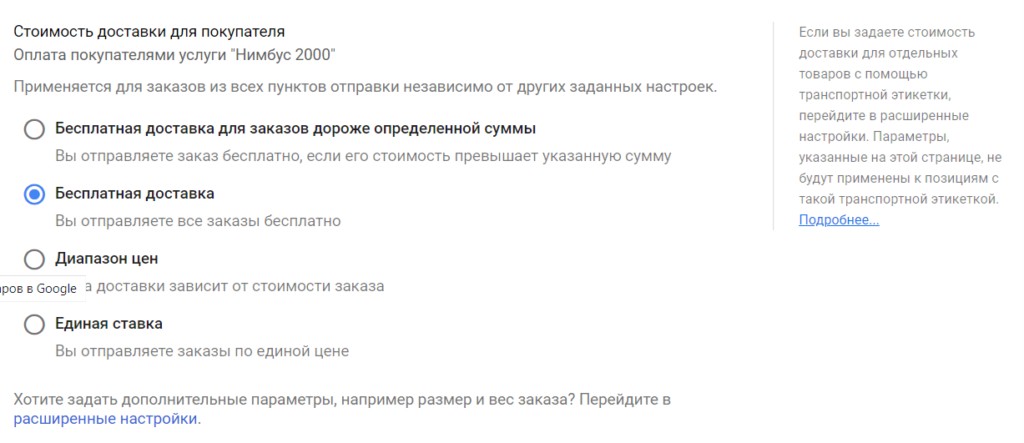
Shipment cost
- Free shipping for orders over a certain amount. You can set a threshold order amount, above which delivery will be free for the client. Don’t forget to indicate the shipping price for orders under this amount.
- Free shipping. If you offer free shipping on all orders, regardless of amount, choose this option.
- Price range. You can specify one price for orders up to 1000 UAH, another for orders from 1000 to 2000 UAH, etc.
- Single price. If the amount is fixed for any shipments, indicate it in this field.
What criteria must a site meet to register with Google Merchant?
Not every platform is allowed to register with Google Merchant. In order for moderators to approve a resource, it must meet the following criteria:
- Accuracy and relevance of data. You can only add to GMC those items that are actually sold in your online store. Ads must link directly to pages where the buyer can purchase the relevant product. In addition, all the characteristics in the store and the GMC must match. Google quickly detects inconsistencies and can disconnect a site from the system if violations are detected.
- Language of the site and advertisements. In Ukraine, a couple of years ago, a bill “On ensuring the functioning of the Ukrainian language as a sovereign state” was approved. After this, any marketing materials must be published only in Ukrainian. In addition, from July 16, 2022, the decree is gaining force that the main version of all websites in the country must be in the state language.
- Information about delivery and payment. The online store must clearly state the relevant terms and conditions. Indicate all available methods of receiving goods (postal and courier services) and payment (online transactions, cash on delivery, bank transfer).
- Return and exchange policy. The search engine requires that the return and exchange rules be clearly listed on the site. If certain items cannot be returned, this must also be communicated. Describe in detail the procedure, terms, conditions and any associated costs. This information should be described on a separate page and easily accessible to buyers.
- Contacts. The site must include at least one method of communication: an online form, email, phone number or links to pages on social networks. This is necessary in case questions or problems arise.
- Safety. To register with GMC, a resource must have an SSL certificate and use the secure HTTPS protocol for data transfer. This ensures the confidentiality of the information provided by the visitor.
- Easy ordering. The process should be simple and clear; pop-ups or banners should not obscure important information about the product or interfere with the application process.
- Confidentiality. The resource must contain a privacy policy that clearly indicates the name of the online store and describes the rules for the collection, storage and use of personal data. Google’s Merchant Center guidelines require that merchants comply with data protection laws and inform users of their data protection practices.
Google Merchant Center Setup Guide
One of the key steps in setting up Google Merchant Center is creating and uploading a product feed. This is a special file that contains all the necessary information about the products presented on the web resource.
It is this data that Google uses to create ads and show them to users for relevant queries. Therefore, the effectiveness of promotion directly depends on the quality and completeness of this file.
To create a feed, find the “Products” section in GMC and select the “Create feed” sub-item there:
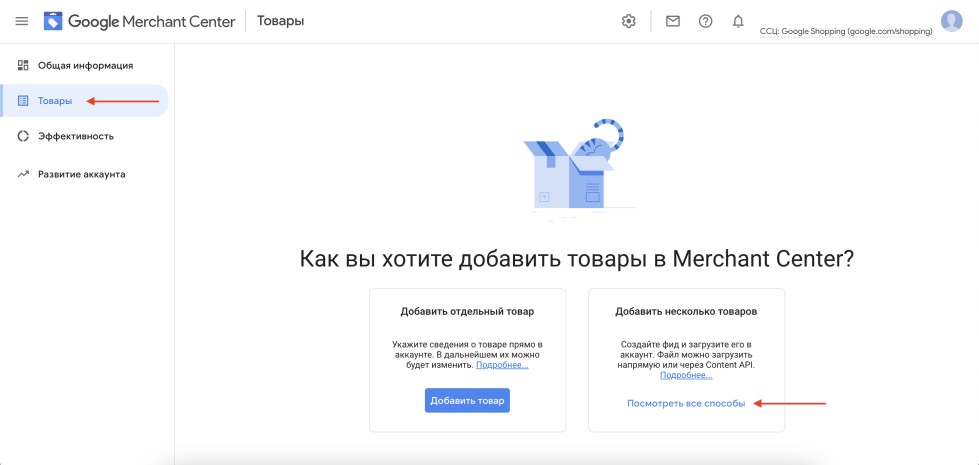
Fill in the key information – country and language. This is important for correct targeting of your ads:
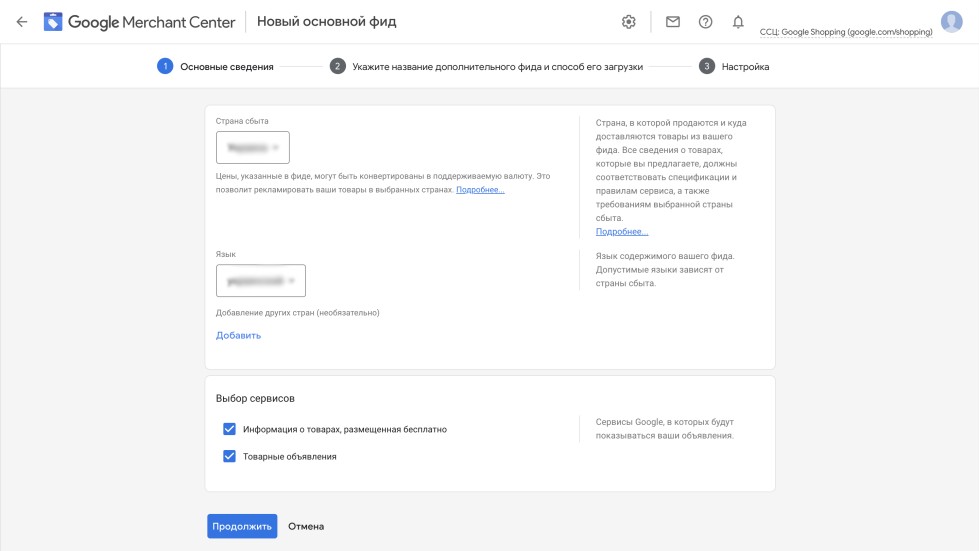
Come up with a unique and descriptive name for your feed. This will help you easily identify it among others if you plan to use several of them.
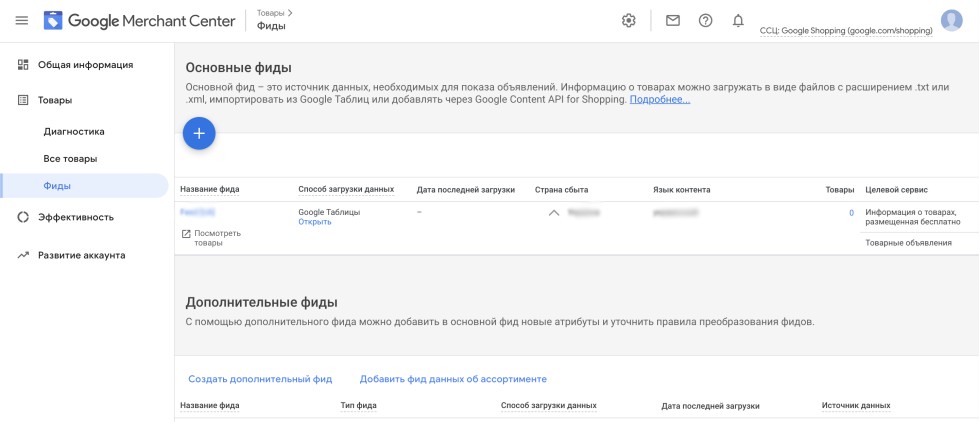
After this, the platform will offer to choose the most suitable method for loading the product feed. You can choose one of the following options:
- Google Sheets. Here you can set up automatic uploading of information directly to Google Drive.
- On schedule. Here you can configure regular uploading of information from the site to GMC according to a specified schedule. Thus, the update will be performed automatically.
- Manual loading. Allows you to upload a file yourself directly in your GMC account.
- Content API. Advanced users can develop their own application that can interact with the service via the API.
What mistakes are often made when setting up Google Merchant?
As a rule, when setting up Google Merchant Center on their own, online store owners make the following mistakes:
- Violation of Google rules. This is one of the most serious mistakes that can lead to your account being blocked. This includes the publication of prohibited or objectionable content, failure to comply with requirements for the design of advertisements and feeds.
- Inconsistency between the information in the ad and in the store. For example, if one price is indicated in the feed, but another on the site, Google may regard this as an attempt to mislead the user and block the ad or the entire account. GMC has a mandatory price attribute to indicate the base price and an optional sale_price attribute to indicate the discounted price. If you want to show a promotional price, be sure to use sale_price, and do not try to pass it off as the main one in the price attribute. Google regards such attempts as fraud.
- Errors in basic attributes. The key attributes in an advertisement are title, description and image. When they are filled out incorrectly, the advertiser may have problems passing moderation. Make sure these fields do not contain capital letters, calls to action, or words like “free,” “promotion,” etc. The text should be unique and informative, clearly describing the product. The photo must be of high quality, match the description and not contain inscriptions or watermarks. It is better to use a white or even transparent background.
- Incorrect geotargeting settings. When working in several countries, you need to create separate feeds for them. Each of them must be localized: the appropriate language, monetary unit and attributes required for the corresponding country are used.
- Errors in product IDs. GTIN (Global Trade Item Number) is one of the required fields that helps the platform to correctly identify and classify products. Its absence or incorrect filling can also lead to blocking.
What can’t you advertise through Google Merchant Center?
In addition to the obvious prohibitions on advertising weapons and drugs, several specific product categories are also prohibited from promotion in the Merchant Center:
- Tickets and services. You can not promote concert tickets, sporting events, theatrical productions and other entertainment events. Also, plane tickets, bus, train, etc. are also banned. In addition, it is forbidden to advertise services – the service supports the promotion of only physical products.
- vehicles. You cannot advertise cars, motorcycles, boats, etc. This restriction applies to both new and used vehicles.
- Financial products and currency. Securities, investment tools, insurance policies and loans will not work. Also, you cannot add cryptocurrencies and related goods or services to the system (for example, mining equipment).
- Real estate. The platform prohibits placing houses, apartments, land, commercial premises, etc. This restriction is valid regardless of whether real estate is proposed for sale or rent.
- Subscriptions and digital goods. Electronic books, music, videos and applications fall under the ban, if they do not have a physical carrier (CD, DVD, etc.), as well as magazines, streaming services and according to.
- Billing software. It is forbidden to put up for the sale of software for automation of billing, processing payments and subscription management. This restriction is aimed at preventing potential fraud and consumer protection.
- Gift and credit cards. This restriction applies to cards of any issuers and nominal.
- counterfeit. They are not allowed into the system and fakes of well -known brands, because with this category of products you need to be especially neat.
An attempt to advertise forbidden goods through GMC can lead to serious consequences. If a specific announcement is blocked at the first violation of the rules, then repeated will lead to blocking the entire account.