- How to find ineffective sites in GDN?
- Which sites are usually ineffective?
- Sites with an underage audience
- In smartphone apps
- How to identify and eliminate ineffective sites?
- How to disable displays on ineffective sites in Display Network?
- Add the site to the list of exceptions
- Exclude a specific category of sites
- Use automatic Google Ads rules
The success of contextual advertising on affiliate sites included in the Google Display Network depends on how well the sites for displaying ads are selected. After all, productivity is affected by the quality of traffic coming from them.
Limiting displays on resources with low performance helps to reduce the share of irrelevant interactions. In this article we will tell you how to disable displays on ineffective sites in the contextual media network to maximize the return on your advertising investment.
How to find ineffective sites in GDN?
You can often hear the opinion that Google Ads does not work. This is how novice experts usually characterize campaigns with expensive conversions or low-quality traffic.
How many calls and sales will I get by ordering contextual advertising from you?
I need to calculate the conversion of my website Describe
the task
in the application
Calculate potential ad revenue Google
contextual advertising calculator
And, indeed, it happens: an inexperienced advertiser can spend a large part of the budget on rejected conversions from mobile applications or a “childish” YouTube audience. Disabling displays on ineffective sites in AMC helps to solve this problem.
Tip! Before you limit the resources for displaying ads, carefully study the statistics on the sites. This report is the main source of information for making decisions on Display Network campaigns. It contains data on clickability, number of impressions and conversions, and cost per click.
To determine how successful a particular site is, compare the number of conversions and conversions. If there are a lot of visitors, but they don’t convert well into customers, then you are wasting advertising funds. In a situation where the conversion rate is normal, be sure to control its value.
Which sites are usually ineffective?
Unsatisfactory results of Display Network advertising campaigns are usually observed when placed on sites belonging to one of the following groups:
Sites with an underage audience
The result of displays on resources with a predominantly children’s audience is often budget slippage. The use of minus words helps to solve the problem. The restrictive list can include general search queries, for example, the names of popular cartoons.
Important! When creating a list of minus words, do not overdo it, so as not to exclude quality traffic in this way.
Limit displays on ineffective sites:
- Analyze the accumulated data on impressions, add sites and YouTube channels with children’s content to the exclusion list;
- Find ready-made lists of undesirable resources on the web;
- Automate the process with the help of specialized solutions (for example, scripts for cleaning sites);
- Identify and add to the exclusions topics that do not exactly resonate with your topic, but do not overdo it, so as not to block displays for the majority of users.
In smartphone apps
If you are not promoting a game or any software for a mobile device, the right solution is to limit the display of ads in smartphone apps.
Fans of mobile games, for example, do not respond well to ads that are not related to spending leisure time using a smartphone. After all, the context of such displays is by definition very specific.
Information! Accidental clicks on advertisements may occur when using applications. The user goes to the site and leaves it almost immediately.
Previously, advertisers could block displays in apps in one click. Now, to disable it, you need to add appstore.com (to restrict displays on Apple devices) and adsenseformobileapps.com (to ban ads on Android) to the list of irrelevant sites.
How to identify and eliminate ineffective sites?
At the first stage it is necessary to get rid of ineffective sites in KMS with rejected traffic. As a basis, you should take visits that do not exceed 15 seconds.
Start a GTM submission in Analytics by setting the interval to 15 seconds. Set the trigger by specifying 15k ms as the interval.
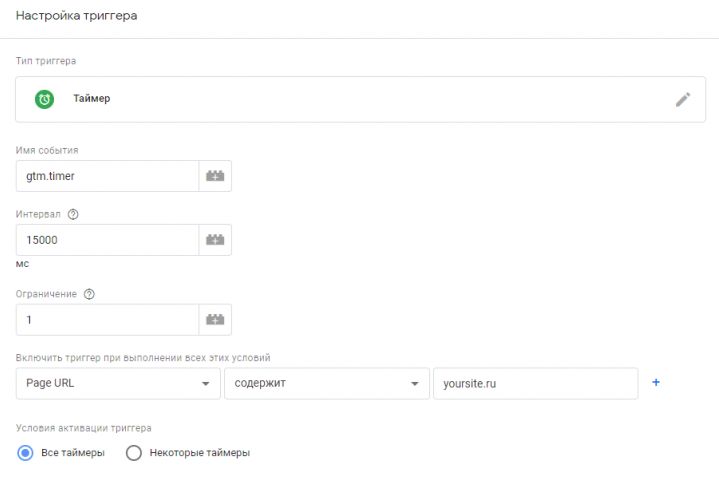
Then set up an event transfer trigger to the analytics system. Set the segment to everyone who did not reach the goal:
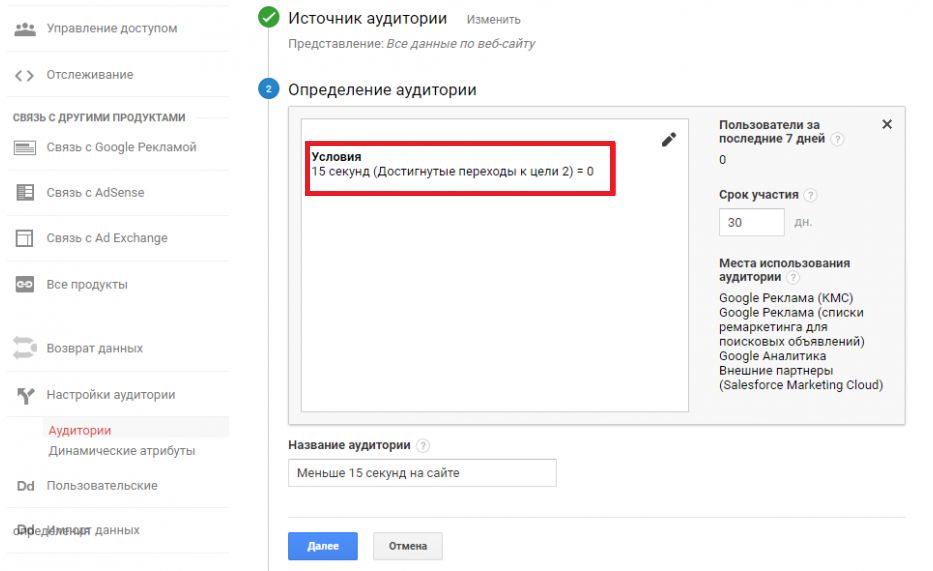
Adjust the “Excluded Audiences” in the customized ad campaign by adding the segment there.
How many calls and sales will I get by ordering contextual advertising from you?
I need to calculate the conversion of my website Describe
the task
in the application
Calculate potential ad revenue Google
contextual advertising calculator
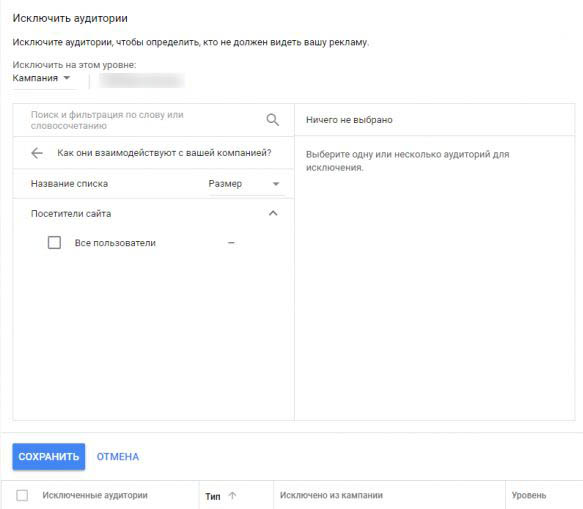
If the goal of the campaign is not remarketing, it makes no sense to show ads to those who have already converted. You can limit such displays by excluding the corresponding IP addresses. However, this should be done carefully.
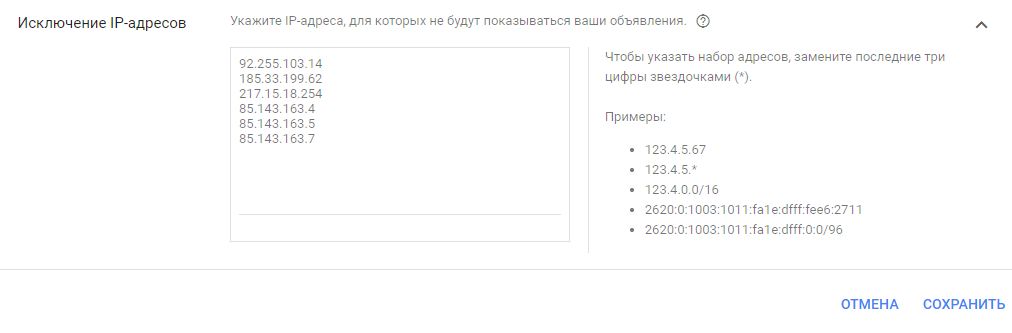
Set the frequency of displaying ads (preferably no more than 5 times a day) to reduce the likelihood of burnout of visitors.
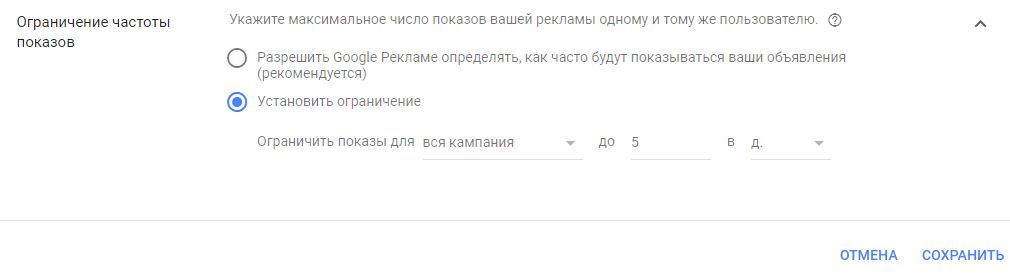
By following these tips, you will minimize click-through and the number of ineffective displays of ads in Display Network. And having accumulated the necessary statistical data on user behavior, you will be able to disable irrelevant sites.
How to disable displays on ineffective sites in Display Network?
The system offers several options for setting the ban on displaying advertisements on certain partner resources:
Add the site to the list of exceptions
You can add exclusions in the corresponding block of the “Placements” section in the campaign itself in the contextual media network:
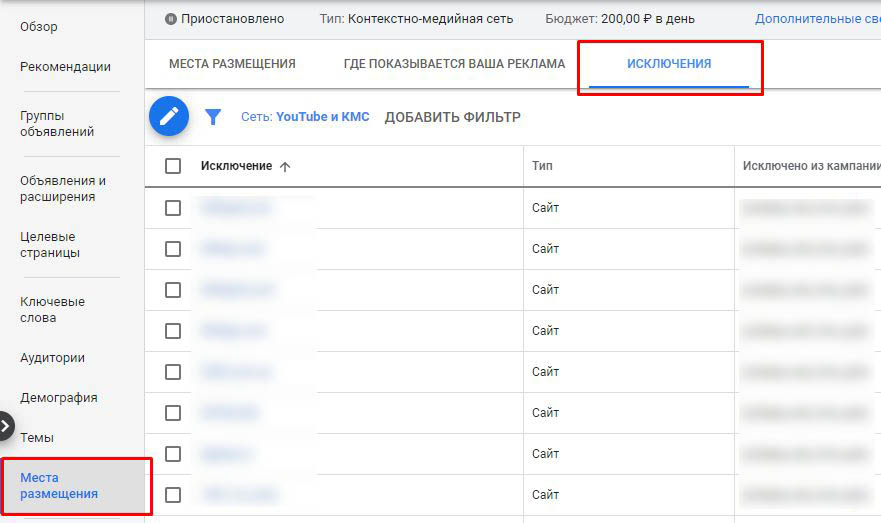
Clicking on the button with a pencil, in the opened module enter the excluded sites, for example:
- list of web-sites;
- a list of YouTube channels;
- specific YouTube videos;
- a list of mobile apps;
- all apps from a specific category.
Exclude a specific category of sites
To clean sites in Display Network within a customized campaign, use the block of additional parameters in the “Settings” section.
In the “Excluded Content” module, specify the categories where you don’t want to show ads. It is recommended to disable:
- content of a sensitive nature;
- live YouTube broadcasts;
- parked domains.

Use automatic Google Ads rules
You can create an auto-rule by clicking on the corresponding link in the “Advanced” block of the “Placements” section of your Google Ads account.
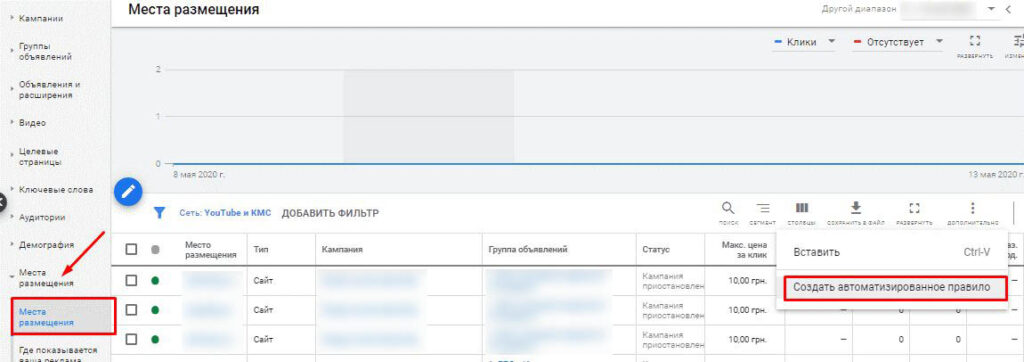
However, only the resources selected manually when setting up an advertising campaign are displayed here. You can also block sites for display using the “Where ads are shown” section.
However, you cannot create an automatic rule here. You can only delete addresses manually. Sort them by cost, compare the values and add unproductive sites to the exclusion list.
Important: When disabling a resource, make it clear what exactly is wrong with it. You should not immediately block all sites that you do not like for one reason or another. To make a decision, first gather a sufficient amount of statistical information.


















