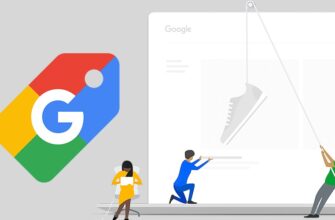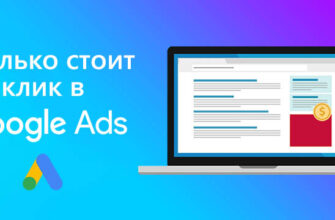- SP SEO Remarketing All In One Pro 2.3.x – 3.x plugin
- Module settings for Google Analytics 4
- Where to find analytics code?
- Installing the Google Tag Manager code
- Additional point where you need to insert the Google Analytics code
- Checking the operation of the inserted code on the site. Google Analytics Debugger
- View results via Google Tag Manager
- Checking the transfer of data to Google Analytics
- Check by test order
- Summary
What will we do with you friends today? We will be with you headless, without hemorrhoids, everything as I like. So that it was installed once, then it worked, so that without these tinkering modifications, etc. We will put e-commerce on OpenCart. I don’t know, fortunately or unfortunately, we will set up e-commerce with you through such a plugin, I’ll show you now. In short, I will indicate the link below. You can write. And you can write that you are from me. I will be pleased if you write that you are from me directly.
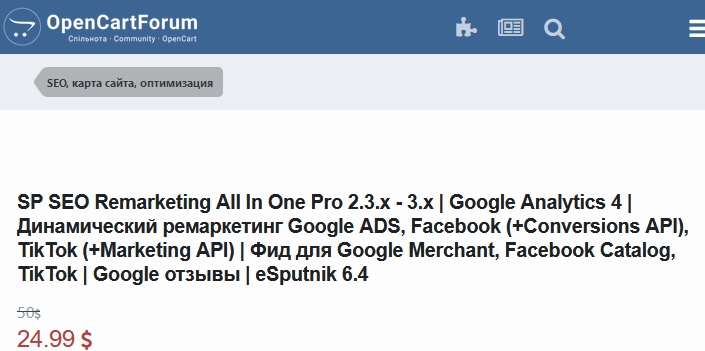
SP SEO Remarketing All In One Pro 2.3.x – 3.x plugin
What does this plugin do? I don’t know, he is like the “Our Father”, like the holy God, I don’t know what else to call it, he closes all the heads on OpenCart. This is what you need. Do you want to set up dynamic remarketing? It will deliver dynamic remarketing according to the freshest template. This is not what Sicom is selling, but the way Google wants it in the most recent version. Placed the fourth trade with normal adequate tracking without any data interruptions. If necessary, you can download a feed through it, install Google Tag Manager, transfer data only to the data layer. In short, a PPCshnik’s dream, not a plugin, to be honest.
How many calls and sales will I get by ordering contextual advertising from you?
I need to calculate the conversion of my website Describe
the task
in the application
Calculate potential ad revenue Google
contextual advertising calculator
Plus its price. I don’t know what price you’ll see when you watch this video, a year or so later, I don’t know, it could change. But I will say that it is cheaper than hiring programmers. Unless you have a person who wrote this site. It is much cheaper. And plus, you don’t have to bother with technical specifications, check whether it has been updated, whether the programmer has done the right thing according to these new algorithms, which Google has not restored for the transmission of events. By the way, this is done by the person who made this plugin. That is, you just bought once, and not like on Shopify where you overpay for it 1000 times, because you pay every month. No, it’s installed once – that’s it, you can continue using it. The dream of a Ukrainian PPCshnyk, conditionally. This is also a Ukrainian plugin, directly. So what should be done? Install this plugin. I will not show this stage, because it is already set on this site.
Module settings for Google Analytics 4
Next, go to your OpenCart, or if you are a PPC user, use those logins and passwords. Let’s go to “Expansions” (Росширения). Be sure to look for the filter here, we are looking for modules. And here we find this module we need. Press the pencil.
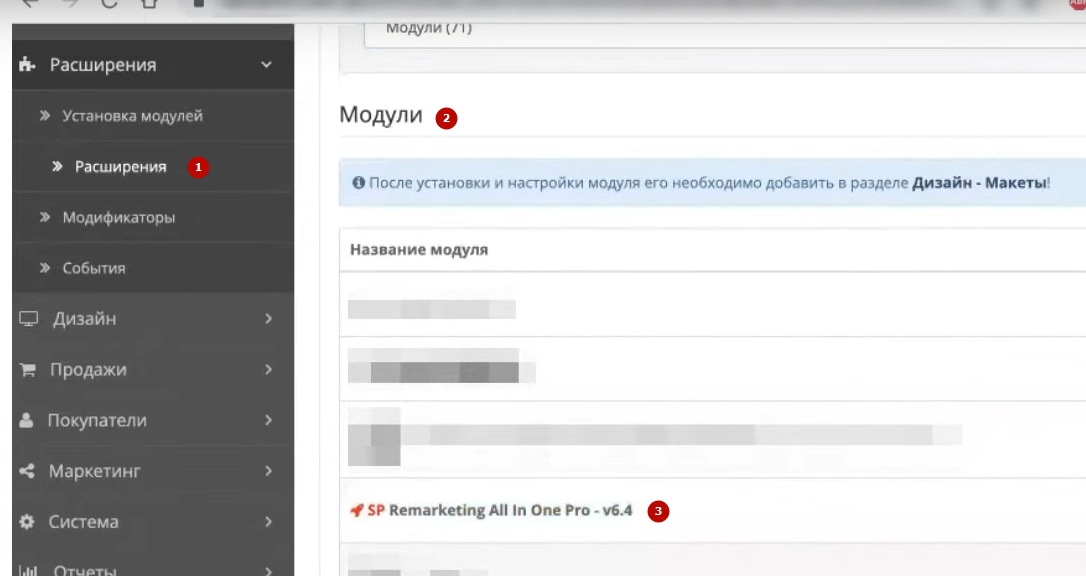
I already have it with some changes, but still. What should be done first in order to put, for example, Google Tag Manager and the fourth trade? I suggest leaving everything at once so that there are no questions/nuances. We go to “Counters” and here we first put the analytics code and Google Tag Manager in the header and then deliver it to the body. You don’t need to come up with anything complicated there, you won’t make mistakes.
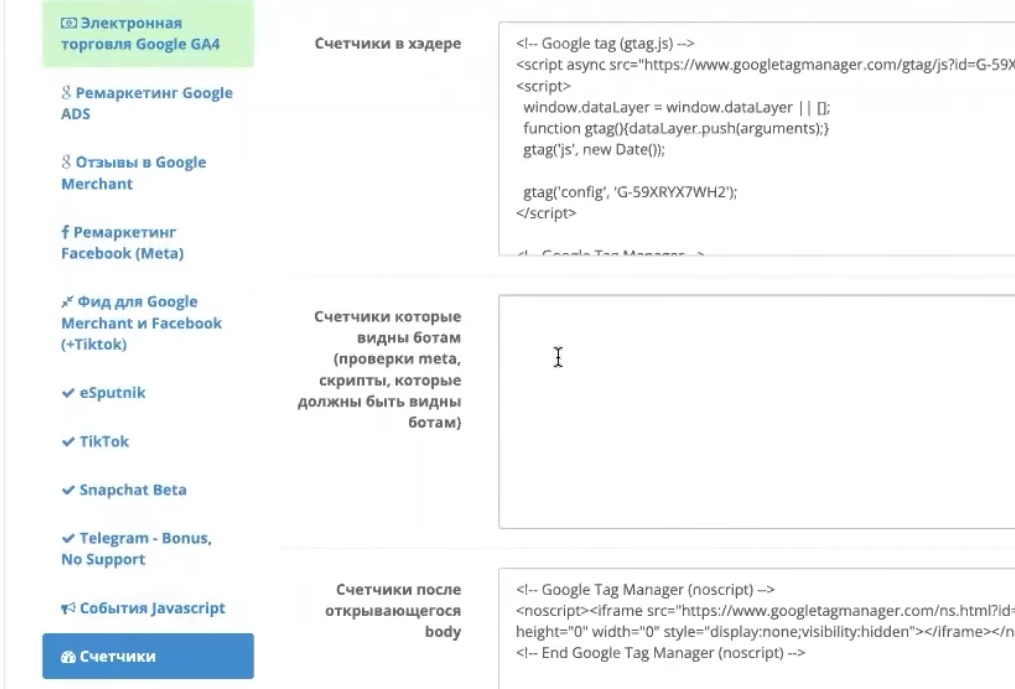
Where to find analytics code?
Let’s go, for example, to our analytics. Go to your admin block. Go to “Data Streams”. Jam him. What’s next.
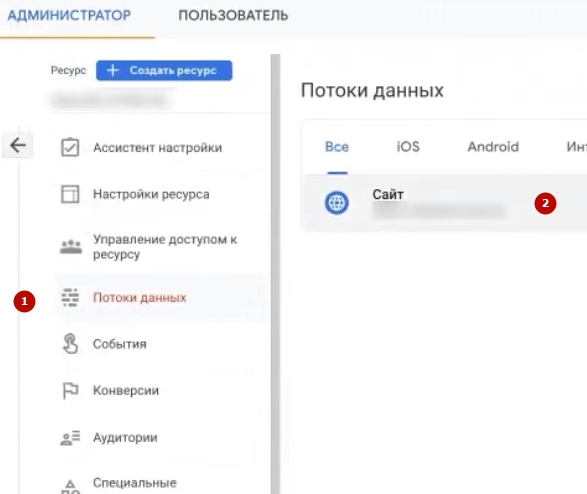
We click “View tag instructions”. Here I will show you this very code of the fourth analytics. So what are you doing? Ctrl+C or here you have an icon. You go here. Ctrl+V has already been inserted.
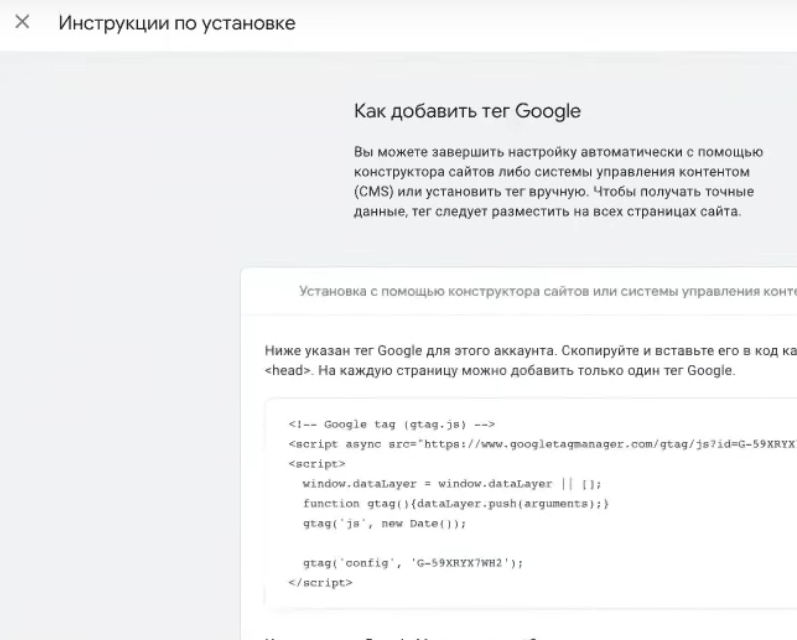
We go on, we don’t save yet, because it knocks out from here.
Installing the Google Tag Manager code
We still need Google Tag Manager. What is Google Tag Manager for? I’m telling you here just in case, there will be time codes below. Don’t need Google Tag Manager? You skip it and move on, looking at who how.
I will show you how to check whether it all works or not. And through Google Tag Manager and through DebugView analytics when you don’t have a Tag Manager or don’t want to bother with it. But I will tell all this here, so that there is nothing that something is lost somewhere, some information.
In short, create a Google Tag Manager container. There is such a tag manager code. Click on it and there are two codes. Same story. Click on this icon, copy it and go here. Space, no space – inserted. Further. And one more must be inserted in the body. You see, this one is in the header, and this one is in the body. Well, here is a beautifully signed hander and here is the body. Deleted – inserted. Everything.
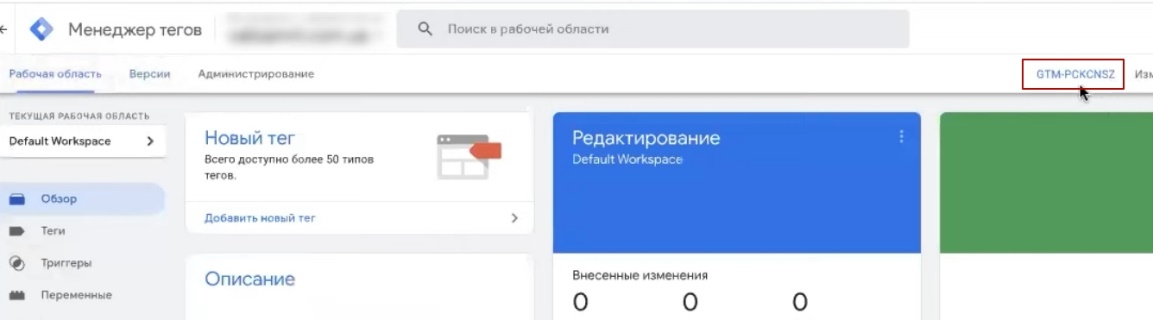
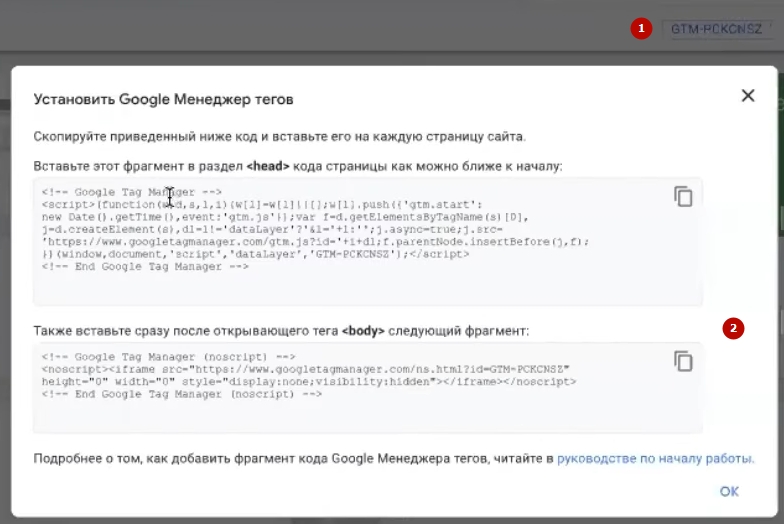
Additional point where you need to insert the Google Analytics code
One more thing to do is copy this analytics code either from here or from Google Analytics, whichever is convenient. Let’s go to “Electronic trade”. Here, be sure to set the “On” switch, because it can be turned off. Choose the hryvnias you need there. I’m not changing anything here. Usually the product ID. Let it be the ID of the product. And here you insert this analytics code that you need. Well, you can also transfer something through the data layer. A lot of everything. But this is a base with which we can work. Keep it.
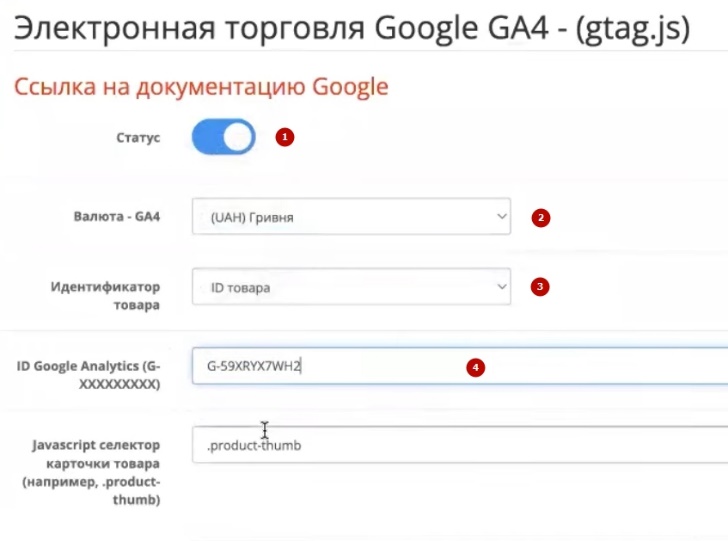
Checking the operation of the inserted code on the site. Google Analytics Debugger
After that, open our site. We would also like to install the Google Analytics Debugger. I have it in this disabled state. I am pressing it. It is included in extensions.
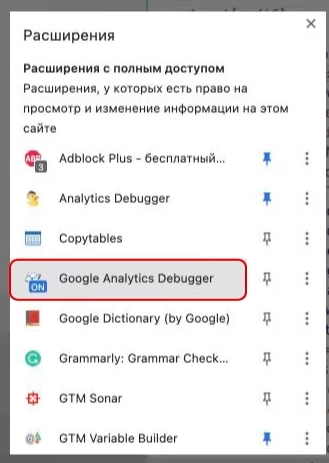
Let’s go to the console. We will use two preview modes in order to understand what is delivered on the site. In order to understand whether this whole thing suits us or not. Does it fix or not fix everything.
View results via Google Tag Manager
We do the same through Google Tag Manager. I will choose a product card, why bother? I don’t like Google Tag Manager so much. If the site is already slow, it will be even slower to work with Google Tag Manager. But in any case, I’m showing it because it might be needed.
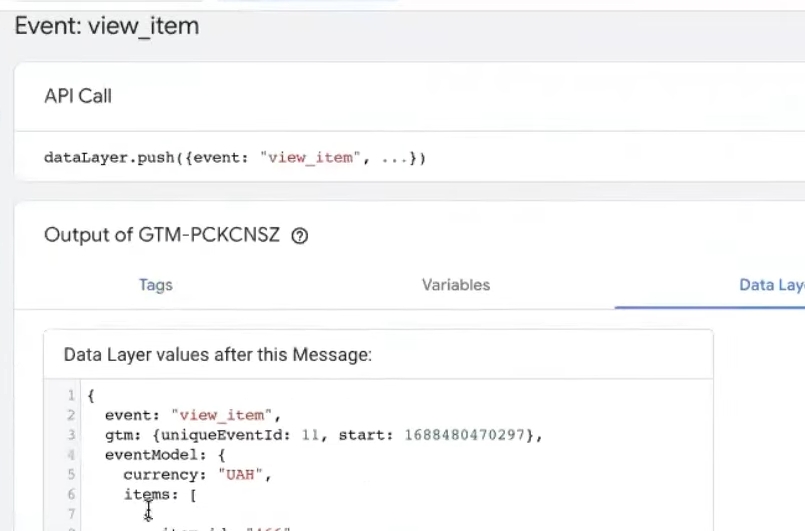
How many calls and sales will I get by ordering contextual advertising from you?
I need to calculate the conversion of my website Describe
the task
in the application
Calculate potential ad revenue Google
contextual advertising calculator
In short, what do we do? And here we see the first event called view_item. Everything is beautiful, beautiful.
Checking the transfer of data to Google Analytics
Open Google Analytics. We close all these windows. We go to this block of the general administrator and write to DebugView. And we should see our view_item here. Here’s the last one, because I reloaded the page several times, if you remember.
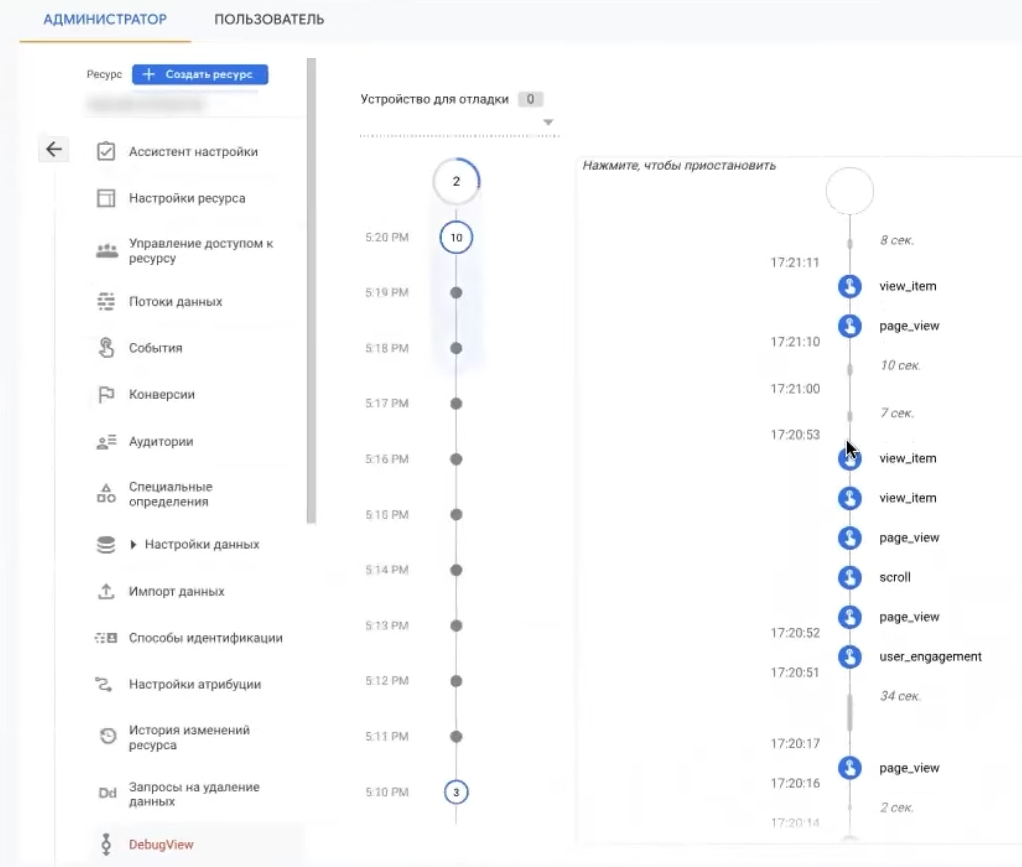
Let’s go “Elements”, what do we have here? Our suitcase, snowboard, tra-ta-ta. What else do we have here? 33603, 4350.00 its price. We return to Analytics and look. What do we have here? 4350.00. It will always show the price in this form, but it is transmitted quite correctly. There is an id, there is a quantity. In short, everything is there.
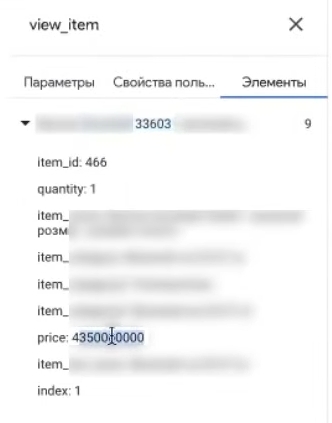
What do we do next? We are coming here. The same story, most likely, will completely coincide with you. What should be checked? Make “Add to cart”, be sure to check whether there is add_to_cart. Here is the add_to_cart.
event
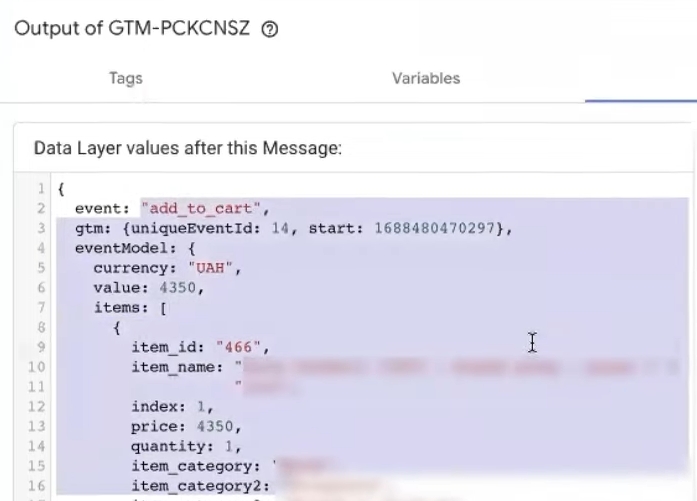
This plugin did it all. It wasn’t a programmer poking/clicking something there. This was all done by the plugin. You can check the same, for example, in the same product. All we put with you is the DebugView extension. We see such a beautiful story, add_to_cart sent to specific analytics currency, item_id, name. Well, in short, look. I didn’t really steam there. Yeah, right. I didn’t do anything to have this entire pool of data taken from me and transferred to analytics.
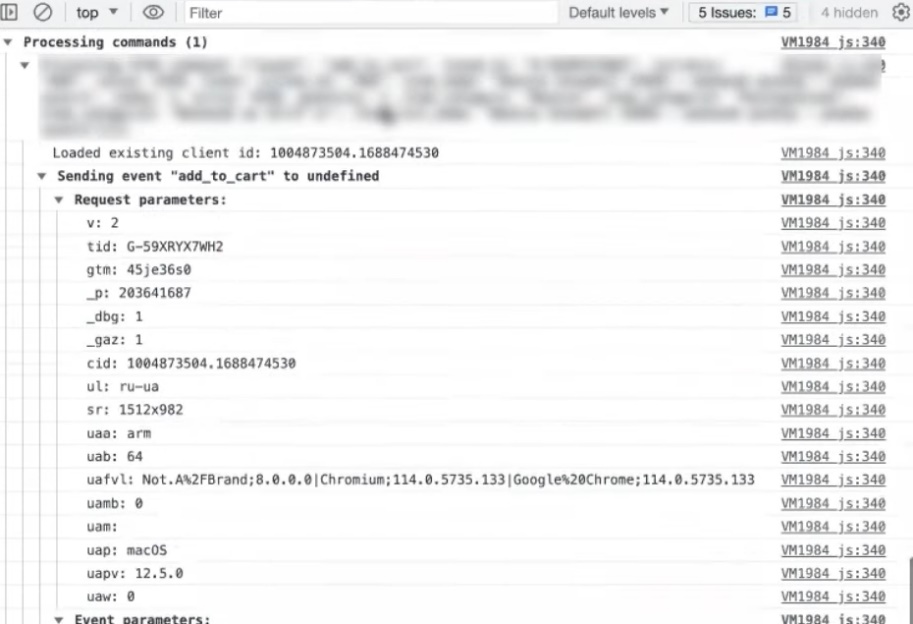
Check by test order
What must be done next? It would be desirable to do this, to make a test order. We are looking for our basket. The basket may be hidden somewhere. The first checkout is simple_checkout_step. We can look here in begin_chekout.
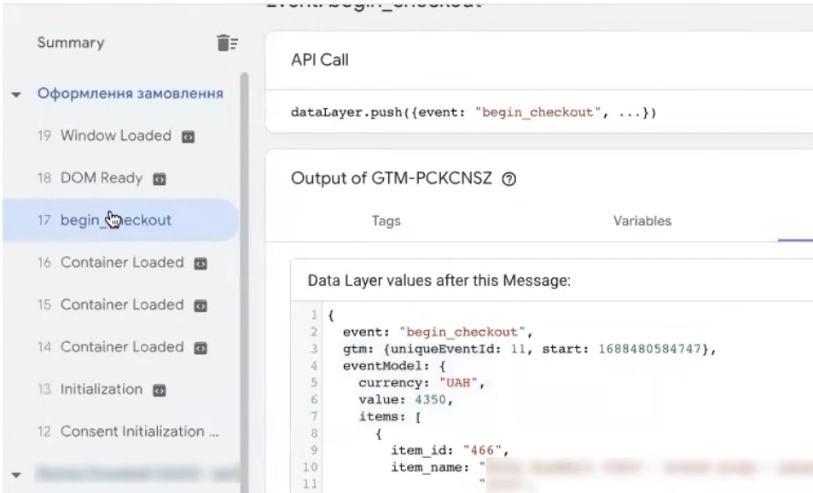
Well, you can try to do it manually, for example, on different sites. But, for example, I don’t like it. Everything here is elegantly done without any frills or inventions. Thank you, we have a test order, we will write it now. Shipping method, what do we want? Self-delivery so as not to steam. Forward. Payment in cash. To order. Let’s see, what is beautifully done here? Well, basically purchase, add_payment_info is information for you.
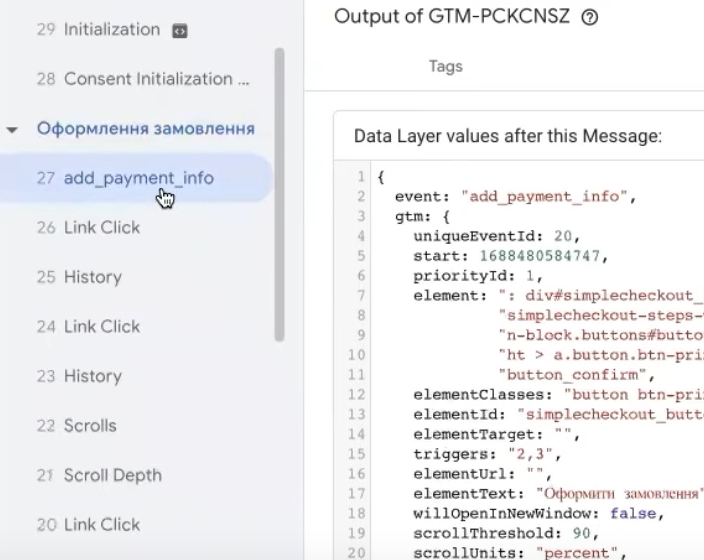
All this will now go to the fourth analysis without any additional events. In short, I like using Google Tag Manager, because I can look at some things that are important to me there, check just in case. In principle, you can use this debugger. But you see, I poked around the pages, I don’t really like them visually as they are displayed.
Well, I mean this Google Analytics Debugger extension. And thanks to GTM, I am always sure that I checked everything, that nothing on my page will be updated, nothing will disappear. Here is my purchase. I go back to analytics and see what I have here? I already had 13 events of some kind. What is there?
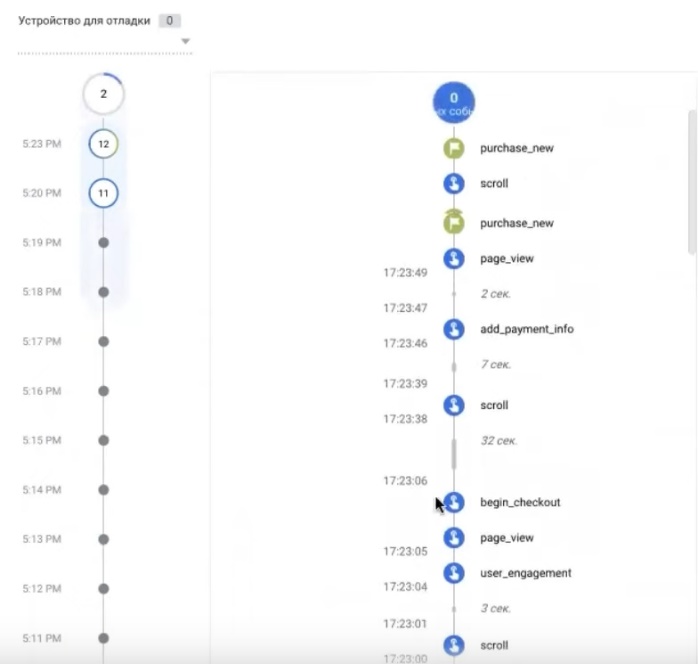
I have add_payment_info. I have begin_chekout. There are several purchases. Purchase this without incident. This one without. This is what I need. I need what the plugin delivers. This is what we put. This is purchase_new, I have no idea what purchase_new is. In principle, we would like them to remove them. Because if you see. Moreover, I do not see these purchase_new in this. I don’t see them here in Google Tag Manager.
Come on, let’s try, if nothing updates me now, we’ll check through this one. Sent, purchase_new. Here yes, accordingly, there are some events that are somehow sent to… Directly… And several times purchase, purchase_new, I don’t see them here.
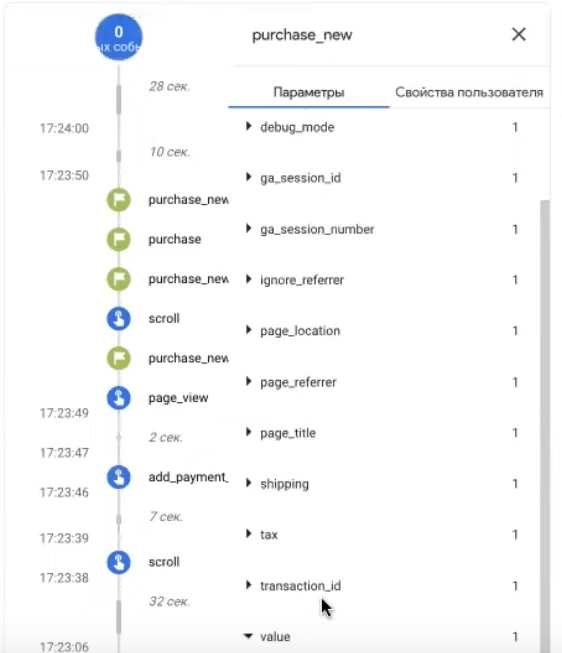
But you see how useful this one is. I see them. Now I will write to the developer. Most likely it is not. Here is one event, which is mine, which is stuffed with elements. But still, I don’t like that here there is a transaction_id, value, a bunch of everything. And it will be necessary to look for who put it. Moreover, they are sent several times in a row. Well, there are situations when you find something that you thought you couldn’t find. So, by the way, why do you always need to make test orders in order to understand what can go wrong. Well, it’s a very interesting story.
Now we will try to find out with the developer that it is sending this purchase_new. But in general, that’s basically all you need. That is, everything is already working here. Nothing more is needed. Payment_info sent. Begin_chekout comes with all the stuffing. That is, your system, for example, Google, will see what was added to the cart, when it was added, in what quantity, and so on. This is what is needed in general to be transmitted. In principle, this purchase_new makes me neither cold nor hot. Because in general, if it fell into this purchase, it would distort the analytics. But since my conversion will be called the purchase event, not purchase_new, then, in principle, I don’t particularly need anything more from this fourth analytics. Here you can see that someone has turned it on. It is more likely something that was previously transmitted. It will be necessary to ask that it be removed. Well, why were they removed and at least so that these reports on monetization, which will be made, so that they, just in case, are not distorted. They don’t convey anything here at all. But given the mechanics of the fourth analytics, anything can happen.
At one fine point it will be considered as what is needed. And we usually don’t need such happiness or such a surprise. Therefore, we will find where it is, what it transmits from the site in order to remove it. But, in principle, that’s all. Even if we go into the report in real time, we will find our eyes begin_chekout and purchase. Let’s find our this purchase. And there will be a filling. You see, ours coincides with ours: transaction_id – 139. Here – 139, 4350 price for conversion, if we find value now, value – 4350.
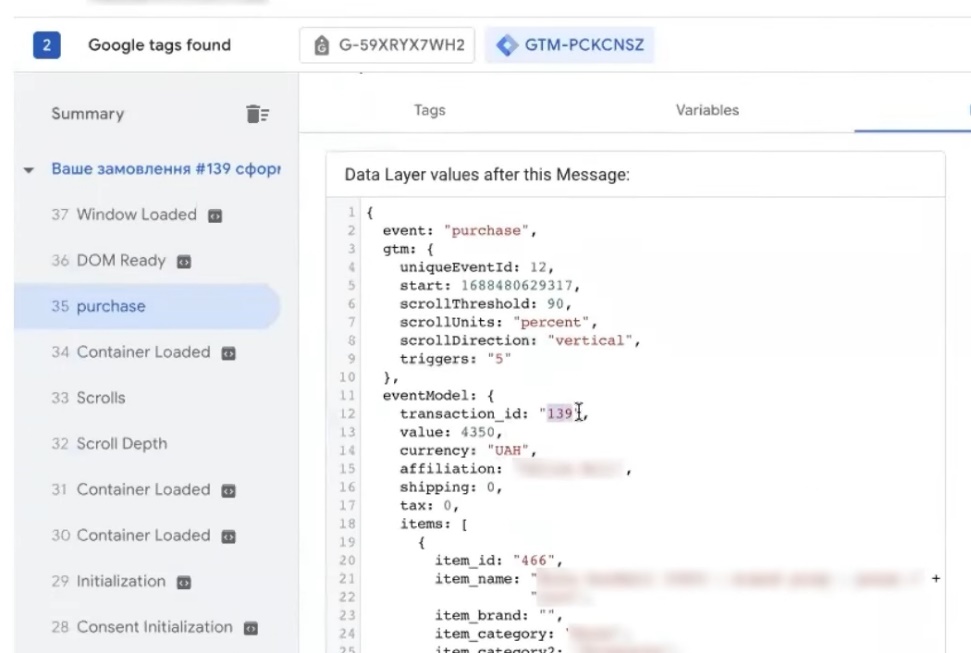
Summary
In short everything. Well, the fourth analytics is configured. Don’t mess with codes or anything else. That is, we have purchase_new, there was a nuance, but it was transferred here before this, because it is already noticed in conversions. You can see the collected analytics here. But, if you take this particular plugin, then everything was transferred perfectly. This, in short, is all that OpenCart needs for happiness.