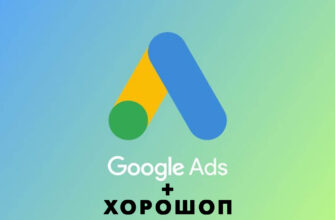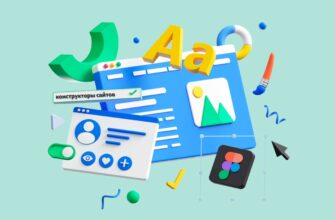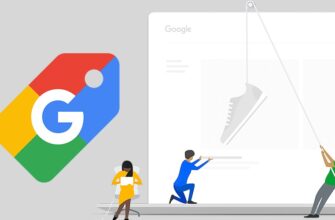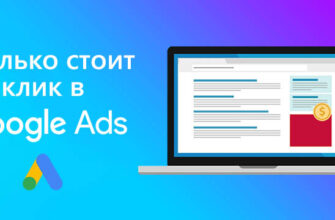Dynamic remarketing is one of the most effective tools in the arsenal of online marketers today. It allows you to create ads that adapt to the interests and behavior of each specific user, thereby increasing the conversion and ROI of the advertising campaign.
Connecting dynamic remarketing to Horoshop, unlike many other popular platforms, does not take much time, because this CMS is fully adapted to all modern advertising systems and marketing tools, which allows you to set them up in almost two clicks.
After studying this material, you can easily set up dynamic remarketing for an online store on Horoshop, one of the most popular online trading platforms from Ukrainian developers, without the help of a technical specialist.
How many calls and sales will I get by ordering contextual advertising from you?
I need to calculate the conversion of my website Describe
the task
in the application
Calculate potential ad revenue Google
contextual advertising calculator


Including a dynamic remarketing tag on Horoshop via the Global Site Tag
The developers of the Horoshop platform have built in standard event codes that can be monitored for dynamic remarketing functionality right out of the box.
In order to connect the dynamic remarketing tag on Horoshop, you need to add AW-GOOGLE_CONVERSION_ID in the admin panel of the online store – a personal ID that the system provides when you enable conversion tracking in Google Ads.
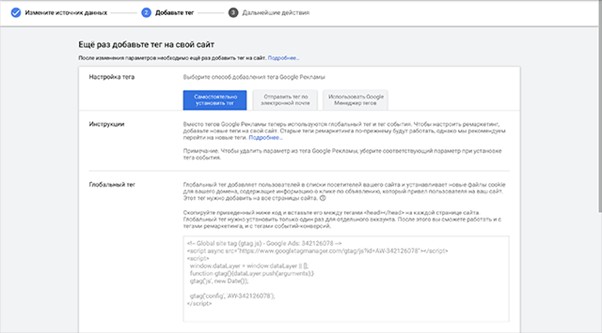
To do this, go to your Google Ads account and open the “Tools” section, in which you will find the “Audience Manager” subsection. Here you will need to add a new source of audiences. It will collect data from our Horoshop site to generate new remarketing lists.
Select the type of activity, “Retail”. In this case, the system will transfer the necessary data for remarketing campaigns:
How many calls and sales will I get by ordering contextual advertising from you?
I need to calculate the conversion of my website Describe
the task
in the application
Calculate potential ad revenue Google
contextual advertising calculator
- ecomm_prodid. Used to identify the item. Usually, a unique item ID from your database is inserted into it, which helps the remarketing system determine which product was viewed or added to the cart by the user.
- ecomm_pagetype. The parameter indicates the type of page the user was on at the time of the target action. The values can be very different: “home”, “product”, “category”, “cart”, “purchase” and so on. This helps the remarketing system to understand what stage of the purchase the user is in and to match the appropriate ad.
- ecomm_totalvalue. Indicates the total cost of items that have been viewed or added to the cart by the user. This could be the price of a single item the user viewed, or the total amount of all items in the cart. Using this information, the system can show ads to users based on their potential willingness to spend more or less on purchases in the online store.
Copy the AW-GOOGLE_CONVERSION_ID value in your AdWords account. In the next step, we will need to paste it into the admin panel of Horoshop.
Open the admin panel of the online store. Look for the “Marketing Systems” section here. Go to the Global Site Tag to open configuration editing mode. Here, enter your unique identifier that you copied in the previous step in the appropriate cell.
Check the Enable checkbox to enable gtag, and click Save. If Google Analytics was previously connected using gtag, then the line of code for working with dynamic remarketing should be added as an additional product.
Setting up dynamic remarketing for an online store on Horoshop with connected GA
After you have enabled the Global Site Tag for a specific Google service, you can set up interaction with other tools from this search engine by simply adding new lines to the existing code.
In our example, you have already added the Google Analytics tracking code to your site, and now you want to understand how to enable dynamic remarketing on Horoshop using an ID from Google Ads.
In this case, you will need to include the part of the code that contains the AW-GOOGLE_CONVERSION_ID identifier in the initialization script:
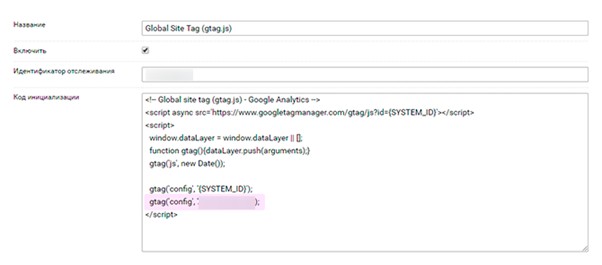
Similarly, you can integrate multiple Google Ads IDs to broadcast to multiple accounts simultaneously.