- What changes have been introduced in the advertising cabinet?
- The “Placements” section
- Devices” section in the RC settings
- Why disable displays in mobile apps?
- How not to show ads in Google Ads mobile apps?
- Disabling displays in apps via the personal cabinet
- Disabling mobile apps using Google Ads Editor
- How to disable displays on game-themed sites in KMC?
A few years ago, Google changed the list of available settings for advertising campaigns in the media network on smartphones and tablets. Previously, to block displays in programs designed for mobile devices, it was enough to check the corresponding box. Now it is not so easy to turn off the display of ads.
In this article, we will tell you how not to display ads in mobile applications and how to bypass the introduced restriction.
What changes have been introduced in the advertising cabinet?
The innovations affected two blocks of the AdWords account:
How many calls and sales will I get by ordering contextual advertising from you?
I need to calculate the conversion of my website Describe
the task
in the application
Calculate potential ad revenue Google
contextual advertising calculator
The “Placements” section
In this block, “adsenseformobileapps.com” and “Banners in GMob mobile apps”, which previously caused the display of media network modules in smartphone apps, cannot now be selected as restrictions that exclude the display of ads. The system now directs user flow from such sources to any campaign without any restriction.
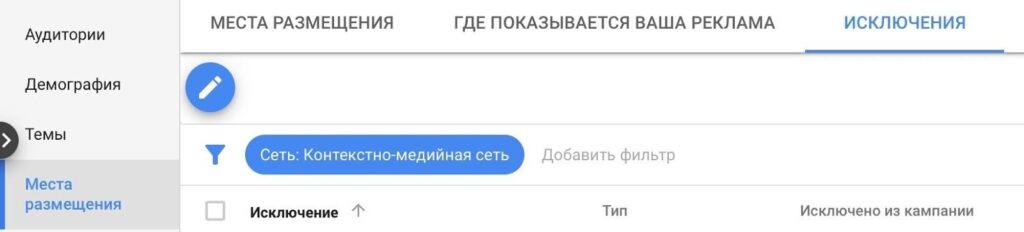
Devices” section in the RC settings
Previously, advertisers had the option to block the display of ads in:
- software products installed on smartphones;
- software products installed on tablets;
- software products installed on smartphones with cross-page ads;
- software products with cross-page ads installed on tablets.
Now the service does not allow to use such a setting. This means that advertisers cannot refuse this source of traffic.
Why disable displays in mobile apps?
Many of those whose business was not related to the promotion of their own mobile software products usually tried to disable the displays in mobile apps listed above. They reasoned their decision with these arguments:
- Accidental transitions. The lion’s share of traffic from the AdSense network is just involuntary touches of the ad block, which are made by users while playing games or managing the program.
- Untargeted visitors. If you’ve just finished a virtual battle, you’re unlikely to seriously consider or make a purchase by clicking on an ad.
- Apps are at the peak of their popularity. For example, newly released games generate a spike in traffic due to their huge popularity in the first few days.
Important! Advertisers need to quickly block such placements to avoid inefficient spending of money allocated for Internet marketing.
Insufficient control over the list of sites and lack of interest in the audience are the main reasons for the low effectiveness of ads that are shown on smartphones and tablets. That’s why the innovation of the Google service has become an urgent problem for both large and small advertisers.
How not to show ads in Google Ads mobile apps?
It is now impossible to disable ads in Google Ads mobile apps directly. But no one forbids you to customize targeting by blocking certain categories of software products. There are several ways to do this: through your personal cabinet or Google Ads Editor.
Disabling displays in apps via the personal cabinet
Mark those RoCs where you plan to block ads from being displayed on smartphones. Use the “Exceptions” link, which can be found by clicking on “Placements” in the left column. Click on the image of the pencil in the blue circle:
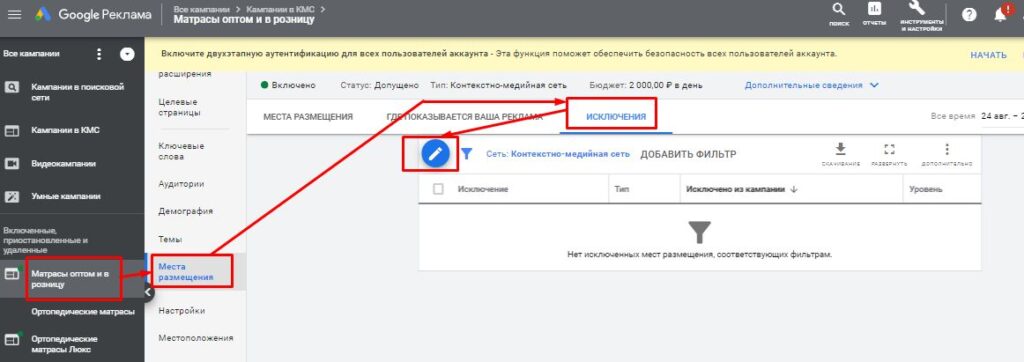
How many calls and sales will I get by ordering contextual advertising from you?
I need to calculate the conversion of my website Describe
the task
in the application
Calculate potential ad revenue Google
contextual advertising calculator
Then check an existing list or create a new one and include all categories of software products. At the moment their number is approaching 150, so get ready to click a lot of checkboxes:
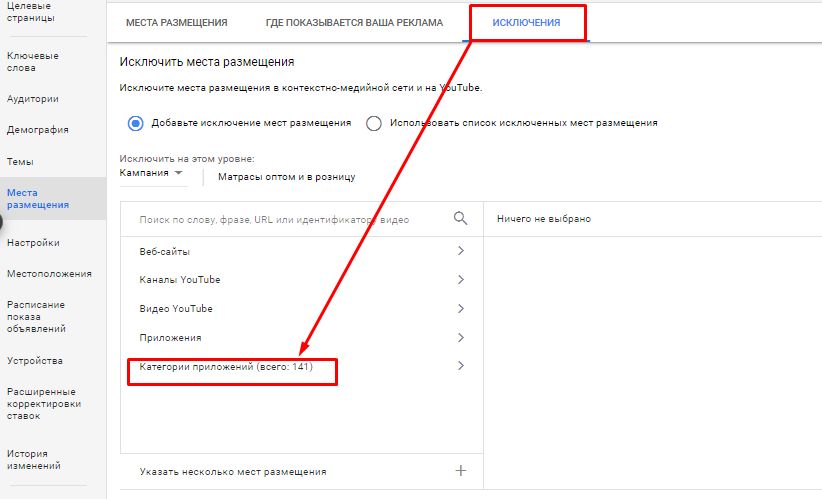
By doing so, you’ll significantly reduce the reach of mobile programs.
Disabling mobile apps using Google Ads Editor
If you already have the editor installed, you may find it more convenient to disable mobile apps in your contextual media network using it. First, don’t forget to update the data for each RC you are changing by clicking on the corresponding link:

Mark these campaigns and click on the “Mobile App Categories, Excluded Criterion” line of the “Keywords and Targeting” list, which can be found in the “Manage” section.
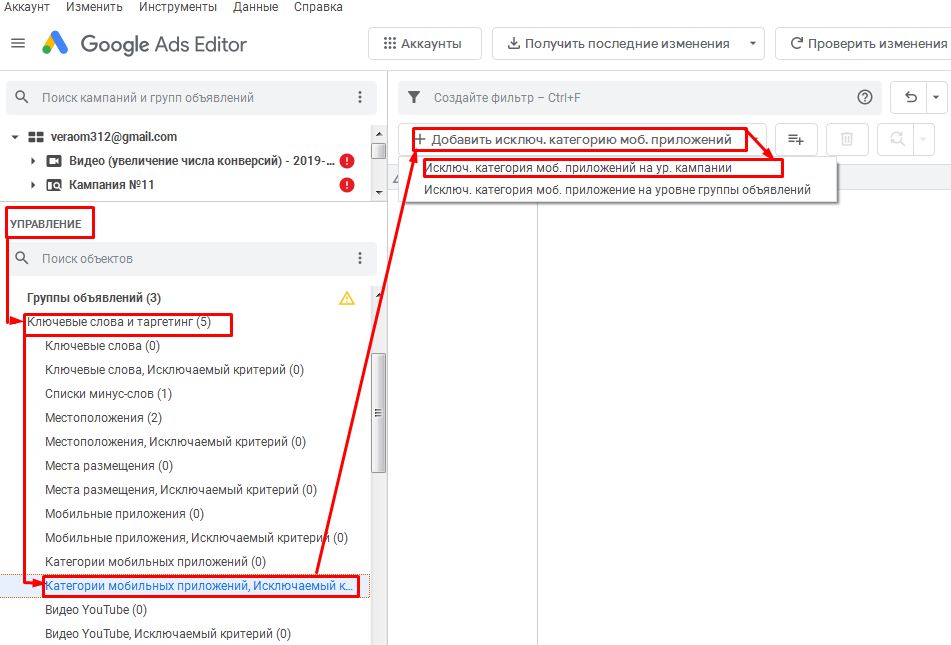
The next step is “Add Excluded Mobile App Category.” You need the line “Exclude mobile app category on campaign level”. Information about blocking the corresponding category will be displayed as a notification on the screen. To ensure that the new settings work correctly, test the changes.
After performing such actions in the vast majority of programs for mobile devices your ads will be blocked.
How to disable displays on game-themed sites in KMC?
In addition to certain categories of mobile apps, you can add all game-related content, including general websites, as an exception.
To block the display of ads on such resources, specify a campaign in the media network using the editor. Next, the actions are similar to those we performed to disable applications: in the list that opens, select “Themes, Excluded criterion” from the menu, and then specify the exclusion in the corresponding tab.
Check “Games” in the list of categories and commit the updated settings. Check all the adjustments made and apply them.
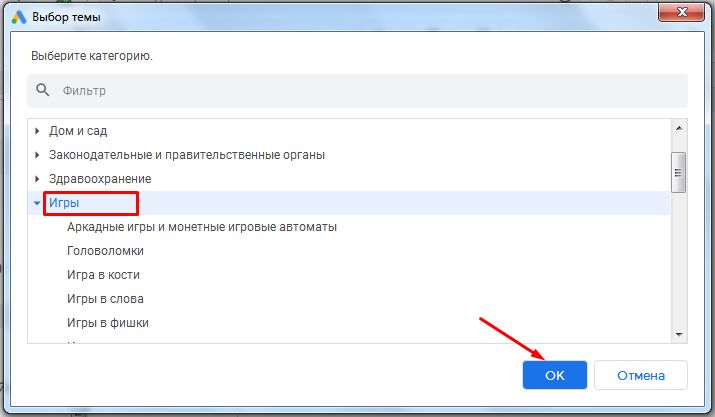
Such simple actions allow you to quickly disable mobile applications in CMMS, minimize the flow of users from gaming and other mobile programs to your site and significantly save your advertising budget.
















