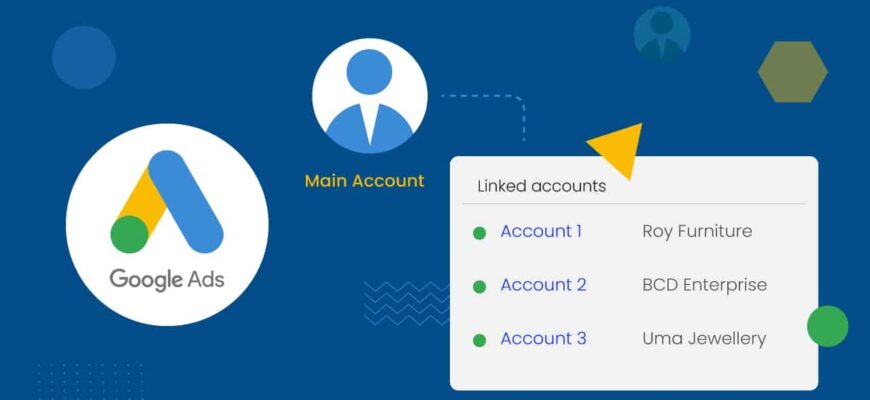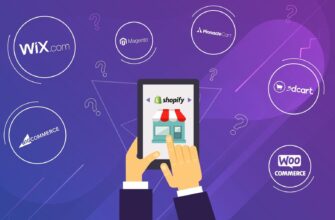- What is an MCC account in Google Ads?
- What are the advantages of a management account?
- How can I create an MMC account in Google Ads?
- How do I link a regular account to a management account?
- What mistakes are possible when setting up an MMC account in Google Ads?
- Granting too many permissions
- Mismatch of currency for managing and advertising accounts
- Adding too many bank cards
When working with contextual advertising, it is often necessary to manage several Google Ads accounts simultaneously. This task often arises for employees of marketing agencies who, as a rule, run multiple projects for different clients and lines of business. To effectively cope with such a task and save time, you can use a single MCC account.
And while for an experienced PPC specialist this is a fairly familiar toolkit, many novice context analysts encounter difficulties when setting up an MCC. The process of creating and setting up such an account may seem confusing and incomprehensible.
Our article will help you understand how to create an MCC account in Google Ads. We will tell you in detail about the advantages of using it, explain how to link such an account with a client account and give access to manage projects through a single interface.
How many calls and sales will I get by ordering contextual advertising from you?
I need to calculate the conversion of my website Describe
the task
in the application
Calculate potential ad revenue Google
contextual advertising calculator
What is an MCC account in Google Ads?
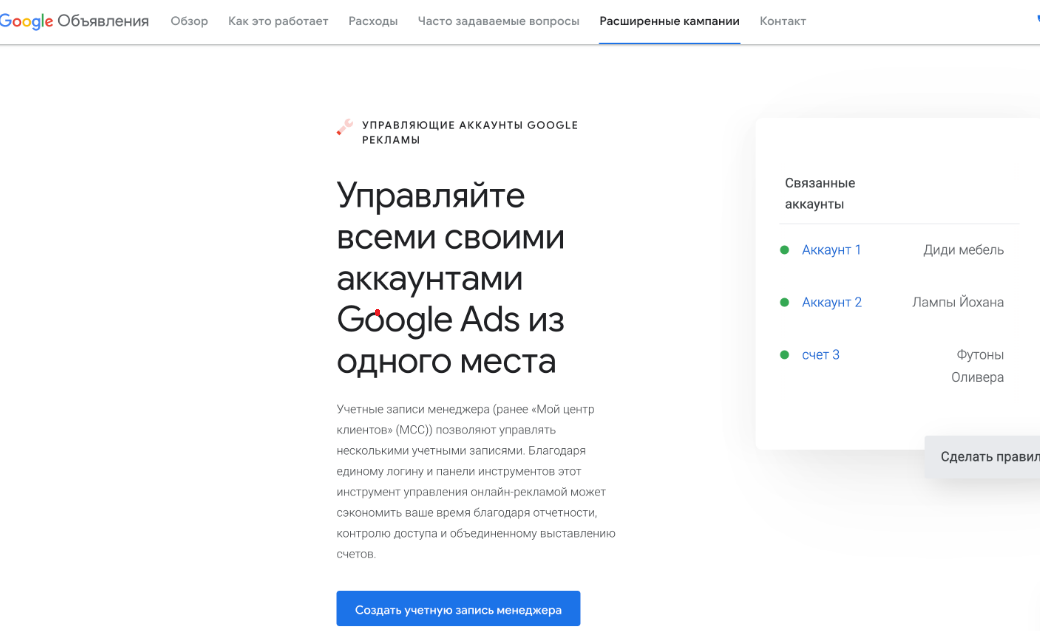
MCC (or My Client Center) is a useful tool that can make a PPC professional’s life much easier by allowing them to effectively manage multiple accounts from a single interface. It has been specifically designed for agencies, freelancers and marketers working on a large number of projects simultaneously.
The main feature of the MCC account is the ability to link managed Google Ads accounts to each other and access them through a single dashboard. This saves time and simplifies your work by eliminating the need to constantly switch between separate profiles.
MCC allows full control over linked campaigns – start, stop, edit and optimize them. All actions for different projects are performed centrally, which significantly increases efficiency and productivity. My Client Center also provides access to consolidated analytics and the ability to generate consolidated reports for all connected advertising offices.
MCC creation is absolutely free of charge. At the initial stage (first 12 months of use) there is a limit on the number of linked accounts – no more than 50. Later, as budgets grow, the limit may be increased. For advertising budgets between $10,000 and $500,000, up to 2,500 accounts can be added in one month, and up to 85,000 accounts can be added when spending over $500,000.
What are the advantages of a management account?
- Centralized access. You don’t need to remember individual logins and passwords or constantly switch between accounts. Simply log in to your Google Ads management account and control all active campaigns. This saves time and increases efficiency.
- Convenient campaign management. With access to detailed information and statistics for all child accounts on one page, you get a complete picture of the current state of your campaigns. MCC makes it easy to create, edit and optimize RCs for multiple projects simultaneously.
- Unified billing and account consolidation. When working with multiple clients, advertising billing can often be confusing – an individual account can run out of funds at the wrong time and requires a constant resource to monitor timely replenishment. My Client Center solves this problem. You can control costs from a single office, track monthly expenses and issue a single invoice for recharges for different projects.
- Personalized alerts. Account Management allows you to send an email when unexpected situations arise. For example, you can receive notifications about sudden changes in spending, decreased ad effectiveness, or paused ads on any of your linked accounts.
- Delegation of access. The administrator can grant rights to view or edit any connected project to a client or a third-party specialist. At the same time, you can control access rights for each user – viewing statistics, creating campaigns, ads, etc.
- Campaign comparison. The service provides convenient tools for comparing the effectiveness of campaigns from different accounts. You can select ads of interest and compare their results by key metrics.
- Opportunity to become a Google partner. Active and prolonged use of MCC opens prospects for an official partnership with Google. While the exact criteria for the status are not disclosed, the search giant considers activity history, timeliness of bill payments, and other factors. Partnering increases customer trust, gives you access to additional resources, and can help your business grow.
How can I create an MMC account in Google Ads?
In order to create an MCC account, you need to log in to your Google Ads personal cabinet using a profile registered to the email address you plan to use for My Client Center registration. This is important because this email will serve as the main identifier of the management account.
Find the “Create a management account” button and click on it. The next step is to enter data about the company. Be careful – you will not be able to change this information after saving it. You should specify:
- Account name. It will be seen by both the owners of linked accounts and those to whom you delegate access to projects, so it is better to use the real company name.
- Geographical location and time zone. This data will be used for reporting and bookkeeping.
- Currency. Use the currency in which you settle accounts with Google. Client profiles will continue to be billed in their own currency. In case your My Client Center and advertising accounts use different currencies, the system will automatically convert them using the built-in functionality.
The next step is to specify whether you want to manage other people’s profiles or your own. Select the appropriate option:
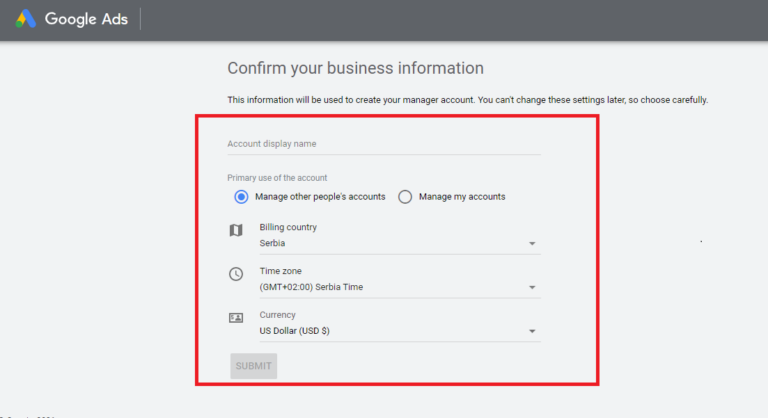
Once you have filled in all the required information, click “Submit”. This will complete the process of creating a management account.
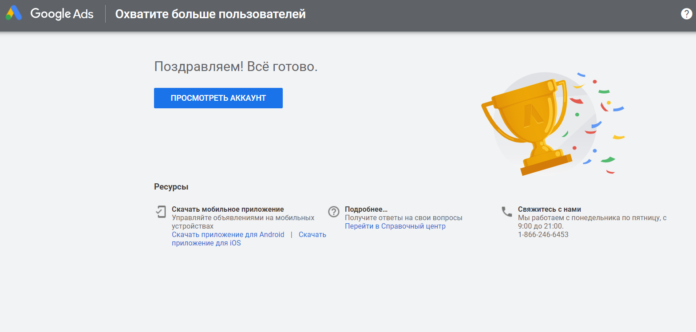
How do I link a regular account to a management account?
First, you will need the identifiers (IDs) of the profiles you plan to link to MCC. This information can be found in the upper right corner of the Google Ads interface. The identifier is a unique number of 9 digits.
How many calls and sales will I get by ordering contextual advertising from you?
I need to calculate the conversion of my website Describe
the task
in the application
Calculate potential ad revenue Google
contextual advertising calculator
Open MCC and authorize using the corresponding data. Make sure you are logged in to the MCC and not to a regular advertising account. You will see a section called “Accounts”. Here, click on the plus sign – this will start the synchronization process.
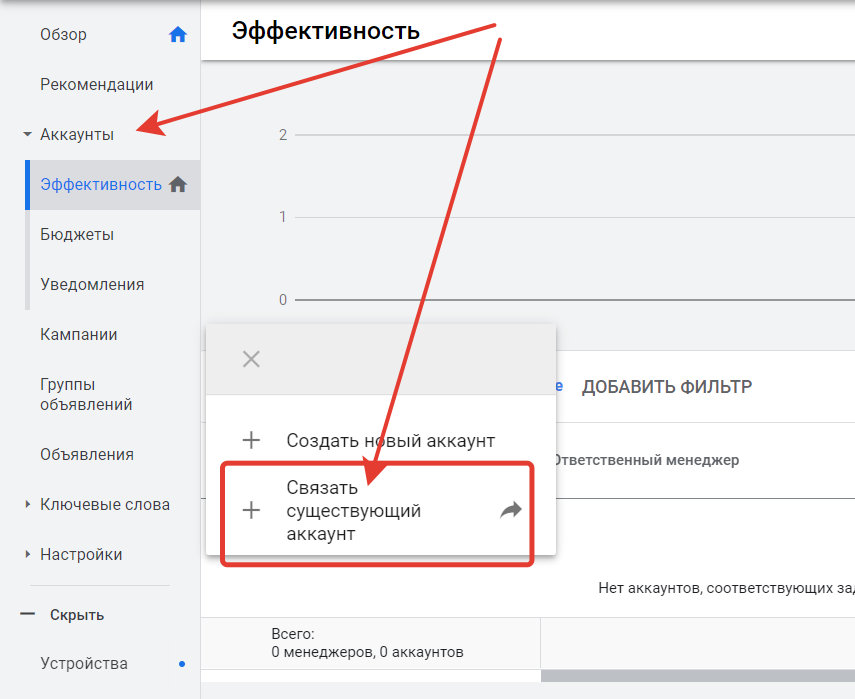
In the “Link available accounts” line, specify the ID of the record you plan to link to the management one. You will also see additional fields where you can enter unique IDs for other profiles, if you have more than one. Enter one ID per line. Once you have finished adding all the required IDs, click “Submit Request”.
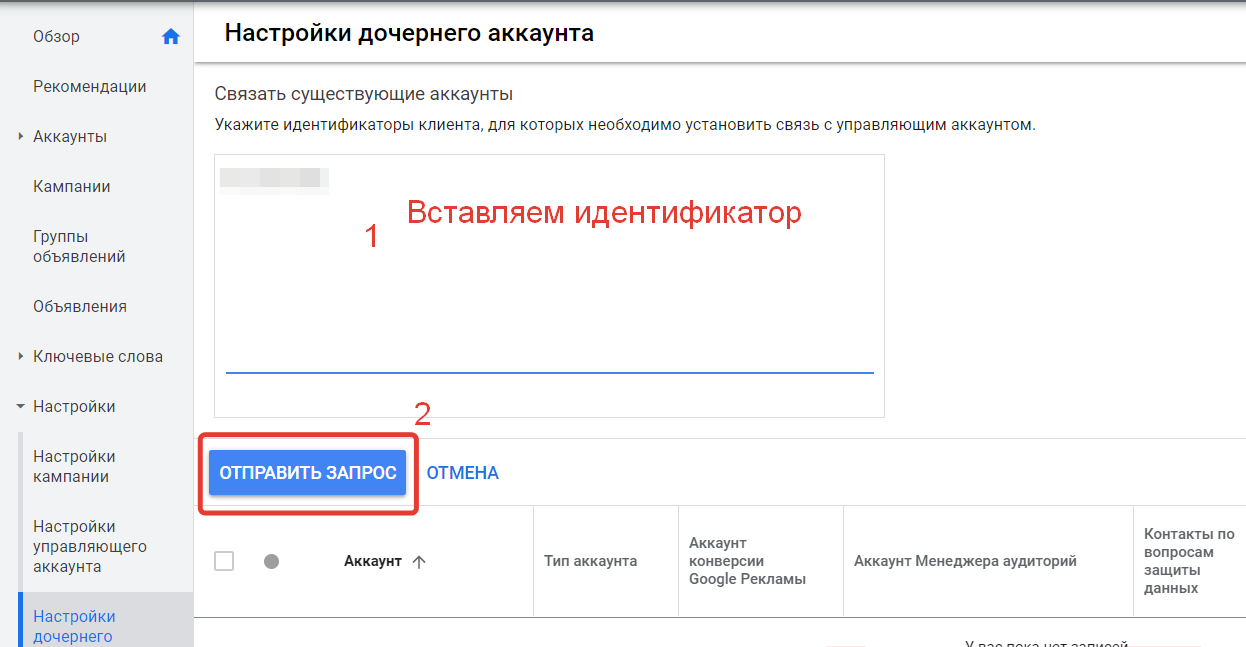
Once the request has been completed, the respective account holders need to confirm the linking. To do this, they need to log in, go to the “Managers” page and find the request for linking to your MCC account. After that, the owner of the advertising account will need to click on the “Accept” button.
If the configuration of the management account is done correctly, you will be able to manage all linked advertising accounts from one interface. They will be available in the “Accounts” section on the main page of MCC.
However, granting access does not affect customers’ ownership of their accounts. They still retain full control and can revoke access at any time.
What mistakes are possible when setting up an MMC account in Google Ads?
When setting up, it is important to be careful and avoid common mistakes, because they can lead to serious problems in the future. Let’s take a look at a few common problems and how to avoid them.
Granting too many permissions
If you accidentally grant administrator rights to a user, he or she will be able to manage all available accounts in My Client Center. This situation can lead to confidential information, unintentional changes to global settings, and disruptions in advertising campaigns.
To avoid such problems, grant clients and contractors only those rights that are really necessary to perform specific tasks. Regularly review the list of users and their privileges to make sure they are justified.
Mismatch of currency for managing and advertising accounts
For example, you could specify in MCC hryvnia as a currency for payment, and in the advertising account – choose dollar. This will lead to unnecessary commissions and conversion losses.
To avoid such problems, it is better to use a single currency for all advertising campaigns. If this is not possible, make sure you take conversion costs into account when planning your advertising budget and analyzing the effectiveness of your ads.
Adding too many bank cards
If you connect too many cards to your account in a short period of time, it may seem suspicious to Google. As a result, the number of cards for a management profile may be limited for security purposes.
If you need to add multiple cards, do it gradually, with reasonable time intervals. Also, make sure that any cards you add belong to you or your company – this will make them less suspicious.