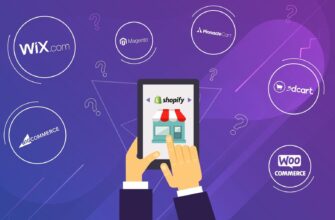In short. What you need to implement dynamic remarketing on a WordPress site. We install a plugin called GTM4WP by Thomas Geiger. Absolutely free, with a fairly good number of stars – 5 stars. Solves most of the problems to implement certain things that are needed to run ads. You can read what he does, a lot of things, stuff. Most importantly, it automatically creates the necessary data set that is transferred to the WTO, which we will use to install, deliver, and implement dynamic remarketing.
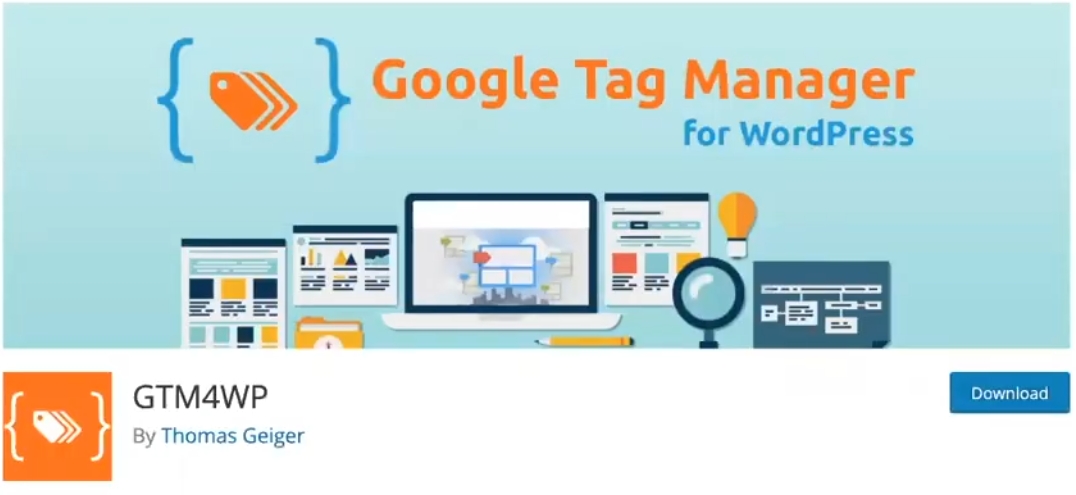
Setting the dynamic remarketing code
In short, if we now look at the site using the Tag assistant on the product card. Here we will see only two codes. Tag manager is always duplicated in preview mode. Analytics and Tag Manager. There is no dynamic remarketing code here.
How many calls and sales will I get by ordering contextual advertising from you?
I need to calculate the conversion of my website Describe
the task
in the application
Calculate potential ad revenue Google
contextual advertising calculator
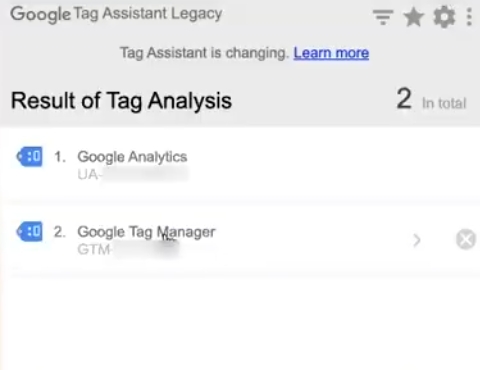
What do you need to install it? It is necessary to correctly orient the Tag Manager, what data he needs. The advantage of this plugin, which I showed, is that it can make a bunch of very different variations of the code, suitable, for example, for the same 3rd Universal Analytics. Here is the data that is necessary for the 4th analytics is transmitted. What is the difference between them? The difference is in the name of the parameters to be passed. Conventionally, for normal analytics, you need to pass products, the name of this ID, name, sku, category, price. For the fourth analytics, a slightly different item_id, item_name, item_brand, price and off we go.
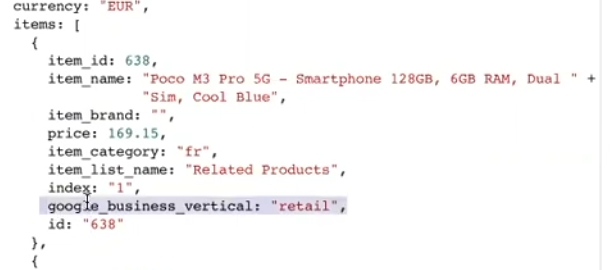
The main thing here is google_business_vertical, a parameter that is needed to pass event parameters to dynamic remarketing. First, let’s go ahead and create this dynamic remarketing code. “Tools” – “Settings” – “Audience Manager”, we create a remarketing code directly in Google advertising, and then we will put the tag manager through Google. It’s not difficult, to be honest.
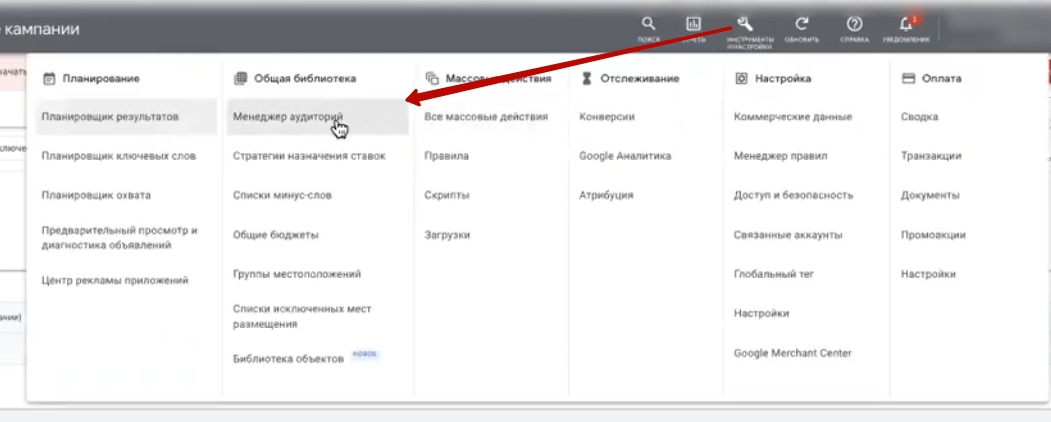
The page will now load. Maybe “Set up Audience Source” or click on “Data Source” and then “Google Ads Tag”, click on “Set Up Tag”. We go to all groups. “Collect data about certain activities”, “Retail”, this is not necessary. Let’s skip this. Click “Save and continue”.
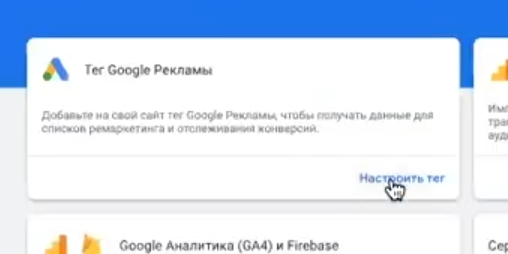
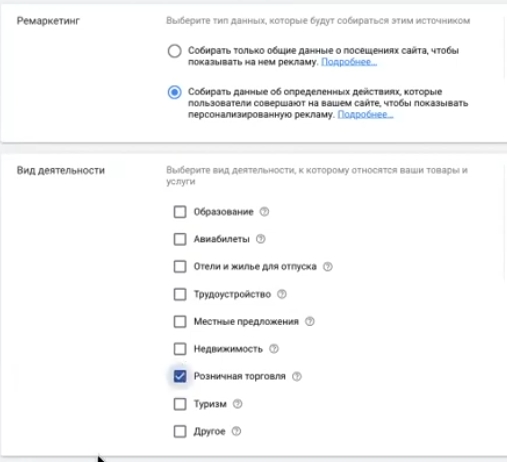
Enabling remarketing in Google Ads
Next we use the Tag Manager, and we have a Conversion ID. After we return to the Google Tag Manager, click “Create”. In Google Tag Manager, select “Google Ads Remarketing”. Enter the conversion ID directly here. As for the conversion linking tag, you can create it, name it, save it, and forget about it.
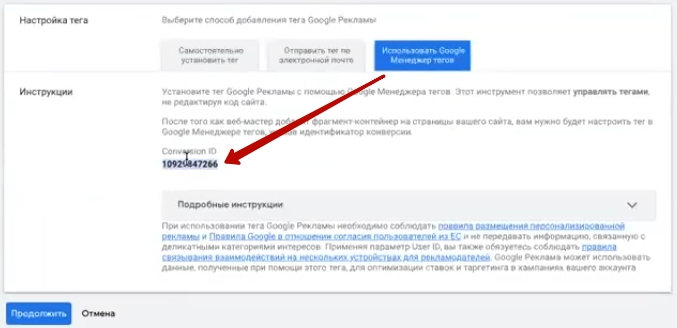
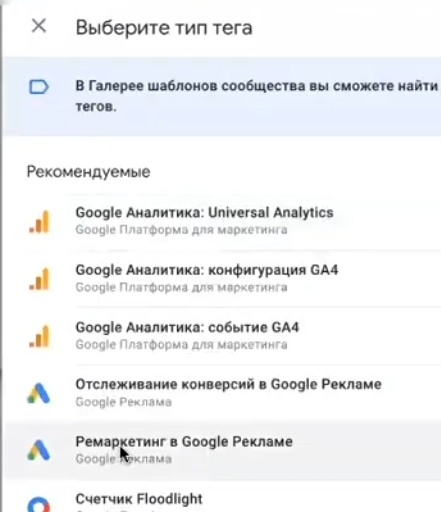
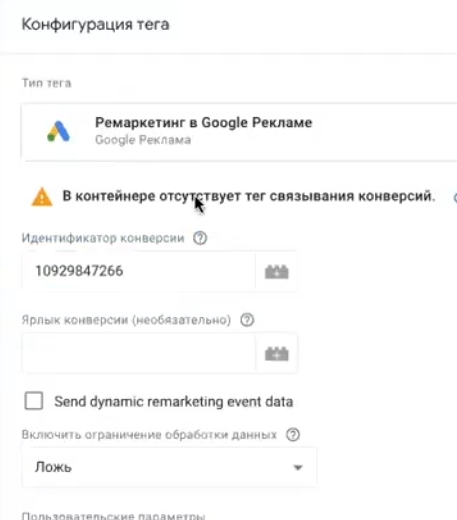
Next. Pasted here the identifier of our own Google Ads. Next, you need to check the box Send dynamic remarketing event data. You need to fill in all these parameters:
Event name – the event itself, the name of the event. Event names should be named accordingly. If we google “Events and parameters of dynamic remarketing” we will be given an example of such a code. The code directly relates to the event of our remarketing. What is a remarketing event now I will show.
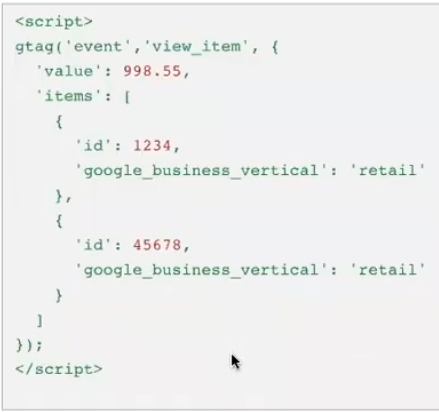
If we click here, for example, “Install the tag yourself”, we will see that dynamic remarketing consists of 2 pieces of code. The first piece of code, which is called “Global site tag”, is placed between. The second code is the event code. There are several elements in this event code that should change from page to page. First, the name of the event. The name of the event must match the event names suggested by Google. There is no need to invent any others, because they will not work. They will sort of work, but what’s the point of collecting them if you don’t know how to use them.
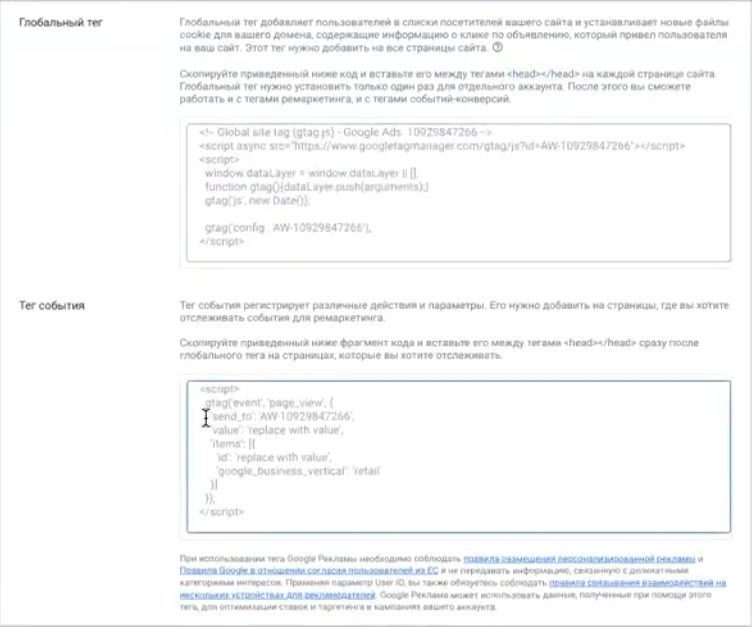
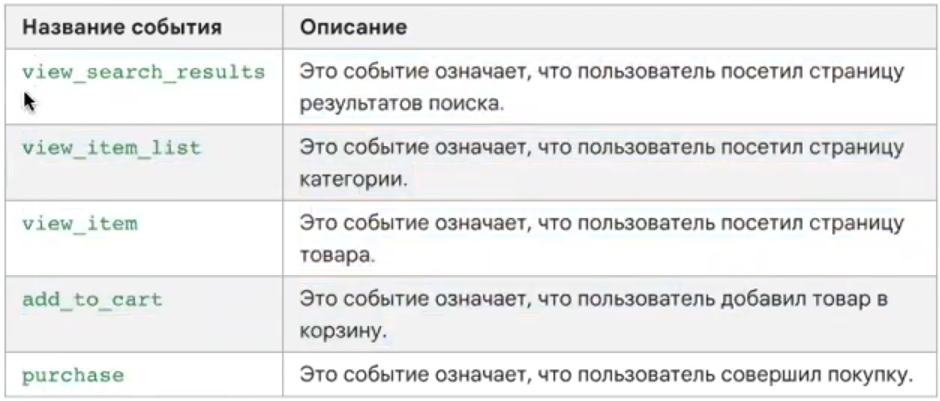
View_search_results, view_item_list, view_item, add_to_cart, purchase – just such page_view events you can freely put on the main page of the site and that’s it.
Next, you need to dynamically modify the value and id of the heading. Based on the volume of the commodity item, highlight this, calculate the amount based on the amount of goods. Because, if we look here, there are two headings for a total of 998. Similarly, this should be replaced. We scroll through this block, then we will directly configure the dynamic remarketing tag. What do you need to set up?
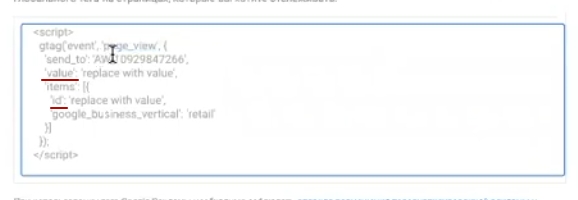
Setting up a tag in Google Tag Manager
You need to pass the event trait. Event, I remind you, these are the things – events. Here it is as simple as possible if you installed this plugin – it will create all the necessary events on its own – view_item, view_item_list and other this history will be created instead of you. It will be enough, and these events will correspond to what is needed. It will be enough to select the already created special events, which are called Events. Furthermore, it will be standard. The name of the event you need will automatically be pulled here.
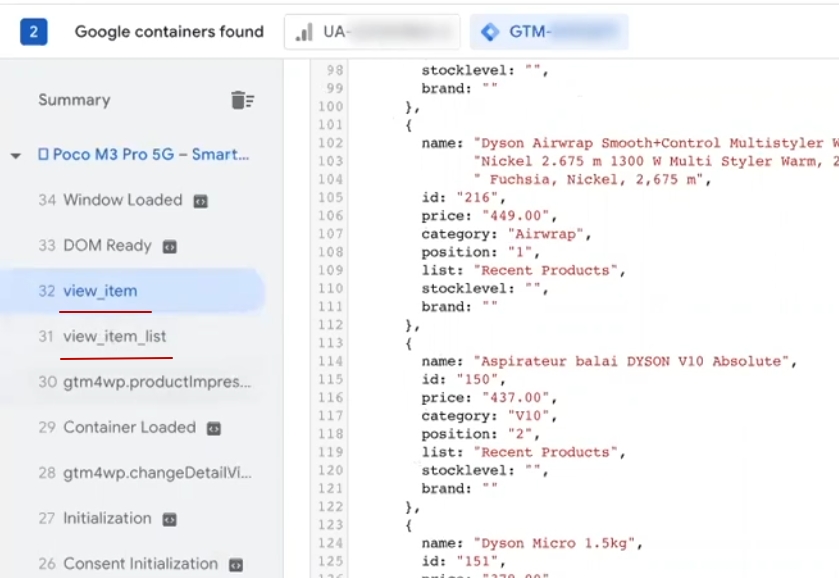
Next, you need to pull the value here, the sum of the positions. There is nothing particularly difficult. What is needed for this? You need to get to this value. How to get there? Now I’m telling. You need to create separate variables. They are easy to create. Choose “Configuration” – “Data level variable”.
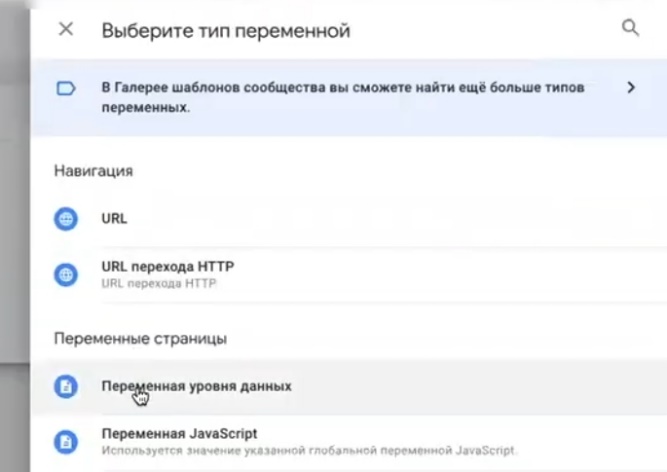
How many calls and sales will I get by ordering contextual advertising from you?
I need to calculate the conversion of my website Describe
the task
in the application
Calculate potential ad revenue Google
contextual advertising calculator
We dance according to these parameters. To get to value, so that it takes value, you need to take ecommerce first. Because these texts are, to varying degrees, distant from the alignment bar. Perhaps I am not explaining in some beautiful abstruse language, but I think you will understand the concept. We put an end, take value, then call our variable “DLV-ecommerce.value”, click “Save”.
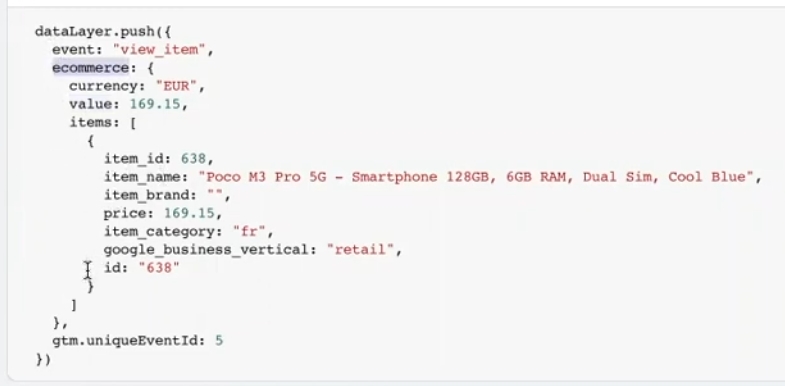
Next, you need to create events, cunningly invented events. What should be done? You need to pull up the ID and google_business_vertical if you see it. Google_business_vertical because it’s customizable to retail. If they set up for another, then, accordingly, some other things were pulled up. What should be done? You need to create a new variable. How will we create? Thanks to the code, everything will be implemented as simply as possible. We follow the same pattern – we take ecommerce, we press the dot, we take items. If there are products, then you need to choose a little differently. Why? Might not work. “Save”. We will pass the event. Having set everything up at the same time, we will send events – event, we will send value, a data set to dynamic remarketing.
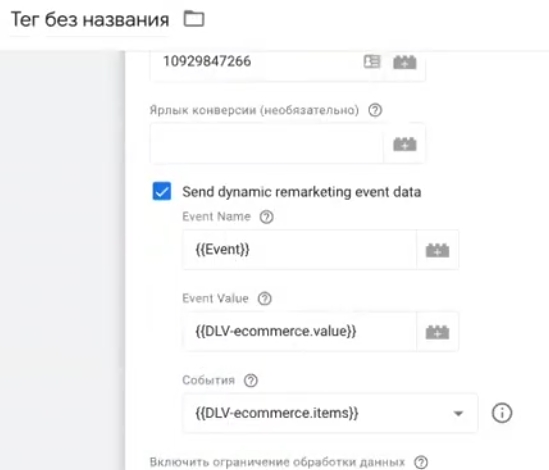
Creating a trigger
After that, you need to set triggers to trigger the entire history. How to set triggers? They can be created in different ways. It is possible, conditionally, to create each trigger separately. You can do it differently. Select “Special Event”. All view_item_list, view_item – are triggered according to the name of the event that is. I’ll do what? I suggest using one of the options. Take the names of events, write through regular expressions. Here we count everything. Check if the names correspond to the events that are recorded in the Google Tag Manager. Completely one to one converge, so I will not waste time on the video. Remaining purchase. Be sure to check that there are no spaces. I’ll call them Basic Event Dym Rem. Save.

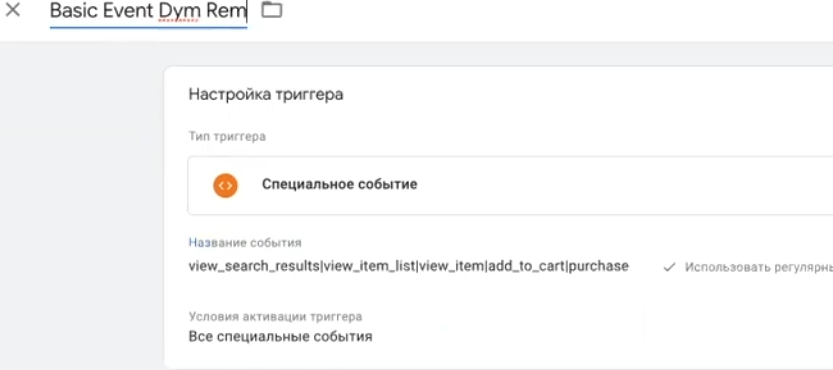
Next, you need to call remarketing – “Dym”, as convenient. To understand the essence. Then we click “Preview”, we update a lot of pages. Entering this page, of course, offers to check everything using the Tag Assistant in parallel directly.
Check result
Everything has loaded. Our category page. She converges. Please view_item_list – dynamic remarketing tag fired. If I open it as a value block, I will see the entire set of data that is needed. Everything worked.
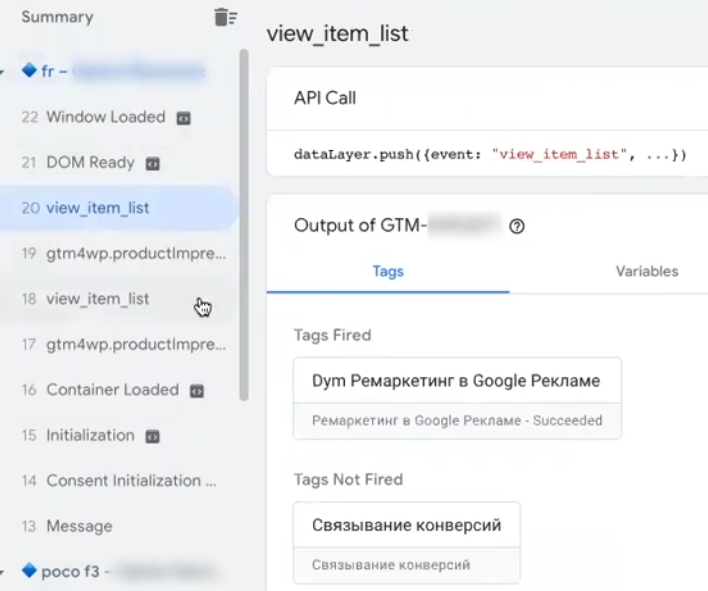
Let’s select the product information card. We look at view_item, please – the product card where the code worked. We check the view_item, you can look conditionally – item-s are taken, not taken, value converge, do not converge. You can click “Tags”, view what the system chooses, betrays. You can check in various ways. The most important thing is that the Google system accepts everything. Click “Request” – we see everything you need. So the site code is written that without claims.
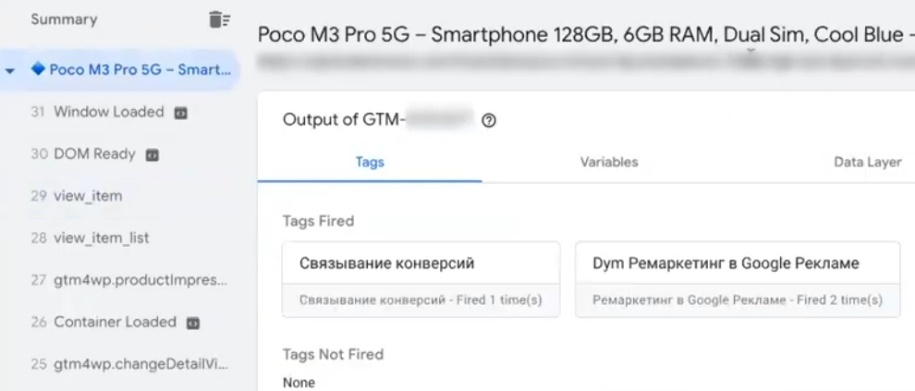
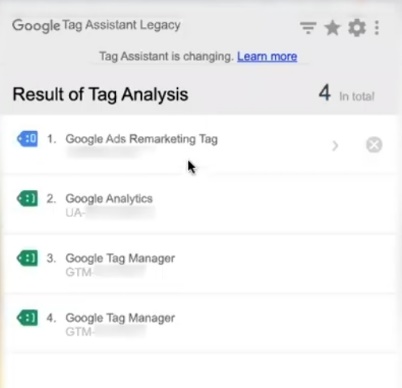
Why is view_item_list being passed here – there are things like that here. It’s counterintuitive to convey as you’re viewing this story, but it won’t make it any worse as long as it is.
Then you check – adding items to the cart. Follow this path – add_to_cart. It worked. We look at “Variables” – it worked as it should. Add_to_cart and it’s there.
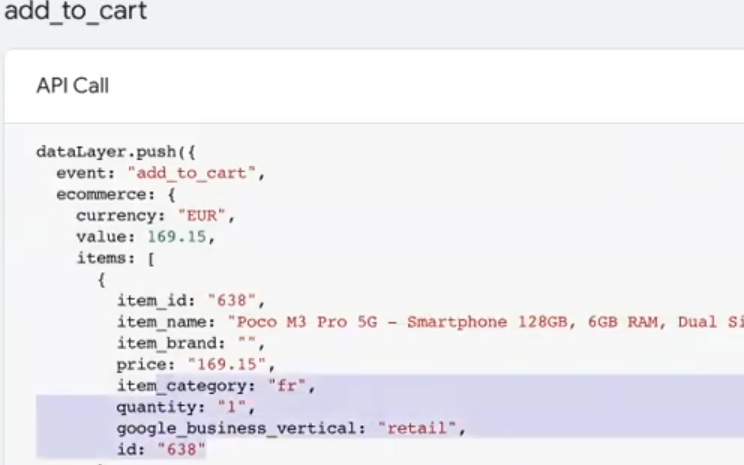
For some reason, everything is transmitted in a row, although everything is perfectly processed.
Let’s use some variables to transform items into something human. “Add workspace”, set up. “Preview”.
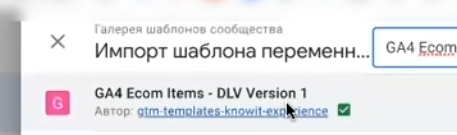
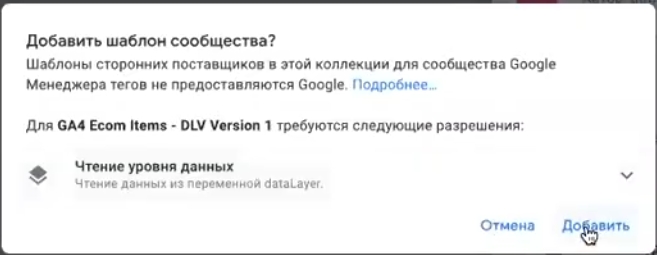
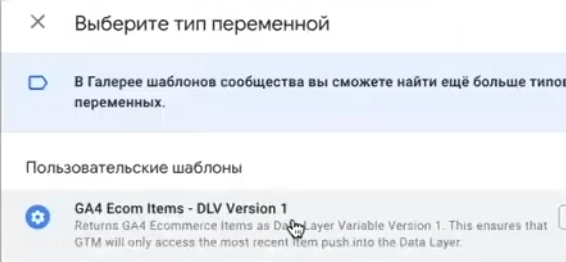
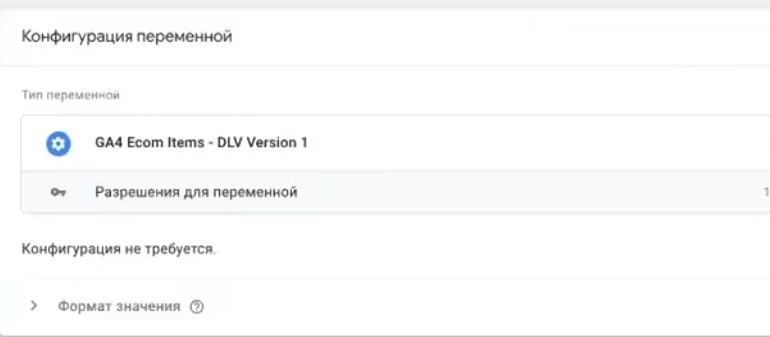
Press view_item – what you need. Without this thing, it passes the entire array of data directly.
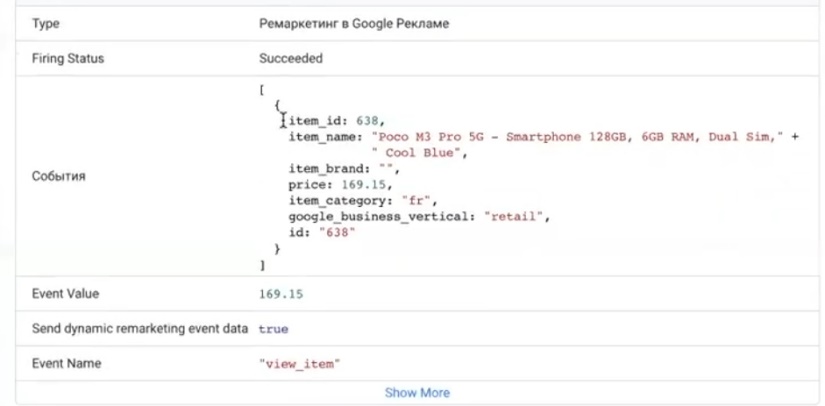
I won’t bother with some technical points. Add_to_cart we look again – only one heading, and before several were transferred.
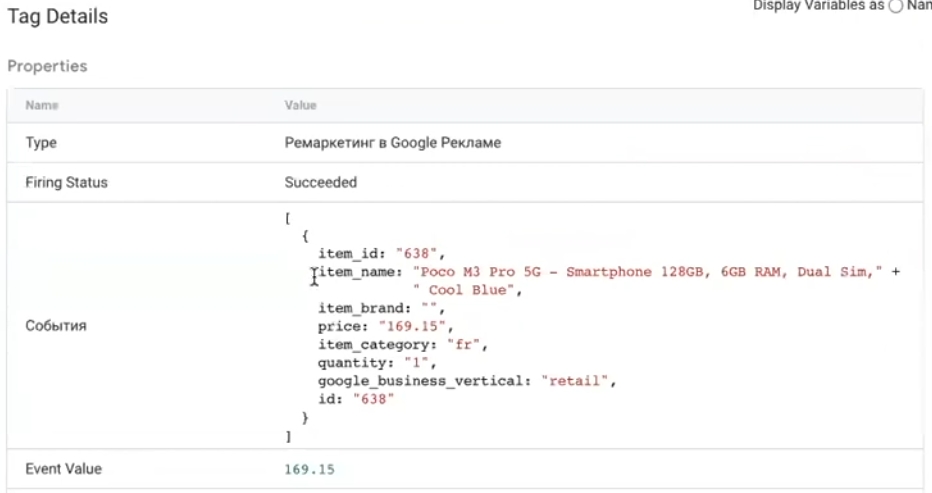
This format for solving the issue of implementing dynamic remarketing is done quickly, without stress, without anything.
Please write back if you need a ready-made Google Tag Manager stuffing so that you can import it for yourself, conditionally, start using it for yourself by editing it. Write in the comments and I will do it.
In principle, everything.