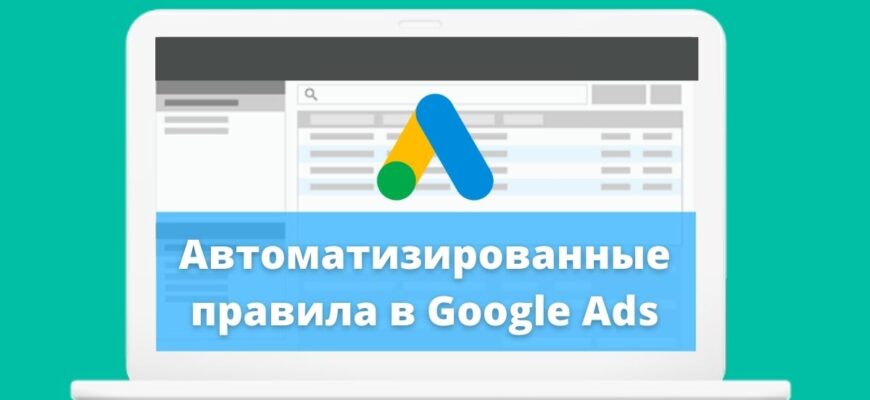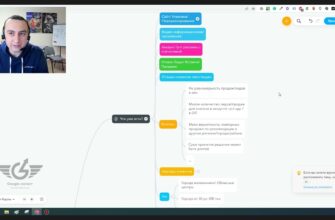Automated rules in Google Ads greatly simplify the work of an online marketer. They allow you to organize the management of an advertising campaign according to a given algorithm. The logic of actions is laid at the initial stage, and further work is built in accordance with it, already without the constant participation of a specialist.
If you manage several campaigns where you need to monitor the relevance of rates, the change of which occurs with a small frequency and is of an abrupt nature (the situation is especially widespread in highly competitive areas), then there are three options for solving the problem:
- Make corrections manually by selecting manual bidding in campaign settings;
- Set up an automatic strategy, provided that enough information about conversions is collected;
- Use paid bid managers.
Information! To use any of these methods, additional resources are required – labor, time or money.
If there is no possibility to wait or pay, then the “Rules” tool is optimal for you.
How many calls and sales will I get by ordering contextual advertising from you?
I need to calculate the conversion of my website Describe
the task
in the application
Calculate potential ad revenue Google
contextual advertising calculator
When is it appropriate to use automated Google Ads rules?
- Seasonal promotions’ management. For example, you want to advertise a limited-time promotion by turning ads on and off strictly at a certain time;
- Tracking the effectiveness of marketing activities. Suppose you need to stop impressions for those queries where the cost of a conversion exceeds a specified limit. Other indicators can be used as a criterion;
- Tracking the effectiveness of bid changes. The mechanism is similar to that described in the previous paragraph, but instead of pausing impressions, you can choose to adjust bids up or down according to the specified criteria and algorithm;
- Position control. For example, at the beginning of each day, the algorithm compares the bid value with the predicted cost of hitting the first page or placement bid at the top of it. The bid is then adjusted to make sure the ad is in the correct position. It is convenient to include such a rule for applying different rates during the day. In combination with position information, it works as an analogue of changing the cost of a click for time targeting with wider functionality. This is due to the fact that you have the opportunity to respond to the actual situation at the auction by fixing an increase or decrease in the rate;
- Monitoring budget spending. The most common use is for the algorithm to block the campaign as soon as the limit of funds allocated for the period is used up. The use of Google Ads automated rules helps to track current and plan future expenses: the specified budget increases or decreases when conditions specified by the advertiser are met. Such functionality is in demand when launching shopping campaigns.
Google Ads autorule tips
- The use of autorules in Google AdWords must be reasonable. Do not run the tool unnecessarily, and if you use it, be sure to think over the logic of its work;
- Always set upper and lower limits for cost per click and ad budget. An unrestricted increase in bids can cause an uncontrolled increase in the cost of a click, and a fall will lead to a decrease in the flow of visitors;
- Provide the necessary amount of information. It can only be collected over a fairly long period of time;
- Don’t set up cost and budget adjustments too often. A large variance ratio can lead to runaway budget overruns and spikes in results;
- Design a schedule for applying the rules. Time each one of them and make sure the rules don’t conflict with each other;
- You should set a longer time period to adjust your click through bids based on your conversion rate. This will increase the accuracy of the conversion calculation;
- Be careful when adjusting your keyword bids based on the CTR of your ad. The value of this indicator is affected by the position in the search results, and if the ad moves to the bottom of the page, the CTR may change.
How do I set up automated Google rules?
Any possible bulk actions in Google Ads, as well as rules and scripts, are located in the “Tools and Settings” section.
You can find the “Rules” item in one of the blocks of this menu, which is called “Mass Actions”.
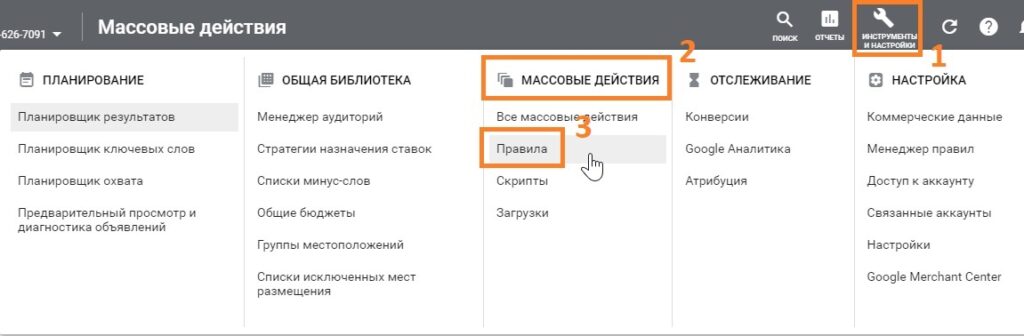
Click on the “+” icon to start a new rule.
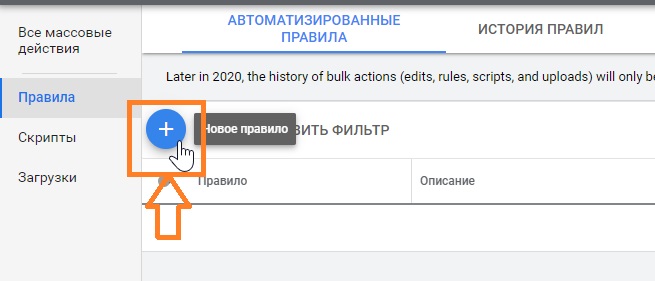
Select a rule group:
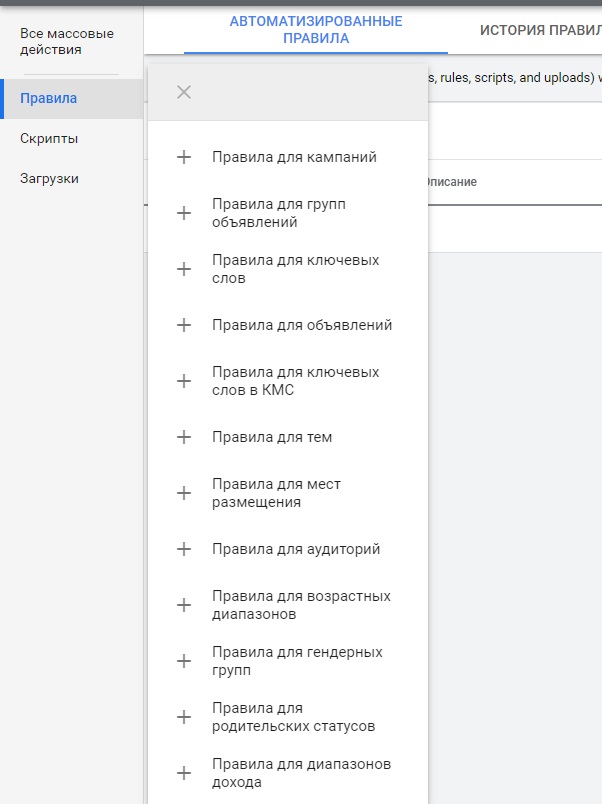
Different actions are possible for each group:
- For campaigns: start, stop campaigns, adjust budget limits and send e-mail;
- For ad groups: start, stop ad groups, adjust ad group bids, send email;
- For keywords: start, stop impressions by phrase, adjust bids for keywords, send e-mail.
- For ads: start or stop ads, send e-mail.
When a group is defined, you must select an action. For example, we need to set up automated Google Ads rules that would stop contextual campaigns when the daily limit of 1000 UAH for each of them is exceeded. To solve this problem, let’s set the “Pause Campaigns” rule.
We fix the conditions – apply to all active campaigns at a cost exceeding UAH 1000, with the required frequency: daily, once a week, every month, once.
How many calls and sales will I get by ordering contextual advertising from you?
I need to calculate the conversion of my website Describe
the task
in the application
Calculate potential ad revenue Google
contextual advertising calculator
You can specify the start time and duration of the rule.
Next, you can enable sending the report to e-mail in accordance with the selected option:
- After the rule has been executed;
- If there are corrections or errors;
- Only when errors occur;
- Don’t send the report to e-mail.
At the last stage, you need to come up with a name for the rule, for which it is most convenient to use understandable terms and unified combinations. This approach simplifies the management of rules when there are many of them. All entered data must be saved.
Autorule examples
Determining the most popular and useful autorules is quite difficult. Each campaign has its own characteristics, and for each there is some kind of irreplaceable function. Nevertheless, experience shows that among the total number, there are such rules that are used more often than others. Let’s dwell on them.
Seasonal Sale Automation
If a seasonal sale starts in your store, and you need to stop the campaigns promoting it at a certain point in time, then in general you can set up a campaign schedule.
But provided that there are a lot of such campaigns, or it is necessary to stop some of them on a particular day (for example, with unsatisfactory KPI), it is more convenient to set up an appropriate autorule. Select the “Rules” item, click on “+”, then on “Pause campaigns” and set the list of ads to which the algorithm will apply.
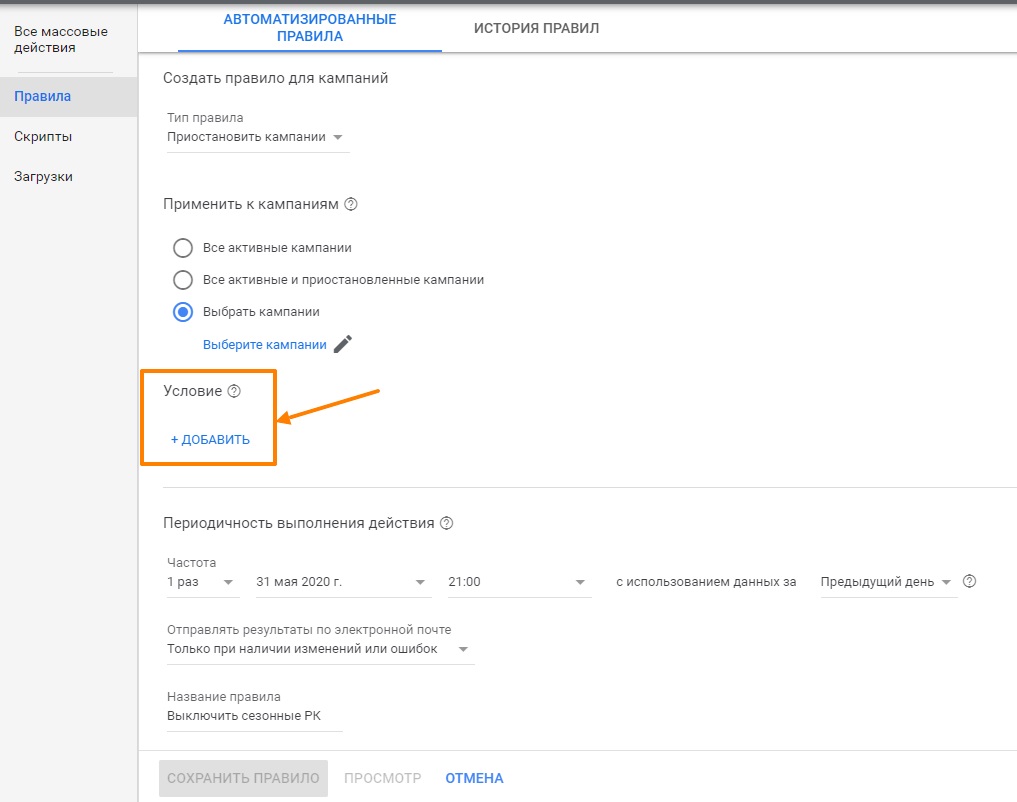
Then we enter the frequency (once), the date and time of the start. As a basis for determining the KPI, you can use the number of conversions or the desired cost of the lead.
Controlling and maintaining ad positions
Let’s assume that the condition for the selected campaigns is that ads must be on the top line in the search results. To solve this problem, you need to set up a rule for key phrases. We set the list of campaigns where it should work. In the list, set the item “Increase bids to the level of CPC for display at the top of the page”:
We choose the frequency – daily, but not too early to get into the most dynamic period of time at the auction, which, as a rule, falls during business hours.
Advice! You can supplement the rule with the necessary functionality – check ad click-through rate or conversion cost, etc.
Campaign Budget Management
The goal is to stop the campaign when it reaches a certain budget. Solution – we create a Google autorule and define campaigns for its application. Next, set the condition — the cost in hryvnia:
The algorithm will check every week if the condition is met, while simultaneously analyzing the information collected over the lifetime of the campaign.
Conclusions
Google AdWords Automated Rules take the hassle out and save you resources to improve your ads and find new avenues to grow. In the article, we considered only a few rules from numerous algorithms that automate the work of an Internet marketer.
They help out when there are too many projects, and it is no longer possible to keep track of all the changes in the account. Auto-rules come to the rescue and not only save time, but also make the work of a specialist more efficient and of high quality.