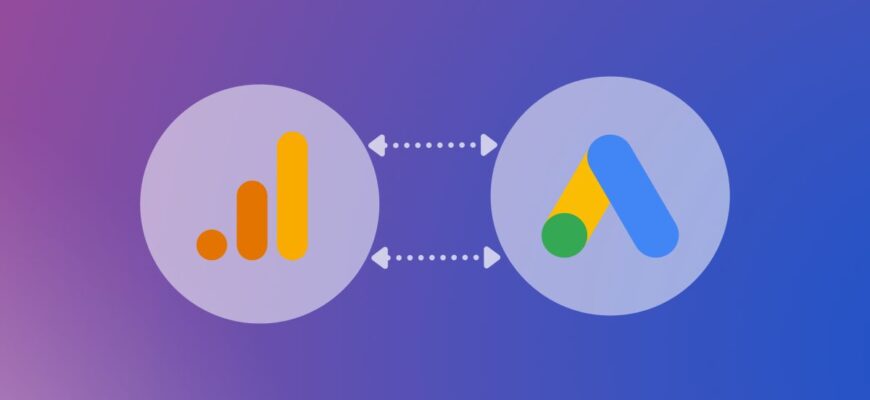Google Ads allows you to effectively customize marketing campaigns, manage bids and budgets. But without information about what happens to a person after clicking on an ad, it is difficult to make the right decisions on campaign optimization.
To get the full picture, you need to see how visitors behave on the pages of an online resource, how much time they spend, what they view, whether they make purchases. To get access to this information, it is important to understand how to link your Google Analytics and Google Ads accounts.
You will then be able to measure the effectiveness of your ads not only by clicks and impressions, but also by actual sales, completed forms, calls, and understand which ads and keywords are bringing in the most visitors.
How many calls and sales will I get by ordering contextual advertising from you?
I need to calculate the conversion of my website Describe
the task
in the application
Calculate potential ad revenue Google
contextual advertising calculator
Why do you need to link Google Ads and Analytics accounts?
Once you understand how to link Google Analytics and Google ads, you:
- Get a complete picture of the buyer’s journey – from clicking on an ad to taking a targeted action. Google Ads will show you which keywords and ads your visitors are visiting, and Analytics will supplement this with information about their further behavior.
- You will be able to evaluate the effectiveness of campaigns and keywords not only by clicks and impressions, but also by actual conversions on the site. Based on this, you can optimize your marketing strategies, reallocating budgets to more effective “query-advertisement-target URL” bundles.
- You will be able to create remarketing audiences based on behavioral factors and use them in Google Ads. For example, you will be able to show your ads to people who have visited certain pages of the website, or put a product in the cart, but did not make a purchase. Such targeted remarketing significantly increases the probability of a potential customer returning to your site.
- Get access to detailed reports in the GA interface – costs, clicks, impressions, as well as information on attribution and analysis of the effectiveness of different channels. Synchronizing this data will allow you to build much more detailed reports not available in Google Ads.
- Get data on your marketing spend and the revenue it generated to evaluate campaign ROI and the return on all your business investments. With this information, you can make decisions about reallocating advertising funds or choosing alternative marketing strategies.
How to connect Analytics account through Google Ads?
You can most easily connect your Google Ads account to Analytics when both accounts have the same email registered. So, first of all, check if the services are linked to the same Google account. If they are not, you will need to provide access to the Analytics service to the necessary account.
If linked, however, log in to your Google Ads account. In the left menu, find “Administration” and click on “Linked Accounts” in the drop-down list. You will see a list of services that can be connected:
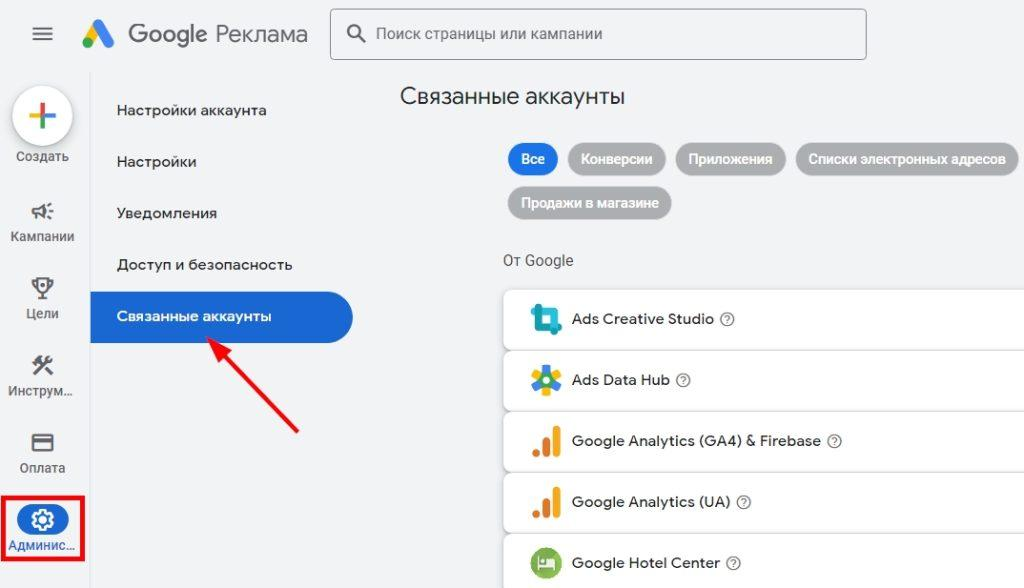
Search is available at the top of the screen. Type “Google Analytics 4” in the box and click on the search button. Next, click on the blue “Details” label next to the desired service:
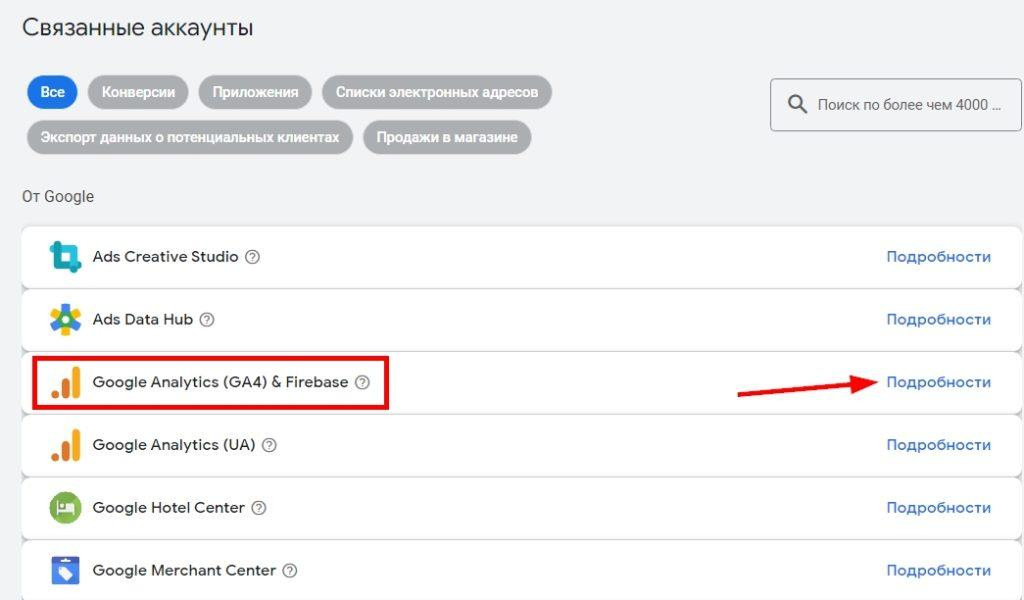
This will open a list of all GA4 accounts to which your account has access. Find the online resource you want to bind in this list. Pay attention to the “Status” column – here you can understand the current synchronization status.
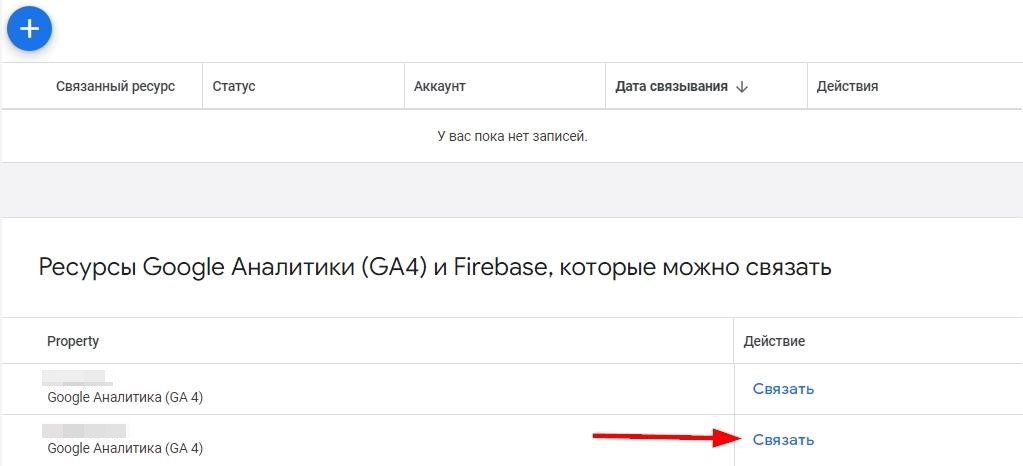
Click the “Link” button. In the window that opens, activate two sliders – “Import app and site metrics” and “Import Google Analytics audiences”. This will allow you to transfer data on user behavior and conversions, as well as build more detailed reports. After that, confirm the synchronization by clicking on the blue button.
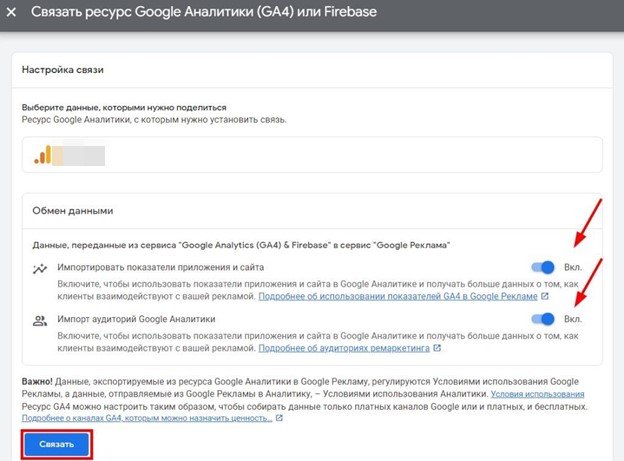
Done! Account binding is set up. Now the linking status will be displayed in the horizontal line next to the desired online platform, and the information will be transmitted automatically.
Tip: If you want to cancel the integration, you can do it at any time from the same “Linked Accounts” section. Simply find the desired online resource in the list and click “Cancel Link” in the “Actions” column.
How to set up integration with Google Ads in Google Analytics 4?
To set up Google Ads and Google Analytics integration through your GA4 account you will need the “Administrator” access level in both services. This will allow you to edit settings in Analytics and manage the connection from your Google Ads account.
To start the integration process, go to the Admin section in the left menu of GA4. Click on the gear icon to open the admin settings:
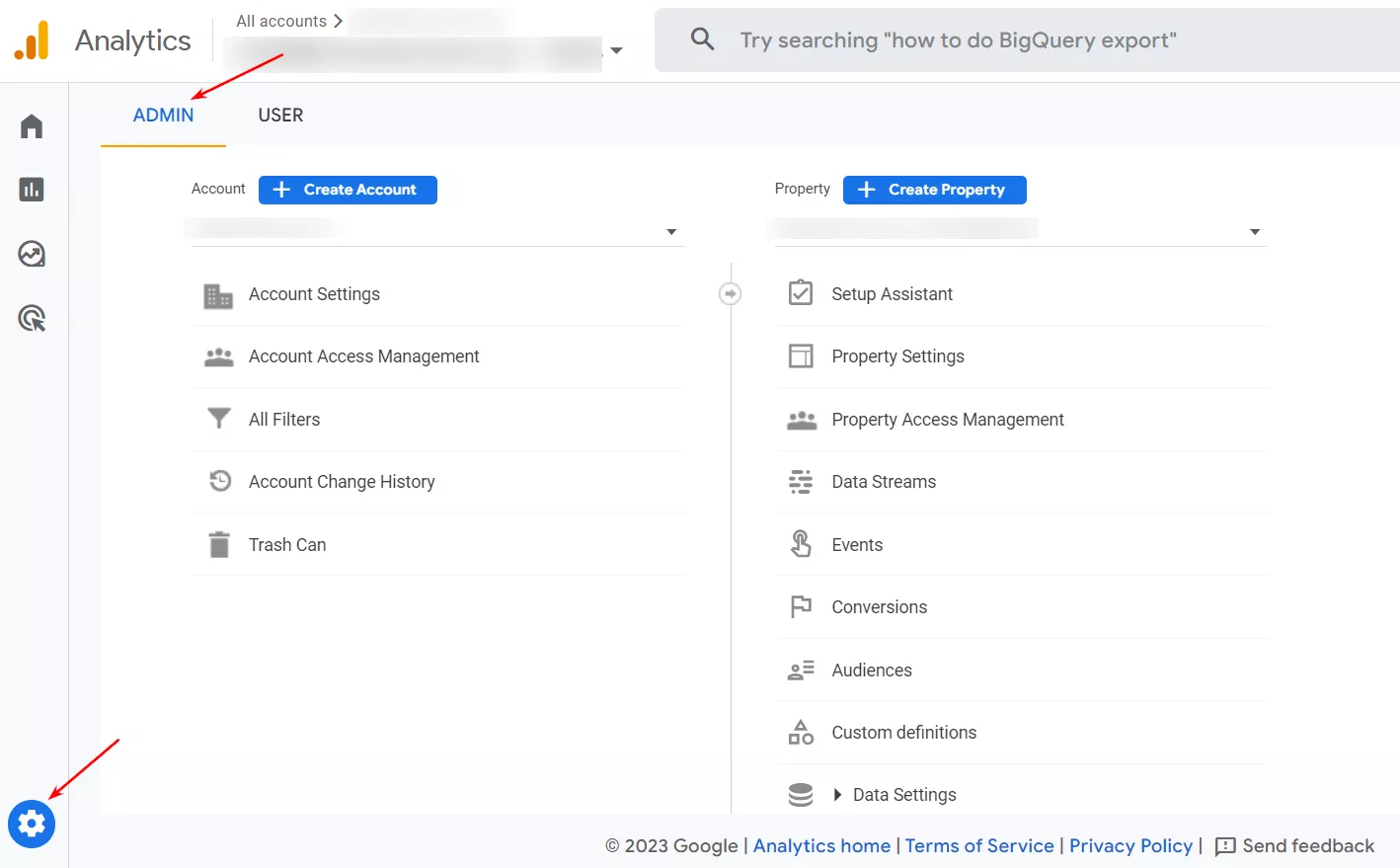
Scroll down to the “Link to other products” section and find the “Link to Google Ads” option.
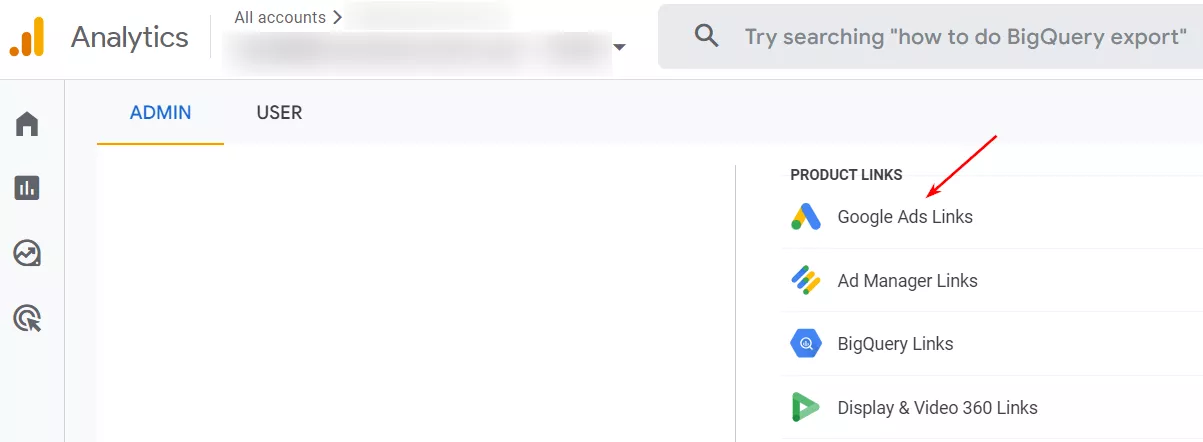
How many calls and sales will I get by ordering contextual advertising from you?
I need to calculate the conversion of my website Describe
the task
in the application
Calculate potential ad revenue Google
contextual advertising calculator
Next, you will be prompted to select the desired account from the list:
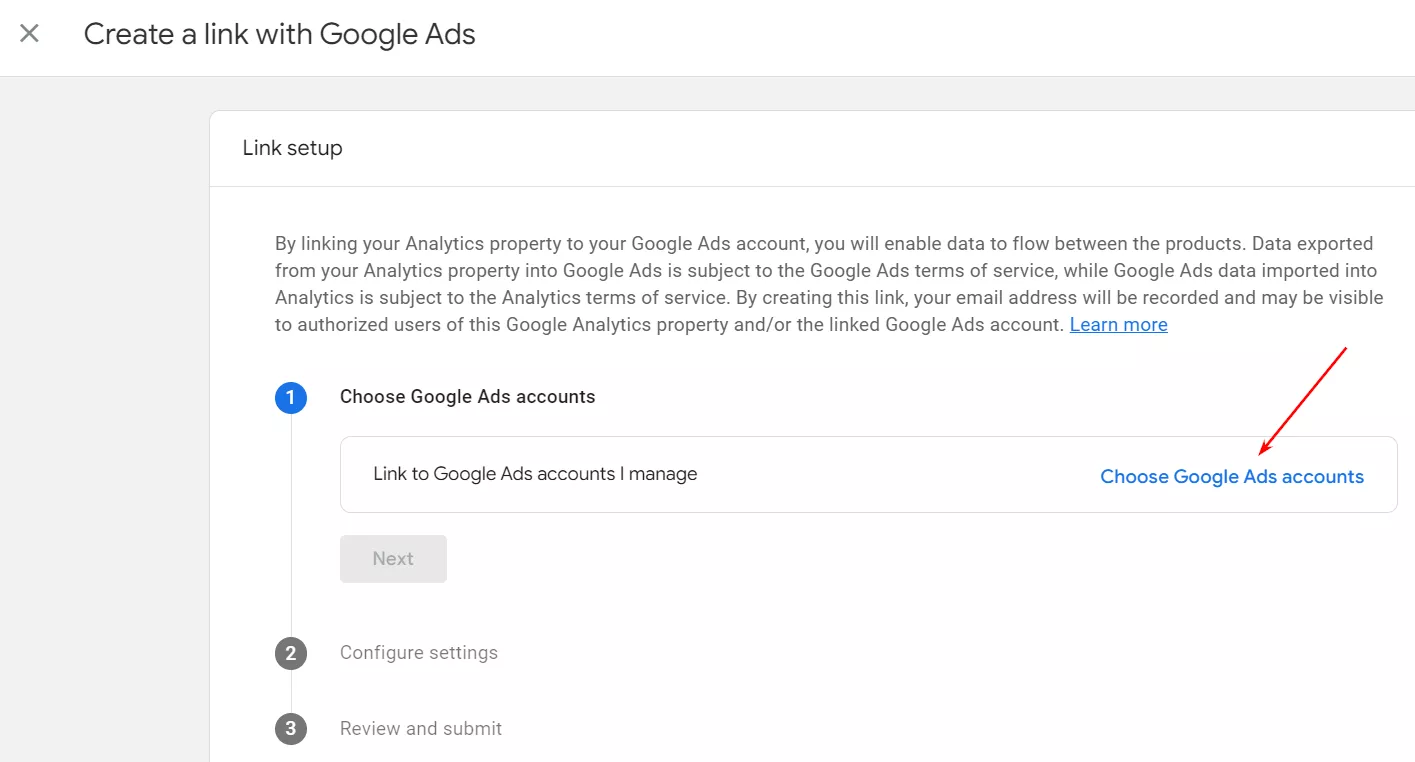
Check it and click on the “Confirm” button to continue.
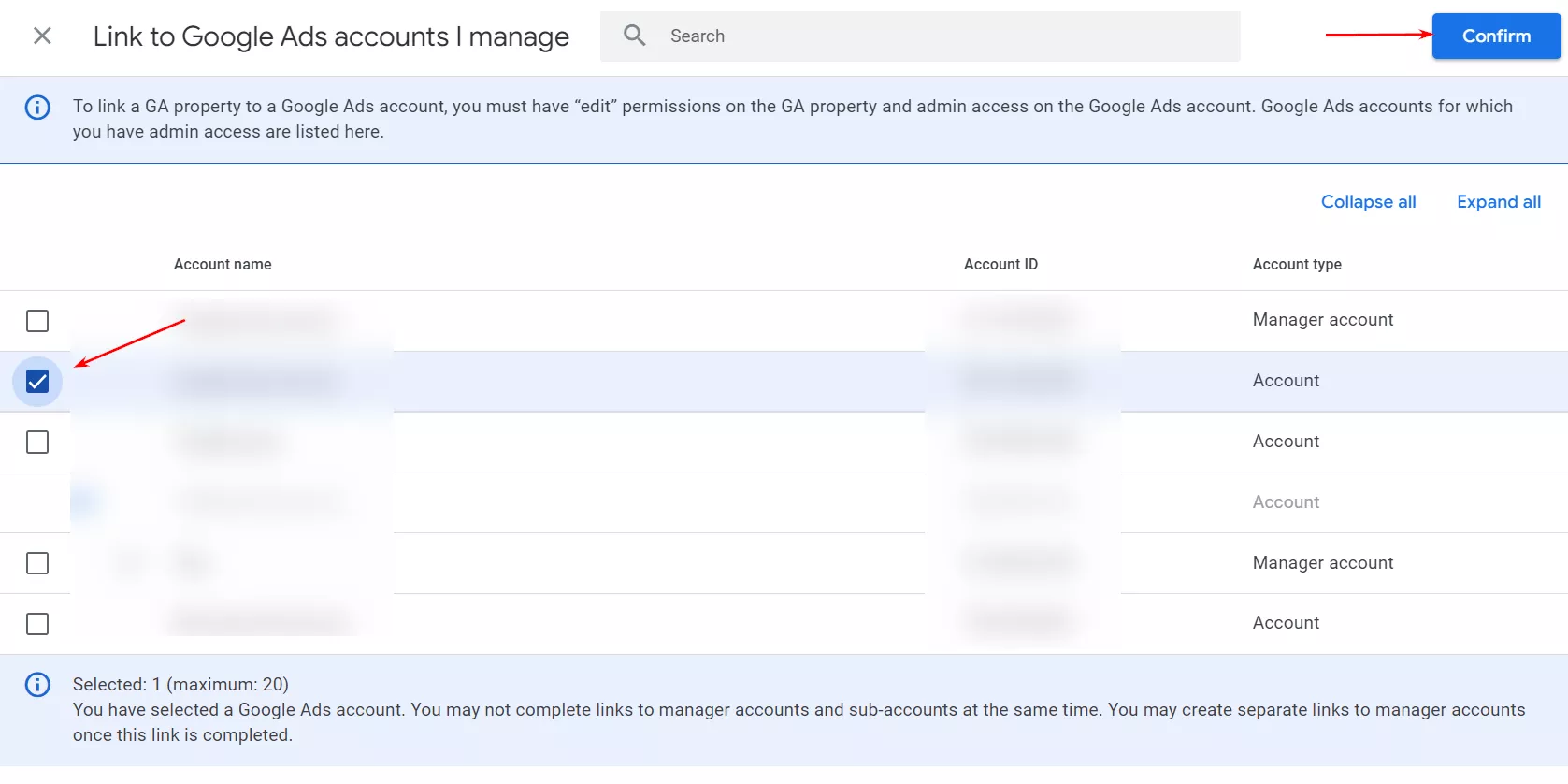
On initial connection, two options are activated:
- Enable personalized ads. This setting allows you to share custom audiences and activities across platforms. You can use this information to customize targeting and improve conversion rates.
- Enable automatic tagging. When activated, the gclid parameter is added to the URLs of your ads. This provides a link between sessions in the GA4 service and ad clicks. In addition, it will be possible to import custom goals and transactions. If you prefer to set UTM tags manually for each link, it is better to disable automatic tagging.
Once you have completed the configuration, click “Submit”:
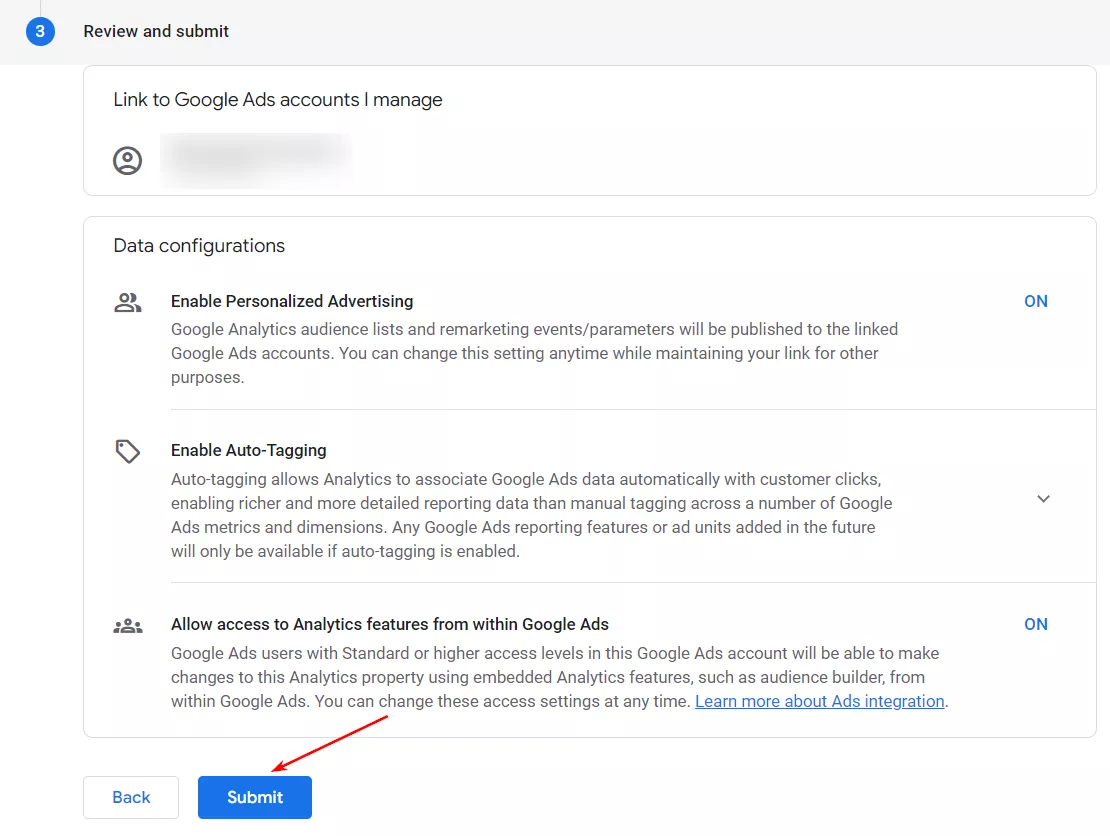
After that, you will see a note about the configured synchronization highlighted in green. Note that it will take up to 24 hours for reports to appear, so don’t be surprised if the changes don’t show up instantly.
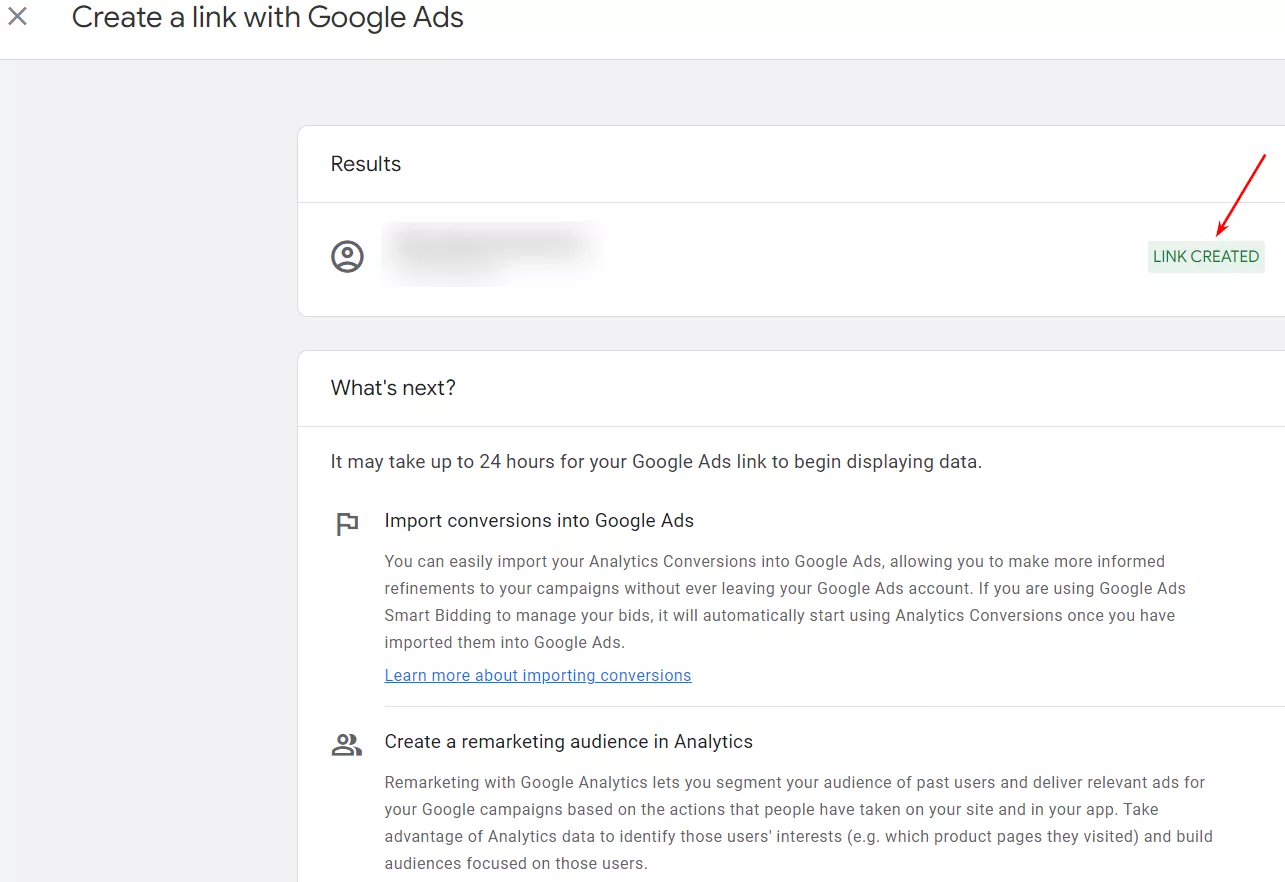
How to link conversions from Google Analytics to AdWords?
Once you have linked your Google Analytics and AdWords accounts, information about purchases and other website activity will still not be automatically transmitted. To receive up-to-date information on conversions, open your Google Ads account and select “Conversions” and then “Summary” from the “Goals” menu. To start the import process, click on the “Create action-conversion” button:
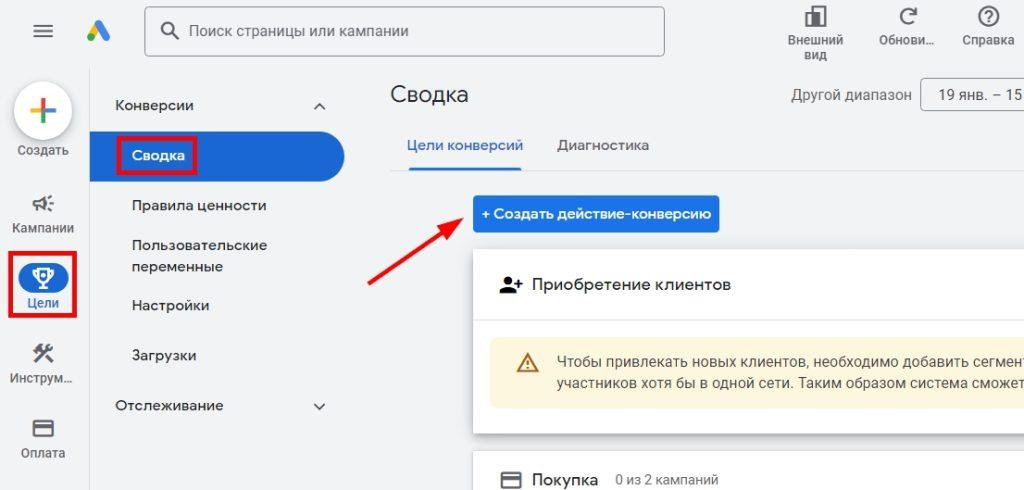
From the offered options, select “Import”. Specify the analytics system used (in our case GA) and the type of online resource (website or application). Click “Continue”:
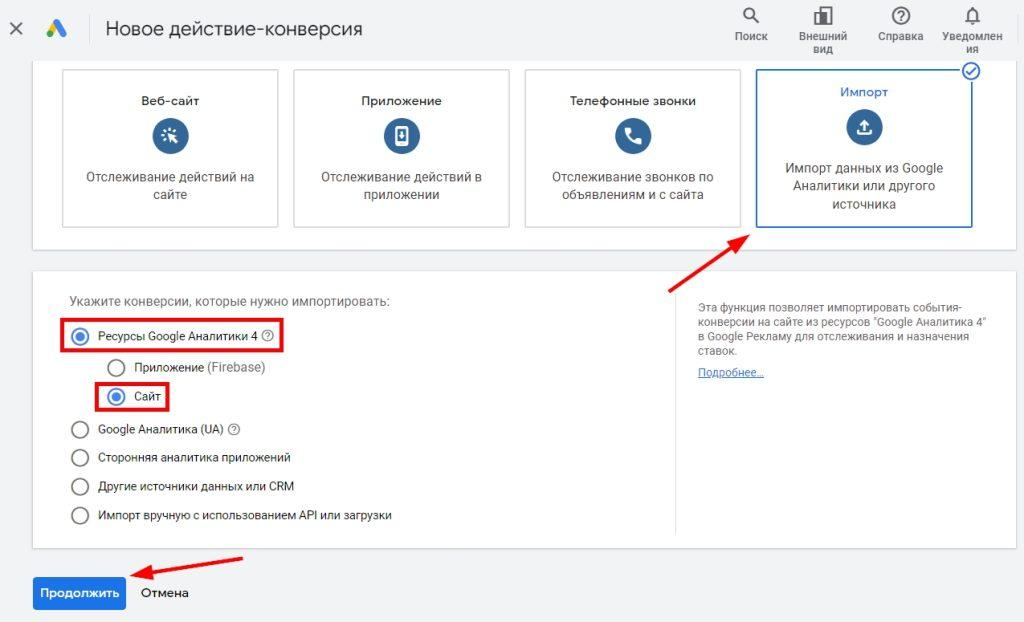
Select the targets you want to import. These can be standard eCommerce transactions and revenue, or custom ones configured in Analytics. Check the desired conversion types and click “Import and Continue”:
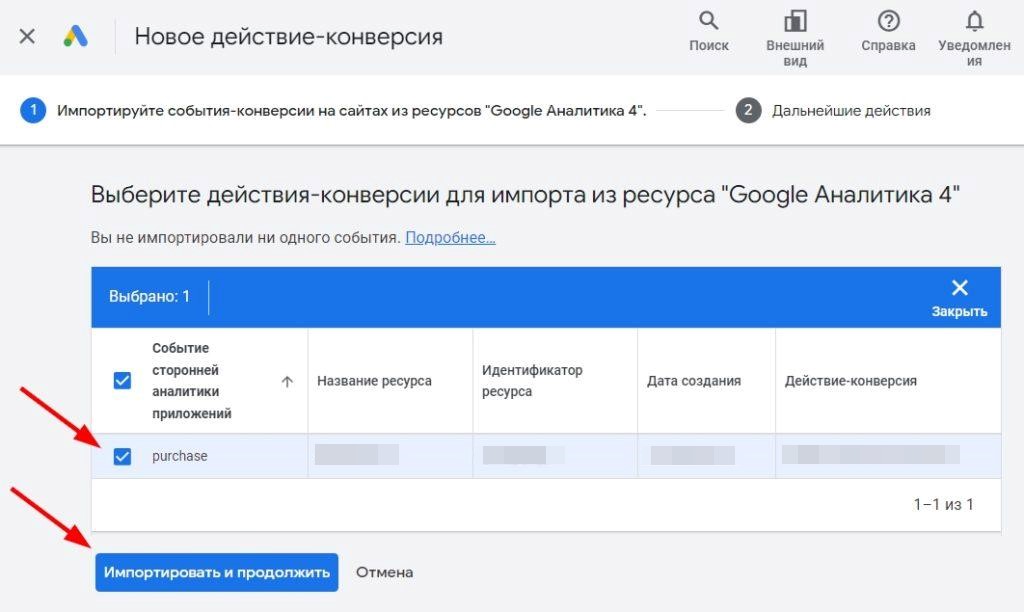
This completes the import process. To check the result, go to “Administration” and select “Linked Accounts”. Find the required GA version and go to “Manage and Link”. Here you will see the status of linking and exactly what information has been imported:
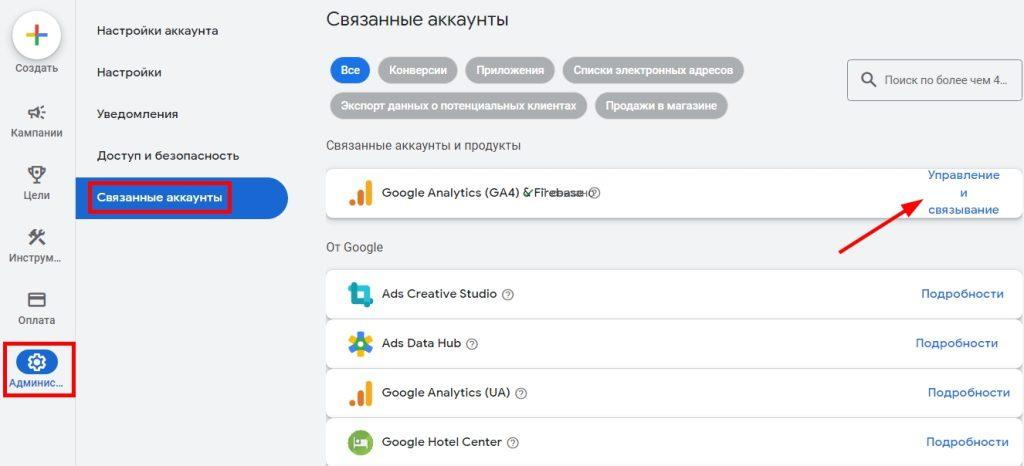
What data can be tracked after linking accounts?
Although basic analytical data (number of clicks on ads, query groups, CTR) are tracked in the AdWords cabinet itself, you need to connect Analytics to get a more complete picture. After that you will be able to track:
- Number of pages viewed. This metric shows how convenient and interesting your online platform is for visitors. If they view several pages at a time, it means that your content is relevant and attractive. Otherwise, it makes sense to think about optimizing the structure and update the information.
- Conversions. You will be able to track how many people filled out a form, ordered a call or wrote a chat after clicking on an ad. Focusing on the number and cost of each conversion, you will be able to evaluate the profitability of your investments and optimize them.
- Bounce rate. It reflects the percentage of people who viewed only one page on a web resource and immediately closed it. A high bounce rate can indicate irrelevance of advertising, inconvenient navigation or other problems. For different types of online platforms, normal bounce rates vary: 70-98% for lendings and blogs, 10-30% for service sites and 20-40% for online stores.
- Time on site. The longer visitors linger, the more likely they are to make a conversion. By analyzing this parameter, you can understand how much quality traffic is attracted.
- User Path. Analytics allows you to visualize your visitors’ path through the site, starting with their first interaction. You’ll see where they click more often, where they get “stuck” or leave the site.
- Demographic characteristics. You will be able to find out the age, gender and interests of your audience. This information will allow you to more accurately segment your audience and create more personalized marketing campaigns targeting specific groups of people.
- Geographic distribution. The analysis will show you where the most traffic comes from. Based on this, you will be able to optimize geographic targeting and focus on the most promising locations.
- Devices used. You will see from which devices (mobile, tablet, PC) users most often interact with the resource. This information will be useful for adapting ads and site design for different types of devices.