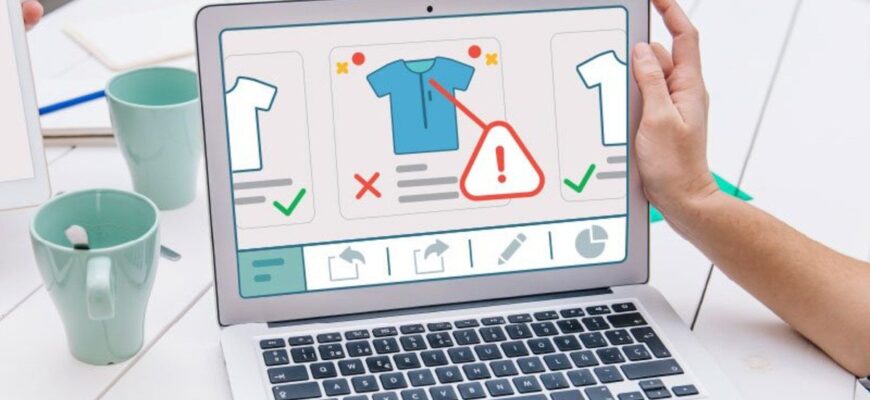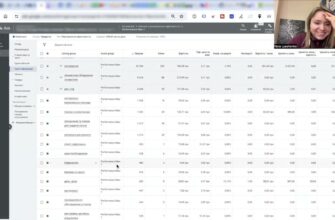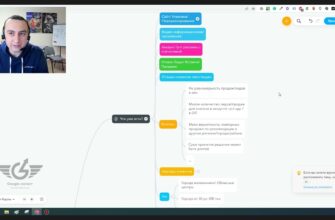- Where are errors displayed in Google Merchant Center?
- Common mistakes in the Google Shopping feed
- Auto update
- Feed loading frequency
- Description field
- Additional feed
- The system rejected some products
- Other errors when working with Google Shopping
- Narrow product range
- Delivery Information
- Contact information
- Product return
- Working with negative keywords
- The site is closed from indexing
- Schema.org Markup
Google Merchant Center (GMC) tool allows you to transfer product information to Google Shopping and other services in Google, where a huge number of interested users will see the advertiser’s offer in response to a product request.
But not everyone can boast of excellent results of their product campaigns. This is often caused by mistakes made by specialists when launching advertising. They are the ones that most often reduce the effectiveness of shopping ads.
In this article, we will talk about the most common mistakes when setting up Google Shopping and give recommendations that will help you avoid them in your future work.
How many calls and sales will I get by ordering contextual advertising from you?
I need to calculate the conversion of my website Describe
the task
in the application
Calculate potential ad revenue Google
contextual advertising calculator
Where are errors displayed in Google Merchant Center?
The main source of information about feed issues that have a negative impact on ad performance is the “Diagnostics” section in the GMC dashboard. The current status of products can be seen on the general chart, where active positions are marked in green, and products blocked by the system are marked in red.
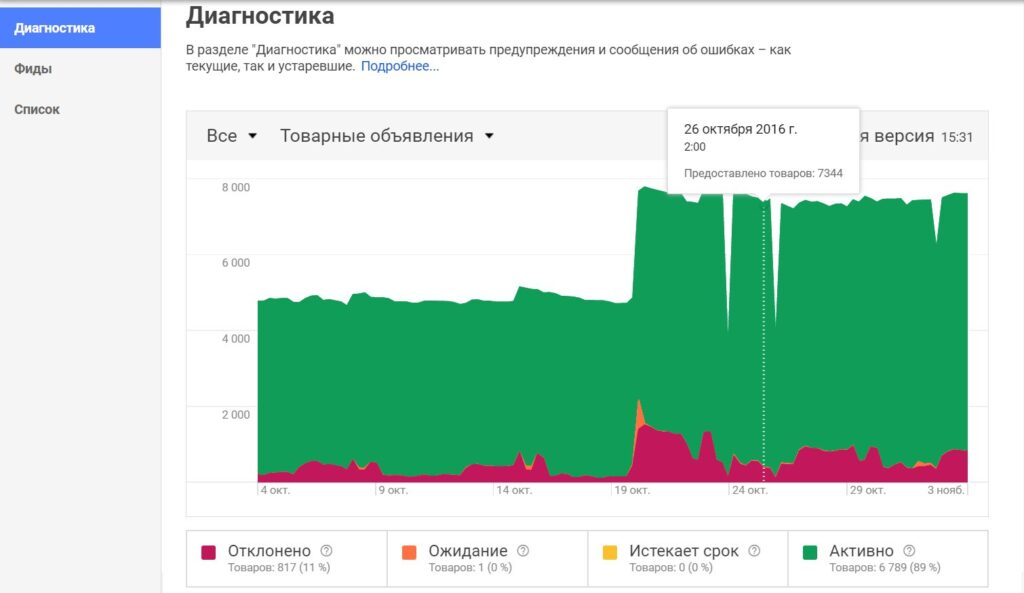
The system distinguishes three categories of problems: errors, warnings, and notifications. The most serious danger is errors in the Google Merchant Center, which are marked by the system with a red triangular icon. They require an immediate solution:
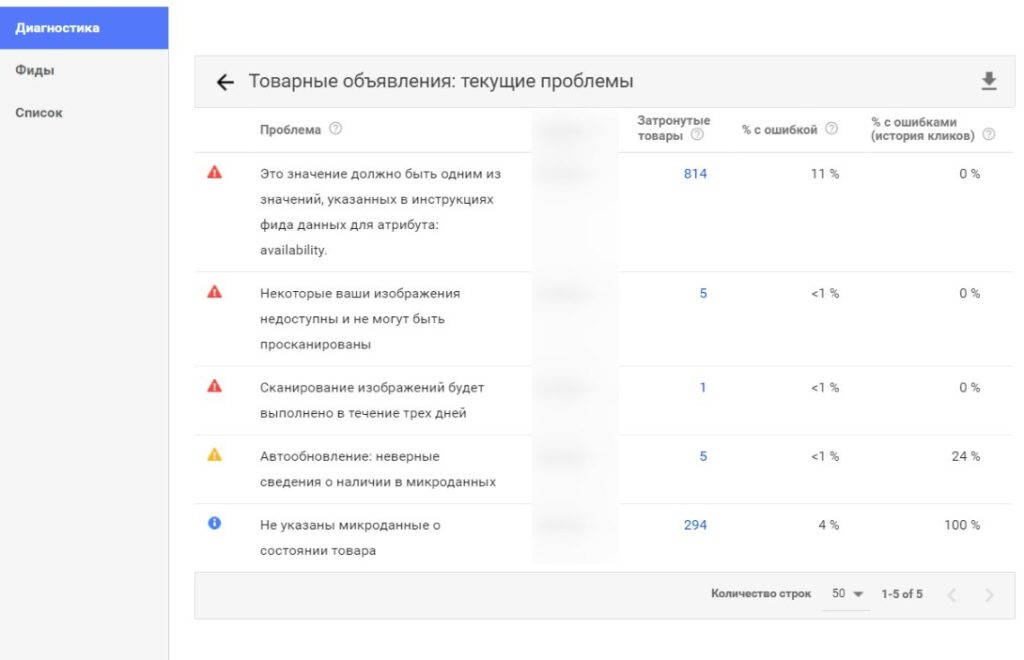
In addition, for each problem, the number of commodity items that it affects is counted. To see a list of these products, click on the corresponding number in the table.
Common mistakes in the Google Shopping feed
The most painful in terms of problems for most inexperienced specialists is the stage of creating a data feed. It is he who is the key to working with product campaigns. Below, we will take a closer look at the most common errors in the Google Shopping feed.
Auto update
Information about the cost of the product and its availability in the warehouse, uploaded to the GMC feed, must be identical to similar data on the site. This minimizes the chance of rejecting inappropriate positions and blocking your ad account.
Advice! In order for the system to read information about the cost and availability of goods without time delays, we recommend using micro-markup.
Add schema.org markup to the product pages of your online store, then enable auto-update in the Merchant Center settings section:
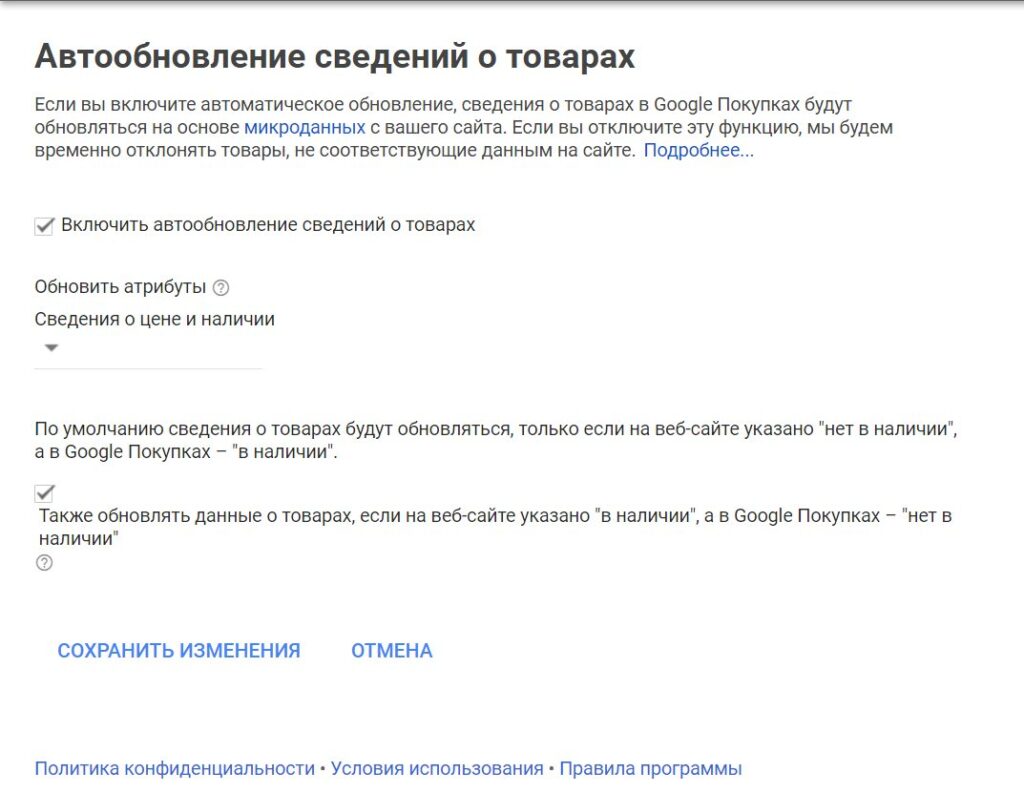
Feed loading frequency
If your data feed is loaded manually using Google Spreadsheets, then you should make sure that the update schedule is correct. After all, the default daily update will not allow the feed to pass moderation, because initially it takes at least three days. It is better to specify a different download frequency, for example, weekly:
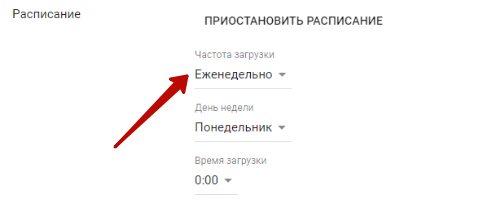
You can change the update schedule after successfully passing the first moderation.
Description field
You should be careful when filling out the feed, in particular, the information in the Description field. The shorter the text in it, the fewer users will see your ad. Take the time to expand the description, because the system determines the relevance of the product to the search query, among other things, thanks to the Description.
Additional feed
Use an additional feed on the cost and availability of goods if you update information more than once a day:
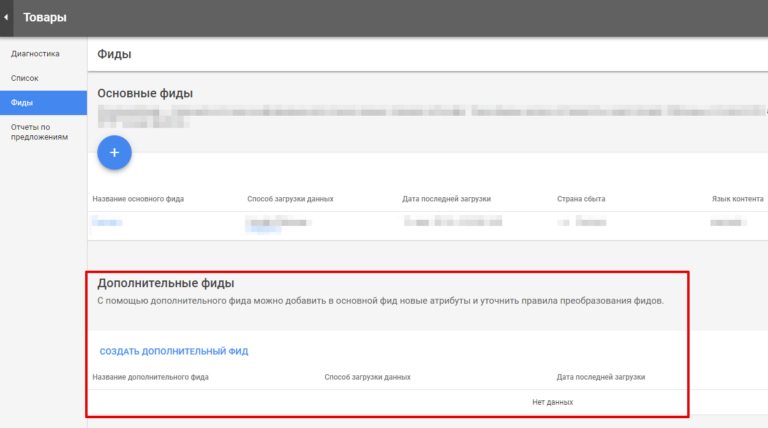
Otherwise, the algorithm will detect line items with out-of-date prices and availability information and block the feed. You can add an additional feed for each hour of the day and update them all once a day.
The system rejected some products
If users do not see your ads, then it is likely that they were deactivated by the system due to errors in Google Shopping related to a violation of one of the requirements of the service. A common reason for such blocking is the use of prohibited words in the Title or Description of a commodity item, such as, for example, “champagne”.
Check whether the product itself and its description meet the requirements of the system, eliminate the cause that caused the problem, and submit the ad for moderation again. To find out what exactly caused the error, go to the corresponding module and click on “Why was this product rejected?”:
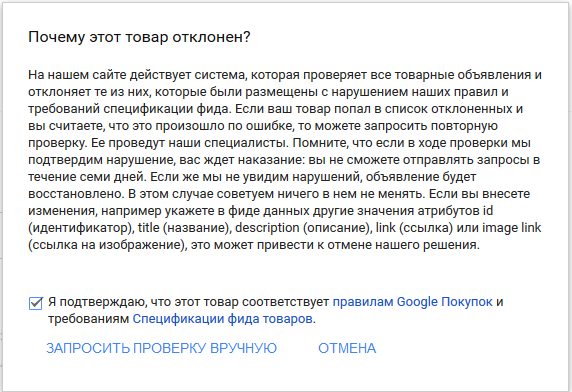
How many calls and sales will I get by ordering contextual advertising from you?
I need to calculate the conversion of my website Describe
the task
in the application
Calculate potential ad revenue Google
contextual advertising calculator
After that, request a manual review. It will likely take a few days for the system to complete the process.
Other errors when working with Google Shopping
The following recommendations will help increase the conversion of a product campaign, which will positively affect the sales volume.
Narrow product range
In product advertising campaigns that promote a narrow range (one or literally a few product items), it is often not possible to get many impressions. The reason lies in Google’s algorithms. They prefer online stores with a wide range. Only an increase in the number of offered commodity items will help save the situation.
Delivery Information
Check the relevance of the delivery information posted on the site. In a situation where one of the countries is present in the feed, but not mentioned on the site, the system will block the account by issuing the following message:

You can resolve the issue by posting the required delivery information on the site or by deleting the associated feed. After that, you should contact the support service and initiate a new moderation.
For many regions, shipping costs are required, either in the data feed or in the appropriate Merchant Center section. Punishment for violation of these requirements is not everywhere, but we recommend playing it safe and entering data:
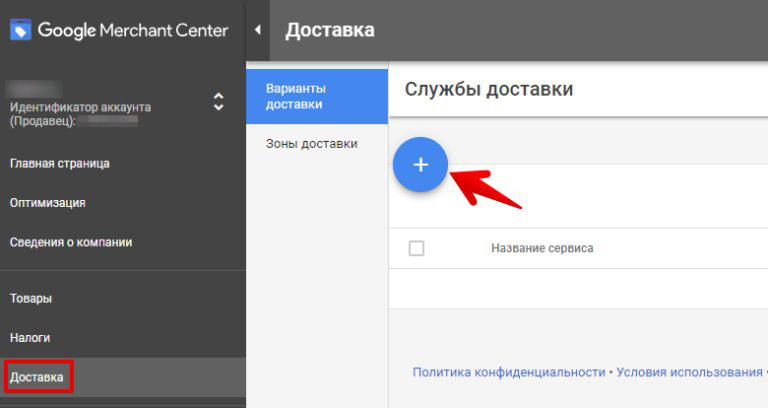
Contact information
A common mistake when working with Google Shopping is a mismatch between the contact information in the Merchant Center and the data posted in the online store. Moderation in this scenario will not work. Additionally, please note that two of the three communication methods must be present in the contact block:
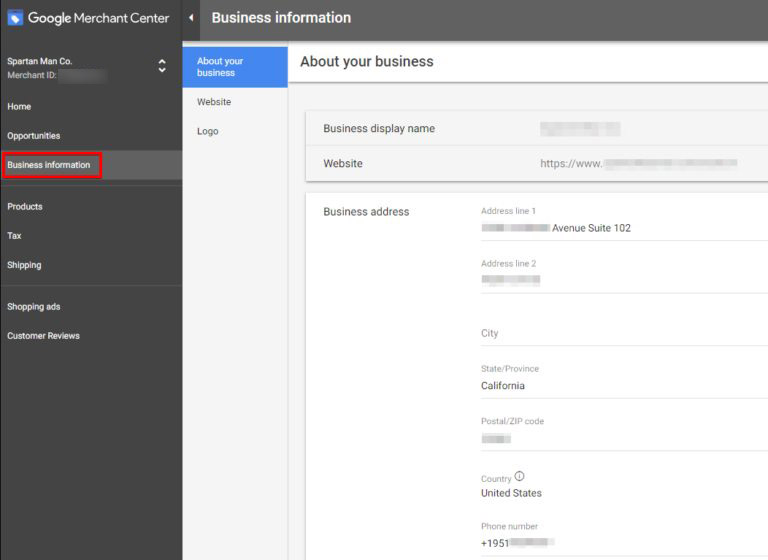
Product return
A simple comparison of the revenue that each click brings with its cost allows you to identify really profitable positions and identify outsiders. Having made such a comparison, you will be able to direct the main efforts exclusively to what brings money.
Create an additional campaign to promote bestsellers. Before that, some analysis will be required to find out what is bought best. The statistics provided in the Product Performance report of the Google Analytics service will help with this:
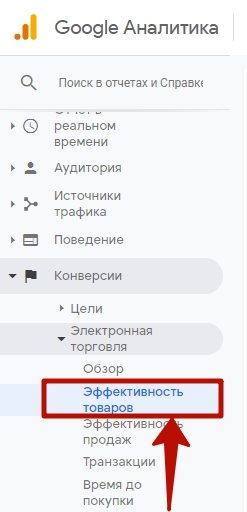
For example, you can set the filter to display the top 10 positions with the best sales.
In the same way, campaigns are structured according to other indicators, such as, for example, ROI. After that, the highest bids are set for the most profitable products.
Working with negative keywords
If you have already promoted your online store products with classic search campaigns, then use their list of negative keywords in shopping campaigns. This way, you will exclude impressions to users who are not ready to conclude a deal.
You can further reduce ineffective traffic by analyzing the accumulated statistics on already functioning shopping campaigns and blocking impressions for low-converting queries.
The site is closed from indexing
SEO specialists and webmasters often make changes to the robots.txt file to improve site performance. Sometimes this leads to errors. In the example below, all pages of the site are closed from indexing:

Additional interaction with your colleagues can help eliminate this situation – send them several URL options for product items for which Merchant Center gives an error so that they can make changes to the robots.txt file.
Schema.org Markup
We recommend using micro-markup on site pages. It allows the feed to work more correctly, which increases the likelihood of showing ads for more relevant queries:
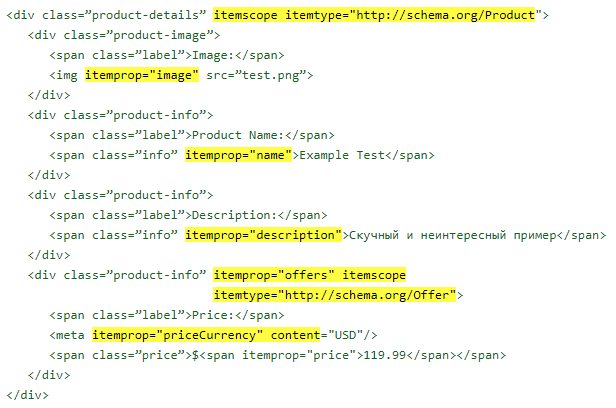
If there is no microdata, you may see a problem with irrelevant traffic in the reports on search queries of product campaigns.