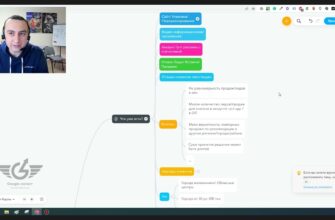- What are ad modifiers?
- Benefits of Ad Modifiers in Google Ads
- Types of ad modifiers in Google AdWords
- Configuring ad modifiers in AdWords
- Dynamic insertion of words from a query
- Countdown
- IF function
- Dataset modifier
- How to create a feed?
- Set your targeting
- Loading dataset
- How to use a modifier by feed?
- Summary
No matter how high-quality regular text ads are, their size and capabilities are limited. Symbols reserved for text placement, key phrases and extensions are always not enough.
Over time, the parameters of the goods and services offered change: promotions end, the product ends in stock, and a new one arrives with an already updated price. Static ads no longer correspond to reality. Mass editing of them leads to the loss of the opportunity to conduct effective campaign analytics, because the accumulated statistics are reset after each change.
Ad modifiers in Google Ads solve this problem. This tool allows you to customize multiple editions of the text that are shown under given conditions.
How many calls and sales will I get by ordering contextual advertising from you?
I need to calculate the conversion of my website Describe
the task
in the application
Calculate potential ad revenue Google
contextual advertising calculator
What are ad modifiers?
Ad modifiers – algorithms that change the text of an advertising message based on the analysis of several parameters: the visitor’s device type, its geographic location, the phrase entered in the search, product cost, time of day, specific date or day of the week, and etc.
Using this tool allows you to show the most relevant ads for a particular user. With this tool, you can set changes to any selected text fragments.
The use of such a function is aimed at maximizing the relevance of the advertising message for each individual client.
Targeting can be carried out at various levels: from the entire advertising campaign to individual key phrases and ad groups. Necessary variables are fixed in {curly brackets}. They are dynamically replaced with the desired content in the search results. Modifiers are available in any part of the ad unit except for the page URL.
Benefits of Ad Modifiers in Google Ads
This tool allows you to adjust the content of creatives without losing the accumulated statistics. Additionally, you can highlight the following advantages:
- Scalability. Having spent time compiling one ad, you get hundreds of its variations thanks to the capabilities of the tool;
- Convenient analytics. Statistics are not reset after each revision;
- Personalization. The ad block adapts to a specific search query;
- Versatility. Suitable for any content: rules for promotions, cost, product features, availability, call to order.
Types of ad modifiers in Google AdWords
There are three types of ad modifiers in Google AdWords, which differ in how they work:
- Dynamic use of keywords – the system inserts individual words from the entered query or uses the entire phrase. For example, the phrase “Treadmill in Kyiv” can be used instead of the default phrase “Sports equipment” in the headline of an ad shown for an identical query;
- Countdown – allows you to show the number of days, hours and minutes left before the start or end of any event. For example, if today there is an advertisement in the search results with the text “5 days left before the start of training”, then in a day the number 5 will automatically change to 4;
- IF function. Replacement occurs only when a specific condition is met, otherwise the message is displayed in the original version. Using this setting makes it possible to choose an advertising option for a given target audience. An example is the offer of free shipping for those who order a product via a mobile device;
- Modifier by feed. The setup is quite complicated, but its application is the most effective. Information is added to the ad unit based on the feed, which must first be uploaded in the Google account. Applicable to various product parameters – type, cost, color, product category, characteristics, etc. The subsequent adjustment of each of them takes place directly in the feed, and not in the Google Ads interface. The tool is especially useful for online stores with hundreds or thousands of products on their pages.
Configuring ad modifiers in AdWords
Next, we will show in detail how to configure each of the listed varieties.
Dynamic insertion of words from a query
Using it, you can supplement the advertisement with the phrases that initiated its display.
- The user searches for a specific phrase;
- The system determines the target query in it and inserts it into the text;
- The client sees an advertisement containing the key included in his request.
Settings are made in the same way: the type is selected, and curly braces are written where necessary:
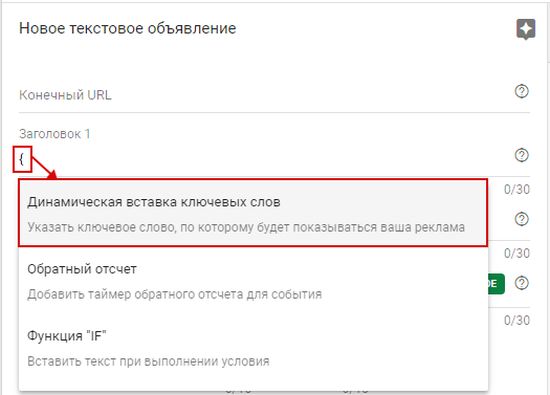
Settings selection looks like this:
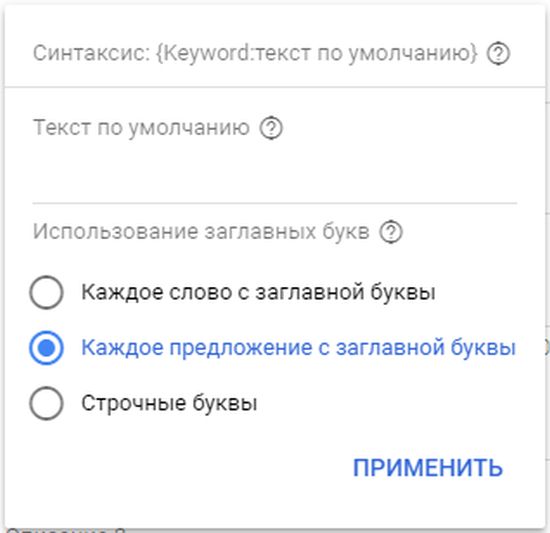
It’s important to set the default text. It will be used in cases where the number of characters in the keyword exceeds the allowed field size.
Important! Compose the default message in such a way that it best matches all possible substitutions.
You should specify conditions for using capital letters. So, for example, for elements in the middle of the declaration, it is better to choose lowercase letters.
The system removes all match operators from keywords when they are inserted automatically.
Countdown
Thanks to the timer added to any part of the ad, users see up-to-date information about the timing of the end of the promotion or the start of an important event. The countdown creates a FOMO effect (user’s fear of missing out) and motivates him to make a decision faster.
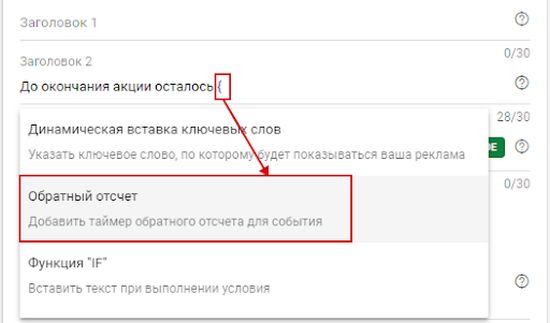
The advertiser only needs to set the time and end date to which the countdown will run, their display format, the display period, and the time zone.
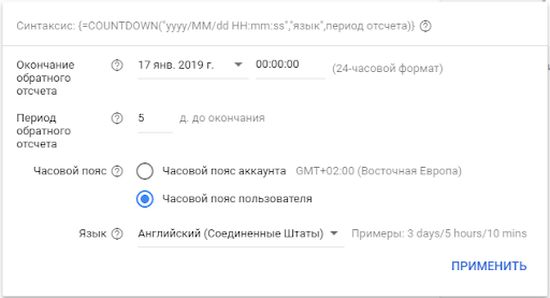
The default setting is to count down to midnight 5 days before the end. At the end of the period, the timer is automatically excluded from advertising.
Up to eight characters are required to display the remaining time. The length of the ad is calculated taking into account the information of these characters and should not exceed the current limits.
It is advisable to select the time zone based on the location of the event (concert, seminar, sports competitions). If the event is not tied to a specific location (online event, e-commerce sale), you should bind the timer to the potential client’s time zone.
This option is most effective in remarketing campaigns. Their performance is increased by offering a limited-time discount to recently interested visitors.
IF function
The function looks like this:
- The user searches for a specific keyword;
- The parameters are checked against the specified conditions, for example, whether the user is using a mobile device;
- When the condition is met, dynamically generated text is displayed, otherwise the default message is displayed.
All conditions and editions are set by the advertiser. You should start by putting an opening curly brace on the required line. For example, in Heading 1, as shown in the image:
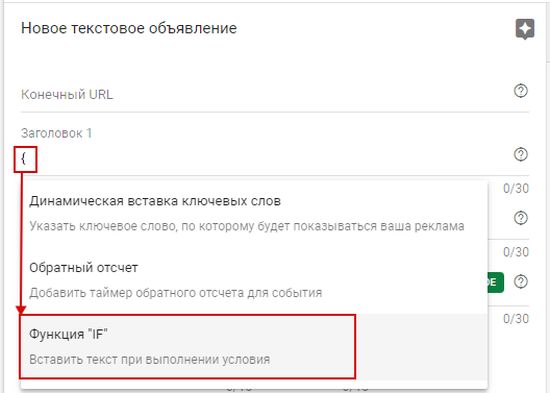
It is not necessary to place modifiers at the beginning of the line. For example, they can be used when it is necessary to dynamically display the name of the manufacturer located after the category name or substitute a different type of product:
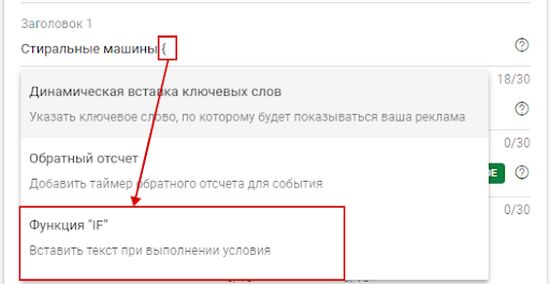
How many calls and sales will I get by ordering contextual advertising from you?
I need to calculate the conversion of my website Describe
the task
in the application
Calculate potential ad revenue Google
contextual advertising calculator
Next, select the required type of modifier and enter a condition in the “If” field, which can apply both to the remarketing audience and to the type of device from which the transition to the site was made.
For example, for traffic from mobile devices, one edition of the text will be displayed, for desktops – a different one:
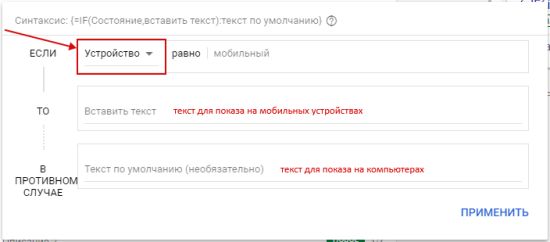
Dataset modifier
A feed (or dataset) includes all relevant ad components that dynamically complete the text based on the keyword you enter.
In order to use modifiers, the following conditions must be met:
- Default value set for all modifiers;
- In the group to which the ad belongs, there are static ads without modifiers;
- Dynamic element substitution does not violate character limits;
- The ads comply with Google’s professional and editorial guidelines.
In the first step, decide which variables you want to change periodically in your ad. Then, based on this, form and fill in the feed. You need to add attributes for substitution and designate targeting.
How to create a feed?
In the .csv format table, create the following columns:

Columns A through E of the example above contain custom attribute options.
You can remove the ones you don’t need and add your own. It is possible to write column names in Cyrillic. It is important to note that the use of spaces is not allowed – instead of a space, you should put an underscore or write it all together.
Specify the type of each parameter as “Attribute(AttributeType)”. It is possible to choose one of the following options:
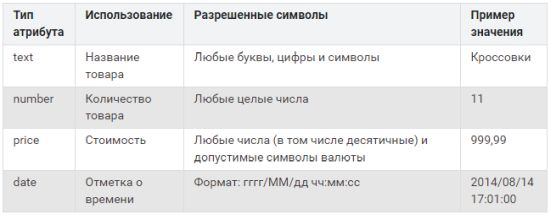
You can add more options. For example, set a display schedule or select devices. The list of options looks like this:
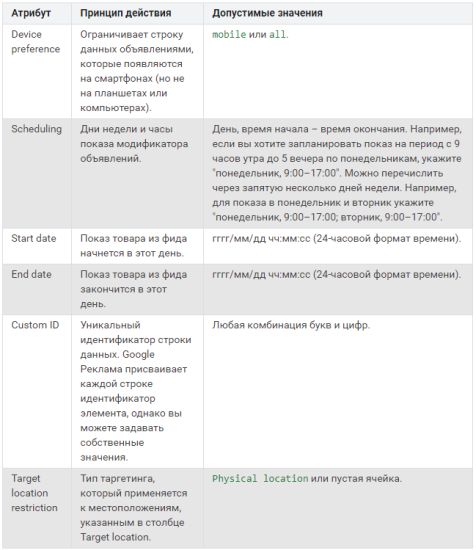
Set your targeting
Targeting can be carried out at various levels: from a full-fledged advertising campaign to certain key phrases and groups. Columns F through H define targeting attributes:

Ads for the same keyword can be configured in different campaigns using Target keyword and Target campaign. The Target ad group and Target campaign columns must be enabled for ad group targeting.
For the modifier to work across the account, all three columns must be removed.
The targeting attributes listed are standard. Additionally, it is possible to add the following:
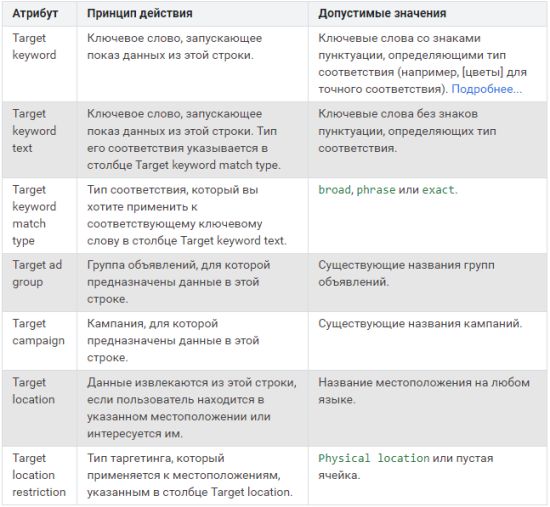
Loading dataset
After creating the table structure, you need to fill it with data, and then upload the resulting feed in the Google Ads account:
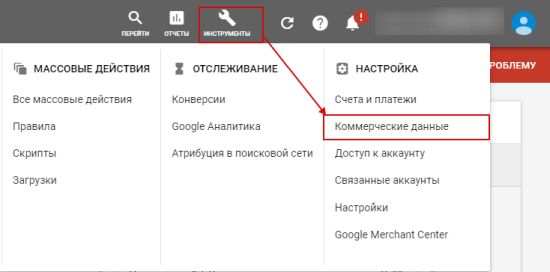
To add data, use the button in the form of a plus sign:
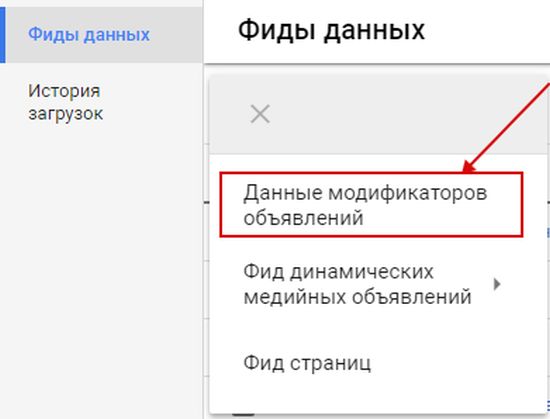
Upload the dataset file to the system. If all steps are correct, the number of items added will be displayed in green. After that, apply the changes.
How to use a modifier by feed?
Enter a curly brace in the required line and click on “Ad modifier” in the list:
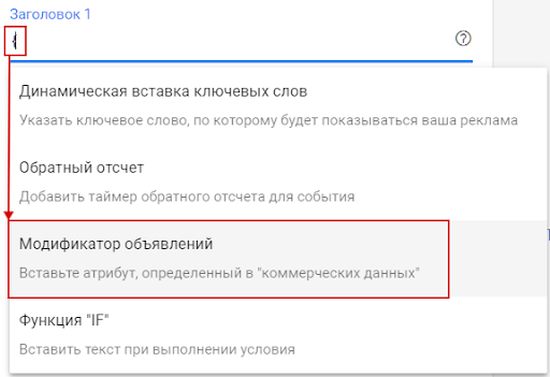
A list of all feeds present in the account should appear.
Having selected the required data set, you can use the drop-down list to specify its attributes that need to be inserted from the table.
Important! When setting up ad modifiers in AdWords, you are allowed to use a maximum of five, and the feed can be only one.
Summary
Having studied how modifiers work and understanding how it can help in the promotion of goods or services, you will be able to use this tool to the maximum.
The use of this tool requires taking into account many factors, so they cannot be attributed to simple functionality. But the tool allows you to minimize manual labor and provides continuous accumulation of statistical data. At the same time, users always see ads that may interest them and motivate them to make a purchase.