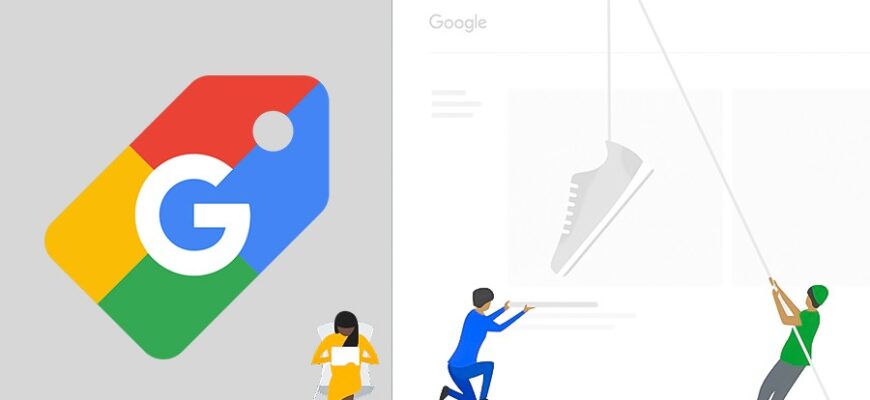- What do I need to optimize my Google Shopping ads?
- Monitor competitors’ prices
- Concentrate on your highest margin items
- How to optimize your Google Shopping campaign?
- Work with rejected products
- Optimize the bid per click
- Raise bids for remarketing audiences
- Decide on priority regions
- Set a schedule to adjust bids
- Optimize headlines for products
- Optimize product descriptions
- Optimize your product feed
- Work on your ad CTR
- Connect minus words
- Activate Smart Shopping campaigns
- Connect reviews to product cards
- Use separate lists of audiences
Google Shopping is one of the most effective ways to attract a new audience to an online store and multiply sales. Thanks to this tool, advertisers can automatically upload product feeds to Merchant Center and immediately run product ads on search, partner network sites, YouTube video hosting, etc.
Although the initial launch of the tool is usually no problem, without further optimization of advertising campaigns in Google Shopping is unlikely to be particularly effective. After all, according to statistics, in 2023, advertisers’ spending on this service increased by more than 27% compared to the previous year, which indicates growing competition among online store owners and active struggle for the audience.
What do I need to optimize my Google Shopping ads?
To successfully optimize your Google Shopping ads, you need to pay attention to a number of factors before you launch your campaign. Thorough preparation at the preliminary stage will help to significantly improve your ROI.
How many calls and sales will I get by ordering contextual advertising from you?
I need to calculate the conversion of my website Describe
the task
in the application
Calculate potential ad revenue Google
contextual advertising calculator
Monitor competitors’ prices
For the effective work of a campaign, the participation of a PPC-specialist alone is often not enough. The whole team must work in synergy – everything is important here, including the correctness of managers’ answers on the phone, usability on the website, and, of course, the level of prices in the store. According to experts, the right pricing policy can increase the store’s income by up to 30%.
For small stores with up to 500 product items, it is possible to monitor competitors’ prices manually. However, for sites with a catalog of 1000 or more products, this process becomes extremely time-consuming. In such cases, automation with the help of specialized services is the best solution.
For example, the web application uXprice can simultaneously monitor the prices of any number of competitors and group the collected statistics by various indicators, for example, it shows the deviation of the price in your store from the market average and the minimum price. Based on this data, the recommended price is automatically calculated.
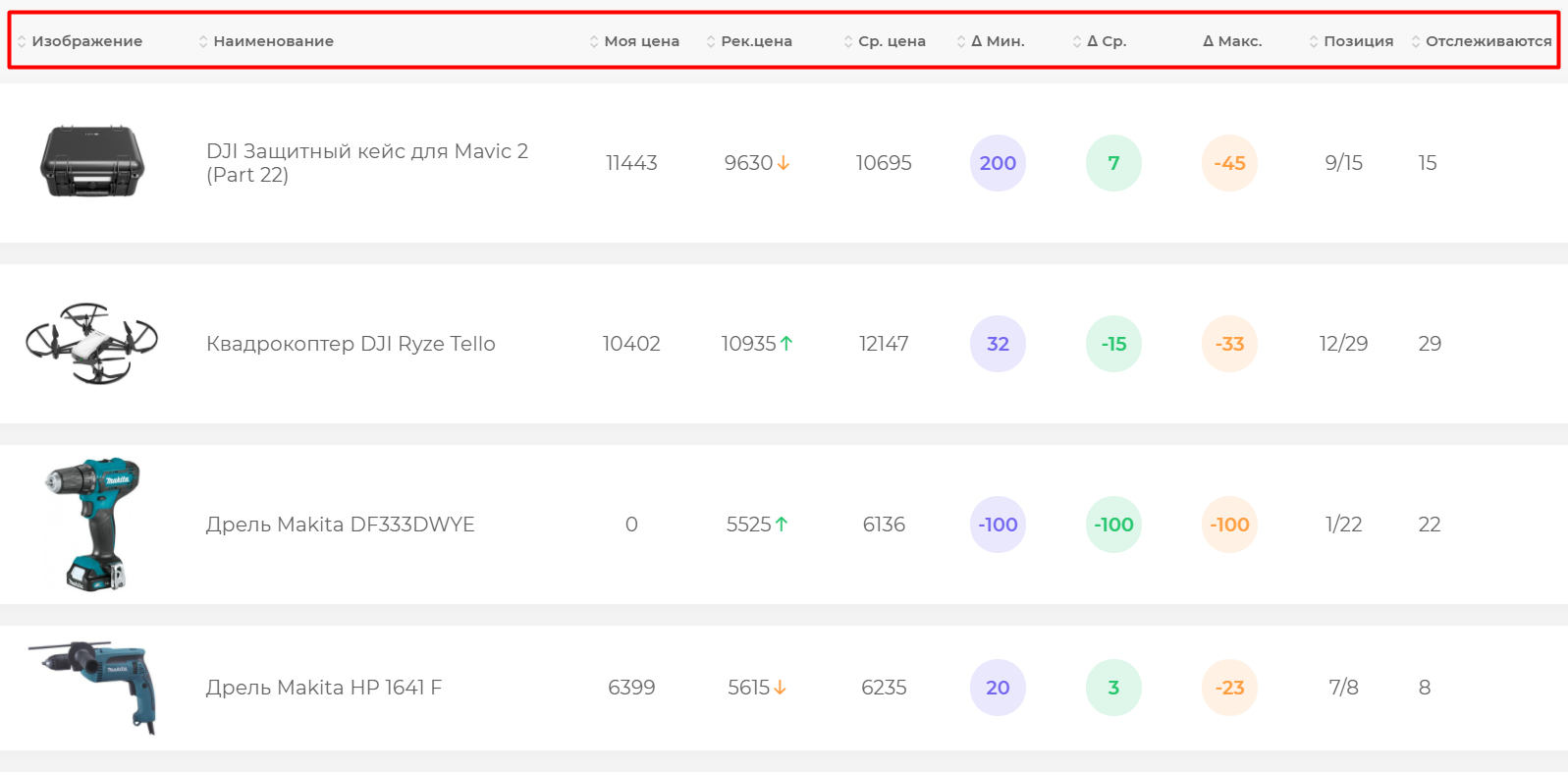
Sometimes even a 5% reduction in the price of a product can lead to an increase in impressions and clicks of up to 50%. After all, a potential buyer in the Google Shopping search engine immediately sees the price and, of course, will first of all open the cheapest offers for the same product. Of course, lowering prices will affect margins, but at the same time it can significantly increase sales.
Concentrate on your highest margin items
Not every item in your assortment generates the same profit. By focusing your efforts on the most marginal items, you’ll maximize the impact of your sales campaign.
When preparing to run ads, try to exclude the following categories from your feed:
- Seasonal products with low demand during certain times of the year (e.g., swimsuits in winter);
- Items that are temporarily out of stock or available in limited quantities;
- Clothing in non-standard sizes.
This will help you quickly and effortlessly optimize costs, reduce the price per click and increase the overall effectiveness of your marketing efforts. According to research, this approach can increase business profitability by 15-20%.
An alternative strategy is to create several separate campaigns with different settings for different product groups. Separate the flagship products that bring the highest margins into a separate group, for which you assign the highest daily budget to maximize the reach of your customer base. For less popular items, set up a separate campaign with lower click-through rates to also show ads for them, but optimize costs.
How to optimize your Google Shopping campaign?
In an increasingly competitive market, it’s not enough to just run a shopping ad and wait for results – you need to constantly check, test and adjust settings for optimal performance. Here’s a look at what you can do with ads that are already running to optimize your Google Shopping campaign.
Work with rejected products
Even if you have added the entire assortment of your online store to the data feed, it doesn’t mean that all positions are shown in ads. Often up to 15% of products do not pass moderation and can be blocked by algorithms.
Among the most popular reasons for rejection are low-quality images and images with alien watermarks, descriptions and titles in product cards that do not match the product name, and much more.
Rejected positions should be monitored regularly and edits should be made on them. Google will indicate in the advertising cabinet the reason for the deviation for each such product and will tell you what exactly needs to be corrected.
Optimize the bid per click
If your bid per click is not up to the market average for a part of your assortment, you will see it by comparing the CTR of your ads and the maximum price per click with your competitors. These columns are not available in the advertising cabinet by default. To connect them, go to the “Product groups” menu and select the necessary options from the list.
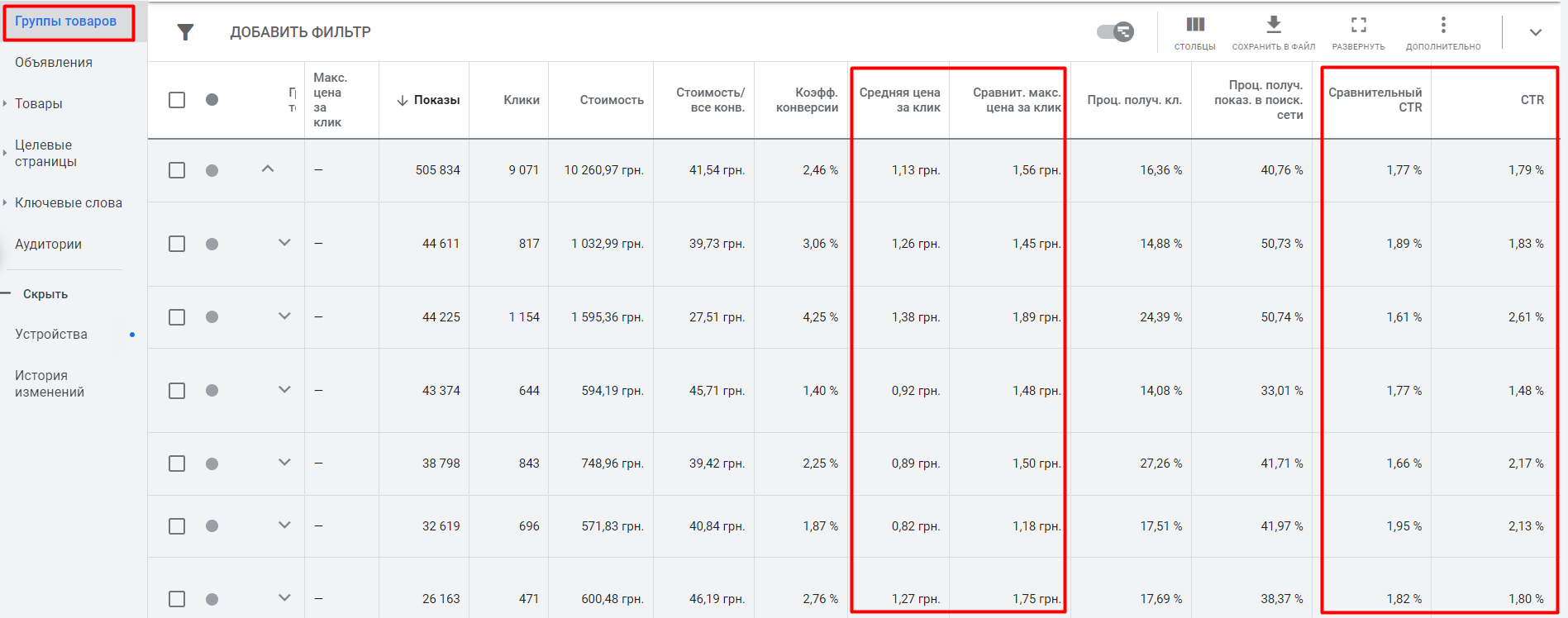
If your maximum cost per click is higher and your CTR is similar or higher than your competitors – everything is well set up and you have nothing to worry about. Otherwise, you need to raise your bids to fit into the average values.
In addition, manual differentiation of rates for different groups of goods, depending on their margins, works very well. For example, a clothing store in late fall should pay more attention to the promotion of seasonal goods – winter jackets and down jackets.
Give the campaign a higher priority so that the system allocates more budget for it, and you will immediately feel the return in the form of increased performance.
Raise bids for remarketing audiences
Users who have already visited your site – this is the “hottest” base with the highest conversion potential. Therefore, for this audience, the rates should be much higher (at least 30%, or even 80%) than for “cold” visitors who click on your ad for the first time.
Adjust the rate should be adjusted depending on the stage of the sales funnel, which is a particular client. For example, for those who added a product to the cart, but did not make a purchase for 3 days, you can add to the rate per click up to 80%, and for those who did not make a purchase within a week – no more than 60%. And for those who browsed the site for a minute, but did not make any useful actions on it, you can set a smaller adjustment – up to 30%.
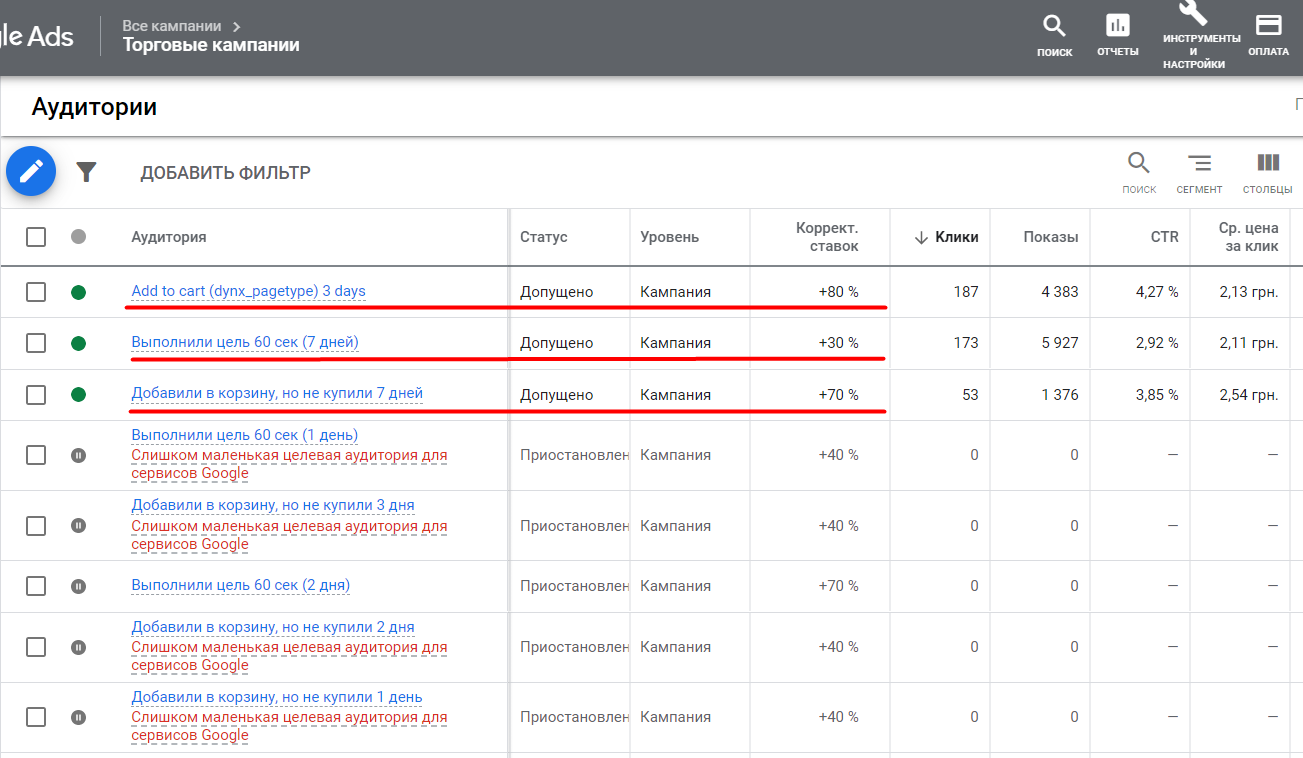
Decide on priority regions
In order to optimize Google Shopping, it is most advisable to launch the same campaigns for different regions, so that you can manage bids and displays for each of them separately. Thus, it is better to allocate a separate RC for each city with a million people (Odessa, Dnipro, Lviv, Kharkiv).
How many calls and sales will I get by ordering contextual advertising from you?
I need to calculate the conversion of my website Describe
the task
in the application
Calculate potential ad revenue Google
contextual advertising calculator
At the same time, a lower priority can be assigned to Kyiv, as the cost of conversion is usually much higher there. This will allow you to reallocate your budget to more cost-effective regions and maximize overall ad performance.
Set a schedule to adjust bids
If the majority of orders occur during specific hours or days of the week, use this information to optimize your display schedule. Specify higher rates for periods of peak activity, such as Monday through Friday business hours.
This is usually the time when managers can most quickly answer customer questions and process orders, which can have a significant impact on the final conversion rate and, as a result, increase the overall profitability of the online store.
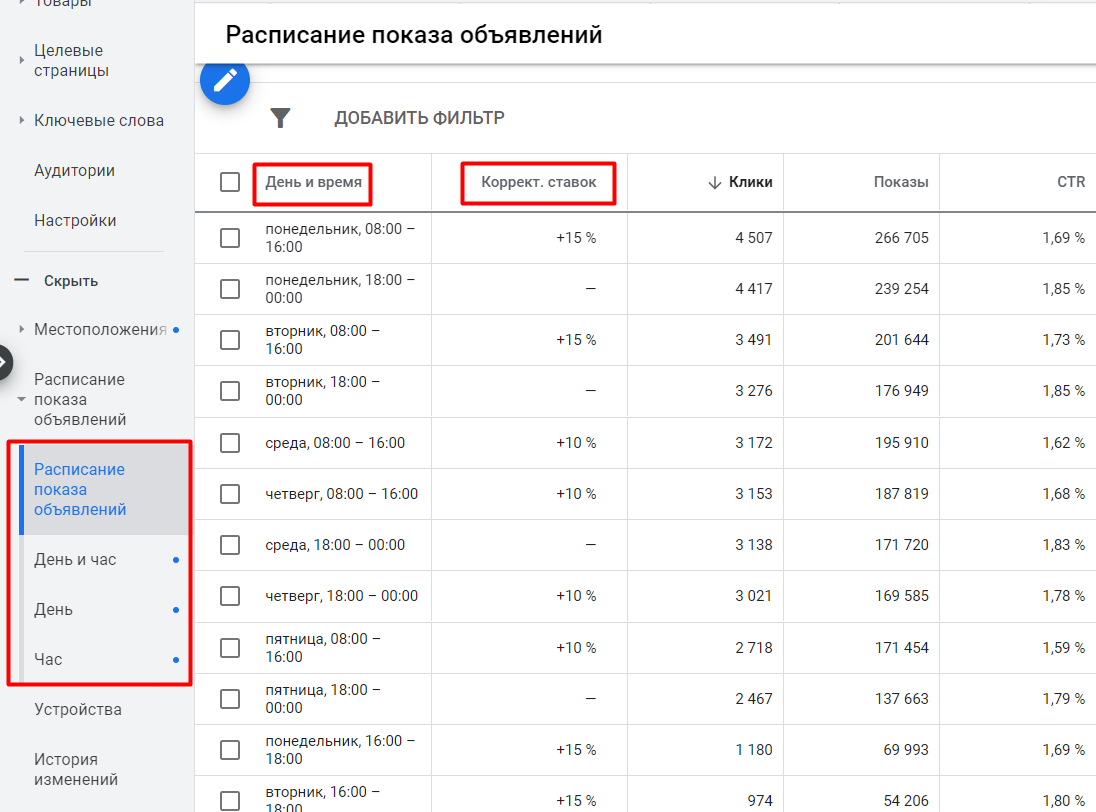
Optimize headlines for products
The right title and product description play an important role not only in SEO promotion, but also when setting up product ads. Algorithms look for matches between the text of the user’s query and the data in the feed, so it is important to include high-frequency and medium-frequency keywords in the title of the product card.
So, when generating feed data:
- Include the product name and type, brand and model in the headline. Place the most important features at the beginning of the headline and the less important ones at the end. Keep in mind that although the maximum length of the headline is 150 characters, only the first 70 characters will be visible in the ad.
- Add transactional words (“online store”, “order” or “buy”) to increase relevance for commercial queries.
- Avoid duplicates. If different positions in the feed will have the same titles – they will not pass the system moderation. Therefore, be sure to unique Title and do not allow duplicates. If necessary, you can add a product ID at the end of the title.
Optimize product descriptions
Not only do descriptions have an impact on search engine rankings, but they also serve as a source of information for potential customers and incentivize them to make a purchase. This can include the company’s unique benefits – free shipping or a discount for purchasing multiple items.
To get the best effect when forming descriptions:
- Use high-frequency keywords relevant to your product and target audience.
- Create unique descriptions for each item without duplicating them. Find duplicate texts using Search Console or third-party tools like Screaming Frog.
- The information should be specific and describe a particular page, not the site as a whole.
Optimize your product feed
The more relevant data you provide in your product feed, the better Google will be able to match ads and the more targeted the ads will be. This, in turn, will lead to higher CTRs, better rankings and an overall increase in the number of transactions.
Make sure your feed has all mandatory fields and as many additional attributes as possible. Pay extra attention to the Product Category and Product Type strings, which help algorithms determine relevance for specific search queries. If you don’t fill in these fields, Google will assign the category itself, which often reduces targeting accuracy.
Work on your ad CTR
To increase the clickability of your ads, you need to stand out from your competitors, for example, by offering a more attractive offer. Offer buyers a better price, place in the ad more professional photos and informative descriptions, offer free shipping from a certain amount.
However, these measures are already used by most online stores, so to further raise the CTR you need something more. For example, you can add an extension that displays customer reviews of your services.
To do this, register for the free “Customer Reviews” service, and the search giant will automatically send out emails to customers with a survey asking them to rate your store. The rating will be displayed only if its average value exceeds 3.4 and the store has collected at least 100 reviews in total.
Connect minus words
In shopping campaigns, Google independently collects keywords for targeting, which is very convenient, but not always adequate. So, if you get a lot of clicks that do not lead to an order, special attention should be paid to the presence of requests for similar, but not the same as yours, offers.
For example, in case you sell new Samsung TVs, your ad can be displayed on requests like “buy used TV”. To avoid wasting your budget on irrelevant visitors, regularly monitor untargeted conversions and add new minus-words to the campaign. For example, in the case described above, you should include “used”, “second-hand”, etc. in the list of minus-phrases.
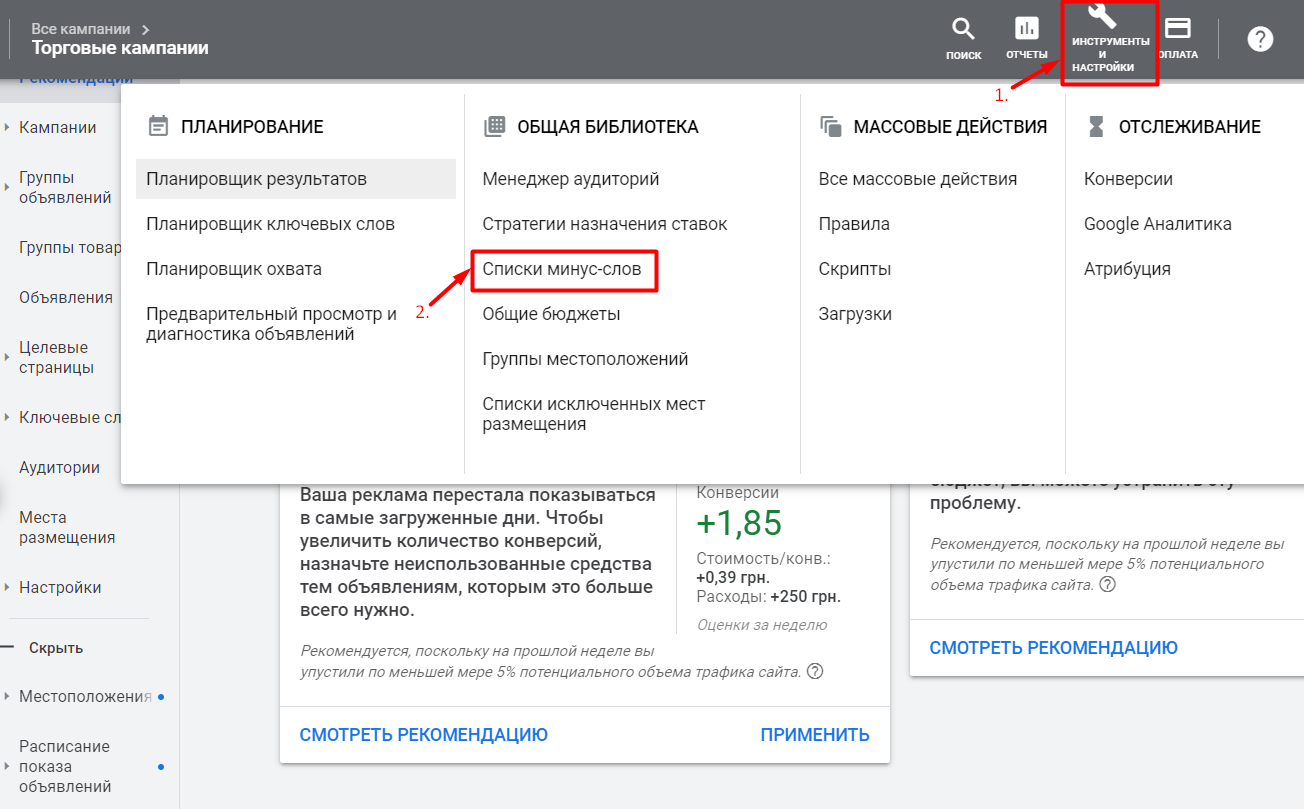
If you already have working search campaigns, use the information from them to optimize your shopping carts. In particular, add already tested lists of minus-words. Also, check how effective the keywords used in them are and supplement the list of minus-phrases with them.
Activate Smart Shopping campaigns
Smart Shopping Campaigns is a tool that works with the help of machine learning algorithms. It requires virtually no intervention on your part, because the system sets all the settings on its own.
You specify the desired results (for example, set the required profitability rate), and the system automatically analyzes hundreds of user signals, statistics of profitability of certain ads, and based on this data adjusts the settings in each individual case, trying to achieve your goal.
This significantly helps the specialist to save time. At the same time, Smart Shopping campaigns also work on different platforms – search, CMC, Gmail and YouTube. However, it is not advisable to completely abandon other types of marketing campaigns in favor of Smart Shopping, and here’s why:
- Their success depends on previously collected data for each item. For new products, you should first collect adequate statistics in regular campaigns, and only then add them to Smart Shopping.
- The algorithms focus on the profitability goals you set, which may lead to a decrease in displays for less profitable products. To avoid giving up sales on such products, run separate campaigns for them.
Also keep in mind that after disabling smart campaigns, when reactivated, the initial effectiveness may drop significantly. Smart Shopping training typically takes 2 weeks to a month, but it can also take 2 to 7 days to reactivate after disabling.
Connect reviews to product cards
In addition to reviews on your site, it’s worth importing user feedback about your products into Merchant Center so they’re pulled into product cards. They help you stand out from your competitors and potentially increase traffic. If you haven’t set up Customer Reviews yet, add a review feed to your Merchant Center account.
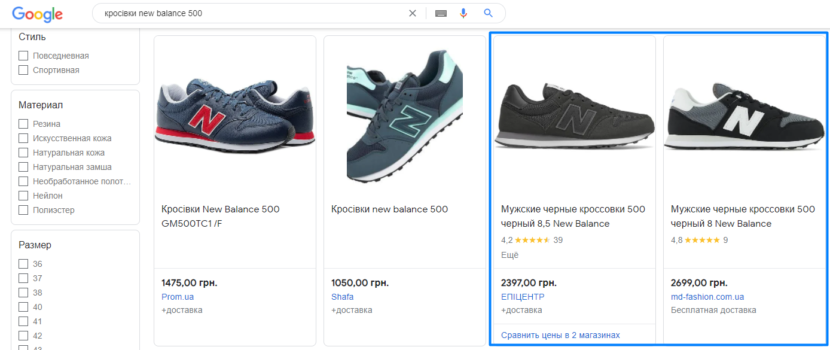
Use separate lists of audiences
To improve campaign performance, use separate audience lists based on their behavior on your website. Visitors can be grouped based on what category they visited or what price range they browsed products in. And then you can increase or decrease the click-through rate for each individual group.
For example, in separate groups can be allocated:
- Those who visited the promotions page and the “Vacuum Cleaners” category. For them we will set the rate adjustment by 50%
- Those who have added a product to cart and have not made an order for the last 8 days. For them you can increase the bid per click by 90%.