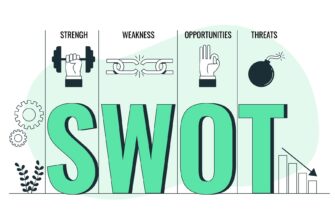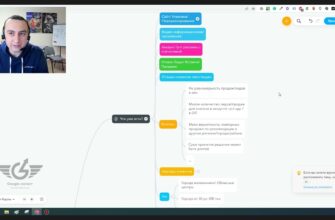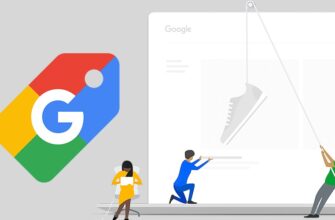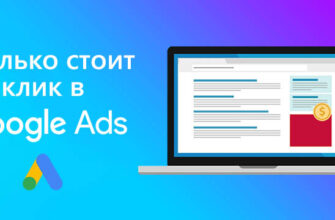- What are the benefits of integrating Search Console with Google Analytics 4?
- What statistics can I get when connecting Search Console to GA 4?
- How do I link my Search Console account to Google Analytics 4?
- How do I find the report I need in GA 4?
- What reports will be available once the accounts are integrated?
- Search queries
- Free search traffic
- What to consider before linking Search Console to Analytics 4 counter?
To plan strategic decisions and improve the performance of advertising campaigns, you need regular in-depth analysis of user behavior on the site and their interaction with content. This is where two powerful tools from Google come in handy: Search Console and Analytics.
Using these services separately gives only a partial picture of the visitor’s interaction with the resource. The real magic happens if you set up integration between them. This makes it possible to track the full path of a user: from the Google search results to the target action.
Further we will tell you how to link Search Console with Google Analytics 4, what advantages it gives and how to apply the obtained information to optimize your web project and advertising strategy.
How many calls and sales will I get by ordering contextual advertising from you?
I need to calculate the conversion of my website Describe
the task
in the application
Calculate potential ad revenue Google
contextual advertising calculator
What are the benefits of integrating Search Console with Google Analytics 4?
- Full-fledged analysis of behavioral factors. By linking the two services, you get a complete view of the customer journey – from the moment they see an ad to making a conversion. This allows you to understand which queries attract the most valuable visitors, how they interact with the content, and what factors influence their decision to buy.
- SEO Strategy Optimization. Linking gives you the ability to track the impact of SEO optimization on behavioral metrics and conversions. You can see how changes in structure, meta tags, or content affect traffic, engagement, and achievement of business goals.
- Ability to identify the most effective pages. Search Console’s integration with Google Analytics counter helps you identify which sections have the greatest potential to attract traffic from search. You can see which queries drive customers to specific web pages, how they interact with them, and what percentage of them ultimately lead to orders.
- ROI Estimation. With information from two services, you can better understand the real value of traffic. You see not only how many visitors come from search, but also how much revenue they generate.
- Convenience. Binder greatly simplifies the work of marketers and analysts. Instead of constantly switching between two services, you can see all key information in one interface. This saves time, reduces the likelihood of making mistakes, and makes analysis more visual and efficient.
- Security. After synchronization, there is no need to provide access to GSC to all team members, because all traffic data will be available in the Analytics cabinet. Thus, no outsider can do any harm (maliciously or unknowingly), such as removing the sitemap, rejecting backlinks, or canceling the indexing of important sections.
What statistics can I get when connecting Search Console to GA 4?
Once Search Console is connected to Google Analytics 4, you will be able to track:
- Queries. It will become clear for which queries the web resource is shown in Google and receives clicks. This is invaluable information for content optimization – expanding the semantic core, adding LSI (topic-related words), more effective clustering, etc.
- Shows. This metric will show you how many times your web resource has appeared in the output. By analyzing the dynamics, you will be able to evaluate the visibility in search and the effectiveness of SEO-optimization.
- Clicks. You will know how many visitors went to the online resource from organic search for each query. By comparing this information with impressions, you will be able to evaluate the attractiveness of snippets and identify sections that need improvement.
- CTR (Click-Through Rate). This is the ratio of the number of clicks to the number of impressions, expressed as a percentage. The indicator reflects how attractive the site looks in a search engine. By analyzing CTR, you will be able to optimize meta tags and snippets to increase clickability.
- Average Position. Shows the average position of your web site in the output for each keyword. You will be able to track the dynamics of positions, identify sections that require additional optimization, and evaluate the effectiveness of your efforts.
- Landing pages. You will see which web pages are the most frequently accessed by users and how they interact with them. Bounce rate, browsing depth, time spent on the site, etc. are available for this metric. The information will help to identify the most effective sections and improve those that do not meet expectations.
- Countries and devices. Traffic can be analyzed by country and device type (desktop, tablet, mobile), which will help you better understand your target audience and tailor your content to their preferences.
How do I link my Search Console account to Google Analytics 4?
To link your Search Console and Google Analytics 4 accounts, log in to your Google Analytics account and select the desired project. Then go to the “Admin” section on the bottom left. In the “Resource” column, scroll down and find the “Link to Serch Console” option, click on it:

Click “Link”. Next, you will be presented with a selection of active Serch Console accounts. Select the one you want to synchronize with the current resource. If the desired account is not on the list, make sure you are logged in to the correct Google account and have the necessary access rights (administrator rights are required): 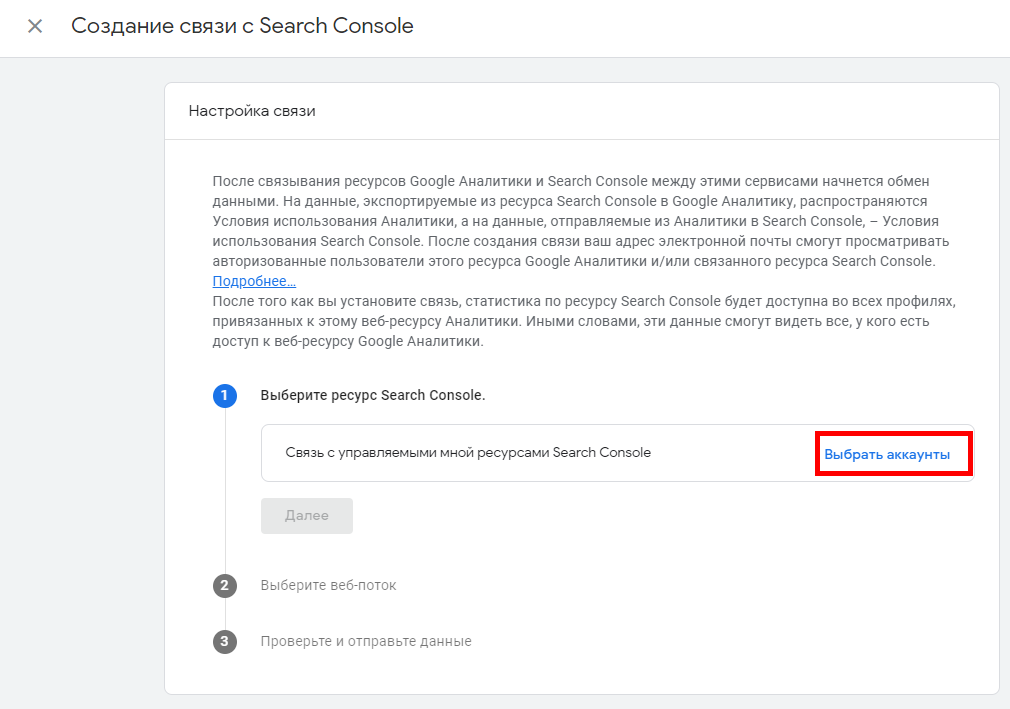
Once you have selected the desired account, click the “Confirm” button.
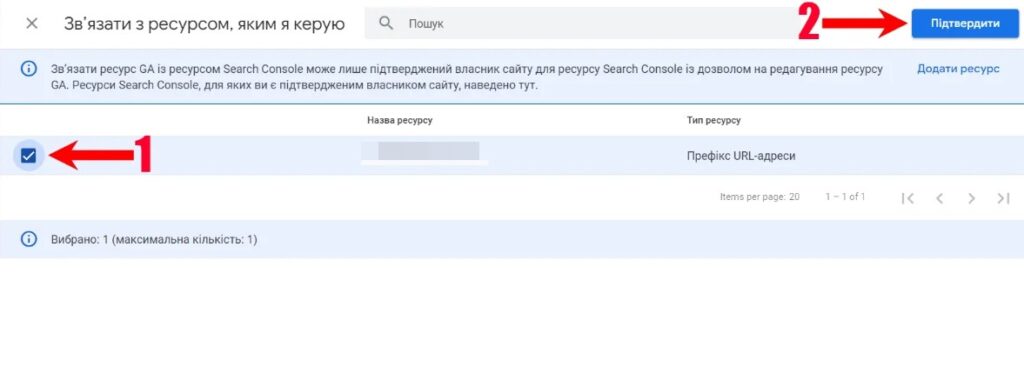
In the next step, you will need to select the “Web Stream” to which the information from SC will be linked:
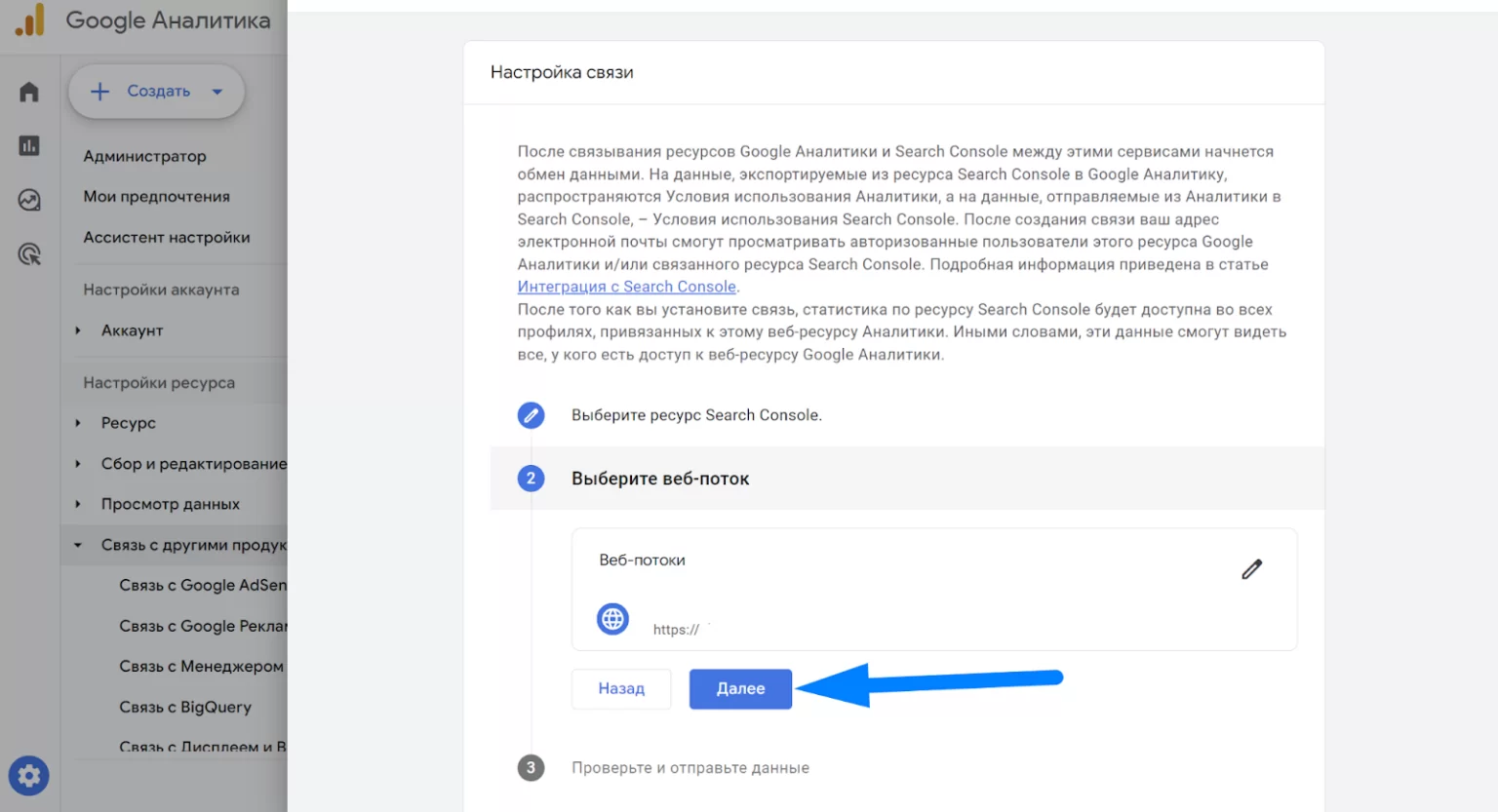
Check the selected configurations. If everything is correct, click the “Submit” button to complete the integration setup:
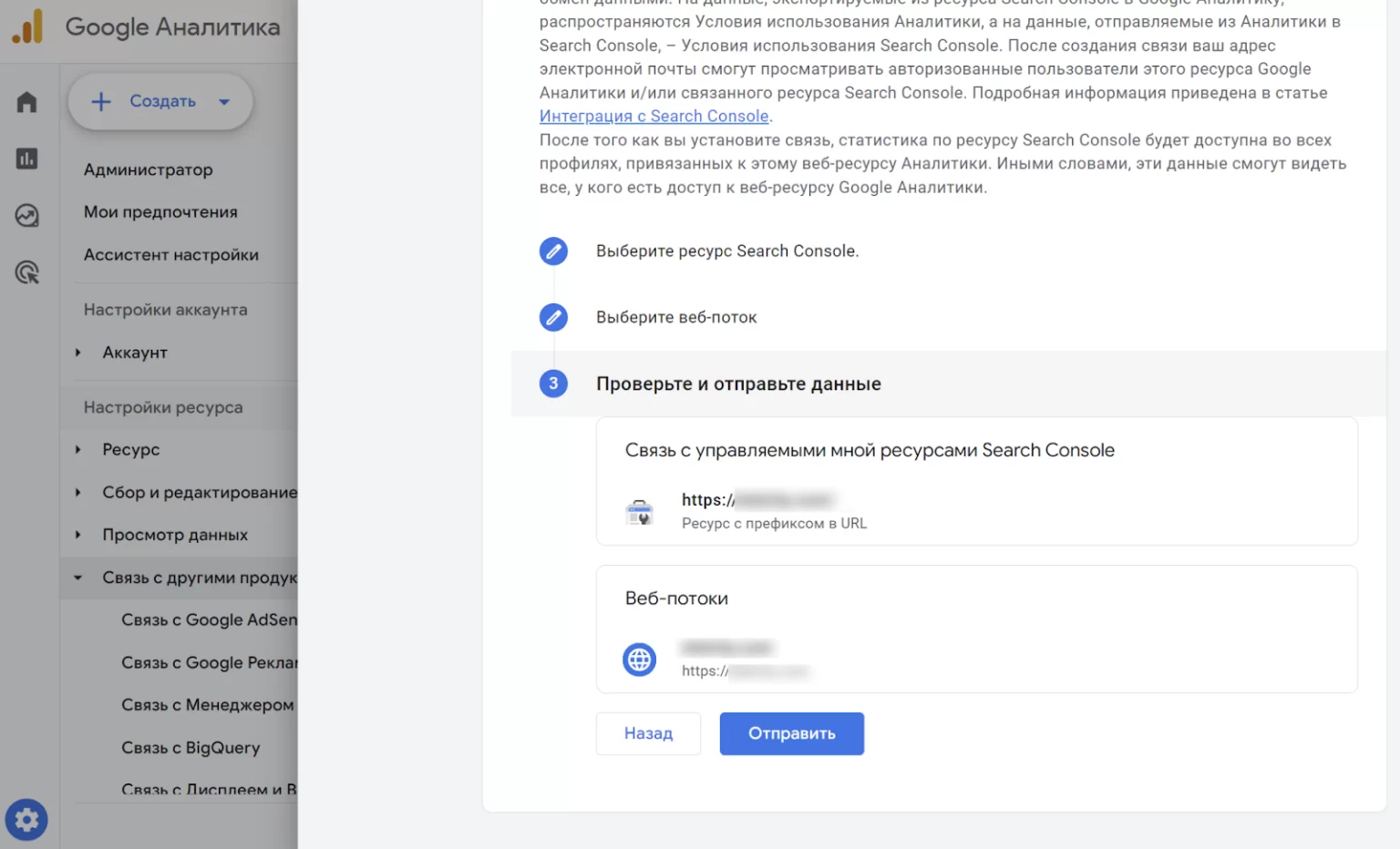
If done correctly, information from the GSC will start flowing into your GA4 resource. This process usually takes about 24 hours. Once the data is available, it will be available to everyone who has access to the resource.
Also remember that once you create a link between accounts, it will be impossible to change anything. If you need to link another account or thread, you will need to delete the current link and create a new one.
How do I find the report I need in GA 4?
Log in to your Google Analytics account that you have linked to Console. On the main navigation bar, select the “Reports” tab. This is the main section where you will work with traffic information. Find the “Library” item and click on it:
How many calls and sales will I get by ordering contextual advertising from you?
I need to calculate the conversion of my website Describe
the task
in the application
Calculate potential ad revenue Google
contextual advertising calculator
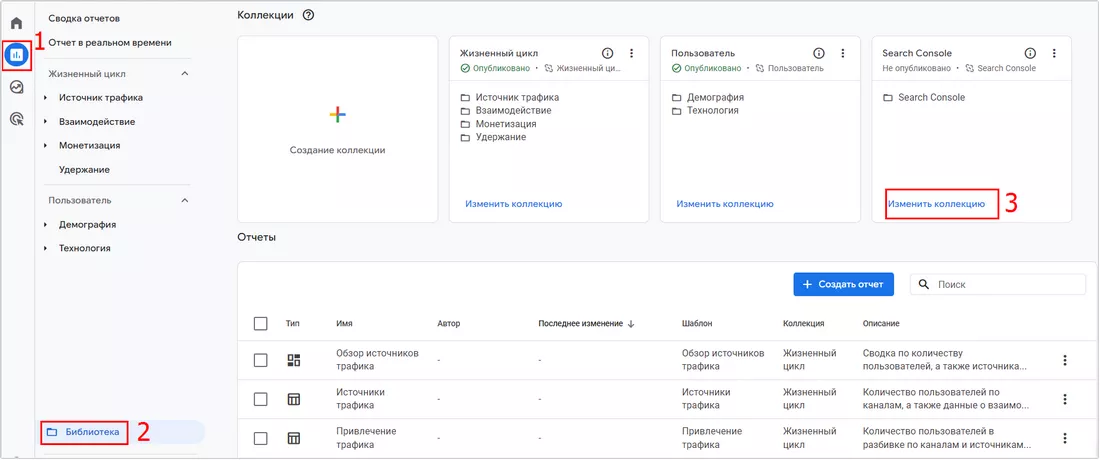
Here you will see some ready-made selections. We are interested in Search Console. Click on it to expand the list. You will see two main reports: “Queries” and “Regular search traffic”. To make the selected options available for regular use on the main screen of the analytics system, you need to save your changes. To do this, click on the blue button as in the screenshot below:
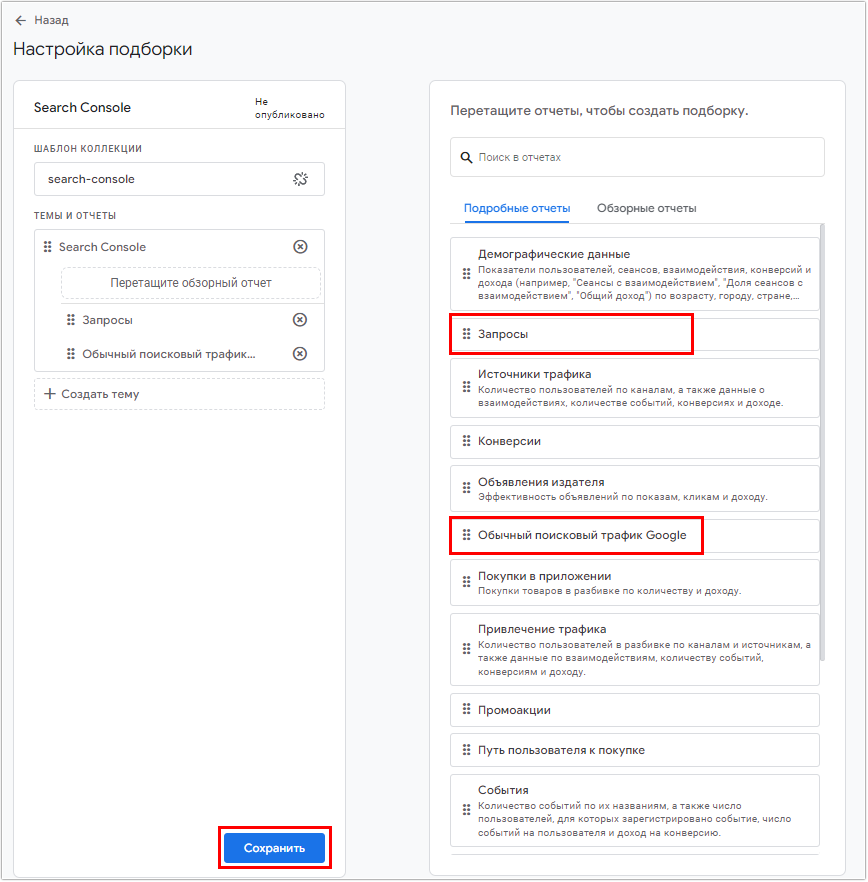
For even faster access, you can add them to the sidebar. To do this, go to “Library” again, find the “Serch Console” collection and click on the three dots to the right of it. From the drop-down menu, select the “Publish” option:
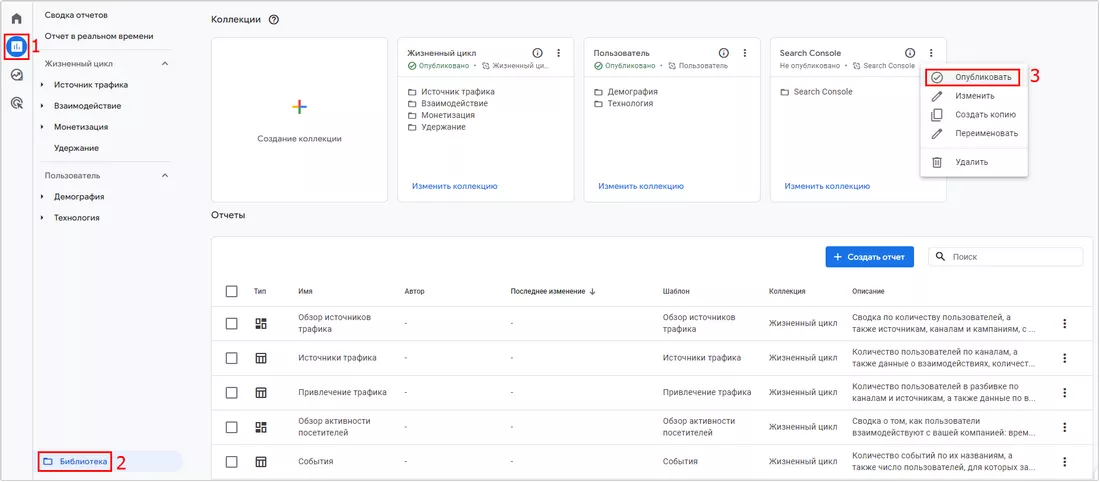
Once published, the default reports will appear in the service’s sidebar:
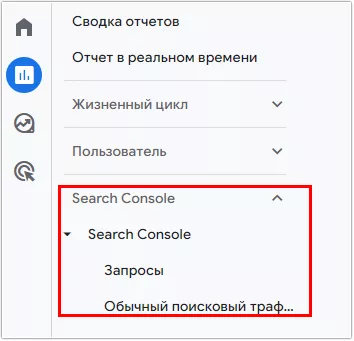
What reports will be available once the accounts are integrated?
After linking your accounts, you’ll have several important metrics at your disposal that will help you better understand the effectiveness of incoming traffic and optimize your optimization strategy.
Search queries
Here you can see the key phrases for which users find your website in Google’s results. At the top, you will see a graph showing the trend of clicks on the results over a selected period of time. This graph allows you to quickly assess the dynamics and identify any significant changes or anomalies.
Immediately below the graph is a list of the five most popular keywords that generate the most traffic. This information helps you understand which topics and keywords are most effective in attracting visitors.
Free search traffic
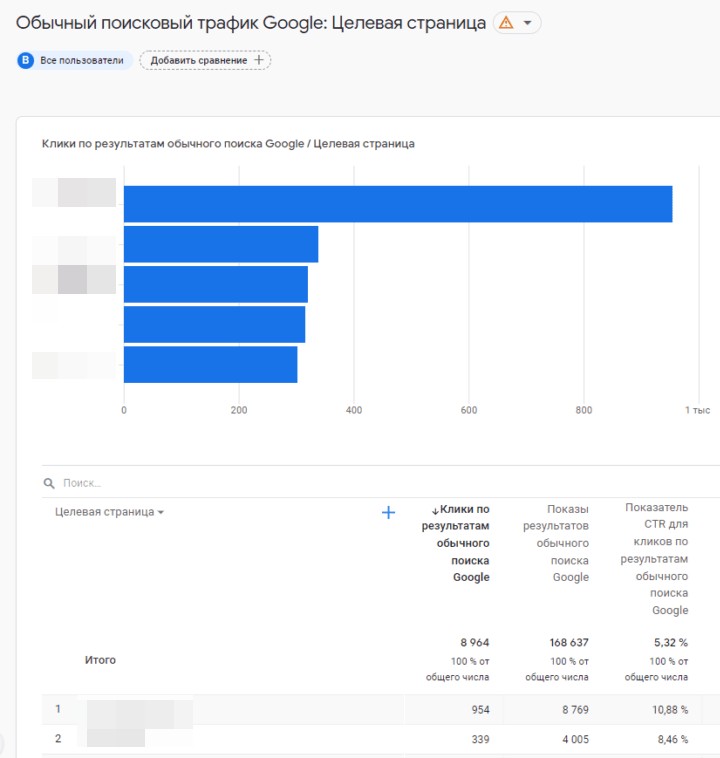
It allows you to analyze the performance of organic traffic at the level of individual URLs. At the top, you will see a graph showing click trends for the selected time period. This graph gives an overview of the trend and helps you quickly identify any noticeable changes or patterns.
Immediately below the graph is a list of the top five landing page landing pages that generate the most traffic from search. This information helps you understand which URLs are most effective in attracting visitors.
The main part is a table containing information on clicks, impressions, CTR and average position.
In the same table, to the right of the GSC columns, you will see metrics from Analytics:
- Sessions. The number of sessions generated by a web page from a search.
- New Visitors. Shows how many new users came from the search engine.
- Average session duration. Transmits the average time spent by users on a web resource.
- Bounce Rate. A metric that counts the percentage of sessions in which users viewed only one web page and left the website afterward.
- Number of Events. Shows how many conversions were made.
For even more detailed analysis, you can add additional parameters: device type, geographic location, traffic source, and others. This will allow you to segment the information and identify more subtle patterns and optimization opportunities.
What to consider before linking Search Console to Analytics 4 counter?
Before linking Search Console with GA 4 counter, it is important to take a few important points into consideration:
- You can only link one GSC resource to a GA4 account and vice versa. You cannot link one web resource to multiple accounts or add multiple to one account.
- Once connected, the data will not appear instantly. It usually takes about 48 hours for information to start flowing. Keep this delay in mind, especially if you need access by a certain deadline, for example, to prepare a report or analyze campaign results.
- Advertiser has access to only a certain set of metrics from GA4 to evaluate traffic: landing page, geo-location and device type. You can’t add your own custom metrics like in GSC in this case.
- Storage depth. The console stores information for the last 16 months. Accordingly, reports will also be limited to this period. You will not be able to get information for earlier dates, even if GA4 itself has it.
- This synchronization will not completely replace Search Console. For some tasks like monitoring and solving indexing problems, analyzing link profile, managing crawl parameters, you will still need to go directly to the Console interface.