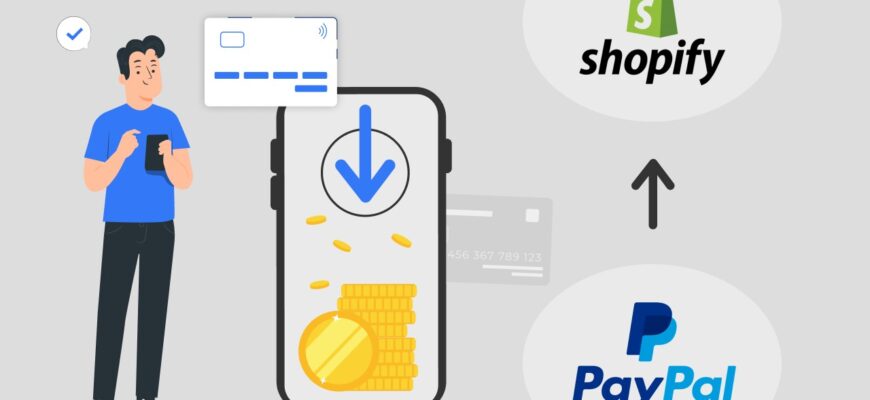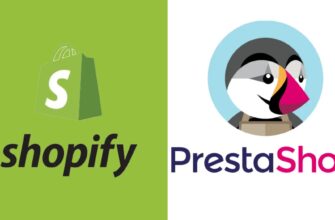- Benefits of connecting PayPal to Shopify
- What are the fees for using PayPal on Shopify?
- How do I set up PayPal payments on Shopify?
- How to test PayPal payment gateway integration on Shopify?
- Setting up additional PayPal features on Shopify
- How to synchronize the track number with PayPal?
- How do I disable PayPal on Shopify?
One of the key success factors for an online store is a convenient and reliable method of accepting payments. If you want to simplify and speed up the payment process as much as possible, as well as increase the degree of trust in your business, be sure to set up a PayPal payment gateway integration on Shopify.
Next, let’s take a look at the current ways to connect PayPal to Shopify, and also figure out what benefits this integration provides for the most popular online store content management platform.
Benefits of connecting PayPal to Shopify
Connecting PayPal to Shopify means significantly simplifying the payment process for the client. In addition, due to the recognition and reliability of this payment gateway, users have confidence in it and are much more willing to send transactions.
How many calls and sales will I get by ordering contextual advertising from you?
I need to calculate the conversion of my website Describe
the task
in the application
Calculate potential ad revenue Google
contextual advertising calculator
In addition, you will get the following benefits:
- Increasing trust in the store. By connecting a reliable service for accepting payments, you can significantly strengthen the trust of potential customers in your business and increase not only the conversion, but also the loyalty of the target audience.
- Multicurrency. PayPal operates in over 200 countries and supports 25 currencies, allowing you to accept transactions worldwide. This expands the geography of your business and increases the potential for its scaling.
- Speed up the payment process. When connecting the PayPal Express Checkout function, the buyer gets the opportunity to pay for goods without having to enter their contact details and delivery address. This helps to reduce the time for placing an order, and reduce the likelihood of rejection.
- Payment in installments. By activating the Pay in 4 option, you can give site visitors the opportunity to pay for purchases in parts (in installments). This can encourage them to order more and increase the average check.
- Seller and buyer protection. In case of disputes or problematic transactions, PayPal has developed its own protection mechanism that helps both parties to negotiate and avoid problems.
What are the fees for using PayPal on Shopify?
Shopify itself does not charge any additional fees for using PayPal. At the same time, the payment system has its own standard commissions, which depend on the country where the business is registered, as well as on the volume of transactions:
- Basic commission. Usually it is a percentage of the payment amount and a fixed fee for each transaction. The percentage can vary, but is usually around 2.9% + $0.30.
- Commission for international payments. If you are accepting orders from buyers in countries other than the United States, there will be an additional international transfer fee (usually around 1% of the total amount).
- Currency conversion fee. If the currency in which the payment is made is different from the main one selected in the account, an additional conversion fee (from 2.5% to 4%) may be charged.
How do I set up PayPal payments on Shopify?
To enable PayPal payment acceptance on Shopify, open the admin panel of your online store. Next, go to the payment options settings. In the Shopify dashboard, click on “Settings” in the left column. Select the “Payments” tab and find “Additional payment methods” there.
Click on the “Activate PayPal” link:
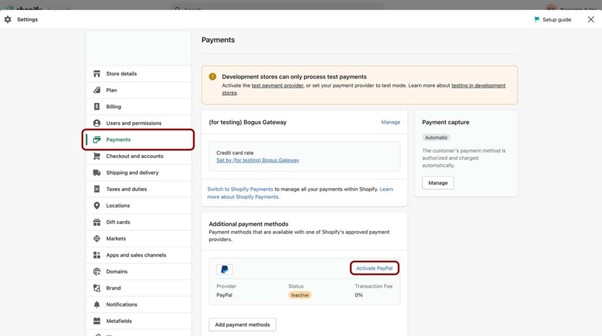
You will need to enter the email address you used to register with PayPal and click Next. You may need to log in to confirm the connection.
Go back to settings and make sure the correct base currency is selected. If necessary, adjust the tax rates so that they are displayed correctly at checkout.
How to test PayPal payment gateway integration on Shopify?
After the initial setup, it’s important to make sure that the PayPal and Shopify integration works as it should. To do this, enable the test mode in the payment settings:

You will see a warning that Shopify Payments is in beta:
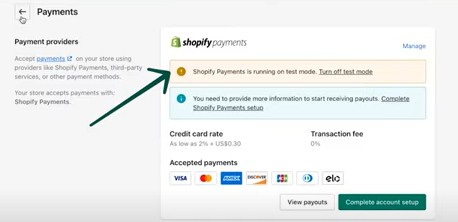
How many calls and sales will I get by ordering contextual advertising from you?
I need to calculate the conversion of my website Describe
the task
in the application
Calculate potential ad revenue Google
contextual advertising calculator
Next, select any product and add it to your cart. When paying, use any PayPal account that is different from the one added in the store settings.
Pay for the order. After that, go to the “Orders” section in the admin panel. Find your test order and make sure that its status indicates successful completion of the payment. In the future, the test order can be deleted from the admin panel.
Setting up additional PayPal features on Shopify
After the PayPal integration on Shopify is set up, we recommend that you activate additional functionality that will make interacting with the online resource even easier and more convenient:
- PayPal Express Checkout. Speeds up the checkout process by allowing customers to automatically fill in their contact details and shipping address already saved in their PayPal account.
- Pay in 4. Provides the ability to split a payment into four equal installments without interest. Pay in 4 is not available in all countries – this information can be found on the official page of the payment gateway.
- Buy Now button. After activating this function, a button with a direct link to PayPal will appear on all product cards. This will allow you to make purchases faster, bypassing the basket. You can activate it using a special extension in the Shopify App Store.
How to synchronize the track number with PayPal?
By default, even if the PayPal account is fully synchronized with Shopify, the tracking number in PayPal will not be automatically pulled up. This information is used by PayPal if there is a dispute with the buyer during the order process. And if the track number is not pulled up, money will be automatically withdrawn from you, and you will not be able to prove in any way that you have sent the goods.
You can add a tracking number for each order manually, although this will take a lot of time. You can also use the special UpTrack extension – PayPal Tracking Sync.
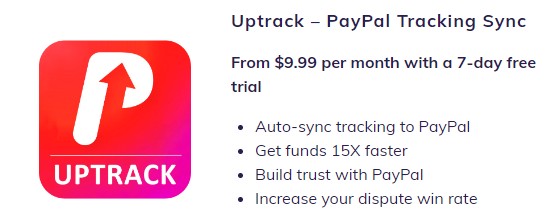
Go to the Shopify App Store, search for the app and install it. Next, you’ll need to provide a PayPal API key to link to your account.
Turn on the “Auto-sync” option in the app’s settings to have UpTrack automatically sync track numbers when you add tracking information to orders in your Shopify account.
If you want UpTrack to automatically send status notifications and track numbers to customers, enable the corresponding option in the app configurations.
How do I disable PayPal on Shopify?
In the administration panel, go to the “Settings” tab in the main menu. Open the “Payments” section. Find PayPal in “Additional payment methods” and click “Manage”:
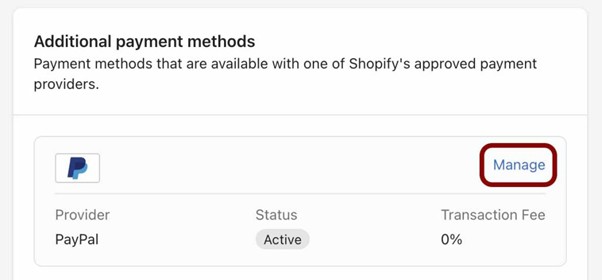
On the page that opens, you will need to click on the “Deactivate PayPal Express Checkout” button:
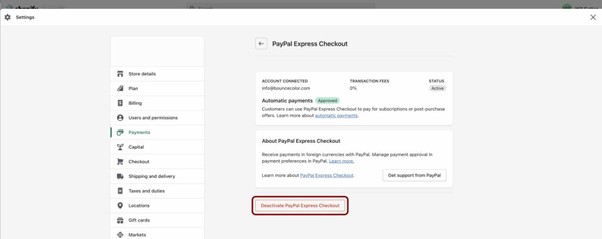
Please note that other payment methods must be activated before deactivating so that you can continue to make purchases.