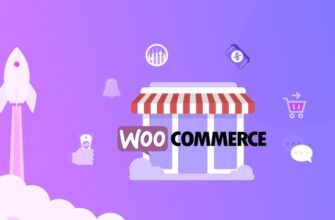- How does the Google Ads countdown work?
- Varieties of timers in Google Ads
- COUNTDOWN timer
- GLOBAL_COUNTDOWN Timer
- Which Google Ads can you enable countdowns on?
- Expanded text ads
- Adaptive search ads
- Dynamic search ads
- How do I add a timer to my Google Ads?
- Step 1: Select an ad
- Step 2: Add a modifier
- Step 3: Configure the settings
- Step 4: Check the syntax of the modifier
- Step 5: customize the text
- Step 6: Save your ad
Today in PPC the competition for users’ attention is growing day by day. This issue is especially acute during holidays and sales, when advertisers are fighting for every click and conversion. In this case, what are the ways to stand out among the many similar advertising campaigns and increase efficiency?
This is where using a countdown in Google Ads can come in handy. This feature allows you to create a sense of urgency and motivate potential customers to make a quicker decision to make a purchase or other targeted action.
Setting up this feature is a fairly simple process and does not require any special technical skills. However, it is important for any advertiser to know how to enable the timer in Google Ads.
How many calls and sales will I get by ordering contextual advertising from you?
I need to calculate the conversion of my website Describe
the task
in the application
Calculate potential ad revenue Google
contextual advertising calculator
How does the Google Ads countdown work?
The mechanism of operation of this function is both as simple as possible and deeply thought out. The advertiser sets the final date and time before which the promotion or sale should end, and the Google Ads countdown automatically calculates the remaining time, and substitutes this information into the text visible to the user.
The best part is that the display format adapts to the time remaining. If the event is more than 24 hours away, it is displayed in days, if it is less than a day, it is displayed in hours. And when there is not much time left, the counter switches to minutes.
The technology can be used for:
- Limited duration offers. For example, an electronics store may run a 48-hour sale with deep discounts on certain items.
- Holiday sales. For example, during the New Year holidays you decided to hold a sale that will last from December 20 to January 1. The timer will help to stimulate site visitors to hurry up with the purchase to get the product at a promotional price.
- Events. For example, you are promoting a conference that will take place exactly one month from now. In this case, customers will immediately see the date of the event right in the ad, which encourages them to buy.
- Daily offers. For example, restaurants in Kiev often have “Happy Hours” promotions (for example, from 16:00 to 18:00). The user will immediately see how much time he has left to get a 50% discount or a gift.
According to Google, adding countdowns to ads increases CTR by an average of 32%. This is easily explainable, because it reinforces the effect of scarcity and limited time offer. The user realizes that they need to take advantage of an opportunity before it disappears.
Varieties of timers in Google Ads
There are two types of timers available in the AdWords advertising platform, each suitable for different marketing tasks and scenarios.
COUNTDOWN timer
Focuses on the time zone of the user who sees the ad. It is ideal for situations where an important event, such as the end of a promotion, happens at a specific time in each time zone.
Imagine you run a sale that runs until 23:59 local time in each region. This countdown will indicate the time personally for each user. A London resident will see how much time is left until the end of the action by London, while a New Yorker will see it by their time zone.
This version is convenient for events that are not tied to a specific location, such as online sales or webinars. The user will always see an up-to-date countdown based on their location.
GLOBAL_COUNTDOWN Timer
Unlike the previous one, this timer counts down by a single time corresponding to the time zone of the advertiser’s account. It will show the same remaining time in all regions.
This option is best suited for events that take place at the same time for everyone, regardless of time zone. A prime example is an online sale or concert registration that ends at one moment globally.
Let’s say you sell tickets to an online conference that starts at 12:00 Kyiv time – the global countdown will work exactly until that moment, and all users, wherever they are, will see the same remaining time.
Such a timer in Google Ads is convenient for events tied to a specific location, such as offline events, seminars or concerts.
Using both types of timers helps advertisers effectively attract users’ attention and increase engagement by providing up-to-date information about upcoming events and promotions.
Which Google Ads can you enable countdowns on?
Although this feature is a powerful tool for increasing campaign efficiency, it is not available for every ad type. Let’s find out where exactly timers can be used.
Expanded text ads
In classic text ads you can add a countdown in almost any field. The only exception is the link to the final resource, where the countdown cannot be inserted.
Thus, you can put information about the limited time promotion in the headline to immediately attract attention, or mention it in the description to further encourage the user to take action.
How many calls and sales will I get by ordering contextual advertising from you?
I need to calculate the conversion of my website Describe
the task
in the application
Calculate potential ad revenue Google
contextual advertising calculator
Adaptive search ads
Countdown can also be used here, but with some limitations:
- First, you can’t add a countdown to the URL here either.
- Secondly, you must specify three or more headlines or description text without a timer when setting it up. This is so that Google has options to rotate and test different combinations of ad elements.
Dynamic search ads
This type of ad is automatically generated based on the content of your website. However, advertisers can set generic text templates on their own. This will allow you to include the Google Ads countdown timer in the text or headline in advance.
However, it’s important to apply the countdown thoughtfully and in a relevant context. Unless your niche clearly suggests a sense of urgency, inappropriate use of countdowns may alienate your audience. And don’t forget to include alternative text options in case the event time expires, and the text remains visible to users.
How do I add a timer to my Google Ads?
Adding a countdown is a simple process, which can significantly increase the effectiveness of your ads. Let’s go through step-by-step instructions on how to do it.
Step 1: Select an ad
Go to your Google Ads account, select “Ads & Items” from the left menu and then click on “Ads”. Here you will be able to add a timer to your Google Ads ads by selecting the desired option from the list.
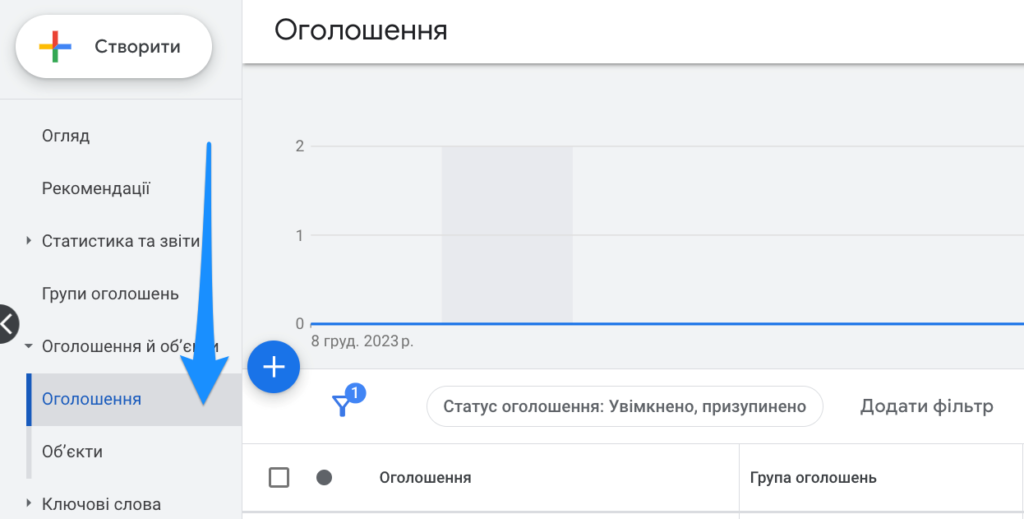
Step 2: Add a modifier
Once selected, put the opening curly bracket “{” in the input field where you want to place the time display (title, description, path). A drop-down list will appear, in which you must select the “Countdown” option.
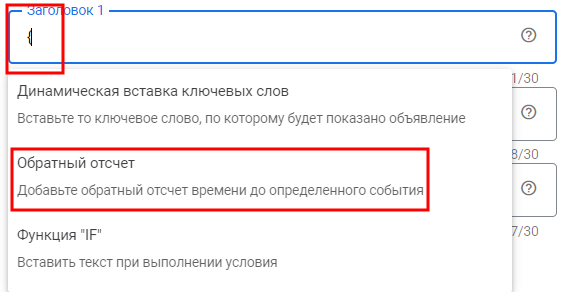
Step 3: Configure the settings
After selecting the “Countdown” option, you can see a settings window like this:
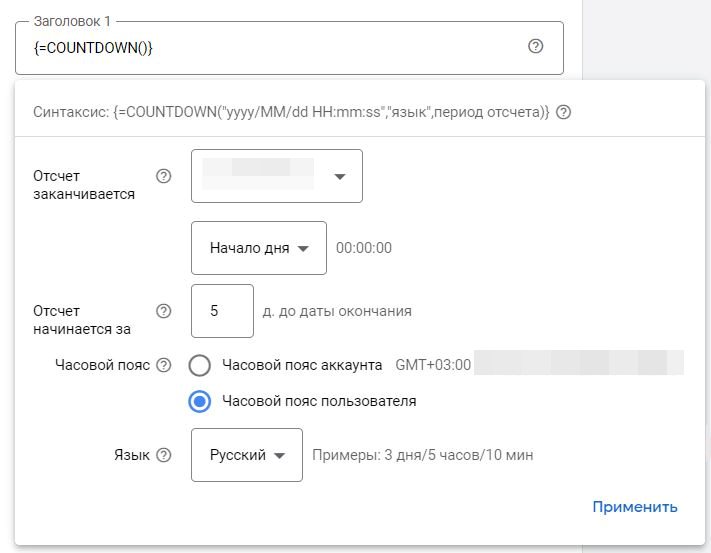
Here you need to specify:
- The date and timing of the event completion in 24-hour format (yyyy/MM/dd HH:mm:ss).
- How many days it must be before the start for the countdown to start (if left blank, the default is 5 days).
- Time zone.
- Display language.
It is not necessary to specify the language for adaptive ads, in them it is determined based on the general settings of the campaign.
Step 4: Check the syntax of the modifier
After filling in the settings, click “Apply”. A modifier in the following format will appear in the selected field:
{=GLOBAL_COUNTDOWN(«yyyy/MM/dd HH:mm:ss»,«language»,reference period)}
That said, the format is slightly different for adaptive ads:
{COUNTDOWN(yyyy/MM/dd HH:mm:ss,daysBy)}
Step 5: customize the text
On each side of the modifier, you can insert any text within the allowed number of characters per line. For example: “Hurry up and buy! COUNTDOWN”. Note that it may take up to eight characters to insert the timer itself.
Step 6: Save your ad
Click the “Save Announcement” button to complete the customization. Note that in the preview, the countdown will be static and will not show the actual time remaining and this completes the customization.
Important: The countdown modifier only works until the specified date. Take care to prepare alternative text in case the countdown ends and the ad continues to be displayed.