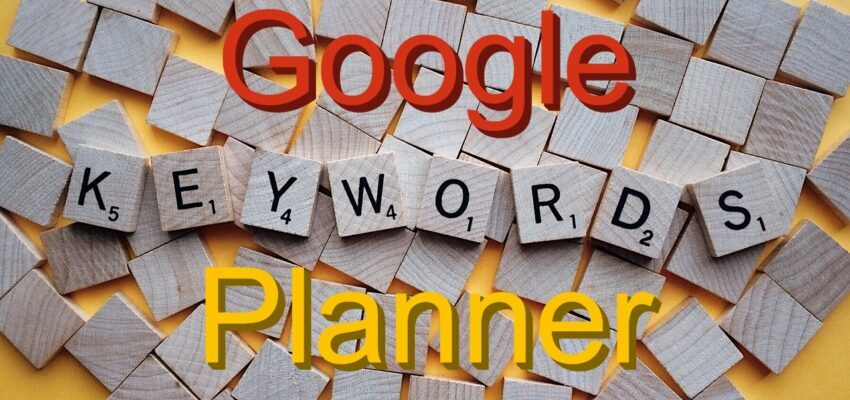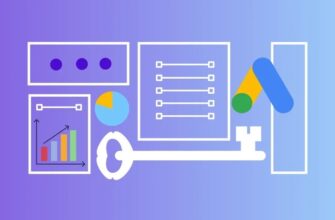- What is a keyword planner?
- Advantages of using the Keyword Planner
- Does the Keyword Planner service have any disadvantages?
- How to use Google Keyword Planner?
- How to work with the keyword planner in Google Ads?
- Searching for new keywords
- Finding out the frequency of search queries
- Budget forecasting
- Analyzing competitors’ semantic core
- How to transfer the collected semantics from the planner to Google AdWords?
- Useful tips for using Google Keyword Planner
- How to know the exact number of search queries?
- How to understand in which region a query is most popular?
- Use the built-in filters
- Tips for working with the keyword planner
If your sphere of interest includes setting up contextual advertising and SEO, you probably know about such a handy tool from Google as the keyword planner. In this article we will dwell on its functionality and tell you how to use it in practice.
What is a keyword planner?
This service allows you to select relevant search phrases and analyze the interests of your audience. You can use the Google Ads keyword planner for free.
The tool makes it convenient to perform the following tasks:
How many calls and sales will I get by ordering contextual advertising from you?
I need to calculate the conversion of my website Describe
the task
in the application
Calculate potential ad revenue Google
contextual advertising calculator
- compiling a list of keys for launching a new or optimizing an existing advertising campaign;
- grouping of word combinations by topics;
- uploading the created list of keywords to the RC;
- forming a group of ads on the basis of the created list of queries;
- evaluation of the effectiveness of each search phrase by the number of queries and the projected volume of transitions;
- forecasting traffic growth by product, territory or other criteria;
- estimation of expected advertising budget consumption per day;
- clarifying the rates of competitors operating at the auction.
Tip! You will be able to take advantage of all of the above features if you go through the registration process in AdWords and spend enough time to study the user interface of the service.
Advantages of using the Keyword Planner
- Access to a huge database of keyword phrases. The planner works directly with a colossal array of search queries accumulated by Google algorithms. This allows you to get the most current and relevant keywords. You can be sure that you select phrases that your potential customers are really looking for.
- The service is absolutely free. Despite the rich functionality and high quality of keyword selection, the Planner can be used absolutely free of charge. This makes it one of the best tools on the market, available to every advertiser regardless of budget.
- Integration with Google Ads. Selected key phrases can be instantly uploaded directly into AdWords campaigns. This significantly speeds up the process of launching ads and saves you time. No need to manually transfer keyword lists between services.
- Accurate prediction of the price per click. The scheduler allows you to find out the most accurate data on the cost of clicks on ads both in special placements and on guaranteed impressions. You will be able to estimate the campaign budget and plan expenses in advance.
Does the Keyword Planner service have any disadvantages?
- It does not show the exact frequency of queries, but a range. If you use the Scheduler, but do not run an advertising campaign in Google Ads, then instead of the exact number of queries for each keyword, you will see only an approximate range. So with a real frequency of 15 queries per month, the service will show a range of 10-100. This information is enough for general understanding, but if you need exact figures for detailed analysis, it is better to use alternative tools.
- Does not cover all keywords. Scheduler algorithms do not select all possible variants of relevant search queries in the selected niche. The service may miss important phrases. To compile a complete semantic core, it is often necessary to supplement the list of keywords using third-party services, for example, Ahrefs (for the foreign market) or Serpstat (for Ukraine and Russian-speaking countries).
- Not suitable for working in “gray” topics. If you promote gambling, alcohol, tobacco products, etc., the Planner simply will not give keywords on these topics. The service behaves as if these queries do not exist in principle. In such niches, you will have to look for alternative sources for keyword phrases.
How to use Google Keyword Planner?
To start using the Google Keyword Planner, you need to register on the platform if you don’t have your own ad account yet. When registering on the service, choose the expert mode if customizing ads is not in your plans yet:
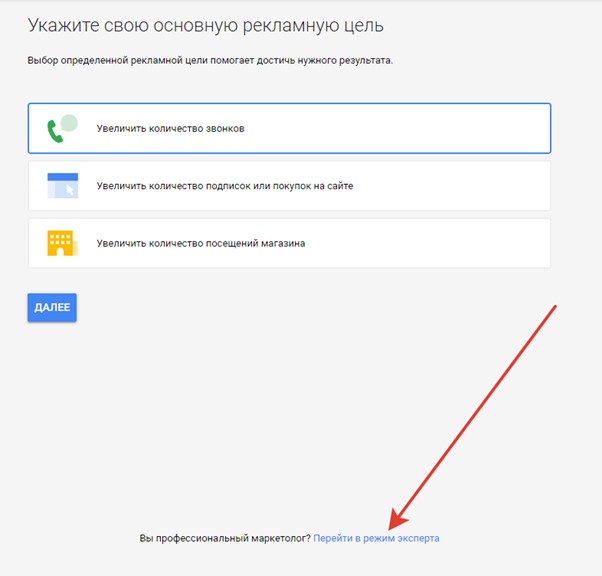
Create an account without a campaign:
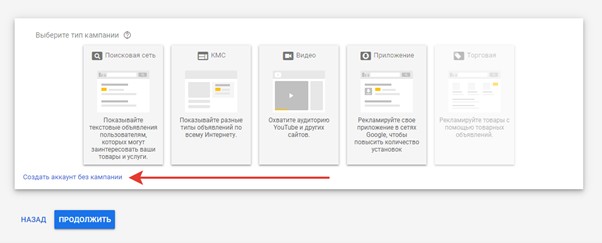
Once registration is complete, find the “Tools and Settings” link at the top of the screen. A list of possible actions will appear. You need the “Keyword Planner”:
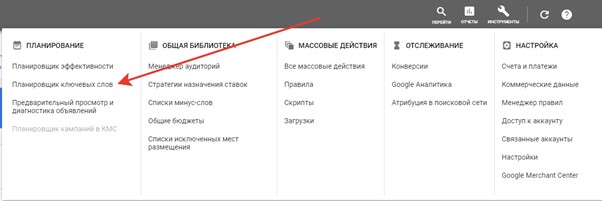
This way you can go to the “Scheduler” even if you don’t plan to create a campaign yet.
How to work with the keyword planner in Google Ads?
To start working with the keyword planner in AdWords, click on the corresponding item in the list of the “Tools” block:
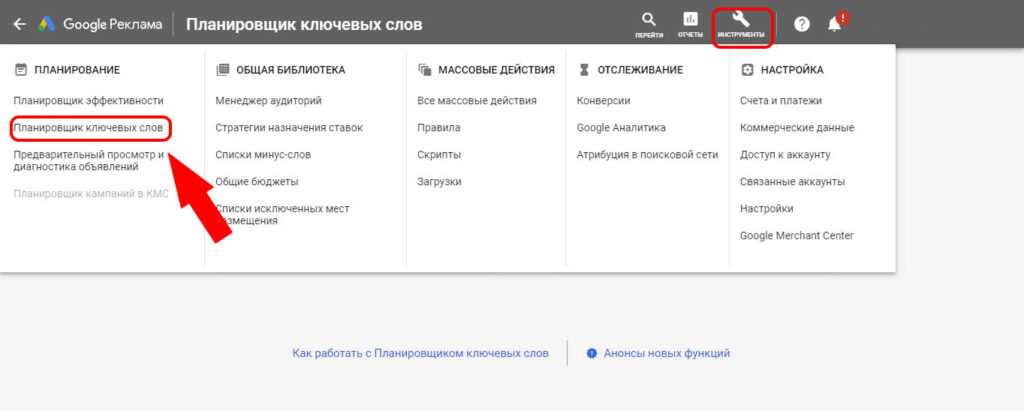
The system provides 2 modes of operation:
- Find new keywords. This mode allows you to upload statistical data on certain search phrases and select the most relevant variants for your sphere of activity. This mode will be convenient for those who have just started building semantics or want to expand it.
- View the number of queries and forecasts. Allows you to analyze statistical information on certain keywords – the expected number of clicks and conversions. This data can be useful both for an existing and a new RC. They allow you to predict the effectiveness of a list of search queries at fixed bid and budget values. Additionally, you will be able to evaluate the need to adjust these values.
Before using any of the above modes, you should set several markers that define the topic of the semantic kernel.
Information! One or two word phrases will be enough to match a thousand or more variations of search queries.
Searching for new keywords
Click on the appropriate box if you plan to use Google Keyword Planner to find targeted queries:
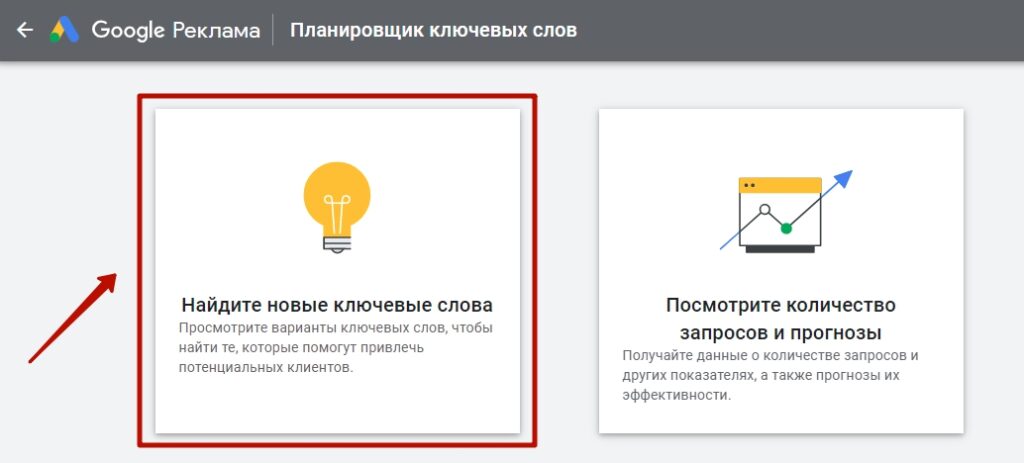
Specify the keys that define your topic. Imagine yourself as a potential customer and think about what they might type into the search bar to find your product.
Tip: You should not use either very broad (for example, “household appliances”) or too narrow (“where to order an inexpensive washing machine Indesit with front loading and drying in Kiev”) phrases.
You can add up to 10 word combinations. The system allows you to exclude results with brand names from the sample or, on the contrary, include them:
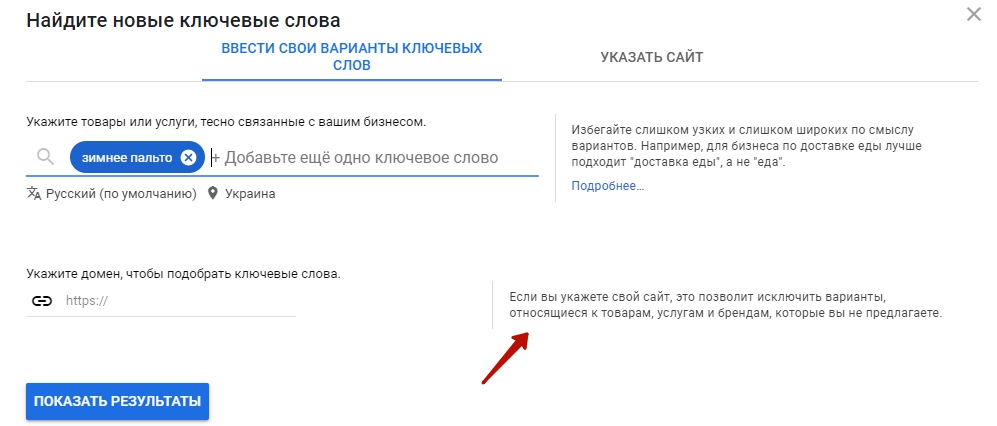
Then specify the language settings and limit the geographical coverage to get the correct result in the analyzed location.
Specify the URL of the web resource and use “Show Results” – the system will redirect you to the main page of the report. Let’s look at its interface in detail.
The panel at the top is the settings, with which you can select the location, language, search network (separately Google search or, including affiliate resources KMC) and time interval:
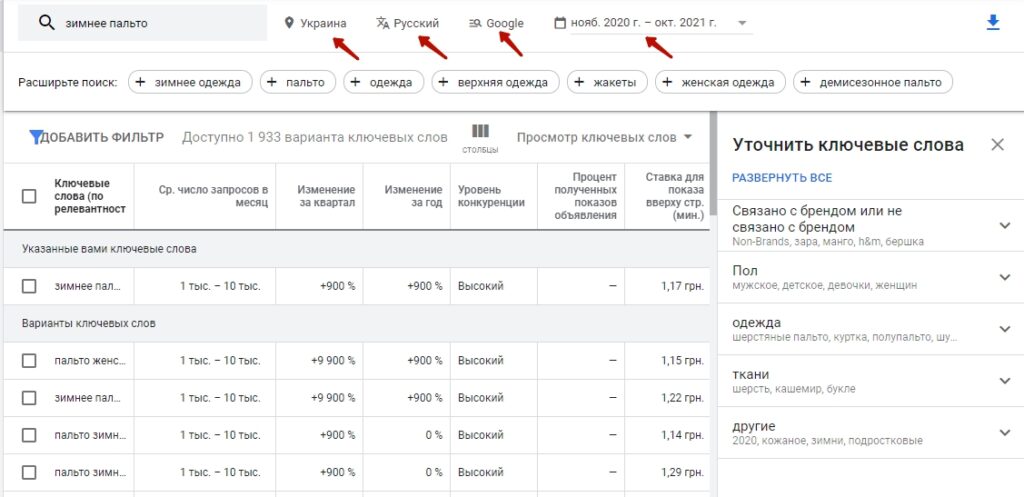
Important: Do not blindly apply all the keys provided by the system. We recommend to use common sense and apply only targeted and not very broad word combinations.
Below the settings panel are the search phrases we have specified and the queries selected by the system as the most suitable ones:
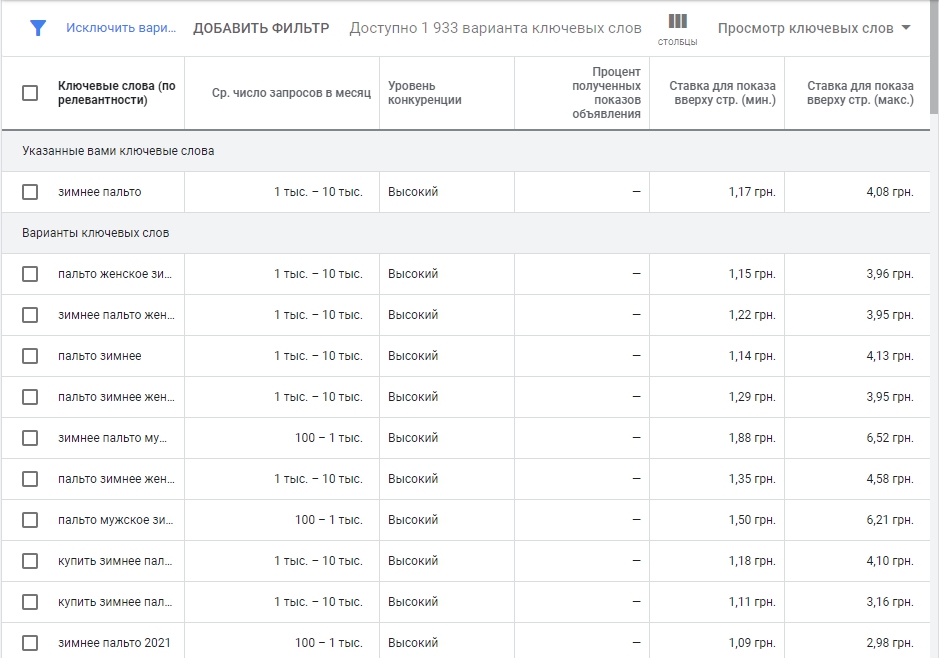
Let’s focus on the columns of the table and give an interpretation of the data contained in them.
- Cf. number of queries per month – shows the average number of queries during one month for the search phrase its variations.
- Competition level – a qualitative indicator of the popularity of the key among other advertisers in a given region and search networks.
- Percentage of received impressions – the column displays information on queries that are already used in a running campaign. The indicator is defined as the ratio of ad impressions to the total number of requests in the specified territory and in the selected networks.
- Rate for the top of the page (minimum and maximum) – the cost per click for ads in special placement.
Important! The service allows you to set filters to exclude certain values. So, for example, if you want to remove all men’s coats from the list, it is enough to enable filtering: “Keyword text” – “does not contain” – men’s, men’s, men’s coats.
Having excluded inappropriate queries from the list and leaving only relevant keys in it, we can download it in CSV format or as a Google Table. If you need to use the queries in your plan or existing campaign, select them in the appropriate windows and click on “Add Keywords”, setting the location:
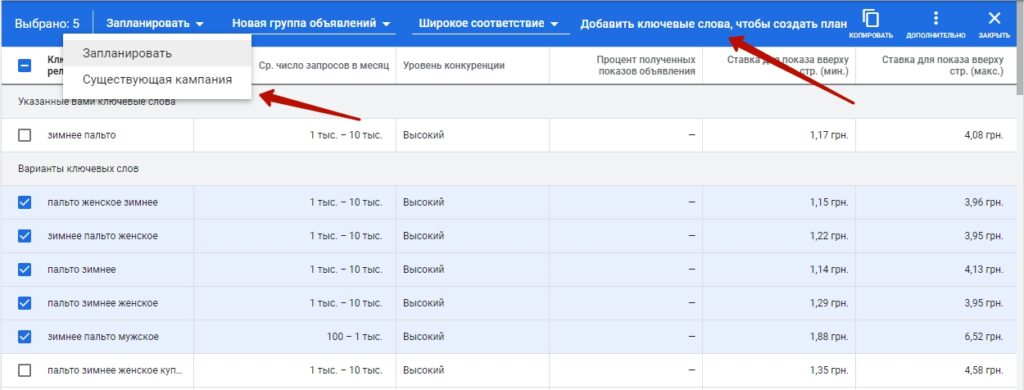
Finding out the frequency of search queries
With the Keyword Planner, you can determine the exact number of queries that users enter in the search box for a given keyword each month.
On other platforms, such as Ahrefs or Serpstat, this option is paid. Google, on the other hand, is more loyal to its users.
Important: All statistics provided by Google Planner are collected directly from the search engine statistics, so they are more reliable than those offered by other services.
Use the “Look at the number of queries and forecasts” module to determine the demand for a certain keyword:
How many calls and sales will I get by ordering contextual advertising from you?
I need to calculate the conversion of my website Describe
the task
in the application
Calculate potential ad revenue Google
contextual advertising calculator
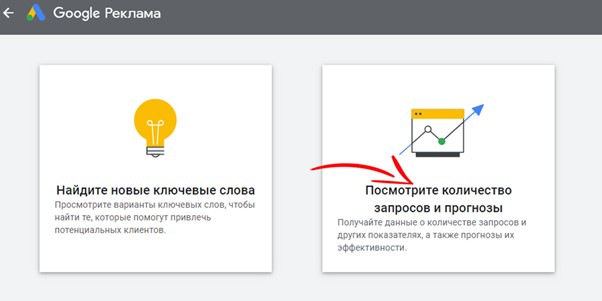
Enter the phrase or individual word you’re interested in and click on “Start”.
The results will appear on the screen. Here you can refine your search. For example, filter the data by a specific geographic region. You can always disable filtering and return to the original upload, as well as add other filter options.
Tip! It is important to set up not a broad, but an exact match of keywords. Otherwise, the analytics will turn out to be unreliable.
Budget forecasting
You can use the keyword planner both to expand the semantics of your RCs and to estimate the popularity of queries and determine the monthly budget. To add search phrases to the plan consistently perform the following steps: “Schedule”, then “Ad Group”, after, if necessary, “Match Type” and finally “Add Keywords”.
The appropriate status will be displayed next to these phrases. Our next target is “Forecast”.
Here we estimate the projected number of impressions and conversions, CPC, approximate daily costs and expected average position for the next period:
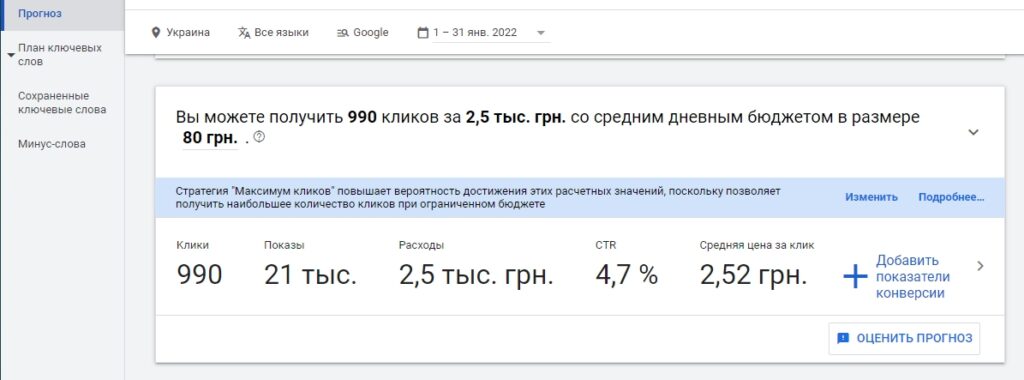
Tip! You can experiment with the cost per click to understand how the predicted number of clicks depends on its dynamics.
Analyzing competitors’ semantic core
By analyzing the keywords used by your competitors in your ads, you will be able to determine which ones are more effective without wasting time and money on your own experiments. If you’re working in a highly competitive niche, you’ll understand exactly what will allow you to stand out from other offers.
If other marketers already have an effective search strategy, you don’t need to reinvent the wheel. Google Planner is here to help. Go to the new keywords module and click on “Specify Site” in the top menu.
Specify the address of the competing website and determine whether you want to get keywords for the entire resource or only for a specific page.
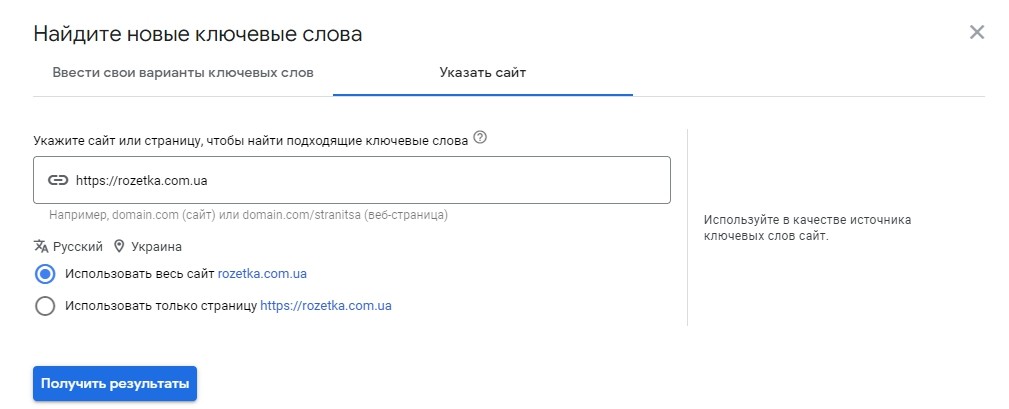
The use of competitor key analysis often allows you to replenish your own semantic core with a large number of new formulations, which are otherwise virtually impossible to find. If you collect data on several competing resources, you can form a good list of really working queries.
How to transfer the collected semantics from the planner to Google AdWords?
It is not enough just to pick up semantics in the keyword planner in Google Ads. It is necessary to be able to apply the obtained core in a real campaign. You can transfer the collected semantics using the section with variants of keywords or ad groups. Having selected the necessary word combinations, click on “Add to ad group”. Then mark the appropriate group:
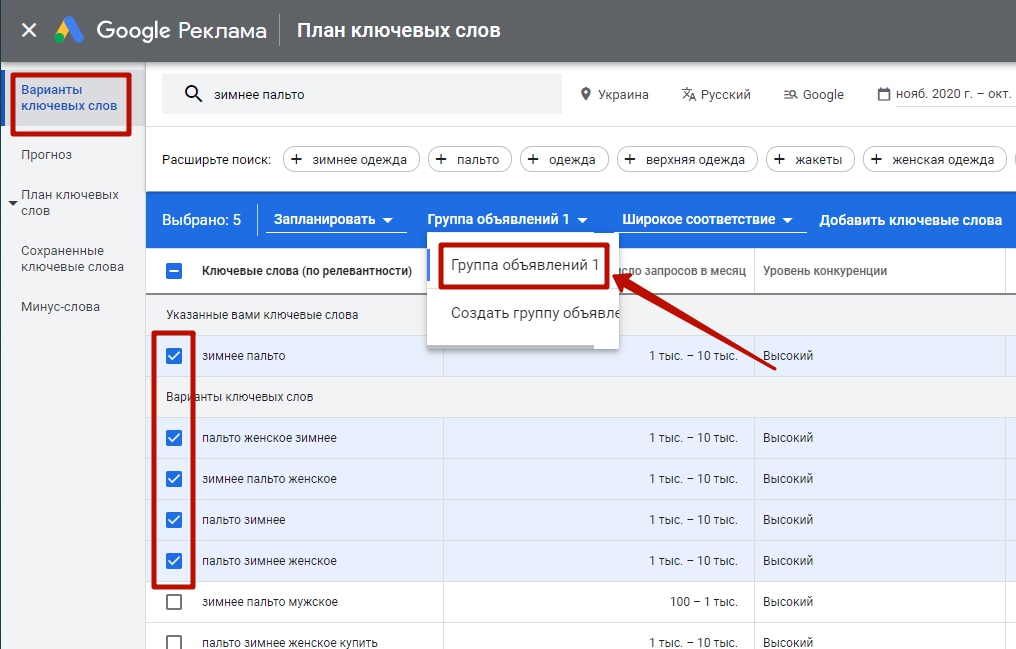
The “Schedule” drop-down menu allows you to transfer the collected semantics to the desired RC:
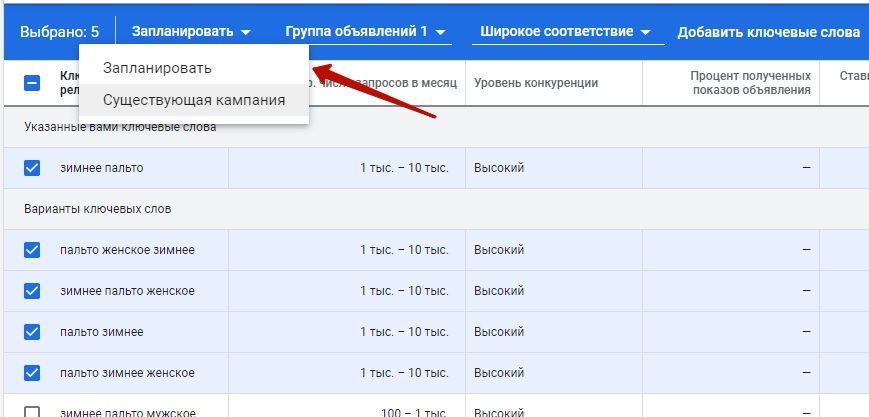
Information! If the campaign does not exist yet, you can create it using the selected keys. To do this, use the “Ad Group” drop-down menu item.
Useful tips for using Google Keyword Planner
If you are a beginner and have only recently mastered the Keyword Planner, you will surely find useful the “tricks” that we have collected in this section. However, who knows, maybe some experienced specialists don’t know them either?
How to know the exact number of search queries?
As we have already noted earlier, the platform does not give the exact number of requests per month, but only an approximate range (for example, 1 thousand – 10 thousand). That is, the variation is, to put it bluntly, enormous. This greatly complicates the work with Keyword Planner and many PPC-specialists abandon it, moving to other tools.
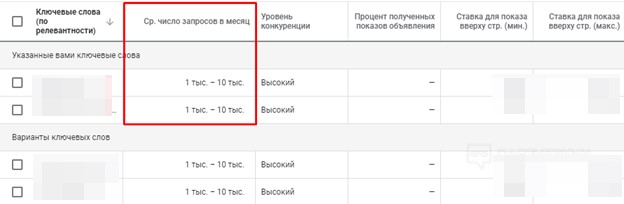
In fact, it’s not all that hopeless and with some effort you can get accurate data. Go to the tab “Look at the number of requests and forecasts”. This is a special section of the Scheduler where you can get more detailed information on specific keywords.
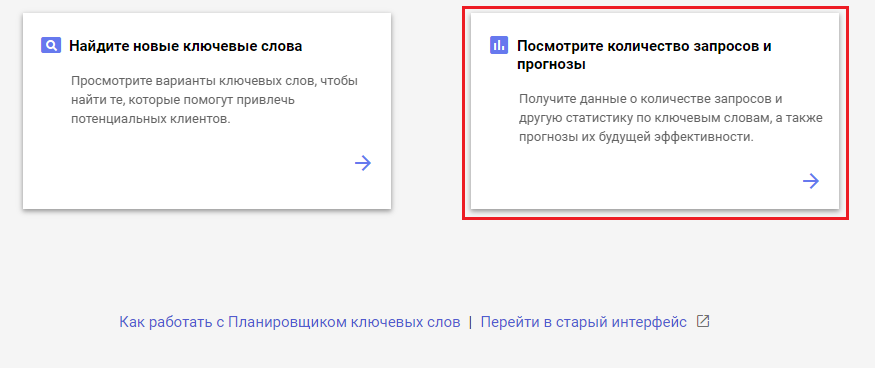
Insert the list of keywords into the input field and click the “Start” button. The scheduler will analyze the entered data and provide statistics for each word.
Check the keyword phrases for which you want to know the exact query numbers. Then select “Exact match” from the drop-down menu. This will help not to take into account additional variations of key phrases and word forms in the statistics.
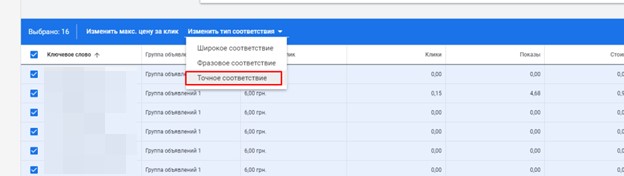
As you can see in the picture above, the selected words are placed in square brackets [ ]. This marking is a modifier of exact match. It means that only verbatim occurrences of these phrases will be taken into account in the statistics provided.
Scroll down the page to the list of keywords and find the “Shows” column. In this column you will see the exact number of search queries for each phrase for the selected time period (usually for the last month):

How to understand in which region a query is most popular?
After selecting keywords and analyzing their statistics, go to the “Plan Overview” section on the left side of the Planner interface. Here you will see summary information on the selected key phrases, including data by regions.
Scroll down to the “Locations” pie chart. This chart will visualize the geographic distribution of search queries for specific regions. Each segment of the chart represents a different region, and its size is proportional to the proportion of queries from that location.
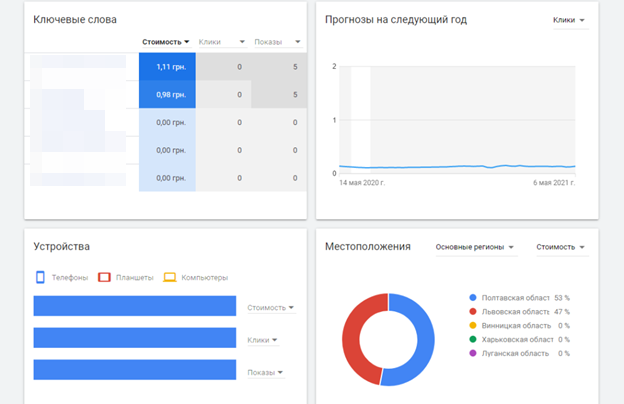
Use the built-in filters
Google processes 3.5 billion search queries every day on a wide variety of topics. Obviously, not all of them are useful for an individual business. When selecting keywords, it is important to filter the array of data and leave only target occurrences.
The Planner has a special filter panel located above the entire results table. It can be found while using the Find New Keywords tool.
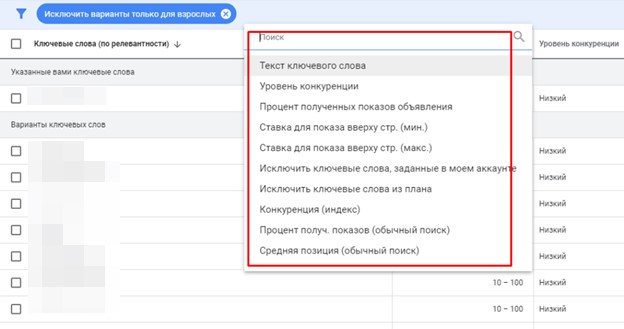
Using filters, you can filter out queries that are not directly related to your products or services. For example, selling children’s toys, it makes sense to exclude queries with the word “adult” – they are unlikely to bring the target audience to the site.
Tips for working with the keyword planner
- Use the scheduler if you need to quickly test a niche or if you don’t have time to work out semantics in detail. The tool does not always select all possible word combinations, so if quality is your priority, it is better to launch campaigns with expanded semantics and then disable low-performing keys based on the results.
- Evaluate the average monthly number of queries according to statistical data for the year. Otherwise, you will get distorted information due to the peculiarities of the system’s internal mechanisms.
- The probability of error in determining the frequency of a search query is higher the higher the frequency itself. When selecting keys, you should always keep in mind that the actual values may differ significantly from the expected ones.