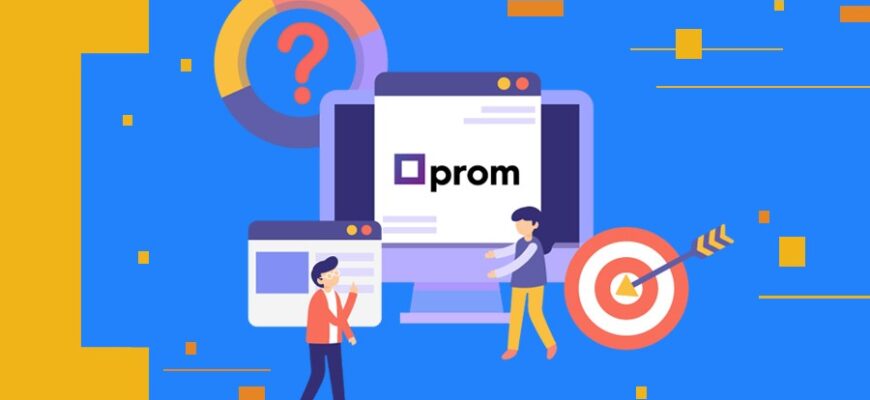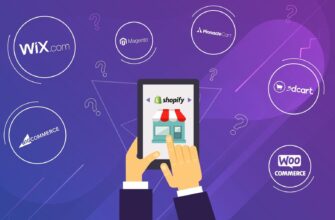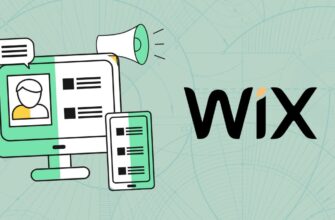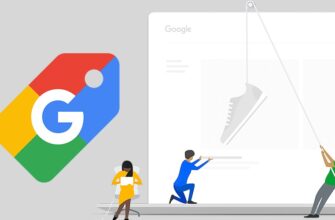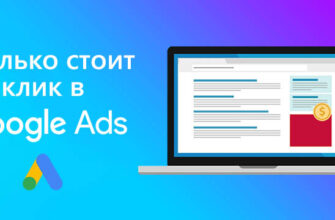- How to get an ID in GA4 for insertion on the Prom.ua website?
- Registration in Google Analytics 4
- Create a new resource
- Define business goals
- Configuring the data flow
- How to install Google Analytics code on Prom.ua?
- How is Google Analytics 4 configured on Prom?
- What events can be tracked for the site on Prom.ua?
To effectively manage an online store on Prom.ua, you need not only to attract traffic, but also a deep understanding of user behavior. Despite the fact that the platform provides its own analytics tools, their functionality is not enough to fully optimize advertising campaigns, especially when using Google Ads.
To gain access to comprehensive information about visitors, traffic sources and advertising effectiveness on Prom, you need a more advanced solution – Google Analytics 4. This is the latest version of the most popular web analytics system from Google, which has significantly improved the collection, processing and analysis of data.
Next, we’ll look at how to set up Google Analytics 4 on Prom.ua, from creating an account in this service to installing the code on Prom and tracking conversions for the online store.
How many calls and sales will I get by ordering contextual advertising from you?
I need to calculate the conversion of my website Describe
the task
in the application
Calculate potential ad revenue Google
contextual advertising calculator
How to get an ID in GA4 for insertion on the Prom.ua website?
Before you start tracking and analyzing traffic, you need to connect your account in the analytical system to the site. To do this, you will need to register in analytics, get a unique identifier (ID) and connect it to Prom.
Registration in Google Analytics 4
The registration process is quite simple and intuitive. Firstly, go to the official website at analytics.google.com. If you already have an account, simply log in using your email and password.
After successfully logging in, you will be taken to the main page. Next, click “Start Measurements” to create a new account. You need to come up with a name for it – this could be a brand, a website address, or any other name that will help you easily identify this account among others.
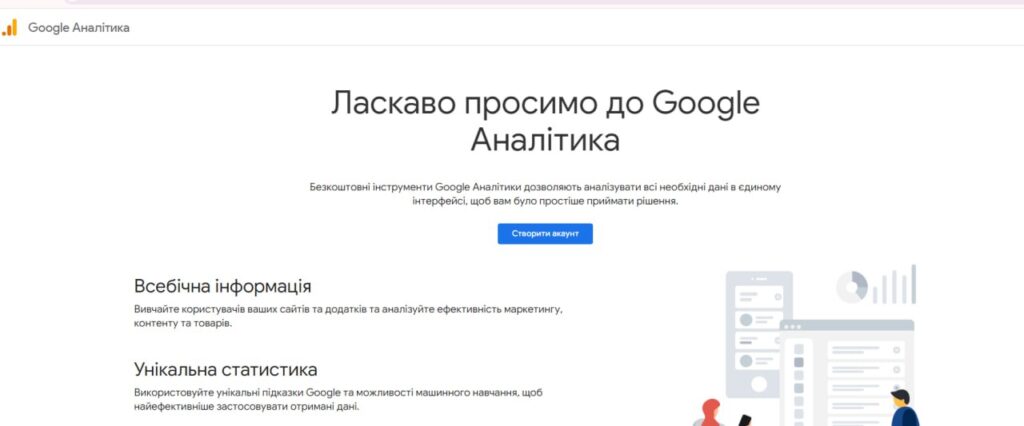
After entering the account name, you need to fill out the checkbox. Indicate in it what data you are willing to share with Google to improve the service:

Create a new resource
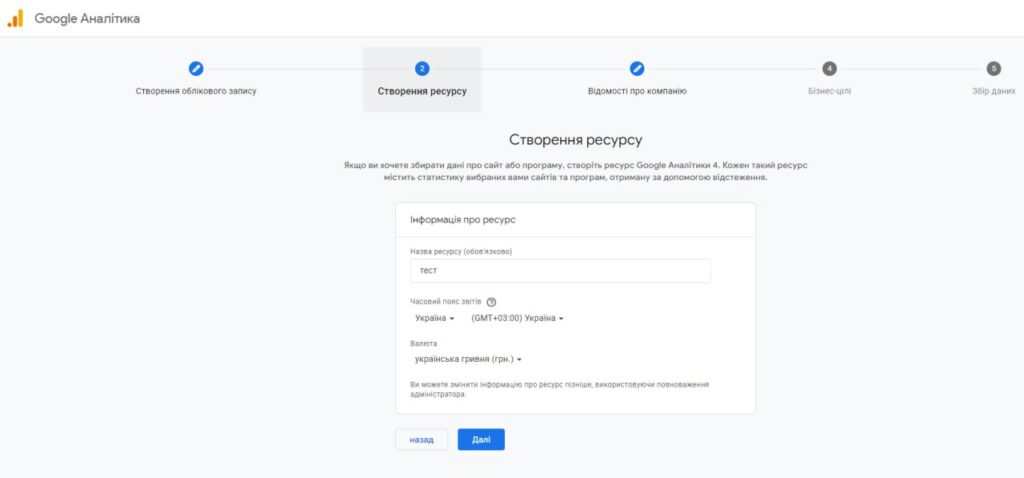
After successful registration, the next step to set up Google Analytics for the site on Prom.ua is to create a new resource in which all current statistics will be tracked.
After entering the name of the resource, you must select the time zone that corresponds to your region. This is important for greater reporting accuracy, especially if your business operates in multiple time zones or if you collaborate with partners from other countries. For example, if the online store is aimed at customers from Ukraine, select the time zone “UTC+2 (EET) Kyiv.”
In the next step, GA4 will prompt you to enter additional information about the business. This stage is called “Business Details”. This information is not required to be filled out, so you can enter it at your own discretion.
Define business goals
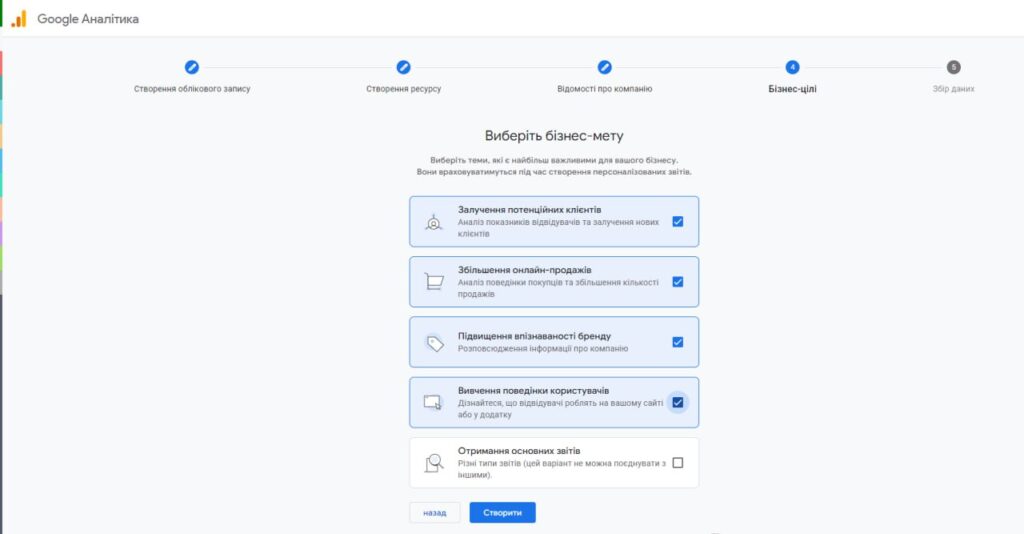
Choosing goals in GA4 has far-reaching consequences for your analytics work. This determines what reports and metrics will be available after setting up your account, as well as what recommendations and notifications the system will send.
Here you can choose:
- “Attracting potential clients”;
- “Increasing the number of online sales”;
- “Analysis of user behavior”;
- “Increasing brand awareness.”
Each business goal is associated with a specific set of reports and metrics, which are selected individually based on company priorities.
How many calls and sales will I get by ordering contextual advertising from you?
I need to calculate the conversion of my website Describe
the task
in the application
Calculate potential ad revenue Google
contextual advertising calculator
Configuring the data flow
On the page for creating a new stream, you will be asked to select the platform from which you want to collect data. Since we are setting up analytics for an online store on Prom.ua, select the “Web” option. This is a signal to Google that the information will come from the website and not from a mobile application or other source.
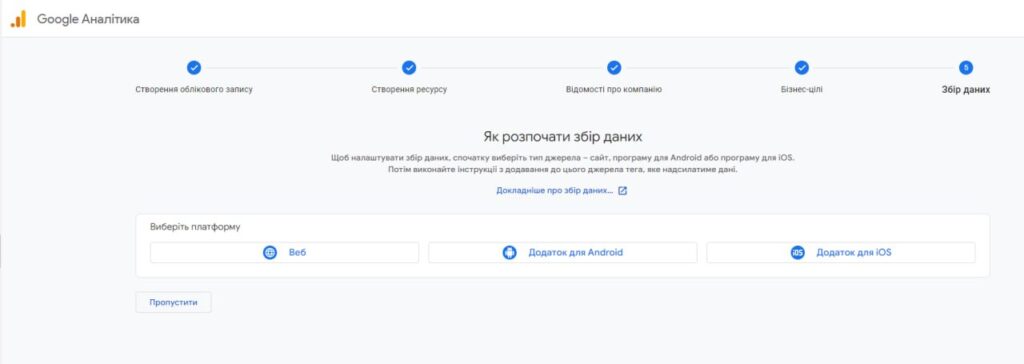
After choosing a platform, you must enter the URL of the online store. The final address must include the protocol (http:// or https://) and the domain name.
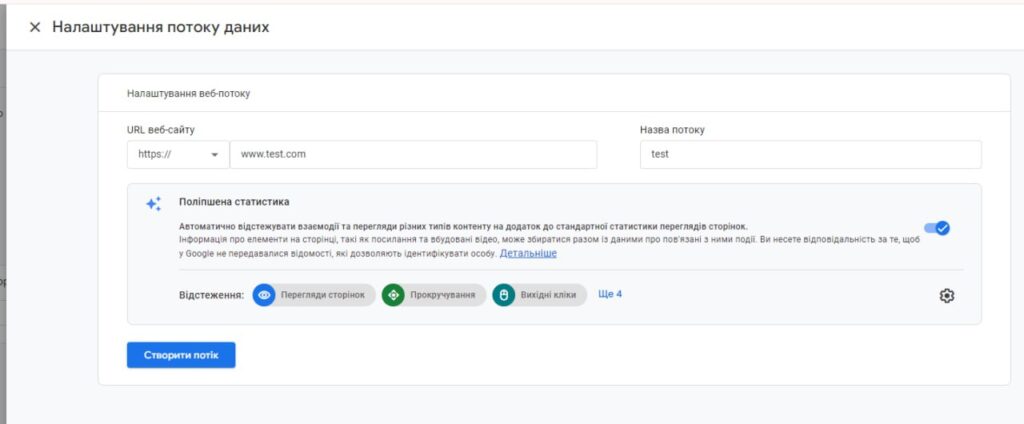
After entering all the required information, click the “Create Flow” button, and the system will by default generate a unique identifier in numeric format. It needs to be copied and pasted into the Prom admin panel.

How to install Google Analytics code on Prom.ua?
To install Google Analytics on Prom.ua, open the admin panel of the online store using your login and password. Find the “Web Analytics Tools” section, which is responsible for integration with analytical systems.
In this section, find the field for inserting an identifier. On Prom, it is called “Confirmation Code”. Paste the numbers copied in the previous step there:
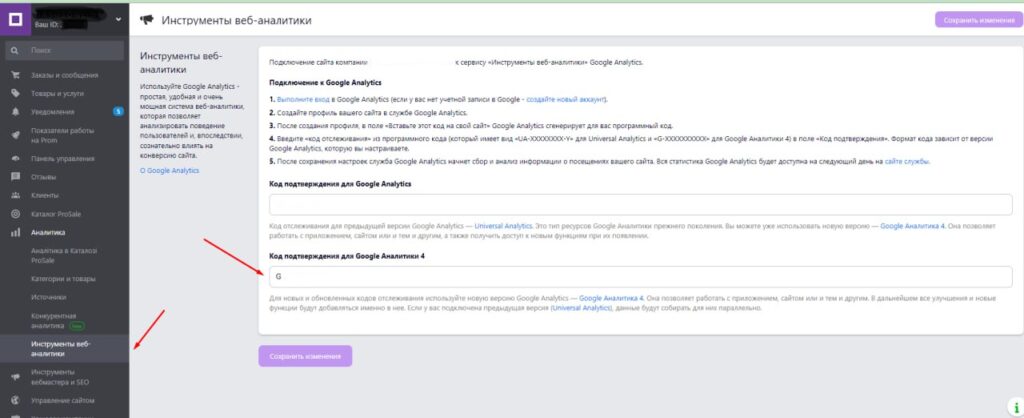
To ensure that the tracking code is installed correctly, you can:
- Use Google Tag Assistant extensions for the Chrome browser. This is a free browser extension that allows you to check the presence and correct installation of tags on a site. Install the extension, go to the store on Prom (the page of any product, home or category will do) and run the check. If the code is installed correctly, you will see a corresponding message in the Tag Assistant report.
- Go to the “Reports” section in GA4 and open the “Real Time” report. If the tracking code is working correctly and there are active users on the web page, you will see up-to-date information about current traffic and events in this report.
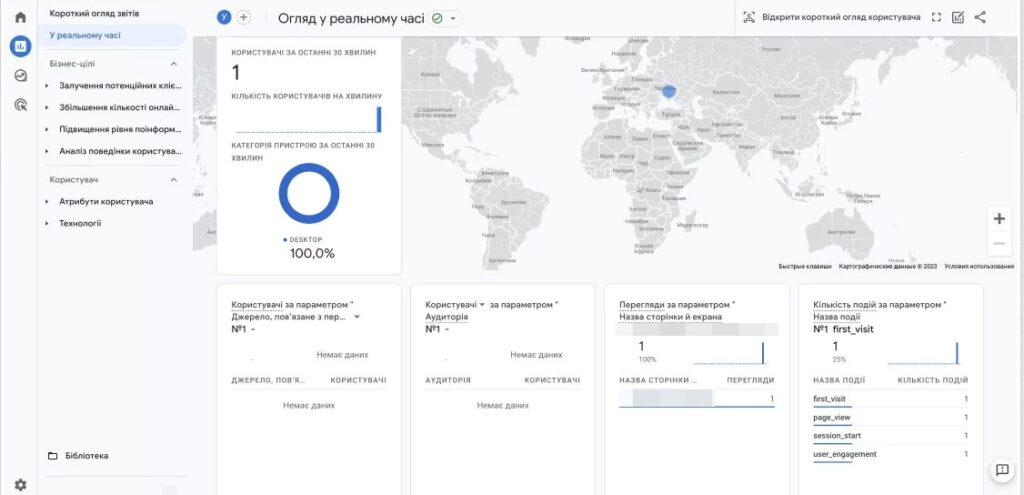
How is Google Analytics 4 configured on Prom?
In order for traffic data to provide more useful information, you need to further configure goals and events. This includes any user activity on the site – page views, button clicks, filling out online forms, orders through the shopping cart, etc.
To configure this functionality in GA 4 on Prom.ua, after installing the counter:
- Open the store page in incognito mode in your browser, or simply log out of the admin panel. This is necessary so that your own actions on the web resource are not mixed with the actions of real visitors.
- Now that you are acting as a regular user, complete all the actions you plan to track. Click on the product link in the catalog, click on the phone number to call, add products to your cart, place a test order. Try to go through the full path of a potential client, from the first interaction with the resource to the completion of the target action.
- After the main conversions on the site are completed, wait about a day for them to appear in the analytics system account. There is a slight delay in GA4 processing and importing data, so don’t worry if you don’t see it right away.
- When the events appear in Analytics, go to the Conversions section (click the gear icon in the lower left corner). Here you will see a list of all automatically tracked events. Review this list and check the boxes that you want to count as conversions.
What events can be tracked for the site on Prom.ua?
After setting up Google Analytics on Prom, you will be able to track:
- Place an order (purchase). Tracking the number of orders allows you to evaluate the real effectiveness of each traffic source. Thus, the owner of an online store on Prom will be able to see how effective SEO is, how many orders come from internal ProSale advertising, and how many clients come from Google Ads and product advertising. You will be able to identify growth areas and optimize your advertising campaigns to increase conversion.
- Adding a product to the cart (add_to_cart). This way you will understand which products are in demand, and at what stage of the sales funnel potential customers are lost. These insights can be a signal to add additional information to product cards and connect new tools (for example, online payment WayForPay) to increase conversion.
- Sending a message through the form on the website (contact_now_finish). When a client sends requests through the feedback form, you will immediately find out about this in the analytics system. Collecting this data is useful for an overall understanding of web resource conversion. However, such requests cannot be compared in quality with orders through the shopping cart.
- Downloading the price list (cs_price_list). Useful for online wholesale stores on Prom.ua or those who sell products via drop-shipping. If this feature is not relevant, you can disable it in Google Analytics.
- Click on the phone number in the mobile version (call_phones). If in your niche, the majority of customers access your site from a smartphone, this metric is extremely useful. Numerous clicks on a number may prompt a business owner, for example, to add numbers from other mobile operators to the site to increase the number of calls.
- Hover over a phone number (hover_phones). Similarly, tracking user hovers on a phone number on the desktop can provide insight into user interest in a telephone consultation. This indicator is certainly less reliable than direct clicks or calls.
It is important to understand that the choice of events to track depends on the specifics of the business and the goals of the online store. What is important for one project may be less important for another.
For example, for a classic online store with a large assortment of products and a fast sales cycle, the key event is the number of orders placed. Tracking this metric will allow you to evaluate the actual conversion and effectiveness of various traffic sources and advertising campaigns.
But for a site that sells expensive goods with a long decision-making cycle (complex construction or medical equipment), sending messages (contact_now_finish) or the number of calls (call_phones) may be more important.
When selecting events to track, it is important to keep balance and priorities in mind. Assigning too many goals in Google Analytics can lead to blurred focus and incorrect optimization of advertising campaigns based on large amounts of data. Therefore, start with 2-3 key events that are most relevant to your specific business.