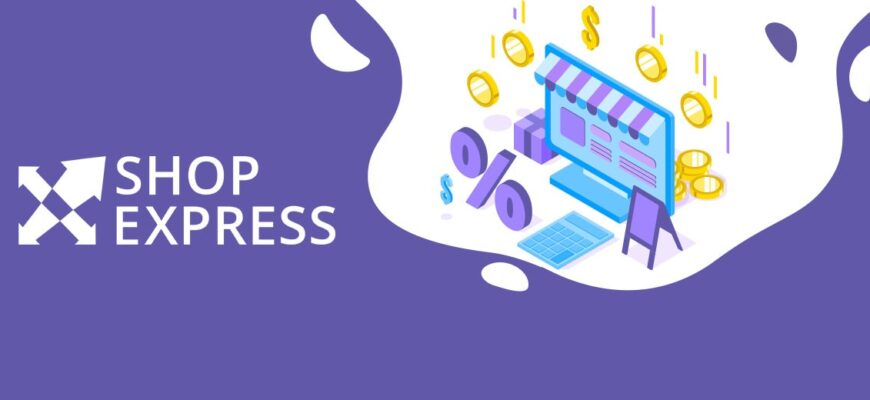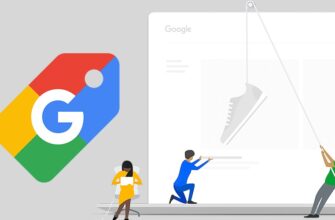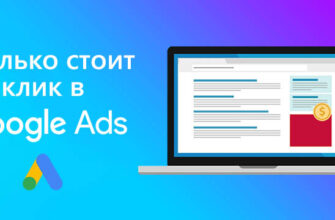Product feed – this is a special file containing all the necessary information about the products of the online store: names, descriptions, prices, images, categories, manufacturers and much more. Google uses this data to generate relevant advertisements and display them to potential buyers.
However, creating it manually can be a real challenge, requiring the advertiser to have certain knowledge and a lot of free time. In addition, the slightest mistake or non-compliance with Google’s policies can lead to the blocking of an advertising account.
Fortunately, creating a product feed on the Shop-Express platform is easy and quick thanks to convenient built-in tools for automatic generation based on information already posted on the site.
How many calls and sales will I get by ordering contextual advertising from you?
I need to calculate the conversion of my website Describe
the task
in the application
Calculate potential ad revenue Google
contextual advertising calculator
What is convenient for setting up a product feed on Shop-Express?
The Ukrainian cloud platform for creating online stores, Shop-Express, has a built-in convenient and effective tool for automatically generating and setting up product feeds. This functionality allows you to significantly simplify the process of preparing your online business for promotion on advertising platforms and trading platforms, for example, Google Shopping.
One of the main advantages of setting up a product feed on Shop-Express is that you do not need to have in-depth knowledge of programming or data formatting. The platform automatically handles many complex tasks, eliminating the need to hire programmers or data experts.
The platform automatically collects information about your products from the online store catalog and forms a structured feed based on it, ready for uploading to advertising platforms. In addition, Shop-Express allows you to generate feeds in various formats that meet the requirements of popular advertising services and trading platforms.
Regular updates will also not be difficult. In just a few clicks you can update information about your range, prices and product availability. This will always provide potential buyers with the latest and most accurate data about your products, which will have a positive impact on conversion.
Automatic generation of feeds on Shop-Express greatly simplifies the process of setting up advertising campaigns. You no longer have to spend hours manually creating and formatting feeds – the platform will do it for you. As a result, you will be able to launch advertising faster and attract new customers, which contributes to sales growth and online business development.
How to create a product feed on Shop-Express?
Creating a product feed on Shop-Express is a simple and intuitive process that does not require special knowledge or programming skills. First, you need to open the “Integrations” tab in the admin panel and click “CONNECT” next to the Google Shopping module:
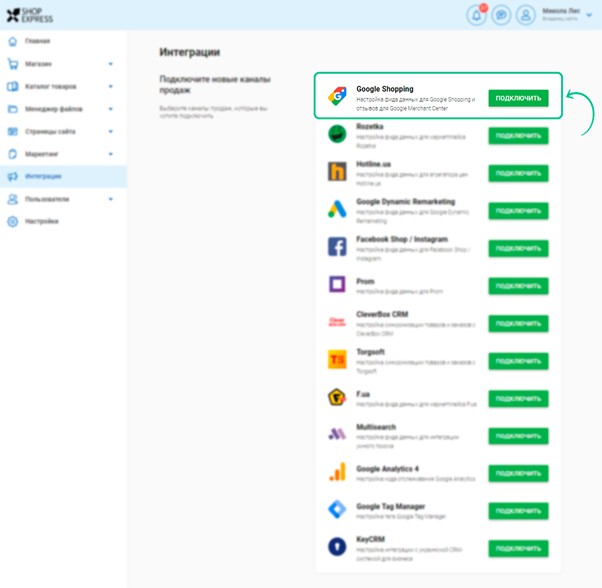
Next you will see statistics reflecting the number of product items, categories and manufacturers (brands) that will be included in the file. You can choose whether to include only available titles or all of them in your feed.
How many calls and sales will I get by ordering contextual advertising from you?
I need to calculate the conversion of my website Describe
the task
in the application
Calculate potential ad revenue Google
contextual advertising calculator
You then need to select the categories and manufacturers that should be represented in the file. To do this, use the “Selected Categories” and “Selected Manufacturers” tabs. They automatically already highlight all the categories and brands of the online store, but you can limit their number, depending on your wishes.
Shop-Express also provides the option to allow customers to leave reviews of ordered products after they have been delivered. To do this, simply activate the corresponding switch:
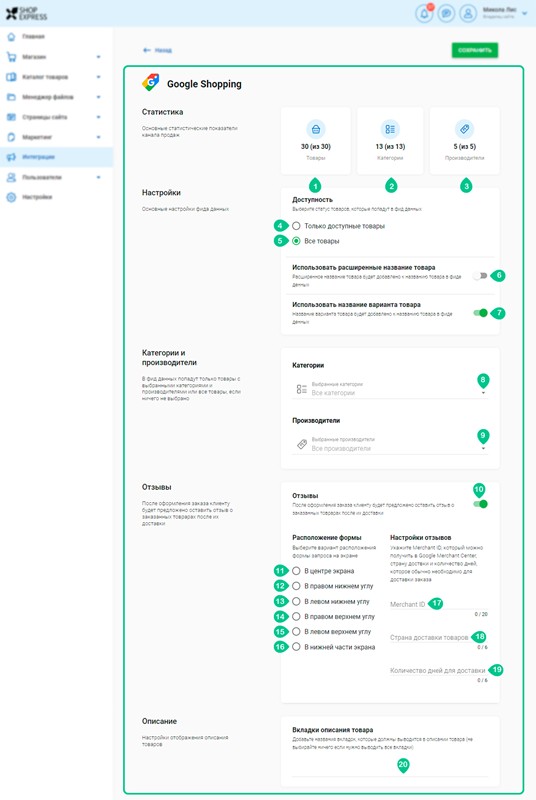
Also be sure to indicate in the product feed the countries to which shipping is carried out and the number of days required for delivery of the order. To do this, you need to enter the country code (for example, “UA” for Ukraine) in the “Country of delivery of goods” field and indicate the current deadlines before receiving the order.
If necessary, you can also specify the tabs that will be shown in the position description on the site. After completing the settings, click “SAVE” to generate a file for each language version of your online store.
The platform will automatically generate a file in a format compatible with Google Merchant Center requirements. It will contain all the necessary information, including names, descriptions, prices, images, categories and manufacturers.
The generated file can be uploaded to the Merchant Center for further use in Google Shopping advertising campaigns. This will allow you to effectively promote your products and attract potential buyers from Google search and the “Shopping” tab.
How to upload a finished feed from Shop-Express after setup?
To get a link to the desired product feed, go to the “Data Feeds” section in the settings. There you can upload a file in .XML format, open the feed as a Google spreadsheet, or access it through the Content API.
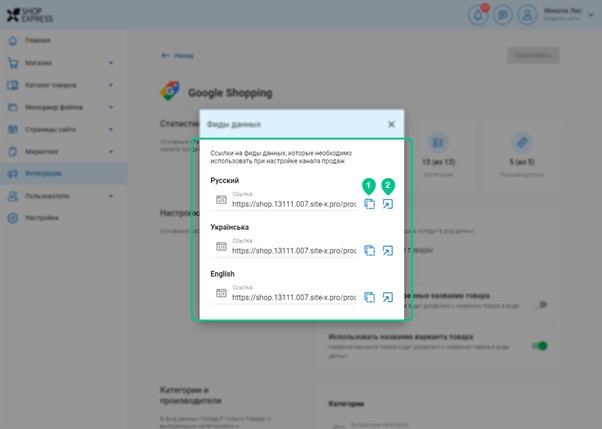
After uploading the feed, you can use it to set up advertising campaigns in Google Merchant Center and other advertising platforms. The created product feed will be available in the “Connected” block in the administrative panel.
If you need to make changes to an already created feed, simply find the desired feed in the “Connected” block and click on the pencil icon next to it. This will open the editing page where you can change settings, update information and save your changes.
If the feed is no longer needed or you want to delete it for any reason, Shop-Express allows you to do this literally in one click. Find the feed you want to delete in the Connected block and click on the trash can icon next to it. Confirm the deletion, and it will be permanently deleted from the system.