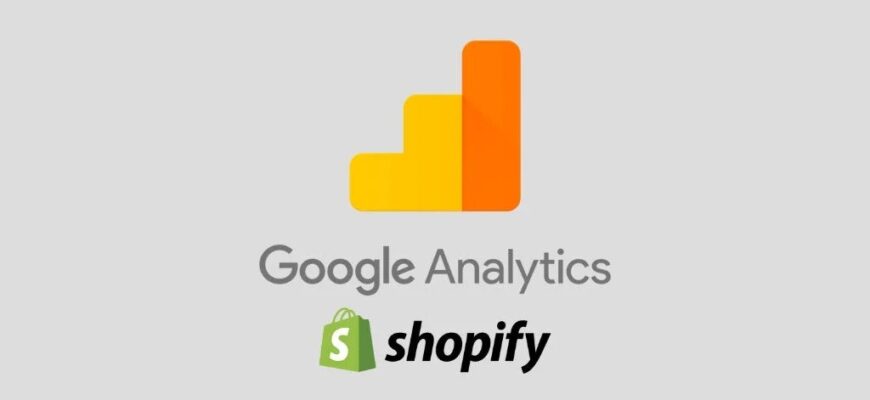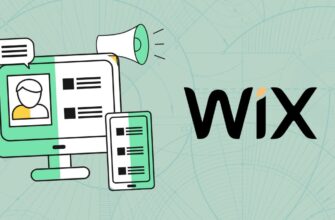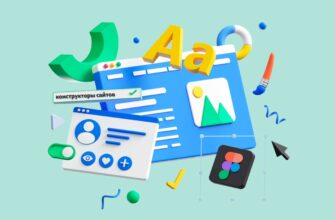- Why is Google Analytics better than Shopify Analytics?
- How do I set up Google Analytics for a Shopify store?
- Sign up for a Google account
- Check the Google Analytics connection on the Shopify site
- Connecting the Google Analytics code to Shopify
- Ecommerce connection on Shopify
- Basic e-commerce
- Enhanced Ecommerce
- What goals does Google Analytics for Shopify track?
Shopify CMS is a great content management system for most e-commerce needs. On this platform, you can create modern online stores with support for all the necessary functionality. It integrates fully with Google Analytics and includes a ready-made payment mechanism.
This article is about setting up Google Analytics for Shopify. At first glance, the platform looks rather complicated, but using the recommendations contained in this article, you will get answers to the most common questions.
Why is Google Analytics better than Shopify Analytics?
It is assumed that all the data required for basic analysis is already in the Shopify Analytics system. But for those who, due to their experience, are accustomed to digging deeper, this information may not be enough.
How many calls and sales will I get by ordering contextual advertising from you?
I need to calculate the conversion of my website Describe
the task
in the application
Calculate potential ad revenue Google
contextual advertising calculator
With Shopify Analytics, you can quickly generate multiple reports with minimal admin involvement. Here you can find statistics on sales volumes, conversion rate and average check. But if you need to correlate traffic data from multiple channels or different types of devices, you will have to look at other tools, such as Google Analytics, for example.
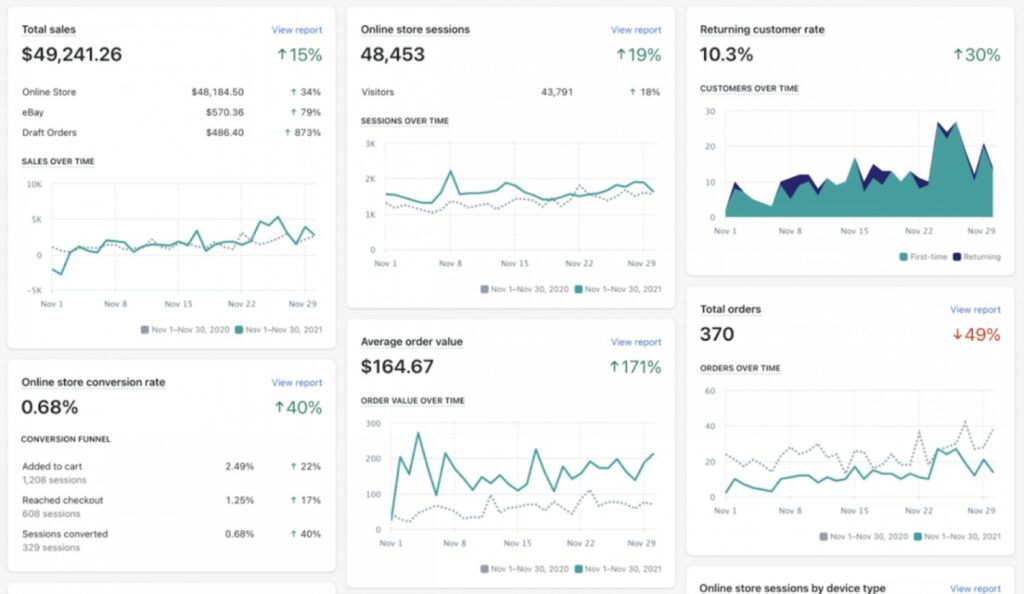
This system has several additional advantages over Shopify Analytics:
- Allows you to analyze the interaction of visitors with the site. For example, if as a result it turns out that the majority of users access it from mobile devices, then you can UX-optimize the store for this audience.
- Helps you get more conversion data. Google Analytics has everything you need to group users into the most efficient marketing funnels and run ad campaigns that scale with business development.
- All functionality of the service is free. Google Analytics has no platform fees, while Shopify requires you to choose a more expensive plan to be able to generate advanced reports.
Despite the fact that setting up Google Analytics for a Shopify store is quite complicated, this service is better than others for getting an adequate understanding of how visitors interact with the pages of the site.
How do I set up Google Analytics for a Shopify store?
Next, we will tell you what steps you need to perform in order to correctly set up Google Analytics for Shopify.
Sign up for a Google account
If you’ve ever used a Shopify-linked Gmail account before, you can use it to access Google Analytics as well. Otherwise, you should register a new account in the system.
Advice! Do not use your personal Gmail for Business account for this purpose. Later, if it becomes necessary to give access to information to someone else, difficulties may arise.
Check the Google Analytics connection on the Shopify site
If you have been working with Shopify for a long time, then it may happen that some time ago the analytics system was already connected. This should be checked. In your Shopify account, go to the settings section, where you can see if the Google Analytics checkbox is enabled.
Data sharing with Analytics is activated if an alphanumeric ID that starts with “UA” is displayed in the site settings:
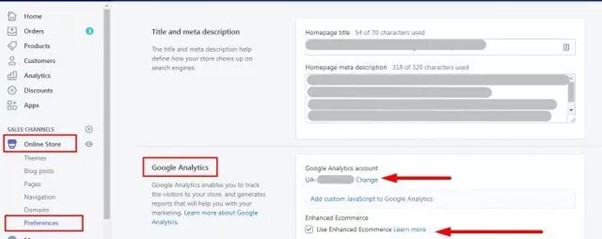
How many calls and sales will I get by ordering contextual advertising from you?
I need to calculate the conversion of my website Describe
the task
in the application
Calculate potential ad revenue Google
contextual advertising calculator
There is another way to find out if the Google service is currently used to collect statistics. Select “Edit Code” from the “Actions” list after going to the “Themes” item of the “Online Store” submenu:
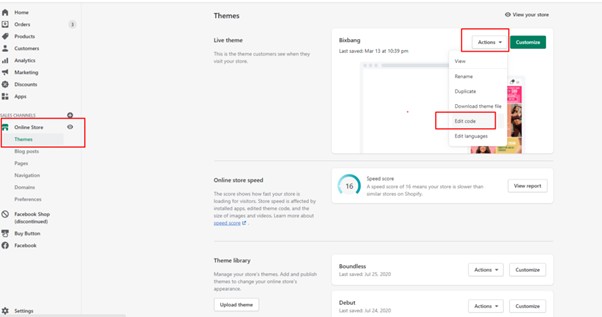
Go to the “Layout” module and select “{/} Theme Liquid”. If any of the special tags (ga.js, gtag.js or analytics.js) is in the code text, then we can definitely say that Analytics is already working on the site.
Connecting the Google Analytics code to Shopify
In the administration panel of your Google Analytics account, open the settings section. Here we are interested in the tracking ID. The task is to copy it:
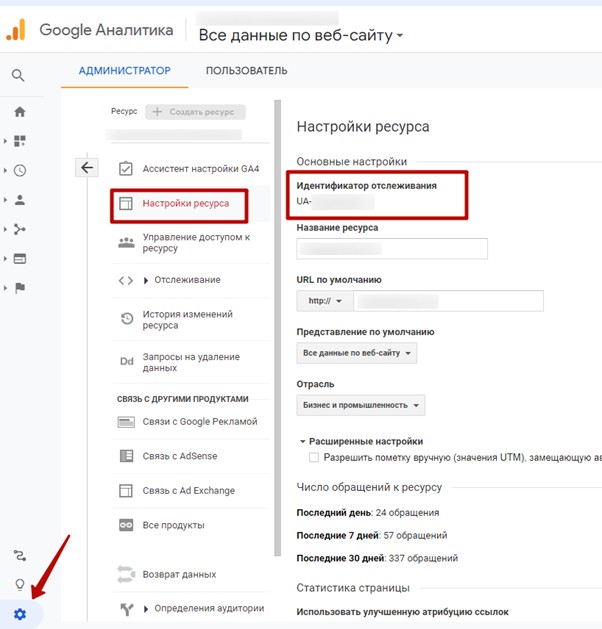
Put the copied number into Shopify by opening the “Preferences” item of the “Online Store” submenu.
Ecommerce connection on Shopify
You need to decide which version of ecommerce you will use: basic or advanced. The choice depends on the goals that you have set for yourself.
Basic e-commerce
In the basic mode, the ability to track information on transactions and control the income received from landing pages is implemented. Follow these steps to enable this version:
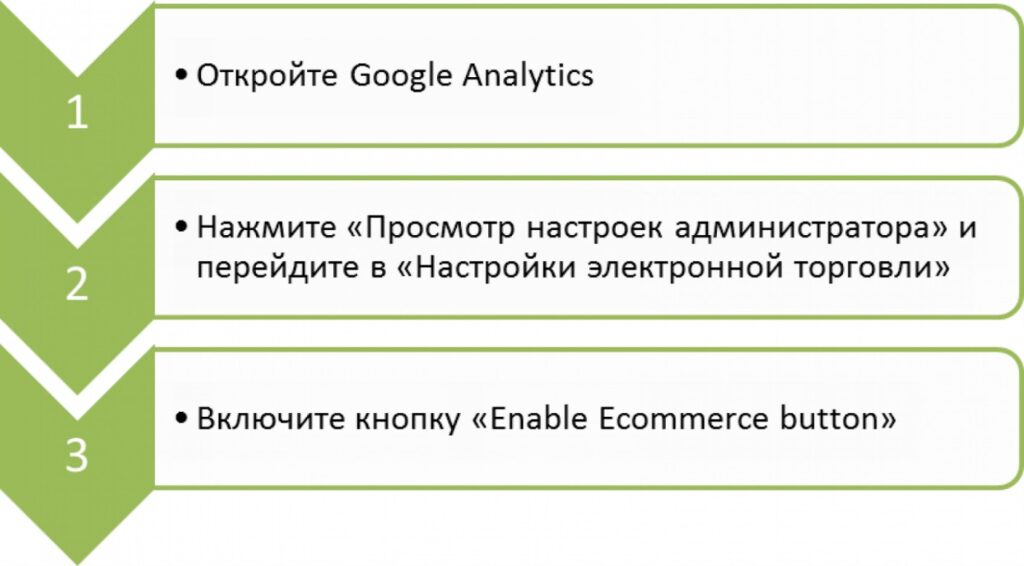
Enhanced Ecommerce

Allows you to see the entire path of the user until the moment of placing an order. You will receive information about viewing various product cards, adding items to the “Basket”, placing an order or returning.
To connect this option, follow the following sequence of actions:
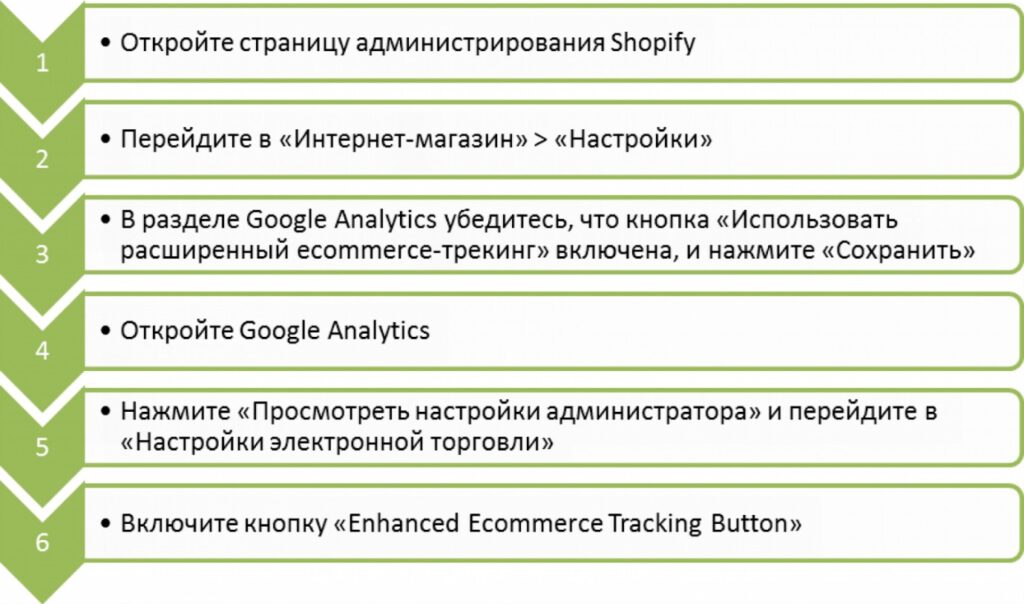
What goals does Google Analytics for Shopify track?
If you set up Google Analytics for your Shopify store, you can track key metrics for your store:
- Sessions. Hits to the Shopify store site for a given time period.
- Page views. The cumulative number of views on a particular page on a site. Keep in mind that this metric also includes repeat visits.
- Unique page views. The number of sessions during which a particular page was opened at least once. This metric counts multiple visits to the same page within the same session as one visit.
- Rejections. This number shows how often users go to the page, close it without taking any action, or exit the session in 1 second.
- Average page view time. Shows the average duration of a page view by users.
- Income. Total revenue from orders on the site.
- Transactions. Number of orders placed.
- The conversion rate. Number of sessions resulting in orders.