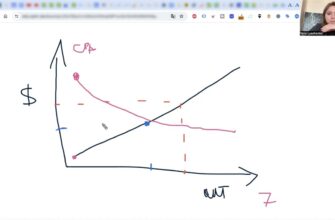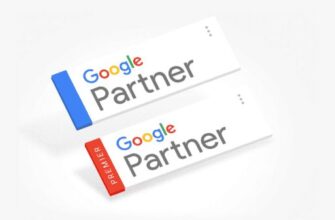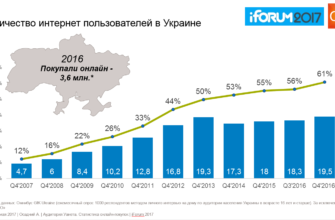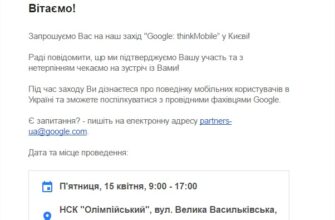Today, competition for consumer attention is becoming increasingly fierce, so online stores have to use various marketing strategies to stand out from the competition. One of the most effective tools in this struggle is customer reviews.
According to research, about 70% of consumers trust online reviews more than traditional advertising. People tend to believe the experience of other buyers, their honest impressions and evaluations. Therefore, the presence of large-scale positive feedback can be a decisive factor in choosing a product or service.
Understanding the importance of this factor, Google has developed a special program “Google Customer Reviews” (Customer Reviews). This is a service that enables online stores to collect feedback from customers and use it to increase trust in the brand and increase conversions.
How many calls and sales will I get by ordering contextual advertising from you?
I need to calculate the conversion of my website Describe
the task
in the application
Calculate potential ad revenue Google
contextual advertising calculator
What are Google Customer Reviews?
“Google Customer Reviews” is a convenient and effective tool for getting feedback from customers directly on the website of an online store. To start using the service, you need to have an account in Merchant Center.
Google Merchant Center is a special platform for online retailers where they can manage information about their products, store, shipping terms and taxes. This data is then used in Google’s shopping campaigns and Manufacturer Center service.
After an order is placed, the confirmation page shows the buyer an offer to leave feedback about the seller. This window appears only for registered visitors who have specified their email when making a purchase.
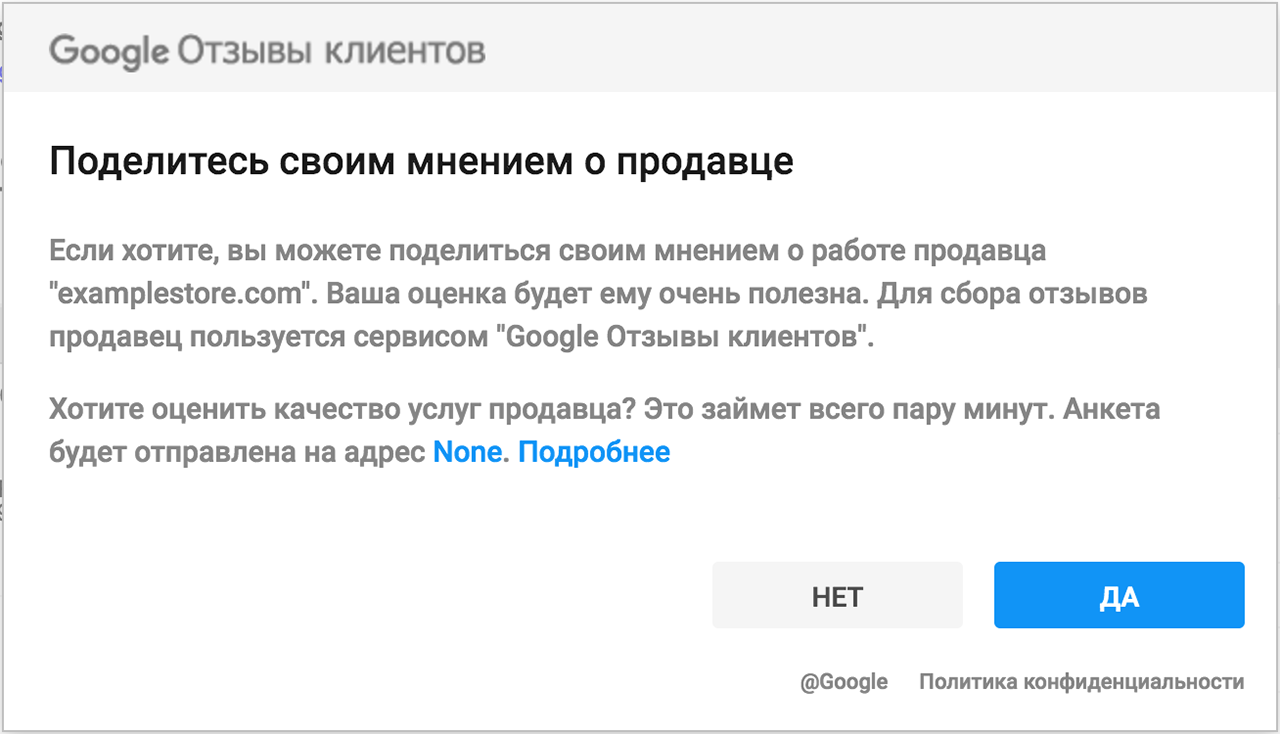
If the customer agrees to leave feedback, they will receive an email after a while. It contains a link to a simple form where you can rate and write a message.
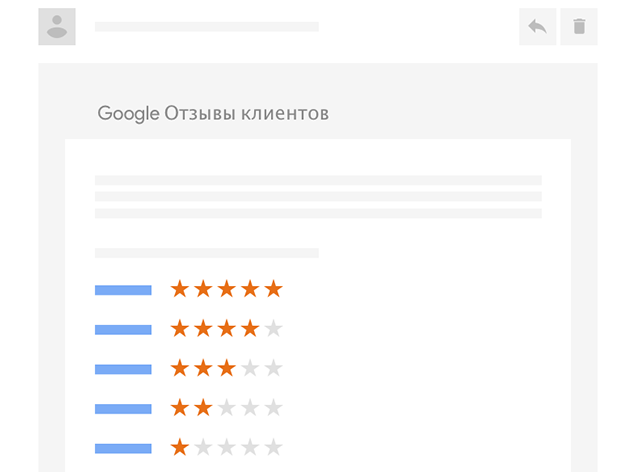
All comments collected through the program are displayed on a separate page. It is available for all internet users to view, which increases transparency and trust in the store.
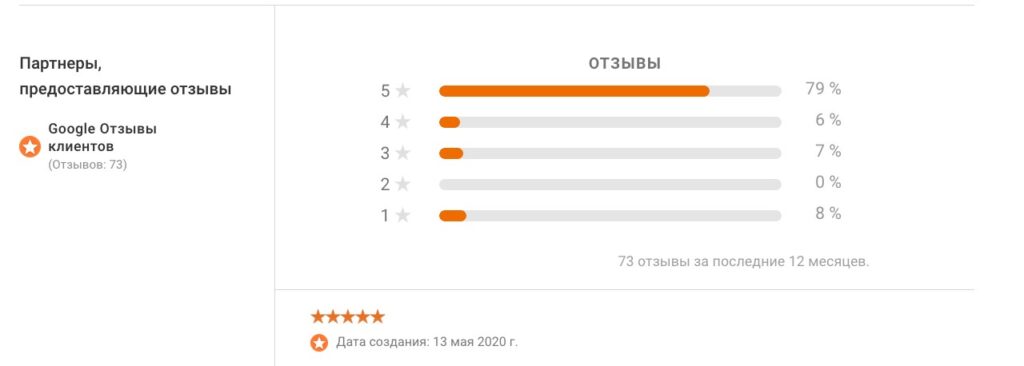
When an online store accumulates at least 50 messages through the program, it gets the opportunity to add a Rating feature. The rating in the form of stars will be automatically shown in promotional offers in Purchases and search results.
How does the Google customer reviews program work?
- After a customer makes a purchase from your online store, Google automatically sends them an invitation to leave feedback. This usually happens on the day when the customer is supposed to receive his order. The purpose of this email is to motivate the customer to share their buying experience.
- Customers who decide to leave a review follow the link from the email to a special page. Here they can give a rating on a scale of 1 to 5 stars, as well as write additional comments in the text box.
- Once a customer has filled out the form, their responses are sent to Google. There, they are processed and combined with the posts of other customers to form an overall rating.
The aggregate rating is displayed on the website (provided you have installed a special Google Customer Reviews badge), in Google organic search results, in Google Ads and on the “Purchases” tab.
How do you set up “Google customer reviews”?
To set up “Google customer reviews”, log into your Merchant Center account and go to the program management section. Here you will see a list of available programs for your store:
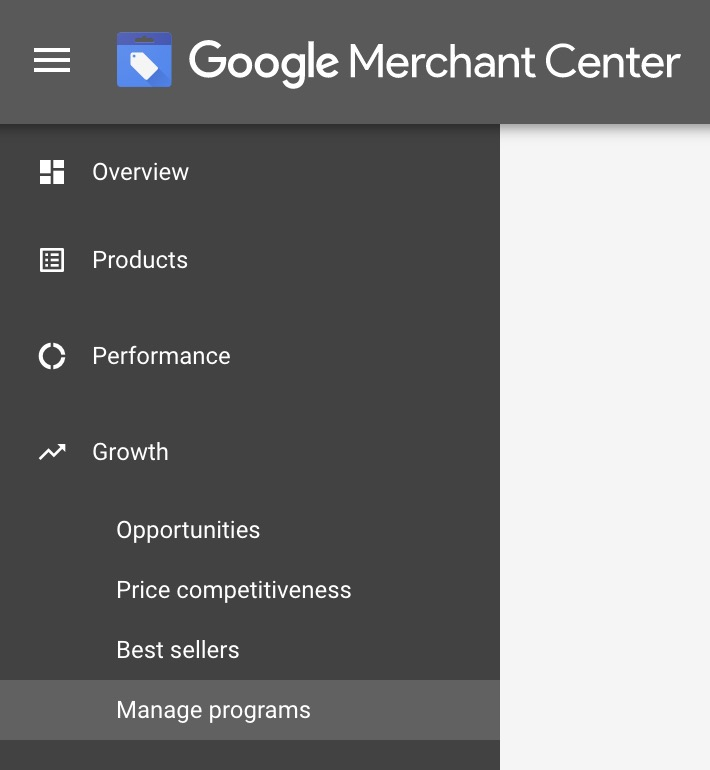
Find “Customer Reviews” in the list and click the “Join” button. You will be asked to read the terms and conditions and accept the agreement. Read all the clauses carefully and, if you agree, confirm your participation.
After accepting the agreement, you will need to link your website to the program. To do this, simply enter the URL of your online store in the appropriate field and click “Confirm”. Google will verify the website and link it to your account.
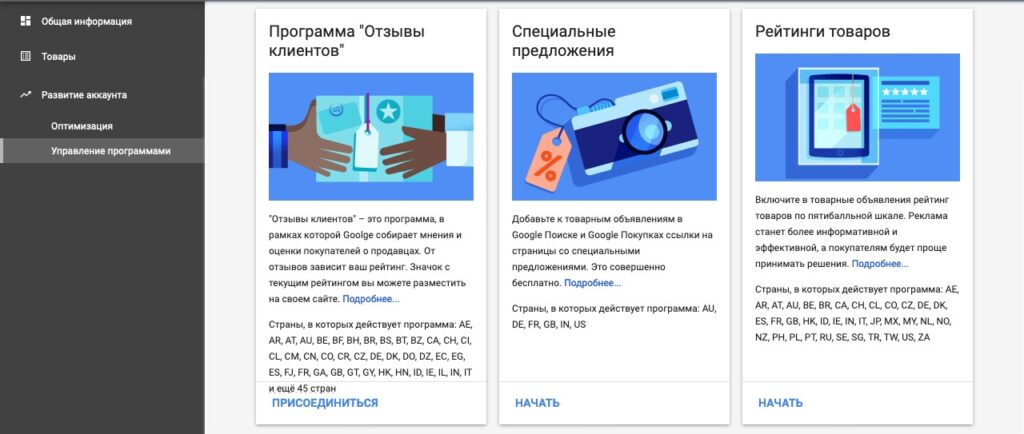
To get started with the program, you also need to add a special JavaScript code to the order confirmation page (it is displayed after successful checkout). This code should be placed before the closing </body> tag:
How many calls and sales will I get by ordering contextual advertising from you?
I need to calculate the conversion of my website Describe
the task
in the application
Calculate potential ad revenue Google
contextual advertising calculator
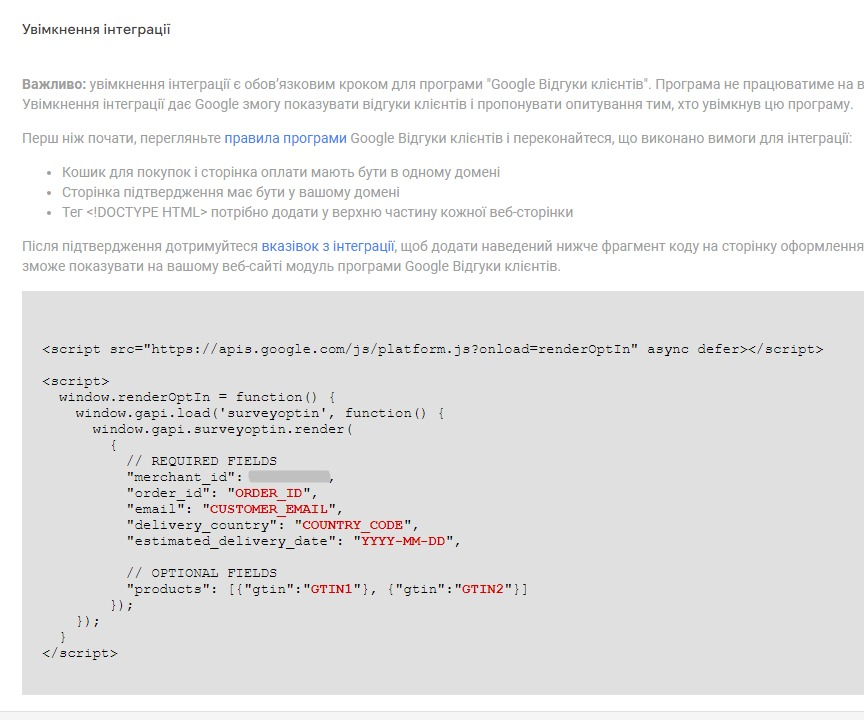
You will need to replace these variables with real data:
- YOUR_MERCHANT_ID. The identification number of your Merchant Center account.
- ORDER_ID. Unique order number.
- CUSTOMER_EMAIL. The customer email address to which the survey invitation will be sent.
- COUNTRY_CODE. Delivery country code as ISO 3166-1 alpha-2 (e.g. “UA” for Ukraine).
- YYYYY-MM-DD. Approximate date of receipt of the order.
The last parameter is not strictly mandatory, but it is recommended to specify it. Usually the day of order confirmation plus 7 days is set here. The service will not send the survey invitation before this date.
By default, the language of the survey will be selected automatically based on the language settings of your browser. However, you can explicitly specify the desired language by adding the “lang” parameter in the settings field.
How do I use seller rating on a website?
Register in the program and start receiving reviews, so the service will automatically assign you a seller rating. It reflects the average score that your customers have given to the online store in surveys. When the required number of reviews has been accumulated, you will be able to add a special icon to the site, which displays the current rating of the store in the form of stars:

It can be placed anywhere – on the homepage, product card, in the footer of the site, etc. If you want, you can even add it to every page. Placing the badge is optional, but it’s a great way to show visitors that you pay attention to your reputation and care about quality of service.
To use the Google Customer Reviews badge, you simply need to paste the following code into the pages where you want it to appear:
<script src=”https://apis.google.com/js/platform.js?onload=renderBadge” async defer></script>
<script>
window.renderBadge = function() {
var ratingBadgeContainer = document.createElement(“div”);
document.body.appendChild(ratingBadgeContainer);
window.gapi.load(‘ratingbadge’, function() {
window.gapi.ratingbadge.render(ratingBadgeContainer, {“merchant_id”: 123456789});
});
}
</script>
This code should be added before the closing </body> tag on the page. Also don’t forget to replace MERCHANT_ID with your Merchant Center account number.
What mistakes are possible when setting up the Google Customer Reviews service?
- If your store ships packages on the day of the order, there will be no problem. But if there is some time between placing an order and its shipment, an incorrectly specified date may result in customers receiving the survey module before they even receive the product. When setting up Google Customer Feedback, always specify in the ESTIMATED_DELIVERY_DATE parameter the actual date you estimate the customer will receive the item. If there are usually several days between placing and shipping an order, add this period to the specified date.
- If the icon is installed incorrectly, it may overlap other important elements of the page or, on the contrary, they may overlap it. When installing an icon, clearly define its location and test how it looks on different screen resolutions.
- Many entrepreneurs who are used to working with Google My Business mistakenly believe that they will be able to respond to reviews, find out users’ contacts and challenge negative comments. But what’s special about GCR is that all reviews are anonymous. The only way to deal with negativity is to improve the quality of goods and service, which will naturally lead to an increase in the share of positive feedback.
- Some store owners rush to install a rating icon immediately after connecting the survey module without waiting for a sufficient number of responses. As a result, site visitors see a gray icon that says “Rating unavailable”, which doesn’t add credibility to the store. Do not install the icon until you have collected at least 100 reviews with a rating of at least 3.5 stars.